This release brings some updates to the playback experience in both the normal view and full screen viewing experience, a new inter-scene transition option and the ability for customers to upload images to create a library for users to leverage in dashboards and storytelling.
Playback User Experience enhancements
To ensure a consistent view when playing across both the regular and full screen playback, we have updated the playback to be the same across both views.
In addition to this we have adjusted the location of certain action and included a progress bar to allow users to easily view their relative place in the scene they are viewing.
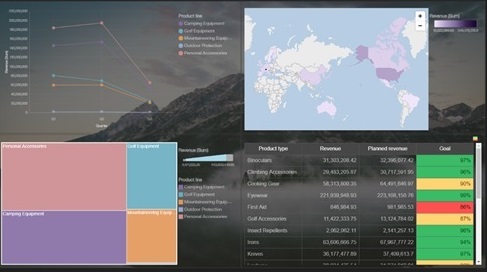
Animated Path
If you have every seen a “videographic” courtesy of website such as the Economist, this transition will be familiar.
Animated path allows users to have elements from their story move and/or resize as you transition from one scene to another.
The advantage of this is that items can remain on the screen for reference, but be placed off to the side or bottom where they will visible but not the focal point, to help provide context as users progress through a story.
In order to obtain this transition you must create a slide show, duplicate the scene, and ensure that the element(s) you want to transition are visible at the end of the first scene and the start of the subsequent scene.
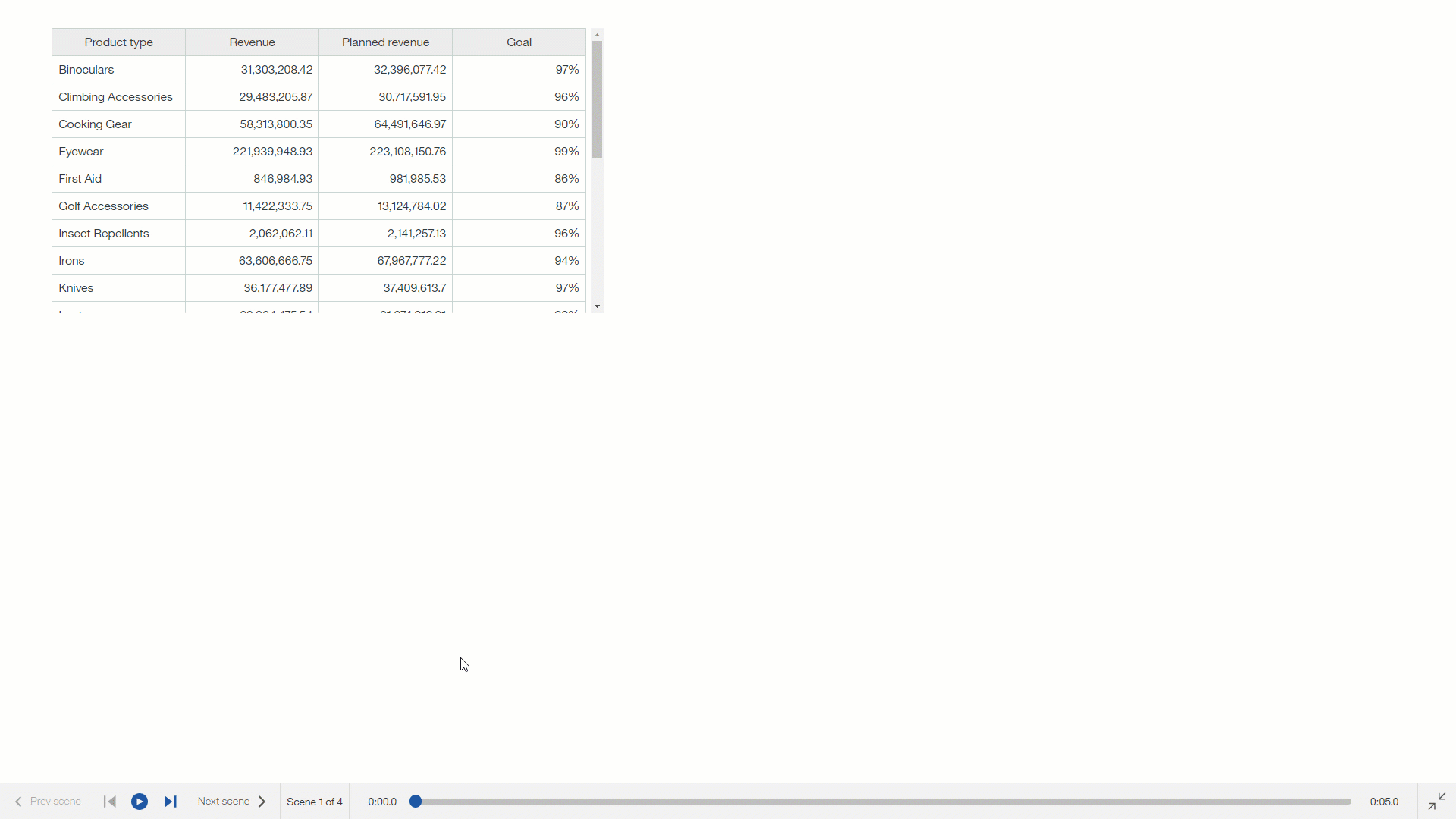
Image Library
Until 11.0.7 to add images to a dashboard or story a user would need to utilize the image widget and paste in a URL. This posed a few problems where if the image was taken down or blocked the image would be removed from the Cognos asset.
The image library utilizes the same underlying capabilities that were exposed in an earlier release for extensions and custom shapes. This requires a user to create a small JSON document providing some attributes to the images and create a zip file with these images and the JSON file. This zip is then uploaded into the Cognos system via the extensions panel (found here: Manage -> Customization -> Extensions). You can have multiple image zip files uploaded so long as the IDs are not duplicated. For more information, please visit this
blog post.

If you wish for certain images to only be visible/available to certain users, you can leverage the role customization capability.
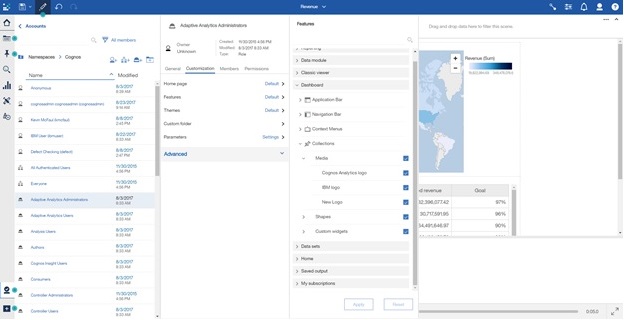
Here is a short video that demonstrates these new features:
#11.0.7#CognosAnalyticswithWatson#cognosanalytics#createstory#home#LearnCognosAnalytics#Release#Resources#story#What'snew?