Diagnostic logging is an important part of your systems lifecycle and helps to diagnose and solve issues you encounter within your Cognos application. This type of logging is used for intermittent or service specific issues. Logging has always been problematic for administrators as files must be edited, renamed and services restarted. In Cognos Analytics 11.0.7 we have introduced a new logging framework that requires no application restarts, is administered in the Cognos Analytics 11.0.7 Manage UI and is flexible so that custom logging can be created by you or with assistance from customer support. We refer to each specific log type as a “topic”.
To configure and use diagnostic logging you must be part of the Server Administrators or System Administrators built-in Cognos role.
To configure diagnostic logging, you simply navigate to Manage -> Configuration -> System and then choose the Diagnostic logging tab. All settings related to this logging are here. Once you have configured diagnostic logging to your requirements it’s ready to be used.
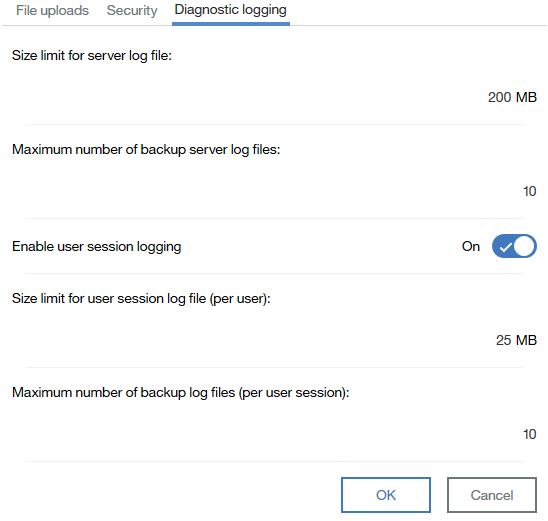
To use diagnostic logging to solve a specific issue you would navigate to Manage -> Configuration -> Diagnostic logging.
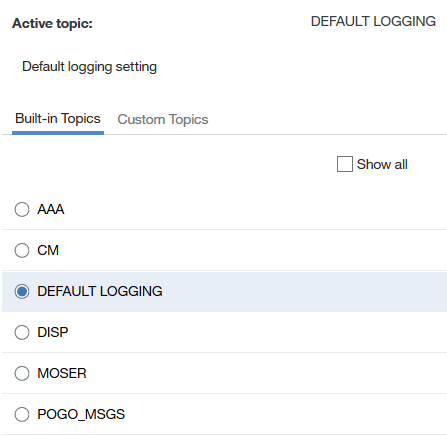
When diagnostic logging is not being used the administrator should always set it to Default Logging, this will still report errors in the log file but not at Debug level. The active topic can always be seen at the top of the of the Diagnostic logging screen.
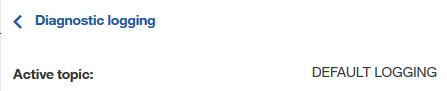
There are 2 new log files in your Cognos Analytics 11.0.7 system. In order to simplify and allow administrators to quickly find an issue we have removed the cogserver.log, which contained both logging and auditing information, and we have created 2 new log files:
- cognosserver.log – all logging is directed to this log. When any topic is enabled this is the log file that the administrator needs
- cogaudit.log – this log file now contains only system audit messages
NOTE: Enabling diagnostic logging will not disrupt auditing
By default, we have enabled 5 topics, by clicking the Show all checkbox the complete list will be displayed. By selecting the properties of each topic you can download it, modify it to suit specific needs and upload it in the Custom Topics tab. If customer support or development is helping you solve a specific issue they may require a customized topic, in this case customer support can send you the topic that you can then upload and use.
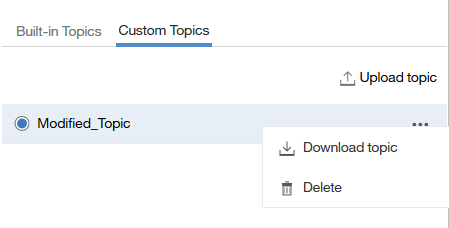
There is no more IPF files in the /configuration directory, all logging is enabled, disabled and modified through the Manage UI with no service restarts.
Also, see our documentation:
https://www.ibm.com/support/knowledgecenter/SSEP7J_11.0.0/com.ibm.swg.ba.cognos.ag_manage.doc/c_ca_config_logging.html #11.0.7#Administration#CognosAnalytics#CognosAnalyticswithWatson#home#LearnCognosAnalytics#logging