Blueworks Live at Scale – Hints and Tips
As your organisation’s use of Blueworks Live grows you will need to put some processes and procedures in place to manage scaling. The following are some guidelines that will help you to establish an effective system that can manage a large portfolio of process Blueprints and a growing community of users.
Even if you are only just starting your Blueworks Live journey it is worth reviewing these guidelines and applying some of them as best practice.
User Management
Organise your user community into groups. Groups make it much easier to manage access to different spaces and administrative functions. Add new users to groups as soon as they join the account. Avoid entering individual users into the access control for spaces, only use groups.
Archive users who do not need access immediately to free up licenses. Consider using the BWL API to manage users if you have large numbers of viewers with high churn or If you want to link your “Movers, Joiners, Leavers” processes to BWL.
Rigour in Space Management
Make sure that the structure of your spaces – the “Space Hierarchy” - matches the outcomes that you desire.
Create a space hierarchy that maps the chosen process framework to be used for Published artefacts. Limit authoring and management access to the published spaces to a specific group of space managers.
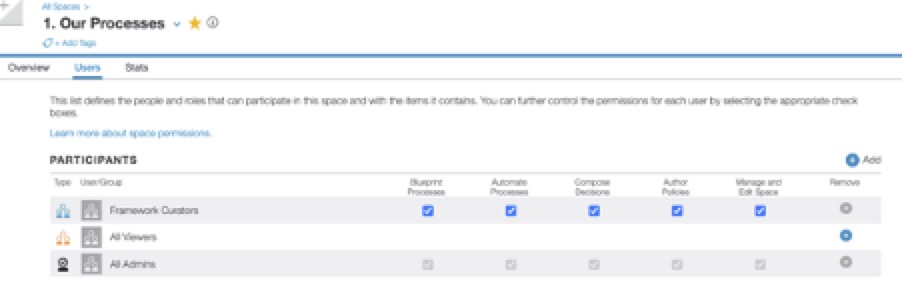
Figure 1: Example of a participant list for a curated space hierarchy
Create a governance procedure to manage the publication of artefacts. Validate published artefacts on a regular basis (quarterly? annually?). This may be a regulatory requirement in some sectors.
Provide editors with a checklist so that they can perform their own quality assurance checks before publishing their blueprints. See A Quality Assurance Checklist for Blueworks Live.
Provide spaces for development of artefacts based on (for example); the chosen process framework, a project structure or an organisational model. Manage access to these spaces using groups
Provide users with personal or training spaces for them to experiment.
Provide a space structure for samples and best practice examples.
If Policies are important to your process modelling, consider a separate space structure to hold published policies.
Please see Organizing Top-Level Spaces in your IBM Blueworks Live Account for a great blog post on space structuring.
Naming Conventions & Tagging
Even with a modest number of process Blueprints it is helpful to have a consistent naming convention. For example, “ProcHR1234 Onboard new employee” where the structure is “Process – Department – number – name”. Hint – use a minimum of four characters for parts of the name that should be searchable – the BWL search works better with at least four characters.
You could use numbers separated by a dot to denote process level if you organise your Blueprints in that way. For example, “3.2.3.4 Onboard New Employee” – for a level 4 process model
Don’t just do this for Blueprints, use a naming convention for:
- Published Spaces
- Process Blueprints
- Decision Models
- Policies
- Important glossary terms
- Participants, business owners, experts
- Systems
- Added properties with externally mapped values. For example, “Business Controls”
Tagging helps users to find artefacts and to understand where they fit. Add tags to artefacts.
It is helpful to have a governance procedure for the names of tags and the assignment of tags to artefacts. Perform regular audits to ensure that tags are being used correctly.
Glossary Management
The Glossary is one of the most important assets that you have in Blueworks Live. It is beneficial to keep the glossary well managed.
Limit glossary administrators to a specific group or groups. Create a procedure that allows new glossary items to be added and publicise that procedure.
Use enumerated values where possible – this limits the users' choice to values that you have provided. See Defining Enumeration Values in IBM Blueworks Live for details of how to do this.
Encourage users to select your preferred terms by ensuring that authorised values are marked as “always visible and preferred”. Mark all other values as “Only visible when used”.
Perform regular housekeeping. Merge values when possible (you can track down the person who created them using the glossary export). Mark non-standard/unauthorised values by appending (for example) “to be deleted” onto the value. Use the glossary export report and inform the user who created the value. Manage the removal of these values on a regular basis.
See Manage your business terminology in the IBM Blueworks Live glossary for more information on Glossary management.
In Summary
Blueworks Live is a great tool for discovering and documenting your business processes and decisions. As your usage grows it is helpful to put some structure and governance into your Blueworks account.
By managing users and groups, providing consistent space structure and artefact naming and tagging, and by curating the Glossary growth can be managed and the value of Blueworks Live can be more fully realised.
#BlueworksLive#processmapping#governance#processmodeling#bestpractices