We've got a pretty big release this time around with a number of enhancements to tell you about. Typically our bigger releases introduce significant new capabilities - what we refer to as "big rocks" - but we wanted to take the time in this release to deliver a number of smaller, but often requested enhancements.
Planned Salary Increases
It's now possible to incorporate planned salary increases into your labor plan. We've added Adjustment % and Adjustment Effective Date columns to the Labor line item table so that you can specify an increase in base compensation to start at a specific period in the plan year.
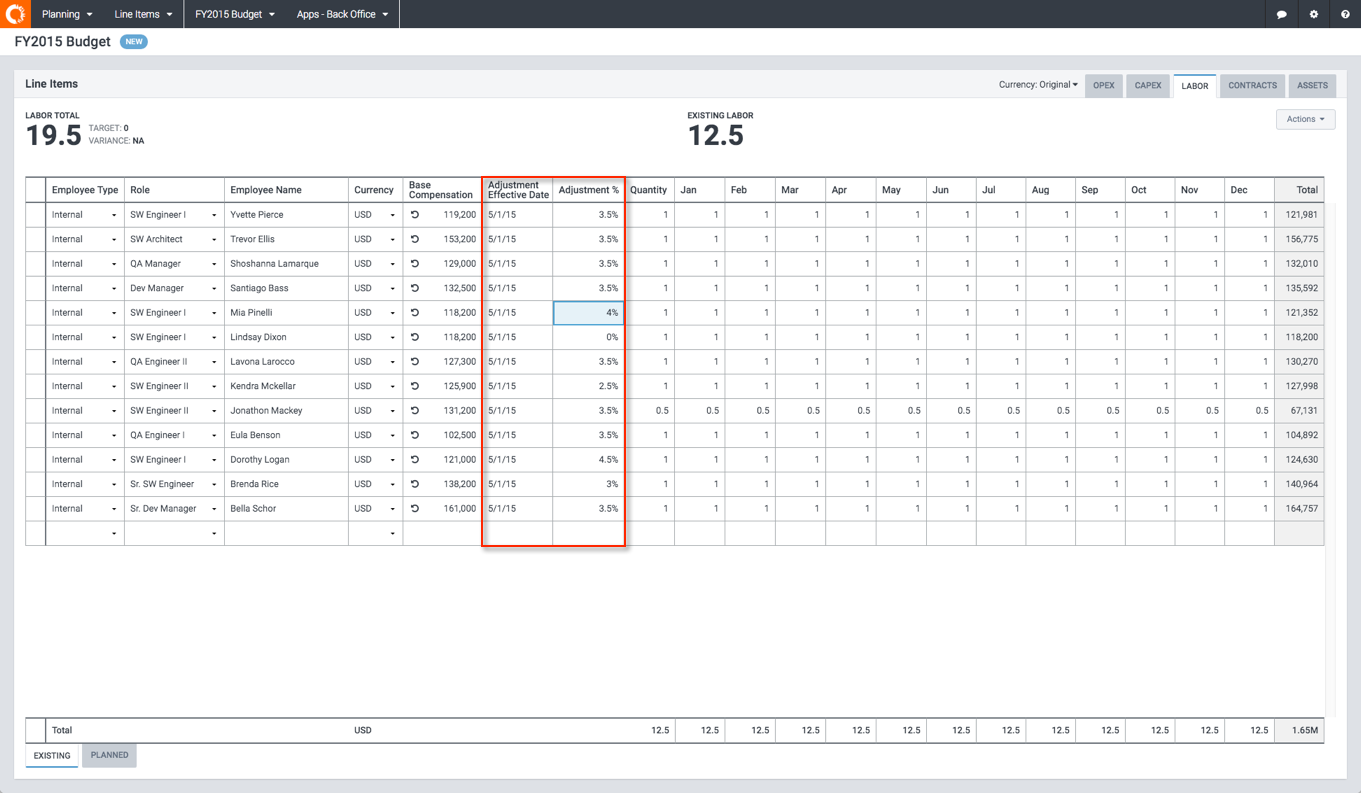
Related how-to instructions: Plan for labor compensation adjustments
Large Picklist Support
We now support arbitrarily large picklists. If you have a picklist (lookup column) into a reference data table containing tens of thousands of rows, you are still able to quickly choose items from the picklist. Previously, you were limited to 2,000 items or less. Now, you are able to page scroll through the list, or use type-ahead search to return a smaller, selectable list of values. The screenshot below shows a picklist containing 10,000 items that has been narrowed using type-ahead search.
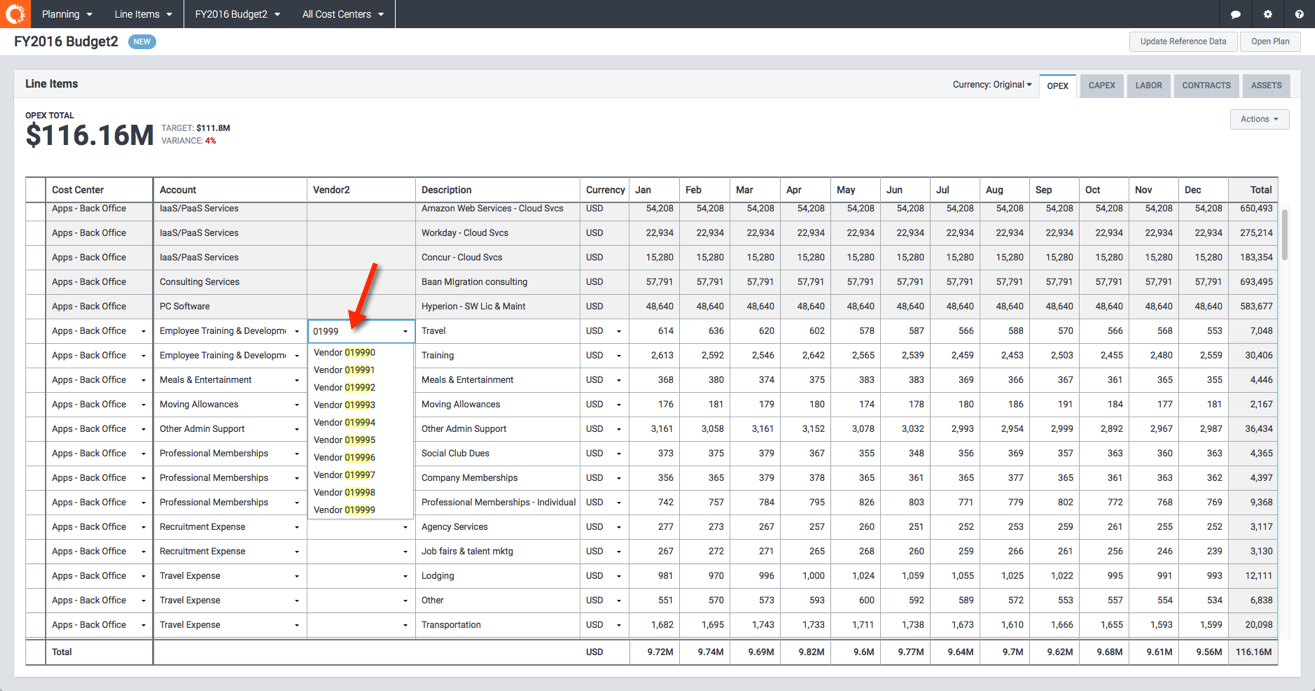
Reference Data Import from CT
We now support the ability to import reference data - e.g. Account, Cost Center, Vendor, custom Dimensions - from Cost Transparency. This means that you can use CT to maintain and source all reference data for ITP. The integration model is very similar to Actuals; you simply map the reference data table to a dataset in a CT project. You will find a new section in the Cost Transparency Integration admin page (accessed under the "gear" menu) that allows you to configure these mappings. Once setup, any reference table that has been mapped to a CT dataset will display an "Import from CT" button on it's detail page allowing you to pull the latest reference data from CT in one click.
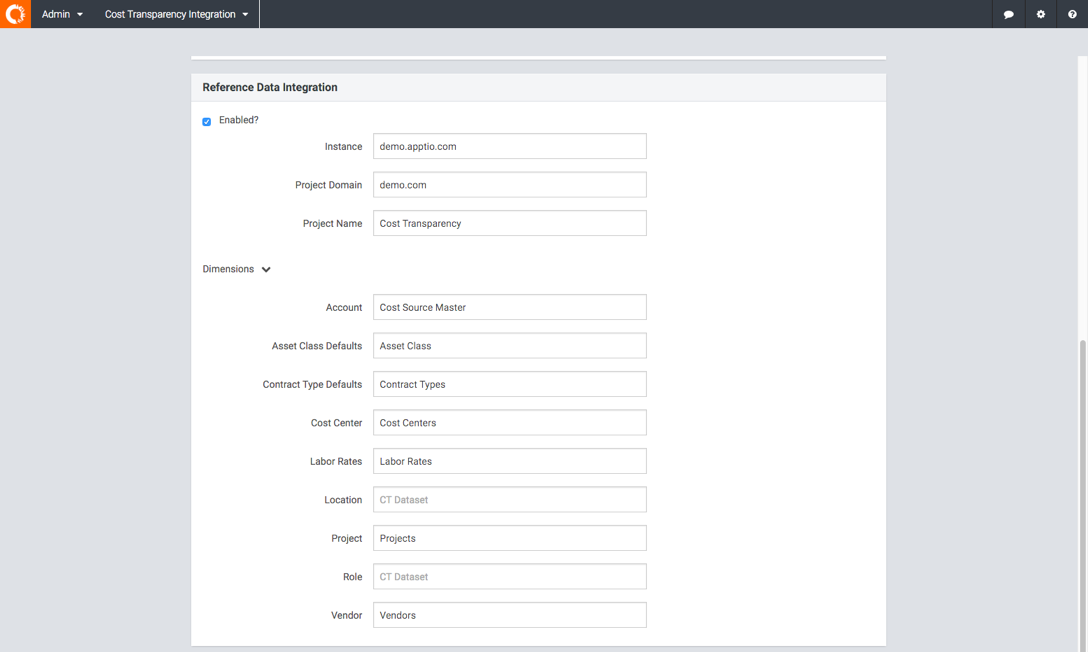
Related how-to instructions: Integrate with Cost Transparency
Selectable Currency Display
We've heard from a number of our international customers that they must deal with different currencies that share the same currency symbol. We now support a Company Profile setting to show ISO currency codes instead of the locale-specified currency symbol.
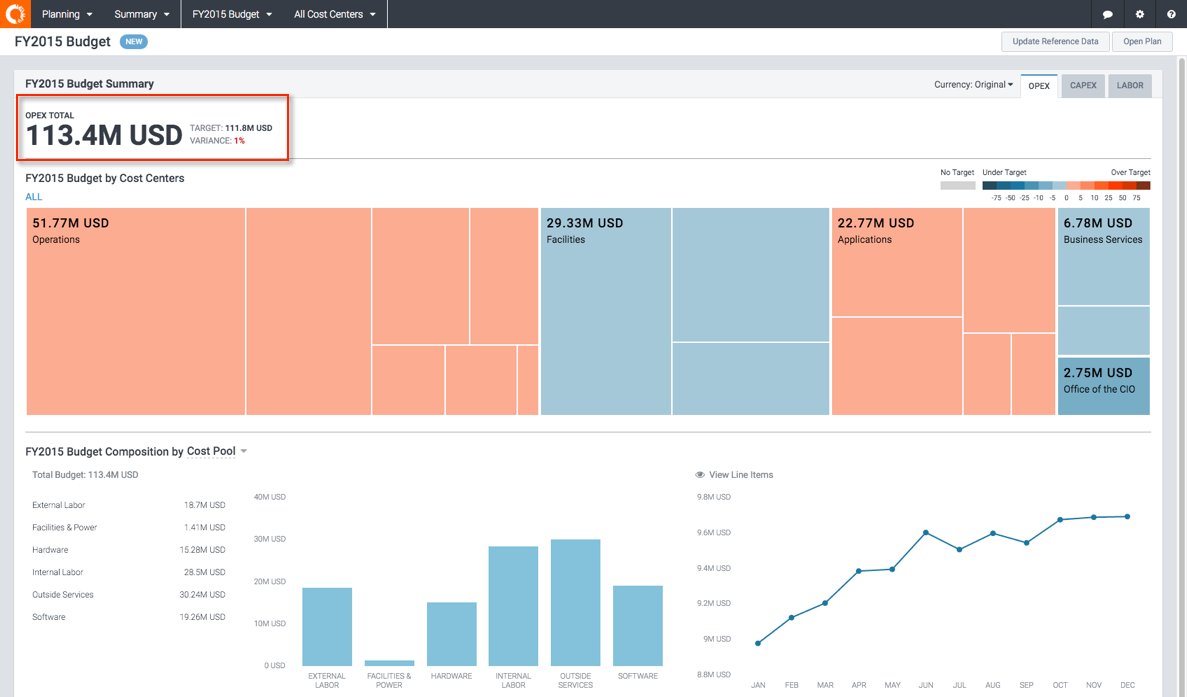
Related how-to instructions: Display multi-currency features.
Archived Plan Warning
A number of folks have complained of inadvertently accessing an archived plan (easy to do with a saved URL) and making changes there thinking it was the current open plan. To help prevent this, we've made archived plans read-only and added a banner message to clearly indicate the plan is archived. You can still edit an archived plan (assuming it wasn't finalized), but you must explicitly enable editing to do so.
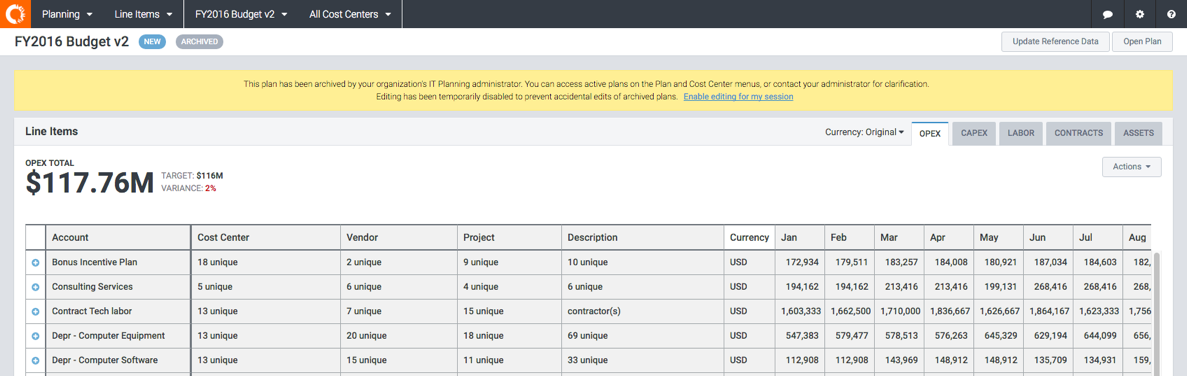
Line Item-specific Attributes
We previously added the capability to add custom input columns (attributes) to line item tables (via the Add Column action - see What's New in December 16, 2015 Release for details). However, doing so would add the input column to all line item tables (Opex, Capex, Labor, etc) which made the Show/Hide Columns dialog unnecessarily cluttered for line item tables that did not use the input column. Now with this release, adding a custom input column only adds it to the target line item table. To add the same input column to multiple line item tables, simply repeat the Add Column action on the other tables.
Custom Attributes for Actuals
Continuing with the custom attribute theme, we've now made it possible to add custom attributes to the Actuals line item table (in Spend Management) just like you can for plan line item tables. This means you can now import actuals containing additional detail (attributes), and use that detail to align actuals with plan line items when creating forecasts. For example, if you have PO Numbers in your actuals that map to PO Numbers that you've recorded in your Contract line items, then you can create forecasts that line up actuals with budget line items generated from Contracts.

Account Handling Changes
We've made some changes to how accounts are handled in the Opex and Capex line item tables. Previously, there was no enforcement of account type and thus it was possible to select an Opex account in a Capex line item and vice-versa. Additionally, accounts (in the Accounts reference data) could be designated as containing Opex, Capex or both types of spend.
In order to reduce user confusion and provide the consistency needed to support future capabilities, we have made the following changes:
- Account picklists are now filtered and only Opex accounts are selectable from the Opex tab and only Capex accounts are selectable from the Capex tab.
- Require that all financial line items have an Account (previously it was possible to leave blank)
- Require that accounts be designated as either Opex or Capex (both is no longer a valid option)