This article introduces some advanced features with the Glossary in IBM Blueworks Live. The Glossary is a place to define and store all the important terms used in the artifacts in your Blueworks Live account. Defining a set of preferred terms and associated descriptions can help achieve consistency and encourage best practices in documenting your business processes, policies, and decisions.
In my previous article, I discussed creating Simple types for Inputs and Outputs in the Glossary. In this article, I will introduce the following advanced features of the Glossary for Glossary Managers in IBM Blueworks Live:
- How to create Complex types as Glossary entries for Inputs and Outputs
- How to use Complex types in process blueprints
Create Complex Types
You can access the Glossary in your account from the Library link under the Glossary tab. The Glossary contains all the values that are used in the properties of the Process Blueprints and Decision Models (accessed through the Details pane) in your account.

The Glossary view defaults to the Values tab showing the Glossary contents. The Glossary contains items discovered during process and decision documentation organized into categories based on the type of information they represent. Complex input/output types are created in the Inputs | Outputs section of Glossary entries. To create new types in the Inputs | Outputs section of Glossary entries, you need to be a Glossary Manager (an Editor with Manage and Edit permissions in the Glossary).
In my previous article, I went through the steps to create Simple types for Input/Outputs to represent parts of an Address: Street Address, City, Country, Postal Code, Address Valid From, and Overseas Address. In this article, I will use them for an example of creating a Complex Input/Output type.
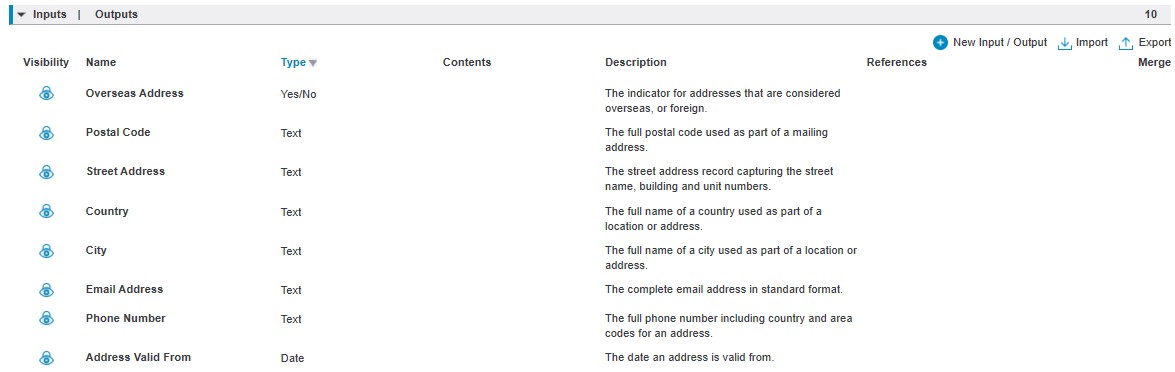
You can create a Complex type to use as values in both your Inputs and Outputs in Process Blueprints in IBM Blueworks Live. Each Complex type is made up of other terms which are Simple or Complex types. The Complex types in this article, Mailing Address and Full Address, will use the Simple types created in my previous article.
|
Complex Types
|
|
Name
|
Type
|
Contents
|
Description
|
|
Mailing Address
|
Complex
|
Street Address, City, Country, Postal Code
|
The complete mailing address including street, city, country, and postal code.
|
|
Full Address
|
Complex
|
Address Valid From, Mailing Address, Email Address, Phone Number Overseas Address
|
The full address including the validity date for the address record, the mailing address, the email address, the phone number, and an indicator whether the address is overseas.
|
As with Simple types, when you create a New Input / Output Complex type, you can provide a Name and an optional Description. The Visibility will be set to Always visible by default, but you can change it. In addition, you can add References to your Complex Input/Output types. Refer to the posting Managing your business terminology in the IBM Blueworks Live Glossary for more information about References.
The Type for your new type will default to Text. Under Type, you can change this by opening the Types selection and choosing Complex.
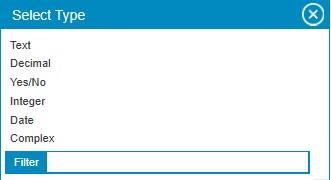
Once you select Complex, you will need to define which Simple types are used to compose the new Complex type. In the Select Contents window you can Filter the list of Simple types to find the ones you want to add to your Complex type.
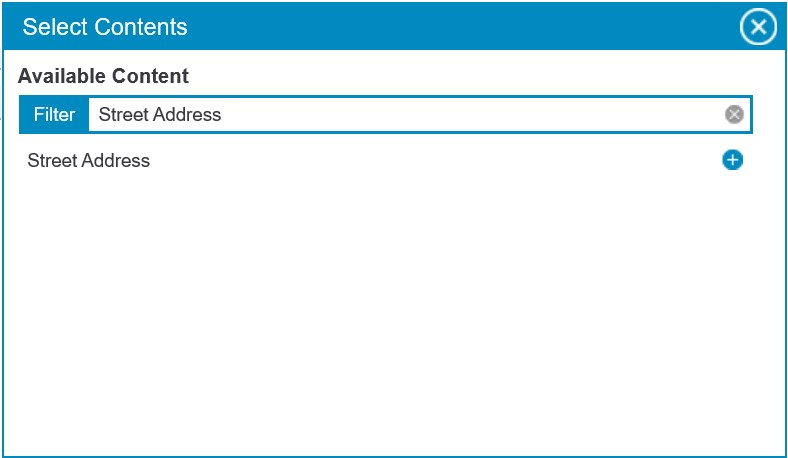
You can continue to look up and add the rest of the Simple types to complete the definition of your Complex type. The figure below shows the example Mailing Address Complex type described in the table earlier.
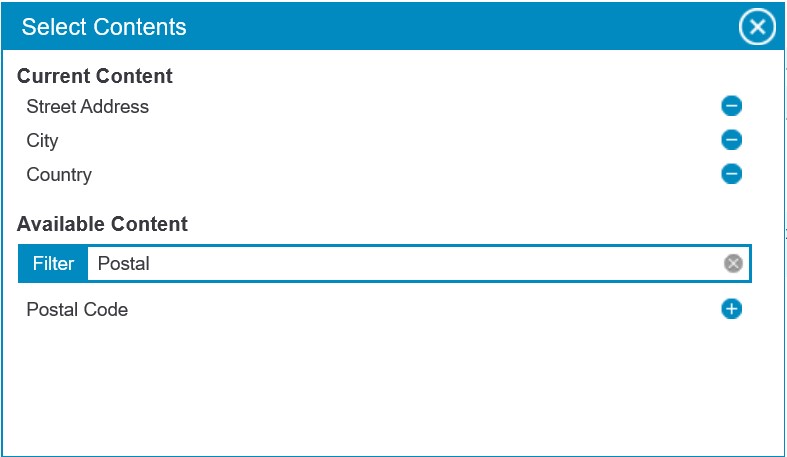
You can also create Complex types that are composed of other Complex types, as well as Simple types. The other example Complex type from the table above, Full Address, is composed from Simple types, as well as the Complex type Mailing Address.

Use Complex Types
Once you have defined Complex types in the Glossary, they are available to Editors to use in their Process Blueprints.
To use these new Complex types, simply open the Details pane for any Process Blueprint, or process activity, and scroll down to the Inputs or Outputs properties. As you enter any of the names of types you created, Blueworks Live will display them in the menu of type-ahead options. You can select from the menu, or you can type the full name of the type to set it as a property value. If you hover over the entry in the Outputs, you will see the description you entered for the Complex type.
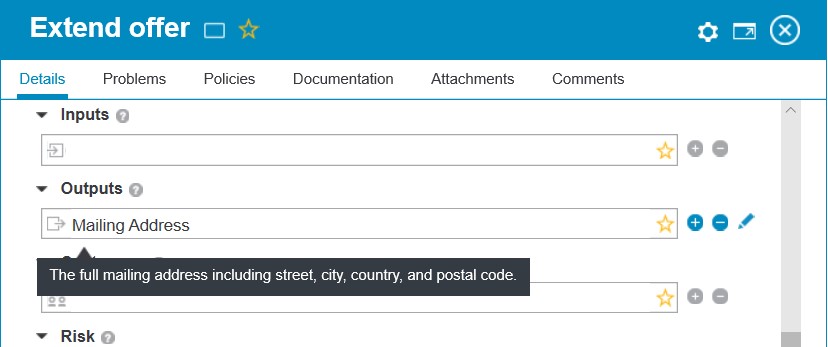
The Complex types values will also show up in the Analysis view, just as any other values used in Process Blueprints, if you select “Inputs” and “Outputs” in Analysis mode.
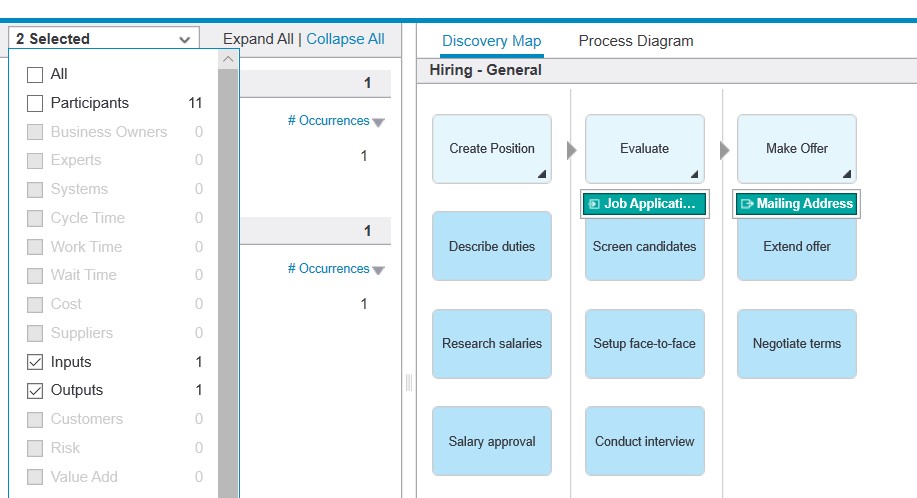
In this article, I described the following advanced features of the Glossary in IBM Blueworks Live:
- how to create Complex types in the Glossary (created by a Glossary Manager)
- how to update a Process Blueprint using the newly created Complex types
In my next series of articles, I will discuss using IBM Blueworks Live as an entry point to digital transformation with the IBM Cloud Pak for Automation.
#processmapping#BlueworksLive#processmodeling#Featured-area-1-home#Featured-area-1#glossary