This article introduces creating simple Input / Output types in the Glossary in IBM Blueworks Live. These simple types can be used for defining Inputs and Outputs in process blueprints. The Glossary is a place to define and store all the important terms used in the artifacts in your Blueworks Live account. Defining a set of preferred terms and associated descriptions can help achieve consistency and encourage best practices in documenting your business processes, policies, and decisions.
In this article, I will introduce the following feature of the Glossary used by Glossary Managers in IBM Blueworks Live:
- How to create simple types in the Glossary for defining Inputs and Outputs in process blueprints
You can access the Glossary in your account from the Library link under the Glossary tab. The Glossary contains all the values that are used in the properties of the Process Blueprints and Decision Models (accessed through the Details pane) in your account.

The Glossary view defaults to the Values tab showing the Glossary contents. The Glossary contains items discovered during process and decision documentation organized into categories based on the type of information they represent, such as Participants, Systems, and Inputs / Outputs. Simple input/output types are created in the Inputs | Outputs section of Glossary entries. To create new types in the Inputs | Outputs section of Glossary entries, you need to be a Glossary Manager (an Editor with Manage and Edit permissions in the Glossary).
You can create simple types that are textual, numeric: Decimal or Integer, boolean (Yes/No) or dates.
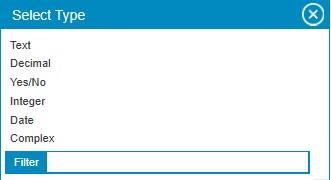
If you wanted to use different types to represent the different portions of an address, you could create the following textual simple types: Street Address, City, Country, Postal Code, Email Address and Phone Number. You could also use a Date type to indicate the validity timeframe of the address, e.g. Address Valid From, and a Yes/No type that indicates if the address is non-domestic, e.g. Overseas Address. The following table shows some sample simple types that might be used to represent portions of an Address in Inputs/Outputs in processes.
|
Name
|
Type
|
Description
|
|
Street Address
|
Text
|
The street address record capturing the street name, building and unit numbers.
|
|
City
|
Text
|
The full name of a city used as part of a location or address.
|
|
Country
|
Text
|
The full name of a country used as part of a location or address.
|
|
Postal Code
|
Text
|
The full postal code used as part of a mailing address.
|
|
Phone Number
|
Text
|
The full phone number including country and area codes for an address.
|
|
Email Address
|
Text
|
The complete email address in standard format.
|
|
Address Valid From
|
Date
|
The date an address is valid from.
|
|
Overseas Address
|
Yes/No
|
The indicator for addresses that are considered overseas, or foreign.
|
When you create a New Input / Output simple type, you can provide a Name, the Type (default is Text) and an optional Description. The Visibility will be set to ‘Always visible’ by default, but you can change it. The Contents section is not relevant for simple Input / Output types; it is only used for complex Input / Output types.

Once your simple types are completely defined, they will look like the type definitions in the following figure.
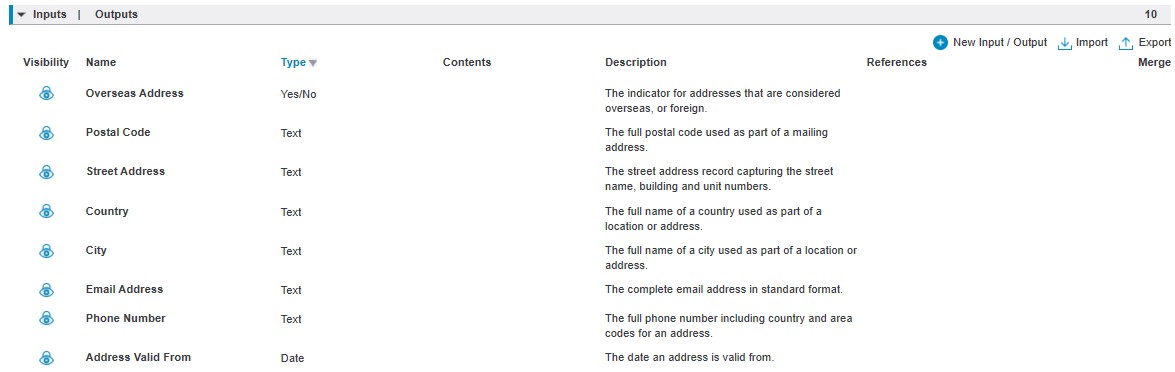
You can also add References to your simple Input/Output types. Refer to the posting Managing your business terminology in the IBM Blueworks Live Glossary for more information about References.
To use these new simple types, simply open the Details pane for any process blueprint, or process activity.
 Scroll down to the Inputs or Outputs properties. As you enter any of the names of types you created, Blueworks Live will display them in the menu of type-ahead options. You can select from the dropdown menu, or you can type the full name of the type to set it as a property value.
Scroll down to the Inputs or Outputs properties. As you enter any of the names of types you created, Blueworks Live will display them in the menu of type-ahead options. You can select from the dropdown menu, or you can type the full name of the type to set it as a property value.
In this article, I showed how to create simple types in the Glossary for defining Inputs and Outputs in process blueprints. In my next article, I will introduce complex Input/Output types, which are created using simple Input / Output types such as those created in this article, and how to create them in the Glossary and use them in your Process Blueprints.
#Featured-area-1#BlueworksLive#glossary#ModelingandDiscovery