This article introduces the custom properties advanced feature with the Glossary in IBM Blueworks Live. To learn more about the basics of glossary management see this blog posting. The Glossary is a place to define and store all the important terms used in the artifacts in your IBM Blueworks Live account. Defining a set of preferred terms and associated descriptions can help achieve consistency and encourage best practices when documenting your business processes and decisions.
IBM Blueworks Live provides many predefined properties out-of-the-box to use when documenting business processes and decisions. Your organization may have specific requirements, though, for the types of information you would like to consistently collect for your process blueprints. One of the tasks of an IBM Blueworks Live Account Administrator is to setup any of these custom properties required for their organization. These custom properties will then be displayed in the Details tab for process blueprints, along with the predefined out-of-the-box properties.
Predefined Properties
As an Account Admin, you can customize your IBM Blueworks Live account branding, security, and properties through the tabs on the
Admin page. The
Properties tab is where you can select which out-of-the-box predefined properties are available to users and define new custom properties.

For each predefined property, such as Business Owners, Cost, Cycle Time, etc. you can use the checkboxes next to them to mark each property as visible or invisible. These settings apply across the entire account in IBM Blueworks Live. You can configure these visibility settings for the predefined properties for both processes and decisions.

For those predefined properties with the Visible box checked, they will appear on the Details tab for process blueprints. The exception is the Problems property which has its own tab in the Details window.
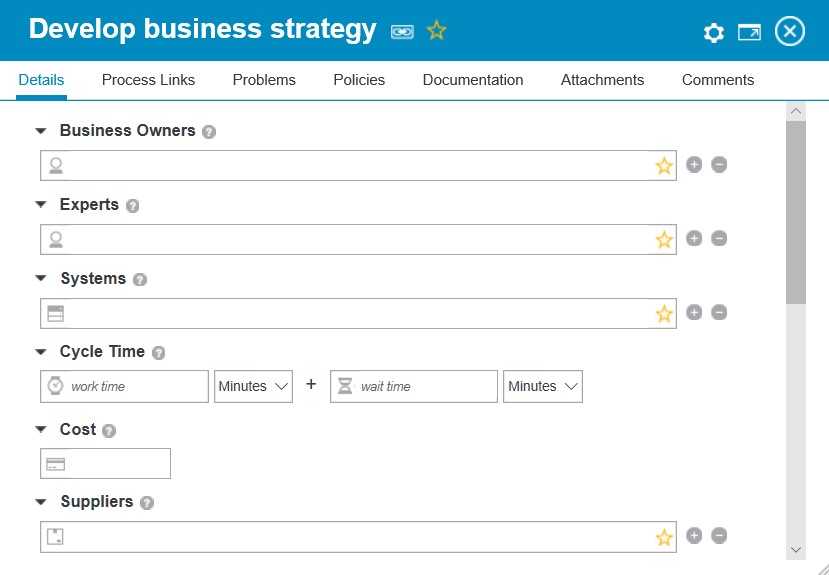
There are also predefined properties available for decision models which appear on the Details tab for decisions.

All properties have a name that is displayed in the Details, a tooltip that is displayed when a user hovers over the help icon, and a type.
Configure Custom Properties
To add your own custom properties to process blueprints, you can click one of the links in the Custom Process Properties section to add the property. A custom property can be either a text or number property. You can define up to 20 text properties and up to 10 number properties to use in process blueprints in your account.
 Custom Properties can be used to categorize and capture information that is common across your processes, such as the following:
Custom Properties can be used to categorize and capture information that is common across your processes, such as the following:
- Risk assessment: e.g. Risk Factors, Controls, etc.
- Location: e.g. Region, Country, Office, etc.
- Organization: e.g. Department, Line of Business, Subsidiary, Company, etc.
- Schedule: e.g. Calendar, Shift, Work Hours, etc.
- RACI: Informed (Note: IBM Blueworks Live has properties to capture Responsible (Participant), Accountable (Business Owner), and Consulted (Experts), but not Informed)
- Metrics: e.g. Benefits, Key Performance Indicators, Service Level Agreements, Volumes, etc.
As an example, a custom property, Benefit Level, can be used to record the amount of benefit provided by each process in your account. This information can then be used in process analysis and prioritization exercises.
For each custom property, you provide a name that is displayed in the Details and an optional tooltip to display to users as help text. For example, for Benefit Level, the tooltip could be the following: “Denotes the level of benefit provided by this process artifact. Benefit can include various factors such as: revenue, branding, quality, customer satisfaction, etc.”.
For text-based custom properties, you have the option to restrict values that users can select when editing their process blueprints. Custom properties with restricted values are defined as Enumerated.
IBM Blueworks Live provides two different mechanisms that you can leverage to encourage Editors to follow your enterprise usage conventions for the values of custom properties: Enumerated and Preferred Values.
Enumerated values:
This is configured by clicking in the Enumerated column next to the definition of the new custom property in the Properties Admin menu. Once a custom property is defined as Enumerated, users can only select pre-defined values for this property in their process blueprints. These restricted values must be created by a Glossary Manager in the IBM Blueworks Live Glossary. A Glossary Manager is a Glossary participant with “Manage and Edit” permissions in the Glossary. This restriction is available for all text-based custom properties, as well as the predefined Systems property.
Enumerated values will always show in a drop down menu under the associated custom property field in the Details pane for Editors to make a selection. With Enumerated values, Editors can only select a value from the dropdown, they can not enter their own free text value.
Use Enumerated values when you want to enforce usage of pre-defined values, and do not want Editors to enter their own values.
Preferred Values:
This is configured by clicking in the Visibility column next to each value of a custom property in the Glossary and selecting “Always visible and preferred” from the menu. Once a value is defined as “Always visible and preferred” users can only select pre-defined values for this property in their process blueprints. These preferred values must have the visibility set by a Glossary Manager in the IBM Blueworks Live Glossary. A Glossary Manager is a Glossary participant with “Manage and Edit” permissions in the Glossary. This restriction is available for all the values in the Glossary.
Preferred values will always show in a drop down menu under the associated Property field in the Details pane for Editors to make a selection. With preferred values, though, Editors can choose not to use one of the values in the dropdown but instead opt to enter their own free text value.
Use Preferred Values when you want to recommend pre-defined values but want to allow Editors the freedom to enter their own values. These other values may in time be approved and added to the list of preferred values, as part of the Glossary Manager’s governance activities.
The example custom property, Benefit Level, introduced above indicates a level, so it could be defined as a text property and an Enumeration. The Enumeration type would restrict values to defined Glossary values, e.g. ‘levels’, for other users to utilize in process blueprints. This would aid in process analysis, as the values would be consistent across all process blueprints.
To make the new custom property available to all users in the IBM Blueworks Live account, you simply select the box to the left of the new custom property. If you ever want to remove this custom property from visibility in the account, you can deselect this box and it will no longer be visible in the Details pane of Process Blueprints.

| TIP: if you make a property invisible, all data captured for the property is archived. If you switch the property back to visible, the data will be restored. |
To make a custom property an Enumeration type, just click on the Enumeration icon. Once a custom property is an Enumeration, its values must be defined by Glossary Manager, they can not be defined by process editors. Note: Glossary Managers do not have to be Account Admins; they may simply be Editors with permissions to “Manage and Edit” glossary values.
In this article, I introduced an advanced feature of the Glossary in IBM Blueworks Live, how to configure custom properties to use in the Glossary, in addition to the predefined properties.
If you are interested in experimenting with this advanced Glossary feature, you can try this hands-on lab that introduces custom properties.
Check out my next posting for how to define enumeration values in the Glossary in IBM Blueworks Live to use with custom properties.
#glossary#BWLAdministration#BlueworksLive#customproperties