Topology Manager in Cloud Pak for Watson AIOps provides the ability to discover the Topology through Observer jobs. You can render, view, and manipulate topologies of resources for better understanding and also customize the display of topology elements and add custom elements and tools. In this article we will discuss how to customize the default Topology settings for various use-cases.
Before you begin
For this writing we have only installed Event Manager Operator of Cloud Pak for Watson AIOps, hence we will access Topology viewer from Event Manager. After Event Manager is installed, its accessible through the URL
https://netcool-release_name.fqdn e.g. https://netcool-evtmanager.waiopsdev-4c84f19c226faea77-0000.us-south.containers.appdomain.cloud. Follow
doc for list of users available to login to Event Manager and follow
doc to get the password for respective user.
Assign roles
In order to see Topology viewer and manage Topology settings, user should be assigned
inasm_admin, inasm_editor and inasm_operator roles.
- Login to Event Manager as icpadmin user
- Click on 'Netcool WebGUI' from main navigation, this will navigate to IBM Dashboard application services hub (DASH GUI).
- Click on Console settings -> Group Roles from top right of the screen
- Click Search to search for all groups and select icpadmins group and then select the following three roles: inasm_admin, inasm_editor, inasm_operator
- Click Save at the bottom of the page
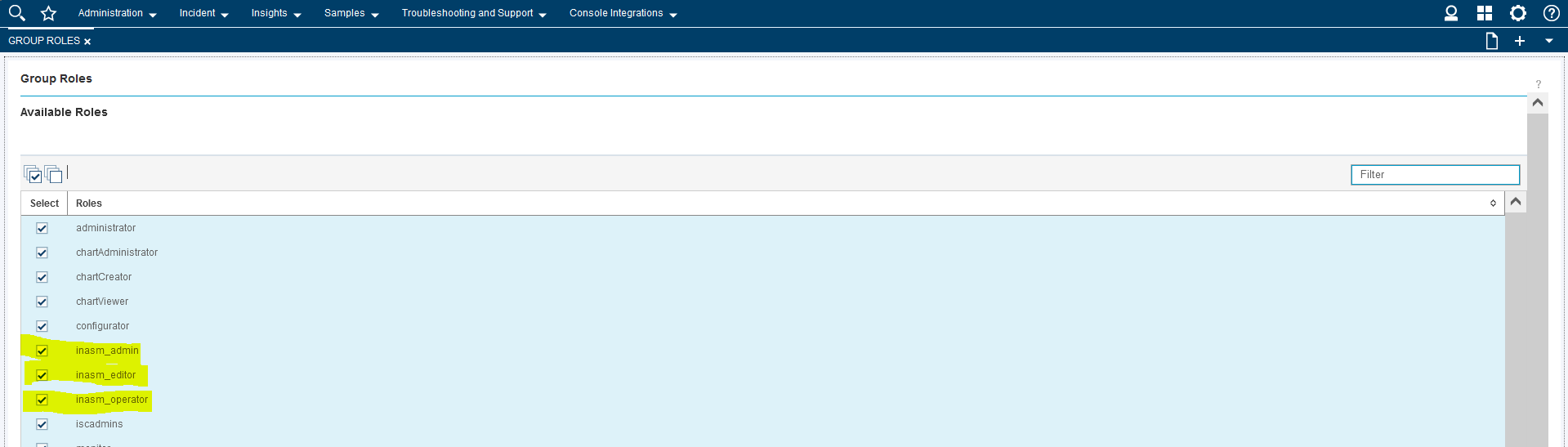
Now the Topology viewer should be visible in the main navigation in Event Manager.
Topology ManagementConfigure observer jobs for collecting application and topology data. Example configuration of Kubernetes Observer Job for local cluster given below. Based on Job schedule, observer starts running and discover the resources which can be viewed from Topology Viewer.
Topology Customization
In order to customize various aspects of Topology configuration, go to Administration -> Topology Configuration from Event Manager main navigation.
Scenario 1 - Telco company is looking for topology of hundreds of network devices installed in a specific domain/area in single view and also omit certain device types in the topology viewer.
By default maximum hop count in the Topology viewer is 3, means with a given seed (resource) it can render max 3 levels of relationship in the viewer as shown below:
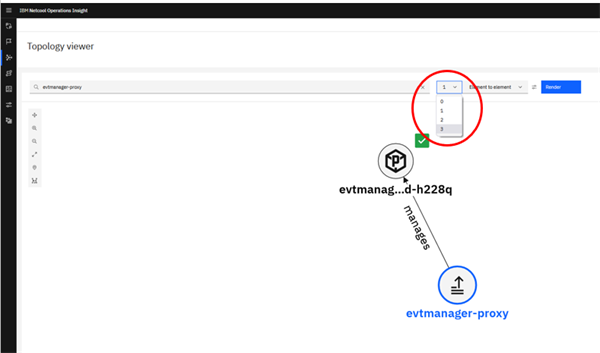
This can be changed in the Administration -> Topology Configuration -> Advanced Settings as below. However this should be changed with caution as high hop count may also have Performance implication.
Also, to omit certain resource types, on the same screen specify the type of resource to be blocked e.g. in the below screenshot we've selected to omit 'Pod' from the topology, likewise other resource types (specific network devices) can be omitted.
Scenario 2: Customer is looking to display custom icons for certain resources in the Topology viewer
Custom icons can be defined as SVG images in Topology configuration -> Custom icons. Topology manager uses some pre-defined icons for various resource types which can be modified from Topology configuration -> Resource types as shown below.
Scenario 3: Custom actions for certain resource types, relationships or both
Topology viewer shows certain actions for resources and relationships as context menu, and custom actions can be added through Topology configuration -> Topology tools. In the below screenshot, custom action named "Test me" is added to "Pod" resource, when clicked it just shows a "Hello world" alert message.
There are few other important configuration settings Topology configuration -> Rules, to define automated processing rules for your topology data, this is useful to combine the topologies from different data sources.
Conclusion
Topology manager is a crucial component of Cloud Pak for Watson AIOps as it gives visual representation of resources fetched from different sources and their relationships. In this article we have seen how we can customize the topology viewer like customizing the relationship hop count, resources to exclude in the viewer, search customization, define custom icons and actions for resources etc.