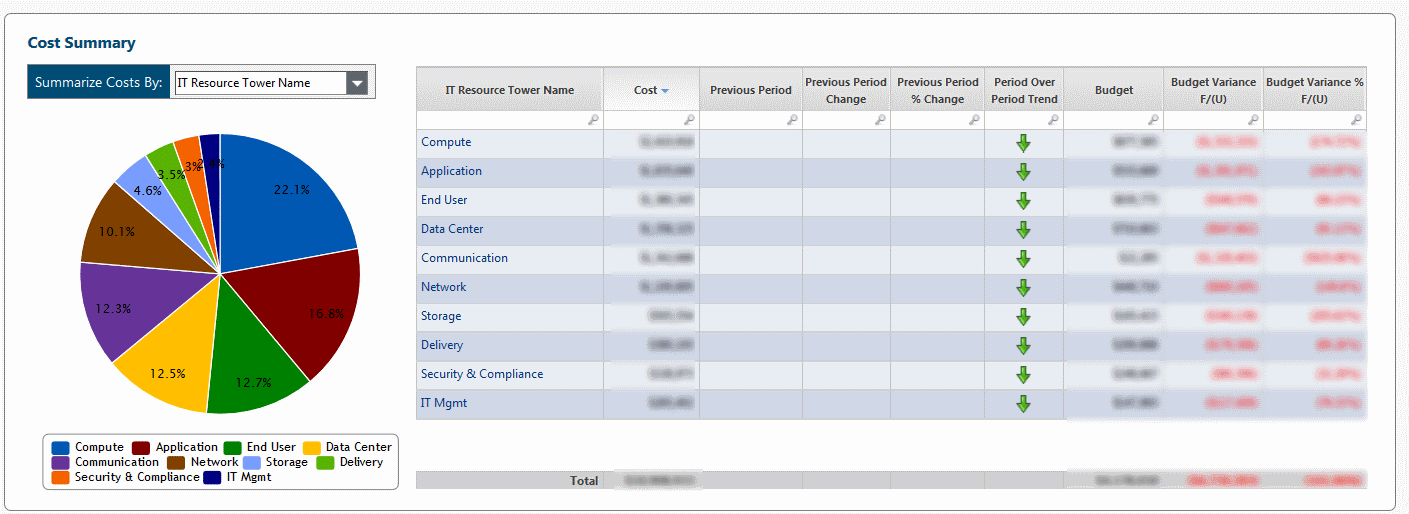PROBLEM
You want to ask Apptio Community members about something specific to your data tables, model configurations, or reports--but your screenshots contain sensitive financial or personnel data.
SOLUTION
Blur or black out (redact) just the sensitive sections of the screenshot, making it suitable for uploading with your Apptio Community question, discussion, or blog post.
OPTION 1: REDACT WITH MICROSOFT PAINT (WINDOWS ONLY)
OPTION 2: BLUR WITH PAINT.NET (WINDOWS ONLY)
OPTION 3: Do you use a Mac? Please edit this document to add your suggestions for redaction using Mac software.
Details of each option follow below.
Assume you're starting with this report (click to enlarge):
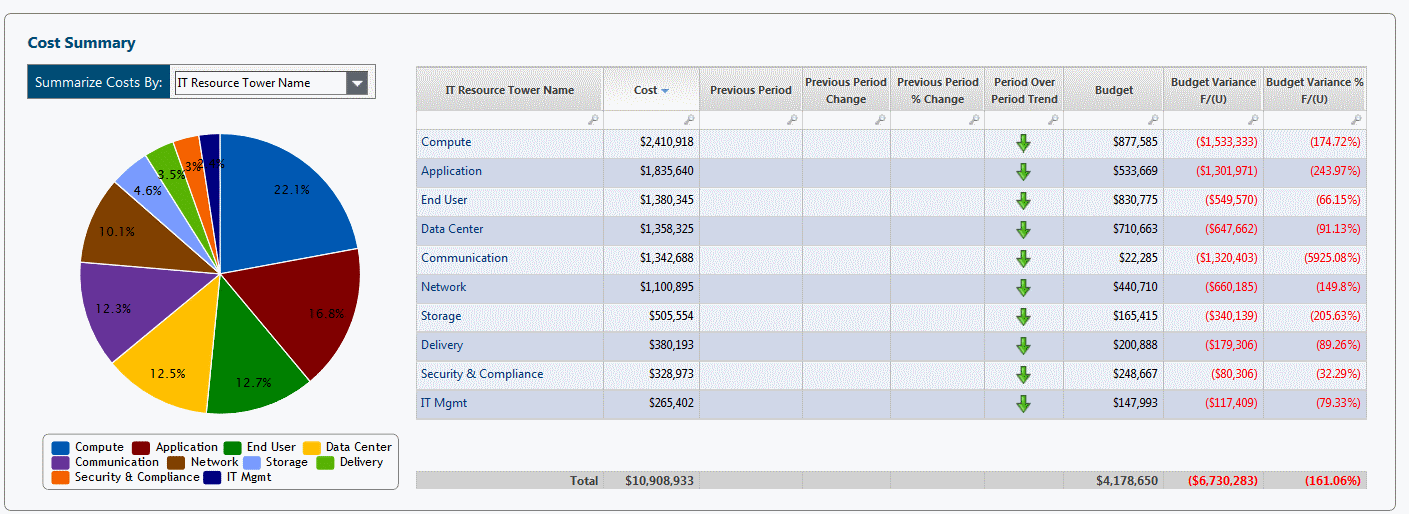
OPTION ONE: REDACT WITH MICROSOFT PAINT (WINDOWS ONLY)
1. Capture a screenshot with PRINT SCREEN key (or ALT + PRINT SCREEN to capture just the active application window).
2. Open Microsoft Paint (included with all Windows versions).
3. Paste your screenshot into the canvas (CTRL + V or click Home > Paste).
4. Select the rectangular shape tool from the top Ribbon.
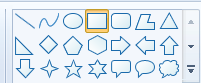
5. Change the Fill color from No Fill to any Solid Color (e.g. black).
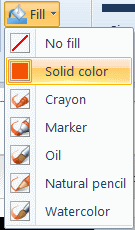
6. Draw one or more rectangles to cover sensitive data in your screenshot (click to enlarge):
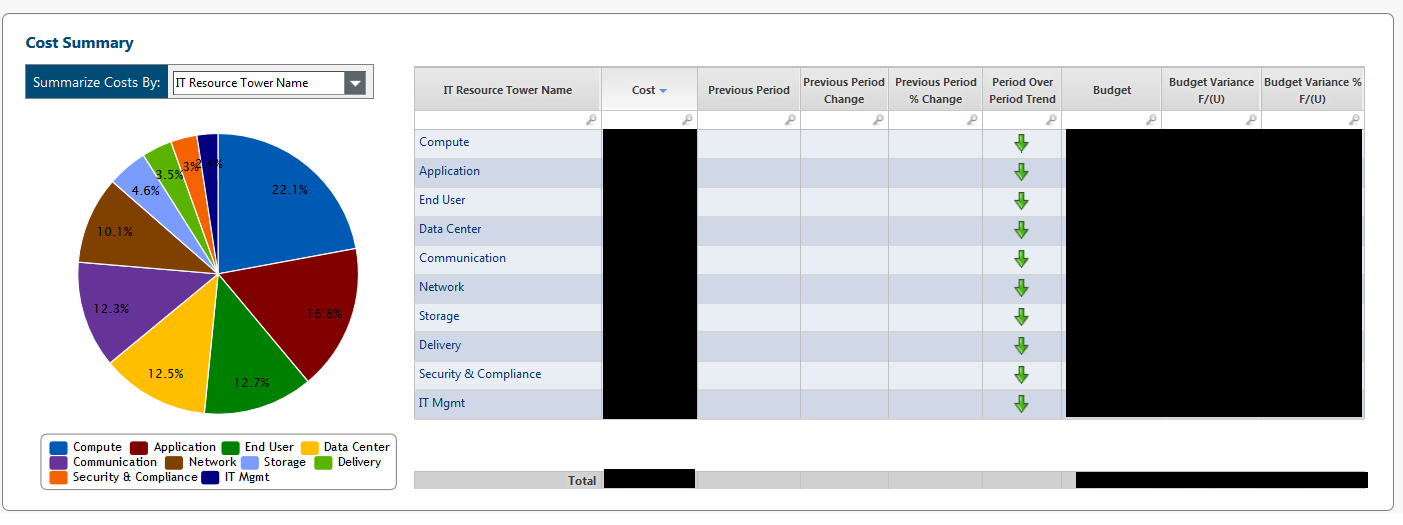
OPTION TWO: BLUR WITH PAINT.NET (WINDOWS ONLY)
1. Capture a screenshot with PRINT SCREEN key (or ALT + PRINT SCREEN to capture just the active application window).
2. Open Paint.NET (free, available here).
3. Paste your screenshot into the canvas (CTRL + V or click Edit > Paste).
4. Press S key or click on the top-left Rectangle Select tool from the toolbar.
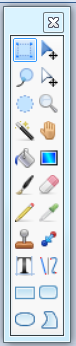
5. Draw a rectangular selection on top of the sensitive data in your screenshot.
6. Press ALT + C, then B, then G, then ENTER - or click Effects > Blurs > Gaussian Blur.
7. Repeat as needed for other sections of your screenshot (click to enlarge):