Scheduler 7.6.8 refreshed the colors
Work Order views in all applications have a set of colors we set out of the box and will look like this.
Work Order Priority and Status have a set of colors and the gantt bar is colored for the status value. All of this is configurable of course. Optionally the bar colors can be set to work from the Priority value on the work order. System property skd.usestatuscolors (Flag for choosing between color set based on status or priority) must be changed to false.
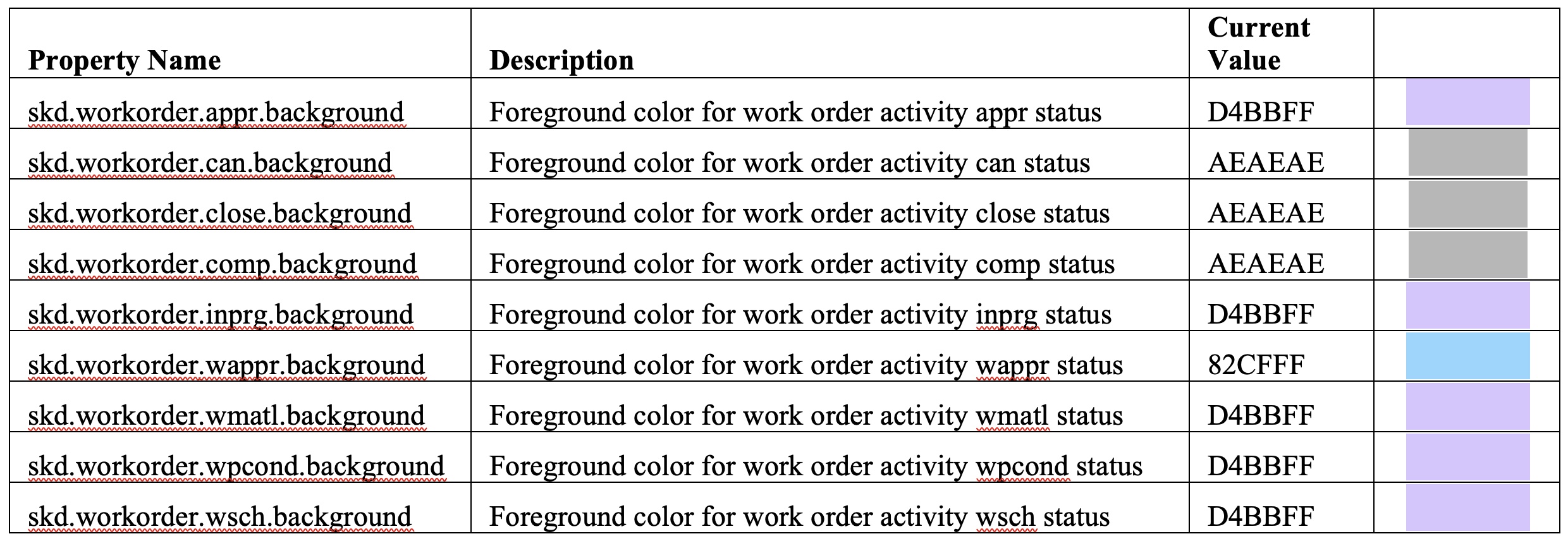
The user can change the color values for all statuses. Note that all Status Synonyms will use the Internal Value's color unless a new system property is created for it.
skd.syn.workorder.xxxx.background -- where the xxx is the new Status Value created.
Assignment Statuses
Validation colors
Red
- Assigned to person without the proper craft and/or skill level
- Assigned to date outside the Schedule Window (Start no Earlier Than / Finish no Later Than)
Yellow
- Double booked during that time period
- Assigned in non-work time (outside of person/crew's shift or during calendar break)
The color of the validations do not have system properties to change, they are defined in miniapp.css, and can be changed there, the css name like: skd-InvalidSkillMap skd-Conflict skd-err-schedule-window skd-error
Modified Availability
Assignment View we show shift work color as white and non-work time grey. We also show the modified availability work and non-work time in different colors in our GA, GWW and GRV applications. If new domain values are created it will use the color of the default non-work and work colors unless you add a new system property that matches this format.
Graphical Crew Management
#AssetandFacilitiesManagement#Maximo#MaximoScheduler