Originally posted by: Ming Chow
Everything and Forever. The nirvana of data protection and retention. Also known as the most common answer given to backup administrators from their users. This is where ambitious requirements meet real-world resource and financial constraints. Let’s see how Spectrum Protect Plus handles Operational Recovery as well as Data Reuse.
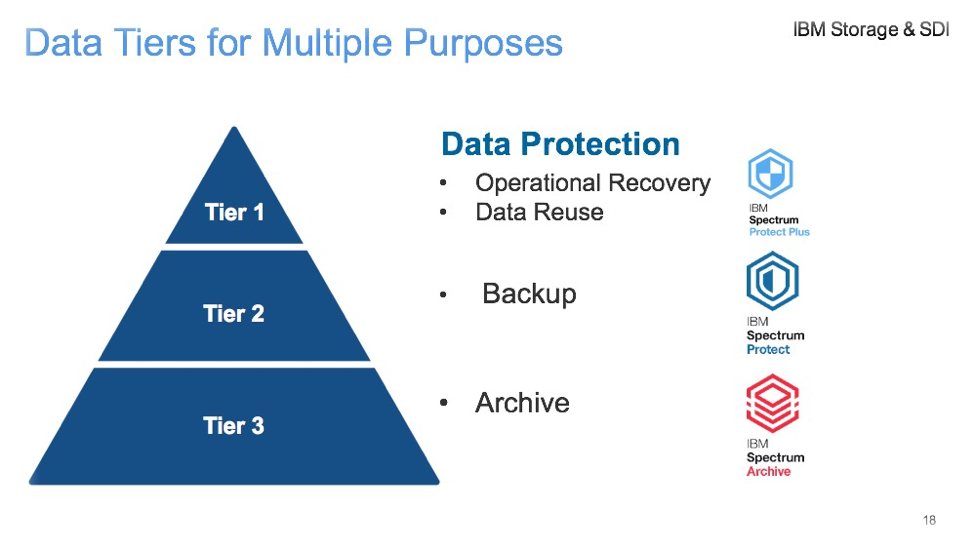
Outside of long term archiving requirements, organizations typically need only 90 days of backup data retention to satisfy 95% of restore requests – the Tier 1 of data protection needs. In the past, storage array snapshots have augmented more traditional backup software to meet these requirements. However, array snapshot features typically do not offer file-level search or restore capabilities without additional 3rd party software. Also, while traditional backup software offers file-level restore capabilities, they are typically time consuming to run and maintain.
I’m assuming you’ve already installed Spectrum Protect Plus. If not, I encourage you to review part one of this blog series; Getting started with Spectrum Protect Plus.
This blog is a multi-part series where we will focus on:
Future posts will cover restore scenarios and self-service. Today we will focus on backup policies, or in the case of Spectrum Protect Plus, the Backup SLA Policy. We will answer questions such as:
- Do backup policies always need to be convoluted?
- Does all data need to be backed up and kept forever?
- What about the everyday operational data protection and data re-use needs?
This is where Spectrum Protect Plus shines.
What’s in Spectrum Protect Plus
Spectrum Protect Plus includes three default Backup SLA Policies – Gold, Silver, and Bronze. You’re free to use these as is, modify them to suit your needs, or create your own. If you want to modify or create your own SLA Policies, the main choices the Spectrum Protect Plus administrator needs to decide is the frequency and retention and the site in case you have a multi-site setup. That’s it. No more convoluted configuration choices, calendar dates, weekly vs monthly, exclude etc. We can leave some of those decisions to the Spectrum Protect administrator in the event you need a longer-term retention or retention on media other than the default vSnap disk.
Step 1: Click on SLA Policy and determine if the default SLA Policies meet your business needs. Use or Modify the default SLA Policies or create your own.
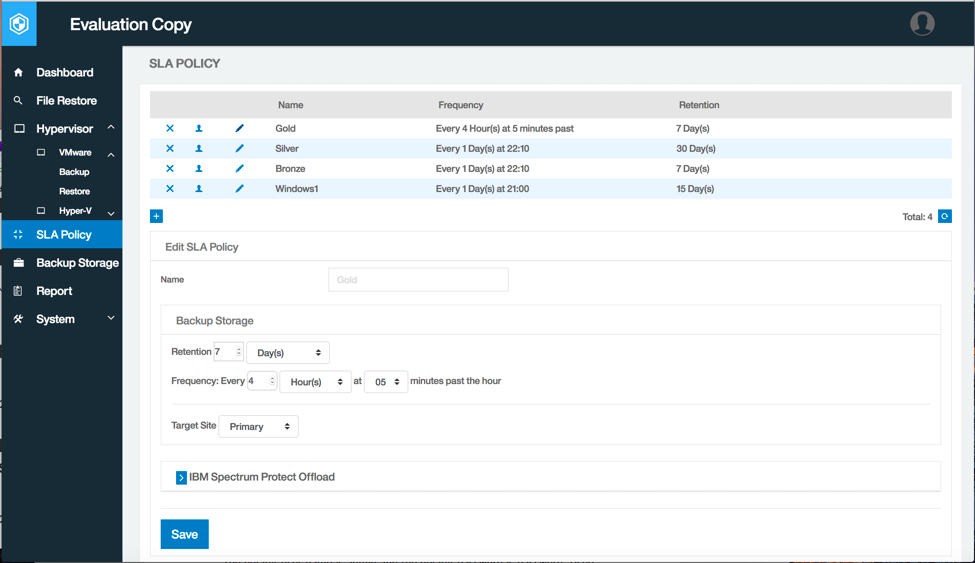
Step 2: Click on Hypervisor --> VMware --> Backup to show a list of available vCenter Servers. This is the same vCenter server that was initially setup following installation of Spectrum Protect Plus. Note: The following example will detail assigning individual VMs, but Spectrum Protect Plus supports assigning the entire vCenter or Datastore to an SLA Policy.
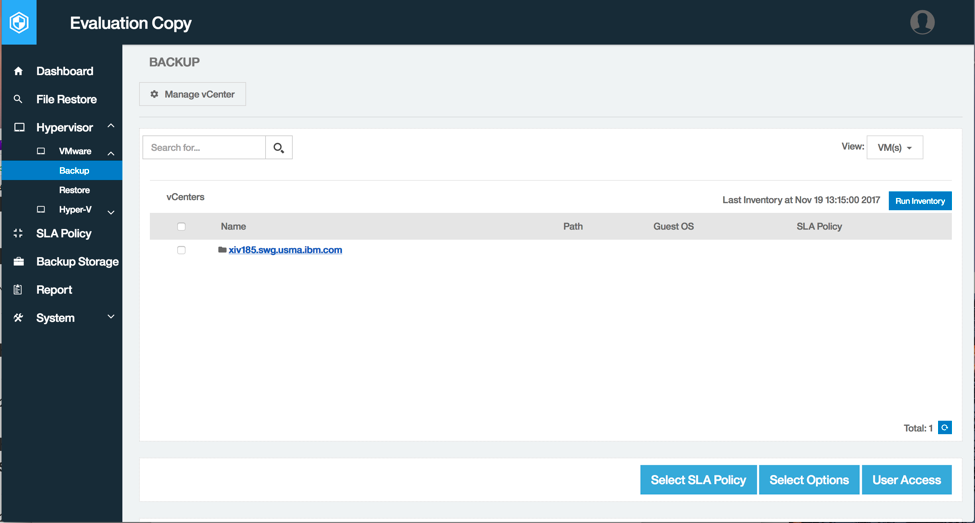
Step 3: Click on <your vCenter name> to show the list of VMs. Select the VMs by checking the box to the right of the VM name. Note that you have the option to filter by specific SLA’s rather than show all of them. In this example, I selected windows2. Then click on Select SLA Policy.
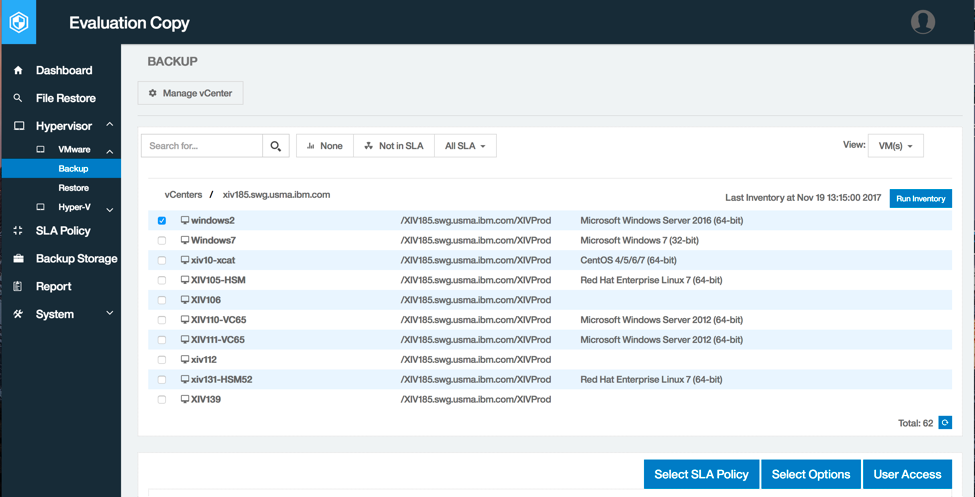
Step 4: Click on the SLA Policy you want to assign to your VM. In this example, I selected the Gold SLA Policy. After your selection, click Save. Note: Spectrum Protect Plus supports assigning multiple SLA Policies for a single VM. If a VM exists within multiple SLA Policies, each will require an initial full backup. All subsequent backups for each one will be incremental.
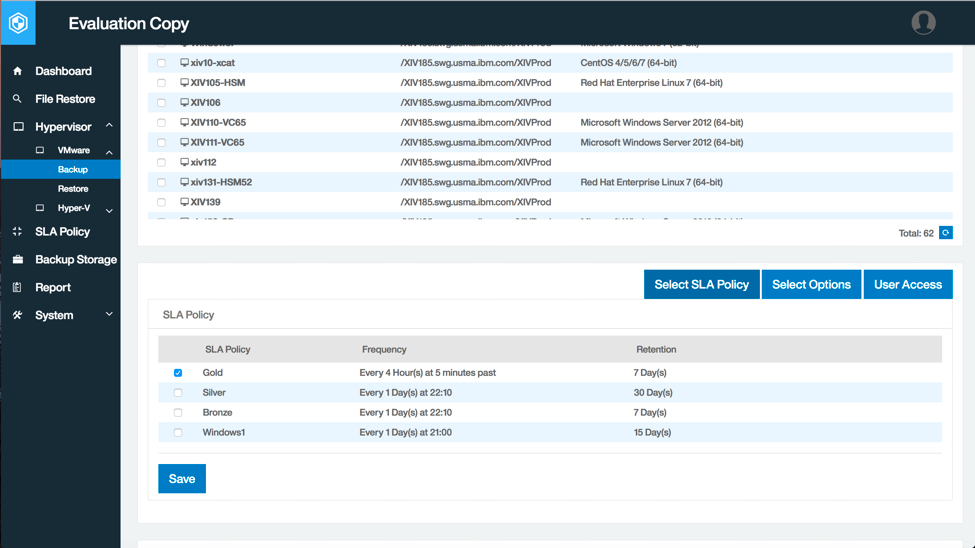
Step 5: If the VM contains databases, there are additional options that can be configured. Click on Select Options.
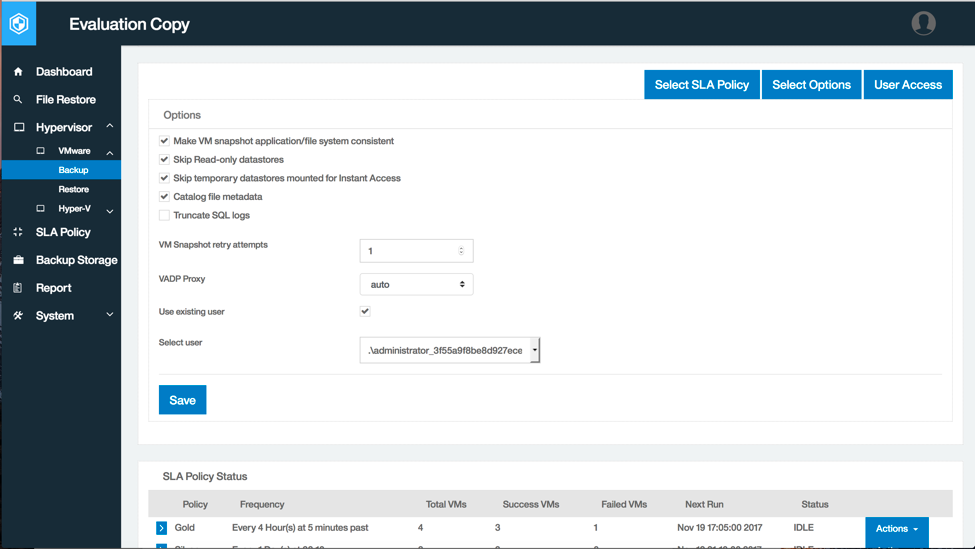
Step 6: Check the status of the SLA Policy by clicking System --> Job Monitoring from the column on the left. Then expand on the name of the Backup SLA. In this example, the SLA Policy is named Windows (Spectrum Protect Plus prefixes the hypervisor type to the SLA Policy).
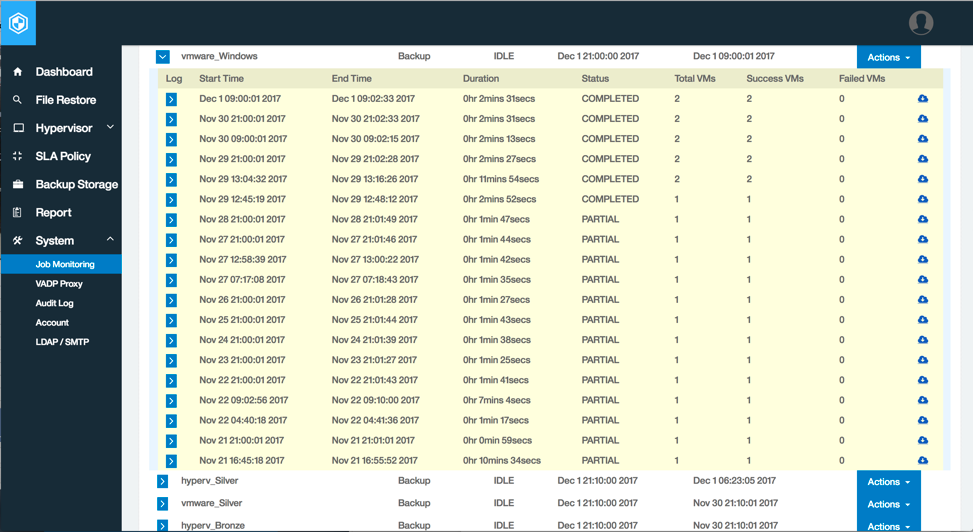
Note: Storage options such as compression and deduplication can be found by clicking --> Backup Storage.
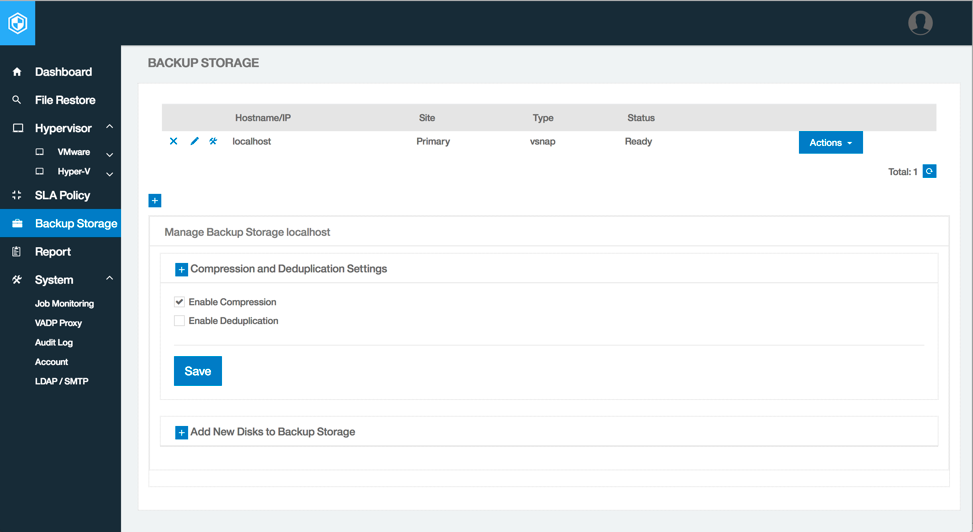
That’s it for the overview of Backup SLA Policies for now. A video demonstration of Configuration and Backup can be found here. Spectrum Protect Plus ordering information can be found here, and documentation can be found here. Please feel free to leave your questions and comments below.
I hope you enjoyed Configuring Backup and SLAs. Watch this space for the next one: Restore Scenarios with IBM Spectrum Protect Plus.