Originally posted by: Narayan Kumar

Grab a cup of coffee and let’s talk about the latest solution that has been added to IBM’s Data Protection portfolio called Spectrum Protect Plus
Spectrum Protect Plus is a revolutionary new data protection and availability solution that simplifies VM and file recovery and access. It unlocks your data to provide value for emerging use cases and can either be implemented as a stand-alone solution or be integrated with IBM Spectrum Protect.
There is a 90-day trial software available on IBM Marketplace and by the time you are done with your coffee, the install of this revolutionary solution will be complete and you will have a more robust data protection, data access solution in your environment.
This blog is part one of a series where we will focus on:
Let’s quickly understand the key components of Spectrum Protect Plus
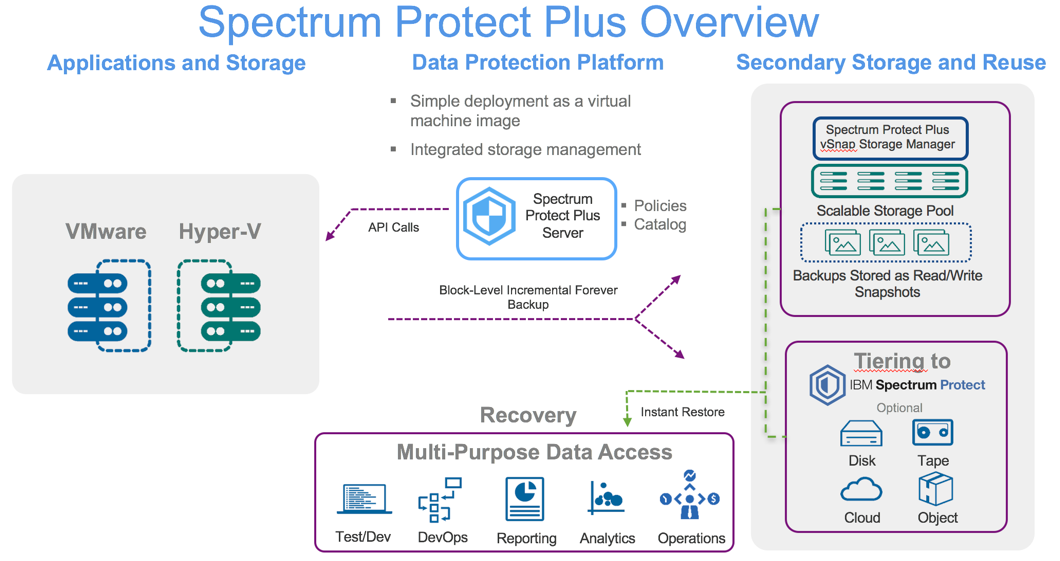
Spectrum Protect Plus Server: This is the centralized management server which provides all management functions such as protection scheduling, indexing, searching, reporting, etc.
vSnap Storage Server: This is the data retention component that stores backup snapshots. The vSnap repository can be deployed as either a virtual machine or on a physical server its storage agnostic and does support various storage types
VADP Proxies: Running virtual machine backup jobs through VADP can be taxing on system resources. By creating VADP backup job proxies, you enable load sharing and load balancing for the IBM Spectrum Protect Plus backup jobs
The beauty of the above components is that these can be installed as a single virtual appliance or as 3 separate appliances based on your infrastructure requirements.
Spectrum Protect Plus supports virtual machines from Microsoft Hyper-V and VMware. It leverages VMware data protection API's and uses CBT (Change Block Tracking) technology to create backup copies and stores these copies as addressable snapshots on "any storage device"; yes you heard it right-on any storage device as the product is completely software defined. This enables more point in time copies of more improved recovery point objectives. In Hyper-V, SPP leverages RCT (Resilient Change Tracking) for tracking the changed blocks of the virtual machine disks.
As you can see from the above picture, Spectrum Protect Plus can offload the data for long-term retention through Spectrum Protect to multiple storage options like the disk, tape, cloud and object storage.
Now that we know the core components, let's dive into the installation and configuration section.
Deploying Spectrum Protect Plus in a VMware Environment
The Spectrum Protect Plus is a virtual appliance which means you can import the pre-packaged OVA file into your virtual environment. Here is the checklist on some of the requirements
Requirements
- vCenter and vSphere 5.5, 6.0, or 6.5
- Network and VMware host information
- Either an available static IP address to use or access to DHCP
- The SPP appliance requires at least 16GB of memory
Storage 400 GB of free space - The SPP appliance comes with 100GB of backup storage and you have the flexibility to deploy additional vSnap servers as your environment grows. vSnap servers can be installed in a virtual and physical environment now that's what I call flexibility! Of course, if you are using SSD media it will improve your backup and restore performance.
Step1: The installation is simple, once you download the OVA file from vCenter click on file --> Deploy OVF template
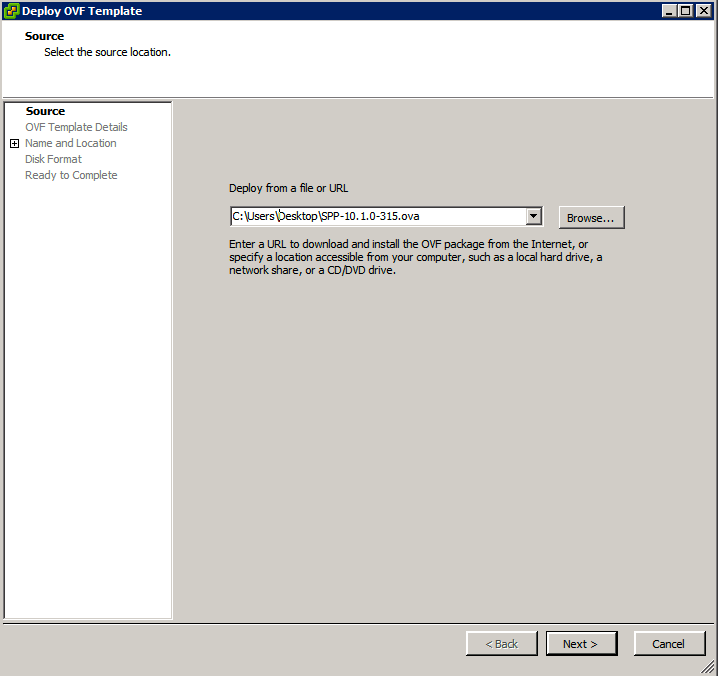
Step 2: Click Next and select the location, host, and datastore. When you get to disk format to store the virtual disk list its recommend that you select thick provisioning, which is the default option selected for optimized performance. Now if you select thin provisioning which requires less space, but may impact the performance of the system.
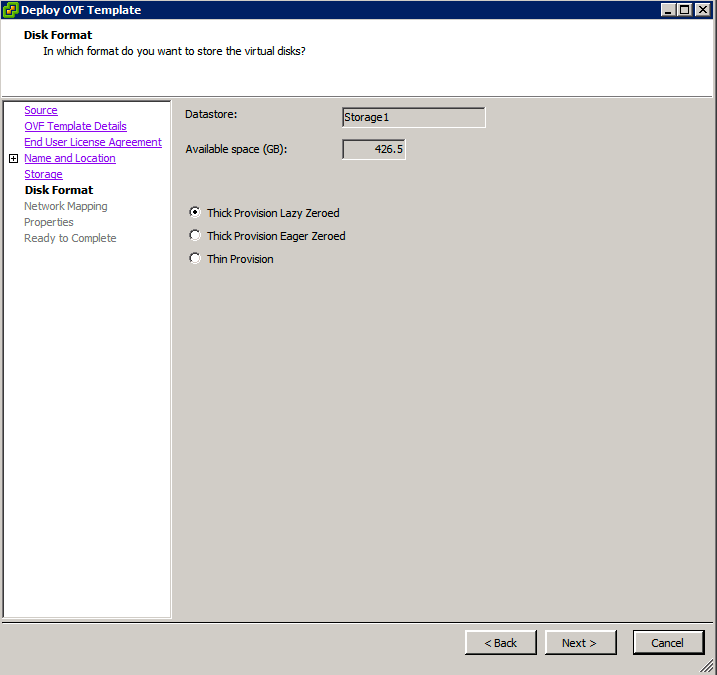
Step 3: Select the networking options, the product supports DHC, and static configurations ideally, you want to assign a static IP address to the appliance for quick access. Once completed you will see the summary screen like below
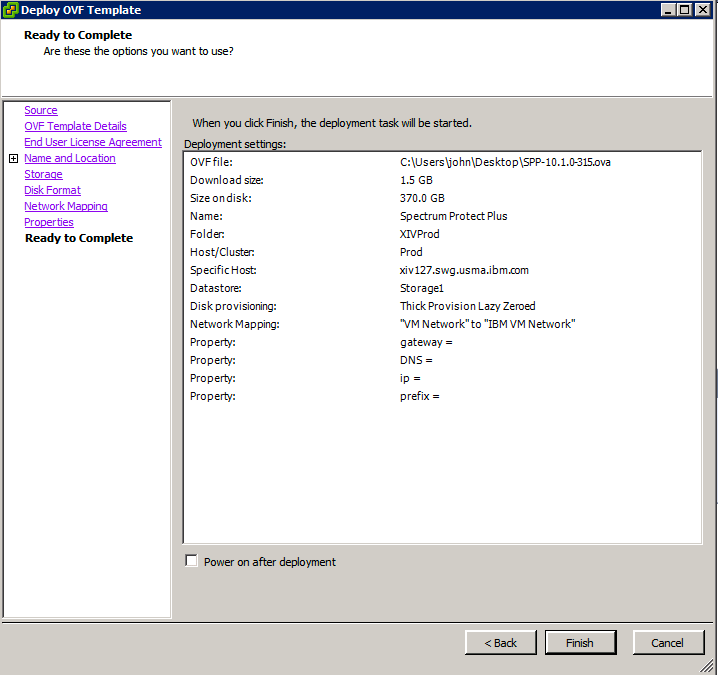
Recounting once again vSnap storage is part of the OVA deployment as it serves as the backup target, once you login the vSnap storage server gets initialized and a new storage pool would be created. Once the appliance is deployed, now you are ready to add the vCenter configuration details under the hypervisor -->VMware tab click on Manage vCenter and add the vCenter credentials to see the VM inventory.
Deploying Spectrum Protect Plus in a Hyper-V Environment
For the Hyper-V environment, the Spectrum Protect Plus is packaged as a VHD disk. Before you begin installation here is the requirement checklist:
- Microsoft Windows 2016 with Hyper-V role installed
- Network and Hyper-V cluster information (if deploying in a cluster)
- Either an available static IP address to use or access to DHCP
- The SPP appliance requires at least 16GB of memory
Step 1: Launch the SPP - Hyper-V installer package and expand the files. Once the installer is complete open the Hyper-V Manager and right click on the server and import the virtual machine
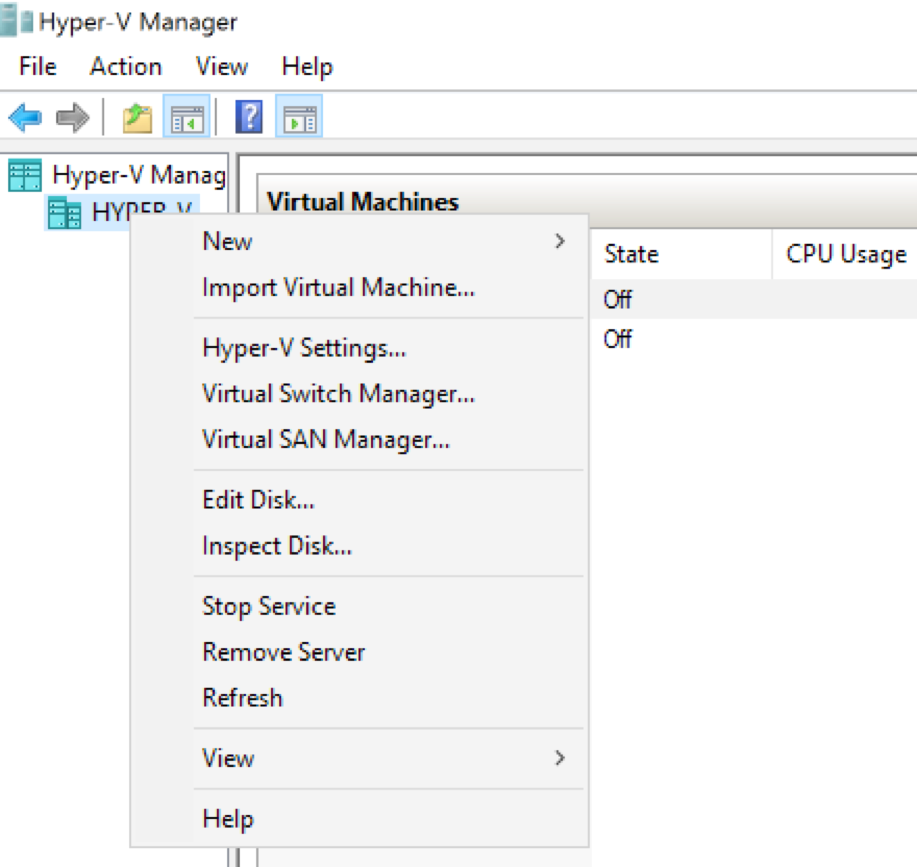
Step 2: Select the folder containing the SPP VHD disks Step 3: Select the default virtual machine
Step 3: Select the default virtual machine
 Step 4: In the import, type choose: Register the virtual machine in place and click next
Step 4: In the import, type choose: Register the virtual machine in place and click next
 Step 5: The default memory is 16GB for an SPP appliance and click next to select the network
Step 5: The default memory is 16GB for an SPP appliance and click next to select the network
 Step 6: Once you have selected the network the following screen will show the summary and click finish.
Step 6: Once you have selected the network the following screen will show the summary and click finish.
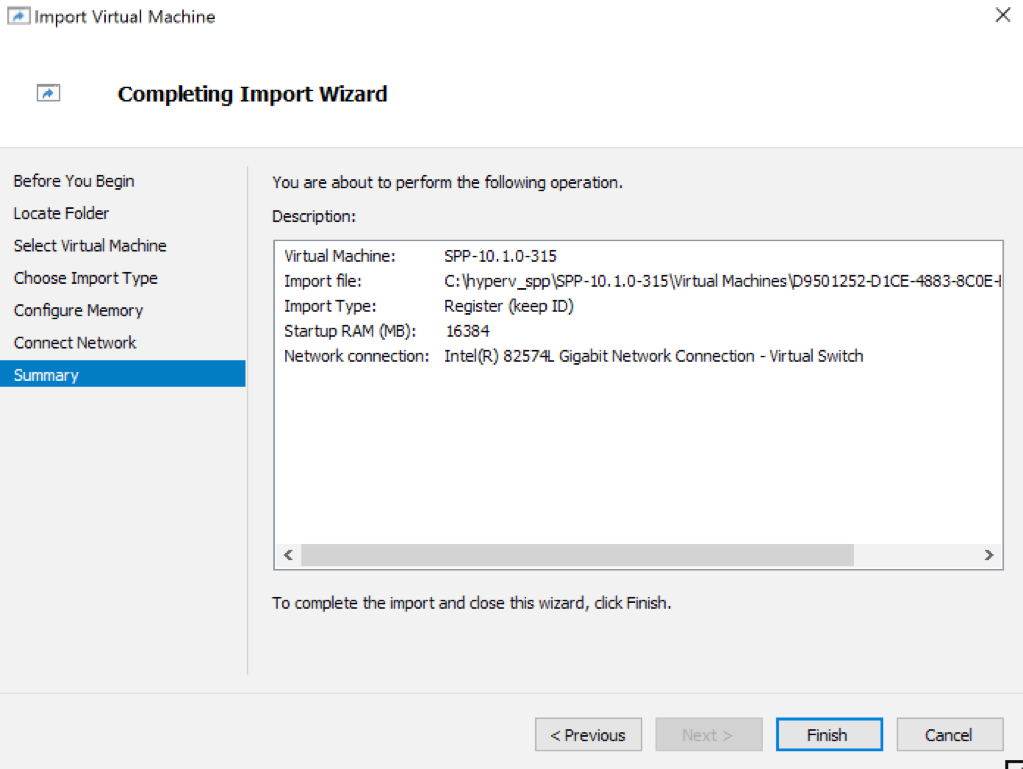
Step 7: Once the virtual machine is deployed you want to change the disk format to VHDX for the disks attached to the SPP VM. (IDE and SCSI). For detailed instructions click here. Before you add the Hyper-V server to the SPP appliance for inventory and backup please execute the following command as an administrator on the Hyper-V server. This is required for SPP to communicate with the Hyper-V server
winrm s winrm/config/service @{AllowUnencrypted="true"}
Now sit back, relax and have a sip of coffee... Once the appliance is deployed and powered on, log in to the portal using a web browser: https://<hostname> where <hostname> is the IP address of the virtual machine where the IBM Spectrum Protect Plus™ is deployed. The default username is admin and password is password.
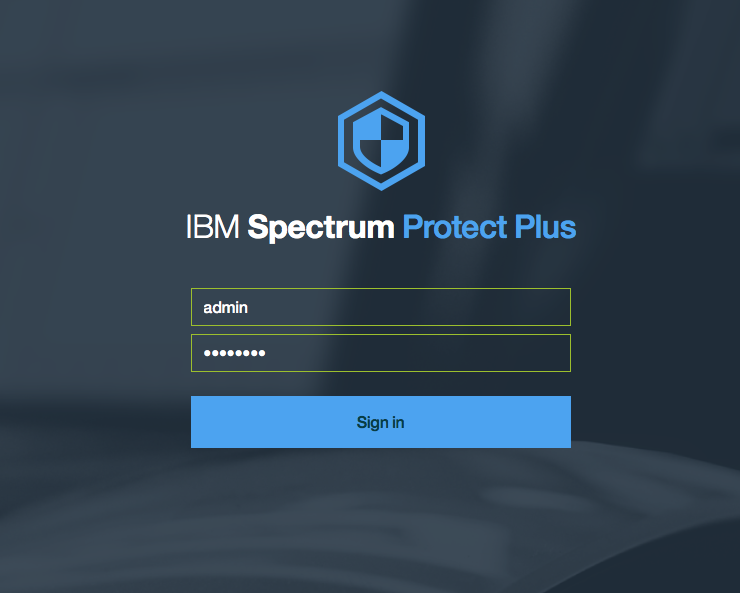
After these essential components are set up, add the vCenter and Hyper-V server under the hypervisor tabs your VMs will be ready for backup! and we will cover the backup scenarios in next blog. You can also checkout this installation demo video on our youtube channel
Give it a try and leave your questions in the comments section of this blog. Hope you enjoyed your coffee with Spectrum Protect Plus install. Watch this space for next one: Configuring Backup and SLA’s with Spectrum Protect Plus