This article provides instructions for enabling ODBC trace for the Integration Flows running in a CP4I environment.
Assuming you already have a running integration flow that interacts with database over ODBC interface. Now your integration flow has encountered some runtime error while interacting with database and you would like to enable ODBC trace to investigate further.
Please follow below steps to enable ODBC trace for your Integration Server running in CP4I
This procedure applies to App Connect Operator 1.4 (CP4I 2021.1.1) onward.
Step 1: Create a file called odbcinst.ini on your local workstation with following contents
[ODBC]
;# To turn on ODBC trace set Trace=yes
Trace=yes
TraceFile=/home/aceuser/ace-server/config/common/log/odbctrace.out
Threading=2
Note : the filename must be odbcinst.ini
Step 2: Zip this odbcinst.ini file as extensions.zip
This zip file will be used subsequently to create the configuration type ‘Generic Files’ in App Connect Configuration wizard in your CP4I environment.
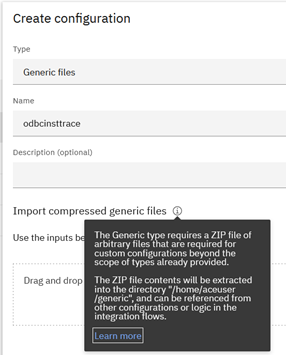
In the ‘Import compressed generic files’ section, drag and drop the extensions.zip file and click ‘create’. The entry will appear as :
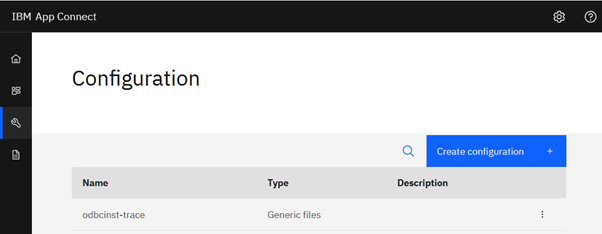
Note : If you already have a Generic Files configuration object created for the integration server, you can add odbcinst.ini file to that same zip.
Step 3: Deploy the Integration Server by selecting this Configuration object.
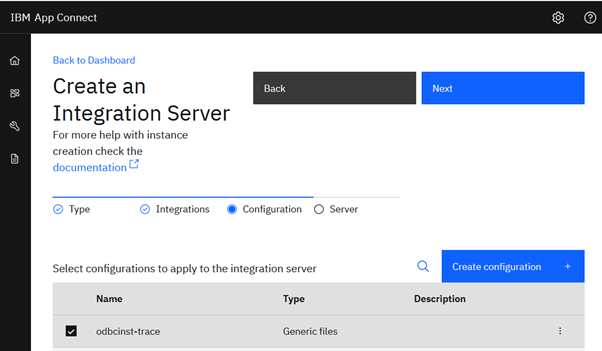
(Select all other config objects that are required for your integration flow’s operation. For demo purpose , we are only showing the one related to ODBC trace).
Step 4: Execute the flow to generate traffic through your ODBC datasource.
Once the integration Servers pod gets running, you can execute your integration flow by processing messages through it . The ODBC trace will get generated in following folder inside your ace container:
/home/aceuser/ace-server/config/common/log/odbctrace.out
Step 5: Copy the trace out of container on to your local system.
For example, to copy it to your local windows desktop c:\temp directory , run command :
oc rsync pod/<pod name>:/home/aceuser/ace-server/config/common/log/odbctrace.out c:\temp
#BestPractices