Apptio Planning Release 3.75
Release Date: Aug 26, 2024
Schedule Publishing Plan Data to Apptio Costing
Admin users can now create daily, weekly and monthly schedules as well as select a time to run the schedule using Automated Data Management integration to publish Plan data from Apptio Planning to Apptio Costing (Cost Transparency). Additionally, users can also specify a period in Apptio Costing for which the data should be published.
This enhancement eliminates the need for manual data publishing and streamlines the data integration process between Planning and Costing. Automated Data Management (ADM) will be upgraded on September 4, 2024, to enable scheduling for publishing plan data to Apptio Costing.
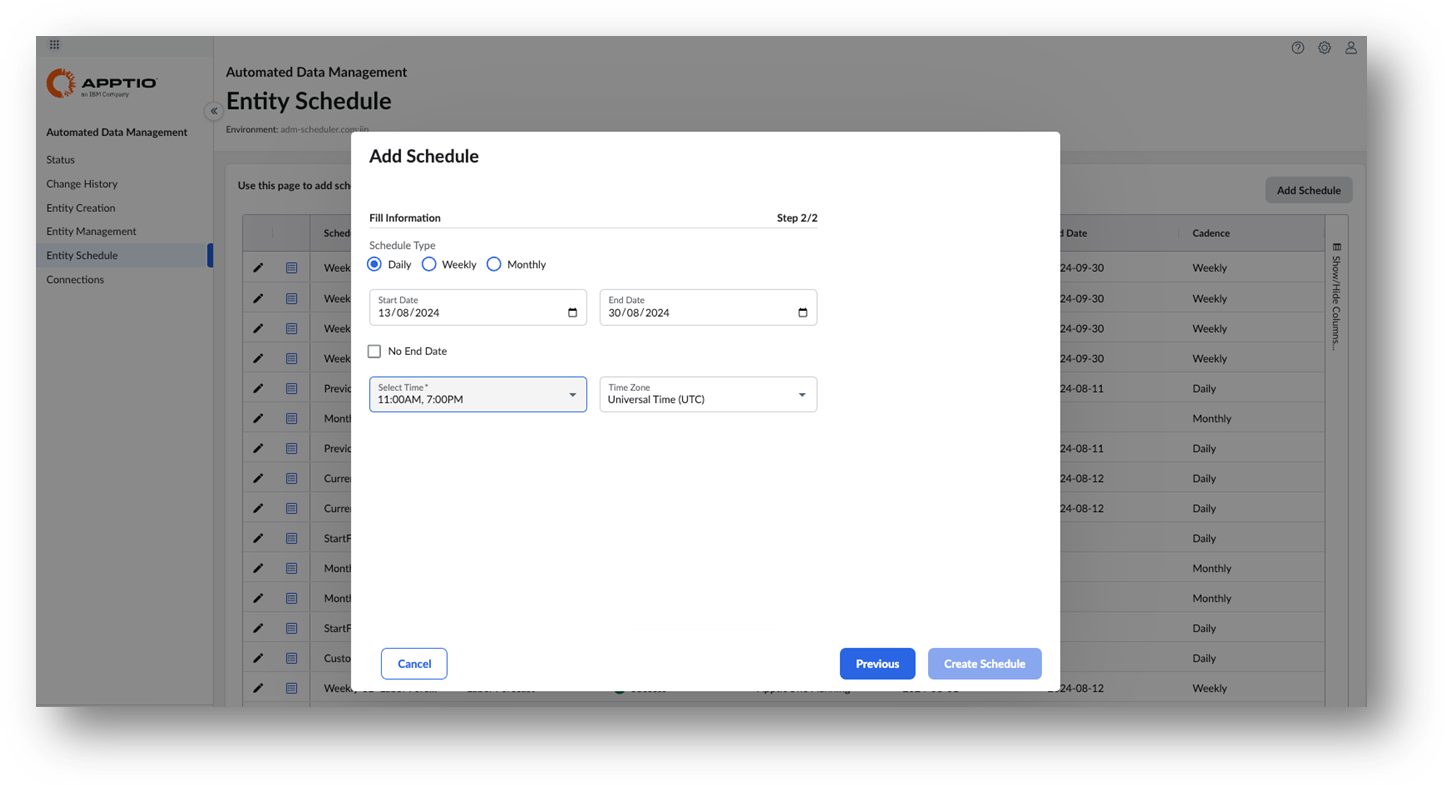 Bug Fixes
Bug Fixes
- The "Update Actuals" feature was found to have a bug where actuals data was not being updated as expected, despite the operation reporting success.
- We have resolved an issue where the summary row totals for Base Compensation (Labor tab), Contract Amount (Contract tab), and Purchase Price (Asset tab) displayed incorrect values when multi-currency was enabled. Previously, the totals were inaccurate due to improper currency conversion. The calculation logic has been updated to ensure that, with multi-currency enabled, the summary row totals for Base Compensation, Contract Amount, and Purchase Price are now correctly calculated using the average Plan Rate for the selected currency. The average Plan Rate is determined by averaging all plan rates for a specific currency over the duration of the plan.
- Resolved an issue where updating actuals with multi-currency enabled resulted in an error. The issue occurred when actual line items contained multiple transactions in different currencies for the same "Cost Object," "Cost Center," and "Account."
- Fixed the issue where month, quarter, and year data were not visible in the Expenses > New View. If you still can't see these columns, follow these steps: Click the Layout button and select "Reset columns to default layout." This should display all the period columns (months, quarters, and years). Once the columns are visible, go to Layout > Public Layout > Default Layout, and click "Save" to save the changes to the default layout.
#ApptioPlanning(ITP/ITFMF)