
Create and Migrate Databases 
To start using planning models in Planning Analytics on Cloud, you will need to create a new database or migrate from an existing on-premise or cloud database. Along with this, related steps to start, stop and configure a database are included.
Contents:
Create a Database | New Databases | Migrate from an Existing Database | Stop and Start a Database | Configure a Database
Create a database
Building a new planning model or migrating an existing database starts with the same task, Creating your database. To create a database follow the “procedure” section here: https://ibm.biz/CS_PAoC_CreateDB
When you name the database and you plan to migrate an existing database, the name should be the same as the database you are moving as this will reduce the need to edit any objects that reference the database.
Assuming your new database is named SmartCo, a folder with the same name will be created in your shared folder under \\prod. Take notice of the two sub-folders, Data and Logs which will house their respective files:

New Databases
You are now ready to create content in your database. For more information on configuring the database, starting and stopping the database or checking on its logs, see these sections:
Stop and Start a Database | Configure a Database
Migrate from an Existing Database
This is assuming you are migrating a complete database from on-premise or another cloud location. Additionally, it is assumed that security will be re-configured in the new database.
1. Stop database - In Planning Analytics Workspace Administration / Database, select your database, click Stop, and Click Apply to confirm:

2. Using your FTP client, connect to the shared folder using the credentials in your Welcome kit and navigate to the Data folder for the database.
i.e. \\prod\smartco\Data
See here for information how to connect to the shared folder using FTP: https://ibm.biz/CS_PAoC_Conf_FTP
3. In the data directory you can delete all files except those listed below which hold the security information for the database. If you are migrating from another cloud database currently using IBMid for security then you can delete these as well.
}ClientCAMAssociatedGroups.cub
}CAMAssociatedGroups.dim
}Groups.dim
}Clients.dim
}ClientGroups.cub
4. Using FTP, you can now copy your database to the data folder WITHOUT overwriting the files listed below. As above, if you are migrating from another cloud database currently usng IBMid for security, you can overwrite all files.
}ClientCAMAssociatedGroups.cub
}CAMAssociatedGroups.dim
}Groups.dim
}Clients.dim
}ClientGroups.cub
5. Using FTP, you may need to perform some clean-up in the Data folder. For example if your current database does not separate logs, data and configuration files you should remove all logs, temporary files, tm1s.cfg and source data files (i.e. .csv used to import data) from the FTP upload to the database directory. IF you are unsure on how to clean up a database it is recommended that you discuss this with IBM or a business partner that has experience in this.
6. Start database back in PAW Administration / Databases
Confirm by checking Health status and/or viewing logs.
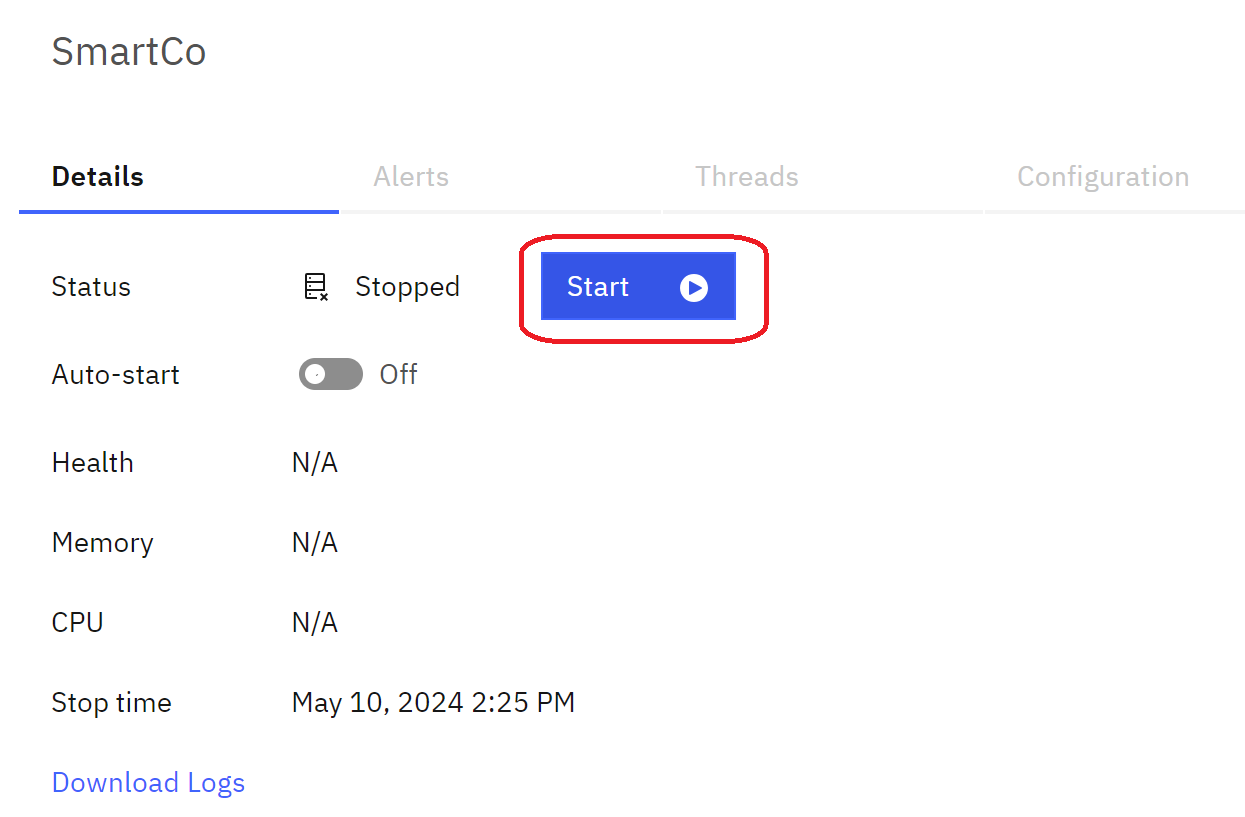
6. At this point you should have a running database with no users (except those that are PAoC admins). After some first level testing that the database and public views are working, you can start to reconfigure security. This may be a good time to move to using Workspace groups or continue with database native groups.
For overall user management see these two helpful guides:
https://ibm.biz/CS_PAoC_PPblog_SubRoleSecurity
https://ibm.biz/CS_AdmUsersGroups
7. As an optional step, you may need update custom configuration. Another restart may be required if static parameters are changed.
Stop and Start a Database
A database may need to be stopped and restarted when migrating from an existing database or where there are changes to static configuration parameters.
See this link on steps . https://ibm.biz/CS_PAoC_StartStopDB
In Planning Analytics Workspace Administration / Databases , you can tell the status of a database by the Health icon:


You can also verify by viewing logs with examples of each below. See steps here to download and view logs:
By downloading: https://ibm.biz/CS_PAoC_LogsAdmDownload
In PAW Workbench: https://ibm.biz/CS_PAoC_ViewLogsWorkbench
2024-04-26 13:46:41 GMT Shared memory reader PID 1832 started, for shmem "tm1s.exe-20164_1"
18108 [] INFO 2024-04-26 13:46:40.891 TM1.Server Data Directory: s:\prod\smartco\data
...
...
21436 [] INFO 2024-04-26 13:46:43.737 TM1.Server TM1 Server load time (secs) = 1
18108 [] INFO 2024-04-26 13:46:45.513 TM1.Server TM1 Server is ready, elapsed time 5.00 seconds
18844 [] INFO 2024-05-10 16:54:33.424 TM1.Server Closing...
18844 [] INFO 2024-05-10 16:54:33.424 TM1.Server Saving...
18844 [] INFO 2024-05-10 16:54:33.424 TM1.Server The server is coming down...
...
...
18844 [] INFO 2024-05-10 16:54:33.709 TM1.Server Server shutdown, elapsed time 0.00 seconds
Configure a Database
If you have set any specific parameters in your TM1s.cfg file that change the default processing behavior of the database then you should be able to reapply them in workspace database configuration. See here for more details: https://ibm.biz/CS_PAoC_DBParams
For parameters not accessible in workspace, these can no longer be changed after April 30, 2024: https://ibm.biz/CS_PAoC_cfgFileRemoval