Note: for the main announcement of this new release, see this blog post. The focus of this post the Machine Learning integration.
In many scenarios, Machine Learning models evolve over time. During development, an ML model might be developed in tandem with the business application that's going to invoke it. Once in production, ML models are typically re-trained to retain their predictive performance over time as conditions change and new training data becomes available.
If you're familiar with the prior release of ADS, you'll know that there's a concept called "Predictive Models" used to encapsulate and connect to a remote ML model. To facilitate easy upgrade to new ML models, in ADS 20.03 you can now create a Predictive Model once, and then connect and re-connect it to a new ML model as needed.
Here's how it works.
Step 1: Create the Predictive Model (once)
In the Predictive Model tab, just click "Create" (as in prior release) to create a new Predictive Model, and give a name and (optionally) a description.
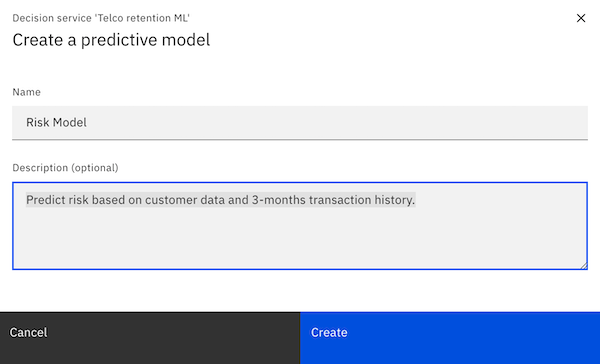
In the new release, a Predictive Model template is created immediately, without requiring a connection being made to an ML Provider. This Predictive Model can be modified and configured, and even be used from a Decision Model, although of course the "predictions" returned from this model would be based solely on rules rather than the invocation of an ML model. Nonetheless, this can be helpful temporarily in top-down modeling scenarios where the ML model might not yet be available.
Step 2: Connect to the external ML model (first time)
When you want to connect to an ML model, click "Connect" to launch the wizard to select an ML provider and ML model.
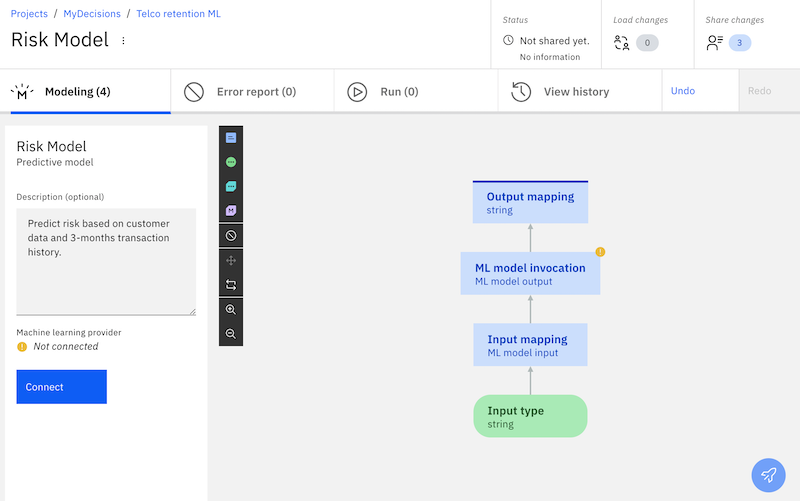
Once this is done, the Input and Output parameters of the ML model has been created in ADS, inside the Predictive Model, and you can use rules to map data as in prior release. You know have a Predictive Model, encapsulating a call to a remote ML model, providing (hopefully) precise predictions for your decisions.
Step 3: Updating to a new or re-trained ML model (when needed)
No need to create a new Predictive Model to use an improved ML model! Just click "Edit Configuration" on the left, and the ML connection wizard is launched again.
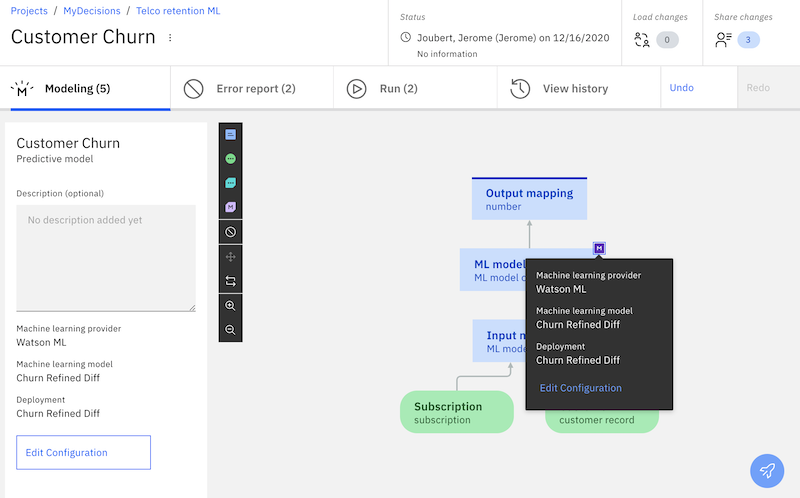
In the case of a re-trained model, the ML provider will typically be the same, and the parameters required will also normally remain identical. In this case, after the wizard has concluded, the Predictive Model should work without modification to the data mapping rules.
However, it is possible to change to a new ML provider. It's also possible to connect to a new ML model with a different set of parameters. The picture below shows such a scenario. Some parameters have changed order, one has been removed, and one has been added.
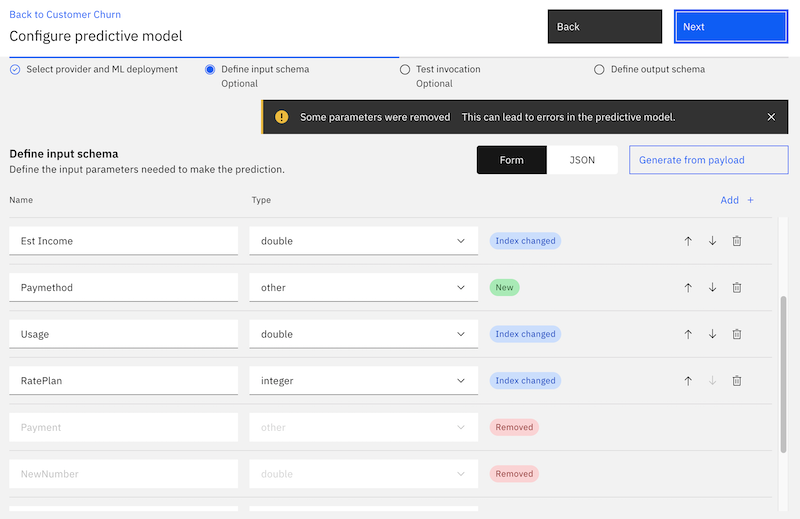
In this case, after the ML connection wizard has been finished, you will need to modify the data mapping rules to accommodate for the changes. A change in parameter order is not a problem, since parameters are identified by their name, but new and removed parameter will require mapping changes.
Summary
Creation of Predictive Models and connections to ML models has been made much more flexible in the new ADS 20.0.3 release. Both "top-down modeling" and "ML model upgrade" scenarios are now supported directly inside ADS Designer using the ML connection wizard.
#AutomationDecisionServices(ADS)#MachineLearning