Within a single IBM Blueworks Live account, Spaces provide a way to organize your modeling artifacts. Spaces are like folders and are organized hierarchically. Each Space has its own access control list that allows you to restrict access to artifacts to specific users and groups.
One of the first tasks of an IBM Blueworks Live Account Administrator is to setup the Space hierarchy for their organization. In my previous posting, I reviewed some suggestions of approaches for how to setup the Space hierarchy when applying different strategies to structure a Process Framework within an Enterprise Framework Space. An Enterprise Framework Space is a top-level Space designated for published models.
If you want to use a worldwide industry standard for your framework hierarchy, you can adopt a Process Classification Framework (PCF) provided by the American Productivity & Quality Center (APQC).
In this article, I’ll review an example setup of a Process Framework in IBM Blueworks Live using a structure and naming convention based on the Cross-Industry PCF from APQC.
THE APQC PROCESS CLASSIFICATION FRAMEWORK (PCF)® was developed by non-profit APQC, a global resource for benchmarking and best practices, and its member companies as an open standard to facilitate improvement through process management and benchmarking, regardless of industry, size, or geography. The PCF organizes operating and management processes into 12 enterprise level categories, including process groups and over 1,000 processes and associated activities. To download the full PCF or industry-specific versions of the PCF as well as associated measures and benchmarking, visit www.apqc.org/pcf.
Process Classification Framework Download
APQC provides example PCFs that are downloadable for APQC members. There are PCFs with a specific industry focus, example industries include Banking, Government, Life Sciences, Retail, and Telecommunication, but there is also a generic cross-industry PCF. Review the industry-specific PCFs to see if there is one that aligns with your enterprise, otherwise use the generic cross-industry PCF as guidance for your Space hierarchy. For a complete list of industry-specific PCFs, visit the APQC website:
https://www.apqc.org/process-performance-management/process-frameworks/industry-specific-process-frameworks
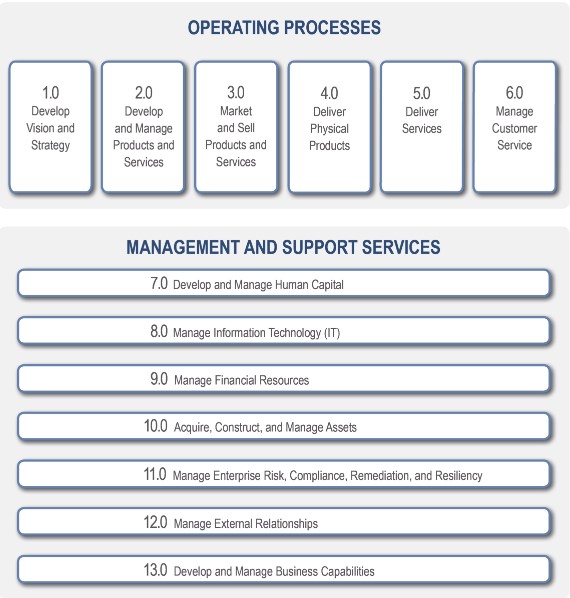
The PCFs are available in 3 formats: Excel, PDF, and BPMN model. If you choose to download the BPMN models, you can then import these Process Framework BPMN models into IBM Blueworks Live. You can use these as your starting models and then adjust them to fit the needs of your enterprise. Alternatively, you can use the hierarchy in the Excel version of the PCF to design and build your own framework.
What do you get with the BPMN file download?
When you download the cross-industry PCF from APQC, you get a zip file containing multiple folders and BPMN files. There is a top level PCF diagram (BPMN file), and one PCF diagram for each of the first levels of decomposition of the PCF , e.g. 1.1, 1.2, … 2.1, 2.2, etc. There are also additional PCF diagrams for some lower levels of decomposition, but not for all Process Categories and levels.
The folders represent the level of decomposition. There is a BPMN file in each folder. Note that there are some lower levels of decomposition provided for some of the process categories, though not all. The BPMN files are linked together, i.e. each Activity in the high level BPMN file contains a link to a Linked Process representing the next level of decomposition.
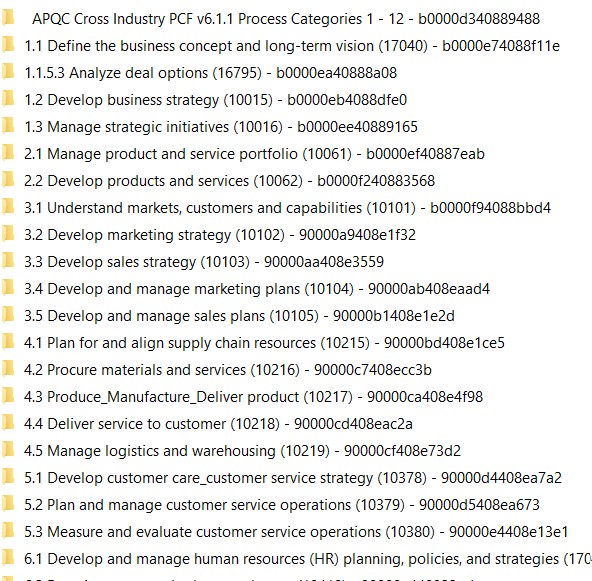
In the ‘APQC Cross Industry PCF <version> Process Categories 1 - 12’ folder is the top level BPMN file which contains the process blueprint with a Discovery Map representing the highest level of the PCF.
 In each folder representing a sub-level of the PCF, there is a BPMN file that contains the process blueprint with a Discovery Map representing the PCF at this corresponding first level of decomposition. E.g. the folder ‘4.1 Plan for and align supply chain resources (10215)’, contains the file ‘4.1 Plan for and align supply chain resources (10215).bpmn’
In each folder representing a sub-level of the PCF, there is a BPMN file that contains the process blueprint with a Discovery Map representing the PCF at this corresponding first level of decomposition. E.g. the folder ‘4.1 Plan for and align supply chain resources (10215)’, contains the file ‘4.1 Plan for and align supply chain resources (10215).bpmn’

Process Classification Framework Space Setup
What do you need to setup?
Before you import the BPMN files, you will need to setup the Space hierarchy for the models. At a minimum, you will want to create a Space to contain all the PCF models.
 Most likely, you will at least want to create sub-Spaces for the first level of decomposition. Use the Process Classification Framework (PCF) provided by APQC for the names and numbers of each space name, creating a hierarchy for each model level that matches the hierarchy in the PCF. The folders that are in the BPMN zip file you downloaded can be used as guidance to create these initial sub-Spaces.
Most likely, you will at least want to create sub-Spaces for the first level of decomposition. Use the Process Classification Framework (PCF) provided by APQC for the names and numbers of each space name, creating a hierarchy for each model level that matches the hierarchy in the PCF. The folders that are in the BPMN zip file you downloaded can be used as guidance to create these initial sub-Spaces.
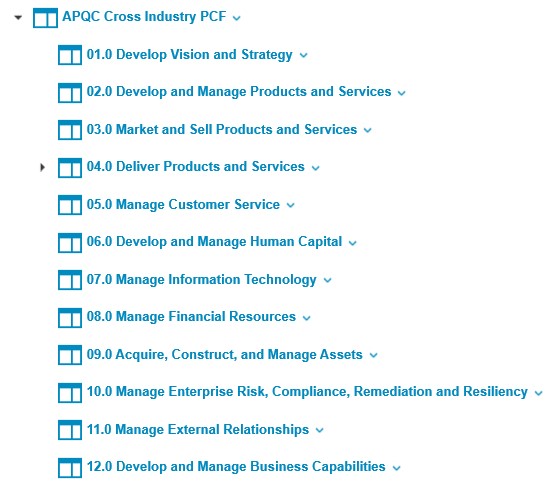
| Tip: If you prefix the numbers with a 0, then the Spaces will be listed sequentially in IBM Blueworks Live: 01, 02, 03,…, 08, 09, 10, 11, 12, rather than 1, 10, 11, 2, 3, … |
You can also create additional sub-Spaces for the deeper levels of decomposition. Use the folders that are in the BPMN zip file you downloaded as guidance to create these additional sub-Spaces.
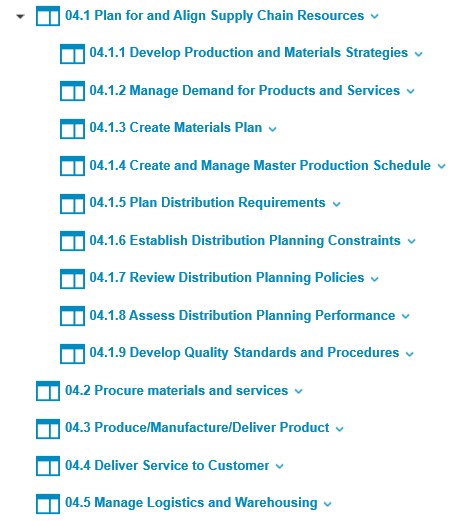
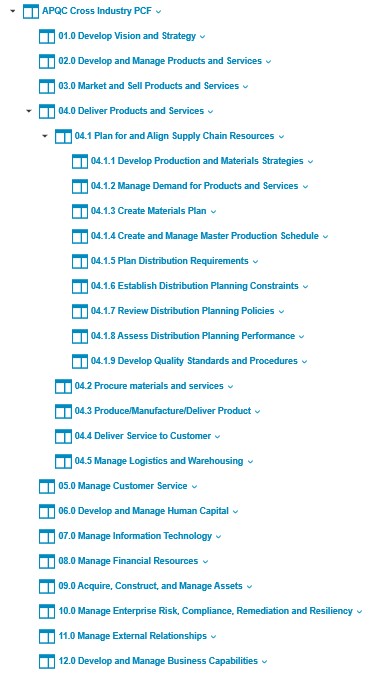
Process Classification Framework Import
Once you have your initial Space hierarchy ready, you can import the BPMN files provided by APQC. You can import the entire archive with all processes, or you can choose to import individual process files from the archive one by one.
 If you import the entire archive with all processes, you will see the list of processes appear in the Import BPMN File dialog.
If you import the entire archive with all processes, you will see the list of processes appear in the Import BPMN File dialog.
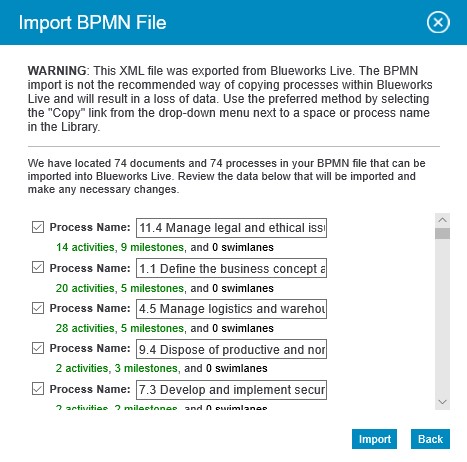
After importing, you will see all the process blueprints in your initial high level Space where you imported the file. If you imported the entire archive, the processes will be connected together as Linked Processes. If you import individual processes one by one, however, they will not be connected, and you will have to manually associated lower level process blueprints as Linked Processes with the corresponding activities in the higher level process blueprints.
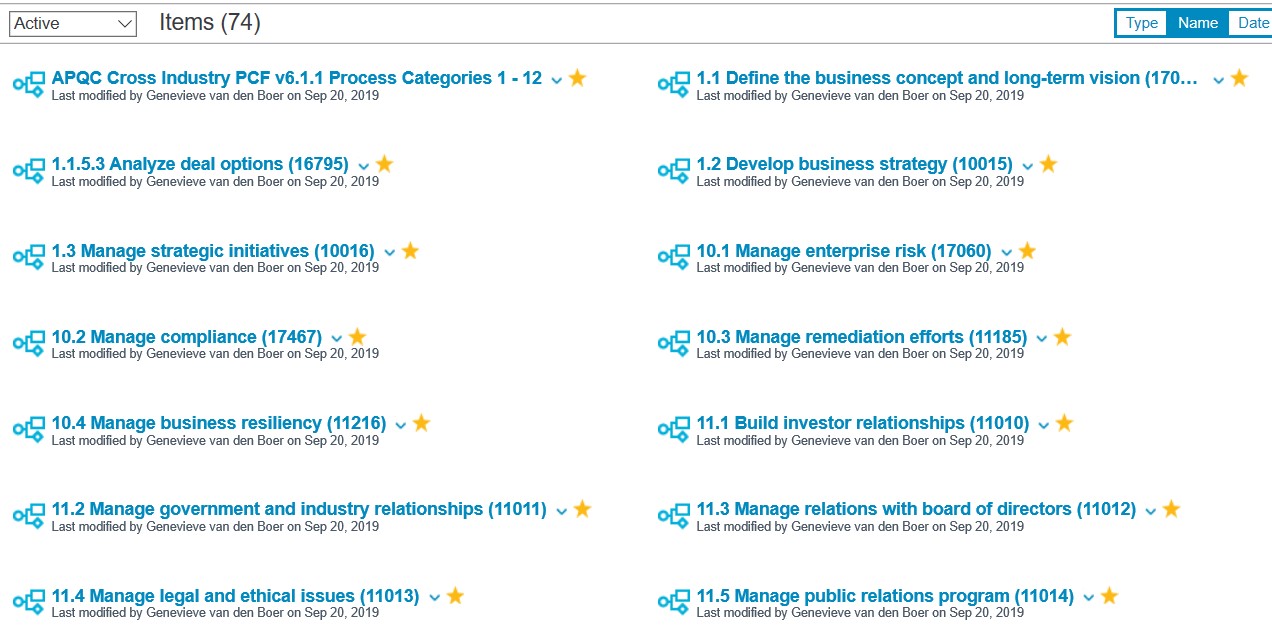
You can open the process blueprints to inspect the contents. Use the Discovery Map view to examine the PCF processes.
Starting with the top level PCF process blueprint, you will see that each Process Category is represented as a Milestone. These Milestones should equate to your first level of Space decomposition.

Each Activity represents the next level of decomposition and contains a link to a Linked Process which is the process blueprint for that next level of PCF decomposition.
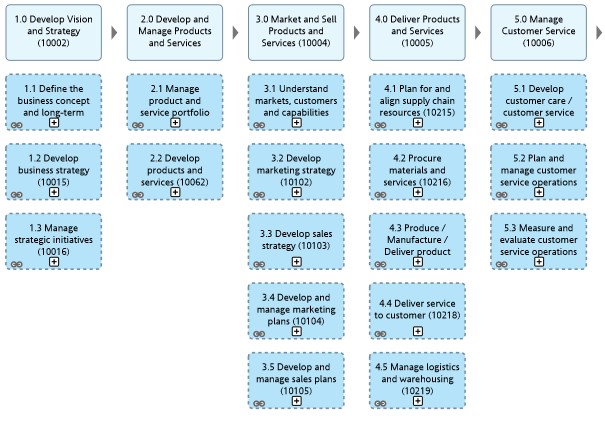
 If you follow a link, for example the link on the 4.1 Activity, you will be able to open the related process blueprint. Once the process blueprint opens, switch to the Discovery Map to view this next level PCF decomposition.
If you follow a link, for example the link on the 4.1 Activity, you will be able to open the related process blueprint. Once the process blueprint opens, switch to the Discovery Map to view this next level PCF decomposition.

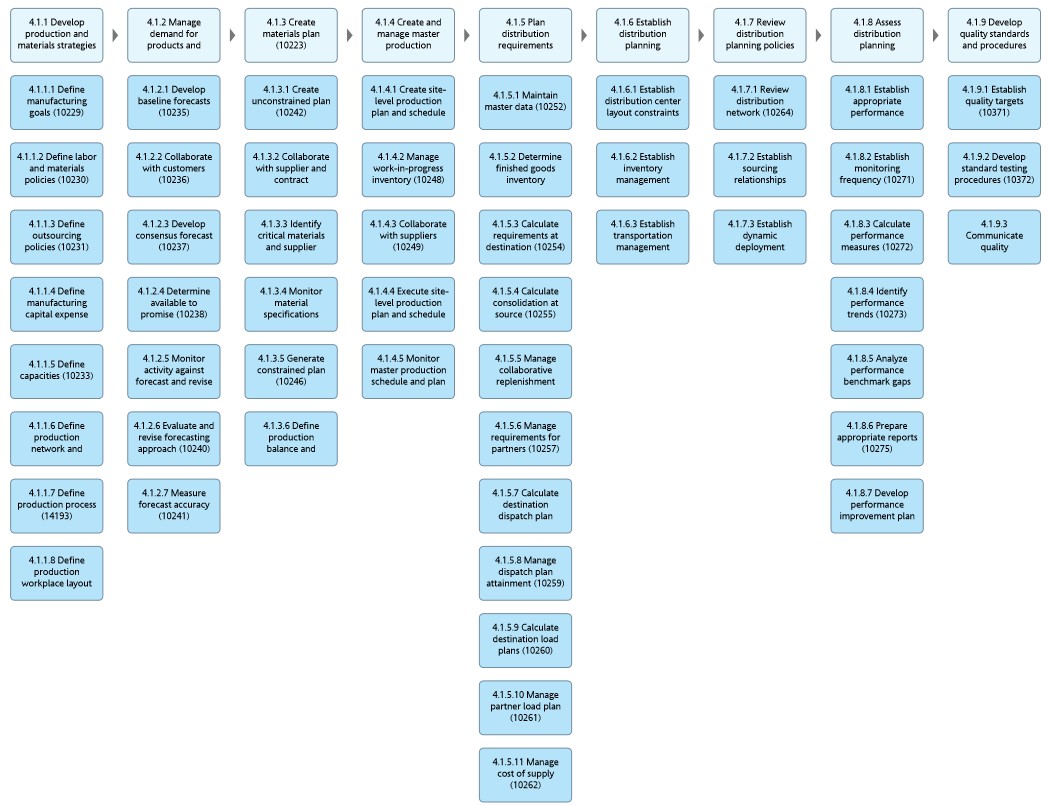
Process Classification Framework Alignment
Now that you have your Space hierarchy setup and the process blueprints from APQC imported, you can move the process blueprints from the top Space into their corresponding levels in the Space hierarchy.
You will end up with a starting framework based on the APQC Cross-Industry PCF.
You can modify the space names and the process blueprints, as needed, to match your enterprise. As you begin to discover the processes in your enterprise, you can move them into the appropriate location in the PCF hierarchy and link to each process from the Activity in the PCF discovery map that represents the process level. Use the APQC PCF that you choose as a starter for your own Process Framework. Remember that how you setup your Process Framework should reflect your business and goals you have for a process-oriented enterprise.
In this article, I reviewed an example Process Framework setup based on the Cross-Industry APQC PCF import. I described the contents of the Cross-Industry APQC PCF as well as how to setup an initial Space hierarchy to hold the PCF process blueprints.
Check back for my next posting where I’ll discuss the advanced Glossary feature: custom properties.
#BlueworksLive#processframework#ModelingandDiscovery#processmodeling#processmapping#bestpractices