Deploy Maximo App Suite (MAS) on Azure RedHat OpenShift (ARO)
IBM Maximo App Suite (MAS) is a comprehensive solution for asset and operations management, and deploying it on an Azure ARO Cluster can streamline your enterprise operations. In this blog post, we'll walk through a two-step process to install MAS version 8.10 and above on an ARO Cluster using Ansible scripts provided by IBM. Then Ansible scripts is available here
Step 1: Prepare ARO Cluster and configure Storage Classes
Before deploying MAS, we need to set up the Azure Red Hat OpenShift (ARO) cluster and configure the necessary storage classes needed during the deployment of MAS.
Install ARO Cluster
Follow the instructions provided by Azure to create an ARO cluster. Use the following link for detailed steps to install & connect with ARO cluster
https://learn.microsoft.com/en-us/azure/openshift/tutorial-create-cluster
Connect to ARO Cluster
Once ARO Cluster is created access the cluster

Use the provided credentials to access the ARO Cluster

Configure Storage Classes in OCP
MAS requires specific storage classes to be available
2.1 Managed-premium storage class
Click on Storage Classes in ARO Cluster and select “Create New Storage Class”. Select the YAML option and paste the following code snippet.


2.2 Azurefiles-Premium Storage Class - Configure one more storage class

Finally, the storage classes in the OCP Dashboard will look like the following screenshot

3. Copy OCP INGRESS TLS SECRET NAME -
This is one of the required environment variable values needed during the MAS installation on ARO. This secret name is needed during the ONE Click installation of MAS on ARO using Ansible.
- · Go to Projects in ARO Cluster, and search for “openshift-ingress”.
- · Scroll to Inventory and select secrets


Copy the name of the first certificate and save it in a notepad to be used later while deploying MAS.
Now, we can move to the next step to deploy MAS on the configured ARO cluster.
Step 2: Installation of IBM Maximo App Suite
Following playbook will install and configure IBM Maximo Application Suite Core along with all necessary dependencies.
https://ibm-mas.github.io/ansible-devops/playbooks/oneclick-core/
4.1 Prerequisite
- Local Install Python & Ansible
python3 --version
python3 -m pip install ansible junit_xml pymongo xmljson jmespath kubernetes==12.0.1 openshift==0.12.1
ansible --version
ansible-playbook --version
2. Install the Ansible Collection
ansible-galaxy collection install ibm.mas_devops
Install MAS Core
To install MAS on the existing ARO Cluster, which has been created in Step 1 of this blog. Complete the prerequisite and define the required environment variables in a notepad.
Required environment variables:
IBM_ENTITLEMENT_KEY IBM Entitlement Key
MAS_INSTANCE_ID Declare the instance ID for the MAS install
MAS_CONFIG_DIR Directory where generated config files will be saved (you may also provide pre-generated config files here)
SLS_LICENSE_ID The license ID must match the license file available in SLS_LICENSE_FILE
SLS_LICENSE_FILE The path to the location of the license file.
BAS_PROVIDER Defines UDS or DRO operator to install. Default: UDS [Values: DRO, UDS]
UDS_CONTACT_EMAIL Defines the email for person to contact for UDS [Required if BAS_PROVIDER is UDS]
UDS_CONTACT_FIRSTNAME Defines the first name of the person to contact for UDS [Required if BAS_PROVIDER is UDS]
UDS_CONTACT_LASTNAME Defines the last name of the person to contact for UDS [Required if BAS_PROVIDER is UDS]
OCP_INGRESS_TLS_SECRET_NAME – Provide the secret name copied in notepad during ARO Configuration in Step 1
Installation Configuration Example
export IBM_ENTITLEMENT_KEY=xxx
export MAS_INSTANCE_ID=inst1
export MAS_CONFIG_DIR=~/masconfig
export SLS_LICENSE_ID=xxx
export SLS_LICENSE_FILE=/path/to/entitlement.lic
export UDS_CONTACT_EMAIL=xxx@xxx.com
export UDS_CONTACT_FIRSTNAME=xxx
export UDS_CONTACT_LASTNAME=xxx
export OCP_INGRESS_TLS_SECRET_NAME=xxxx-ingress
Copy the OC login command and run in the terminal
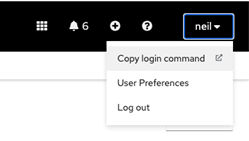
oc login --token=xxxx --server=https://myocpserver
ansible-playbook ibm.mas_devops.oneclick_core
This will initiate the MAS deployment on ARO Cluster.
Following are few screenshots of deployment

One installation is complete, it will show the MAS Admin Dashboard credentials

MAS Admin Dashboard
Use the credentials to access MAS Admin Dashboard

Maximo App Suite Compatibility for OpenShift Cluster

Reference compatibility check For MAS Version 8.10 & above here