I don't think there's a way to change the color of a field that is brought in directly from the backing dataset, but you should be able to do this with by inserting a new field that references the field from the backing dataset.
You'll need to create a new column in the report using the Insert option in the Ribbon.
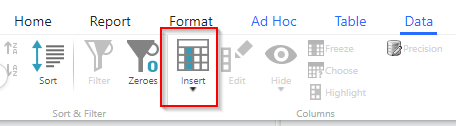
From there, you'll want to define the field format as Advanced and then just define the format as follows:
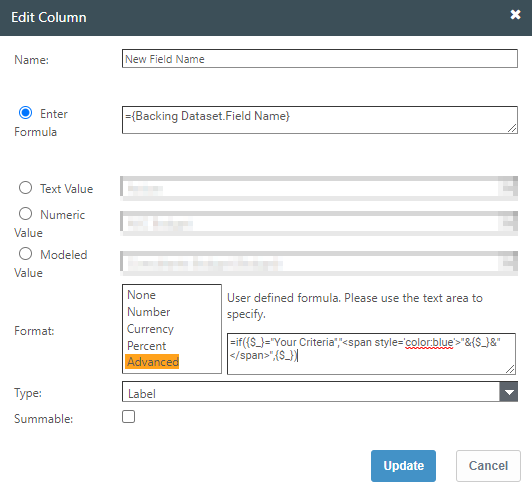
This example will change the color of the text to blur if the criteria is met, otherwise it will leave it as black. You can nest Ifs here to define a number of different colors if needed. And you can also reference other fields for your criteria... for example, =if({Backing Dataset.Criteria Field}="Your Criteria","<span style='color:blue'>"&{$_}&"</span>",{$_}). If you do need to reference another field, you'll just need to make sure that other field is dropped into the Ad Hoc Query window so it's available to the report (and you can hide it if you don't want to show it on the report).
Edit: Sorry, my screenshot for the Advanced formula makes it look like there is a pipe on the end of the formula. There should not be a pipe... that's just my cursor! :D
Original Message:
Sent: 05-10-2022 15:43
From: Jenny Franklin
Subject: Using Icons or colors in tables?
Hey @James Funk! Would you happen to know how to highlight text with colors? 👆
I swear I've seen something on that, but may be a minute today before I can scour the Community and my notes.
Figured you might have some HTML up your sleeve 🙃 that would work that Michael could use?
Thank you!! 🙌
Original Message:
Sent: 05-09-2022 20:18
From: Michael Enslein
Subject: Using Icons or colors in tables?
The highlighting works for the entire column but I was looking for just highlighting the text and I can not seem to 4 values. IE the 3 colors (R Y G) and Blank for ones that don't have a value. Thanks! @Jenny Franklin
Original Message:
Sent: 05-09-2022 15:39
From: Jenny Franklin
Subject: Using Icons or colors in tables?
You might try using Chris' solution in that post, but instead, point to the column name and reference the specific text...
=If(Column="A", "green", If(Column= "B", "yellow", "red"))
Forgot to mention earlier, too, if you don't want the circle icons and prefer arrows, you can do that, too, by switching out '3colorcircles' for '3arrows'...
Original Message:
Sent: 05-09-2022 15:01
From: Michael Enslein
Subject: Using Icons or colors in tables?
Thanks. I was able to get the icon working. However, I am not sure how to use the formatting for this since the values are text and not numeric.
Original Message:
Sent: 05-09-2022 14:16
From: Jenny Franklin
Subject: Using Icons or colors in tables?
Try this post?
Original Message:
Sent: 05-09-2022 13:00
From: Michael Enslein
Subject: Using Icons or colors in tables?
I am trying to change the color of the text in a column on the report based on the value in the column. The column has values of Red, Yellow Green, or blank. Is there a way to do this? I can not seem to find a way to do the conditional color formating. I have also tried to use the icon formula in a column but I was not able to get it to work since there are 4 possible values. Thanks!
#TBMStudio