
In the previous versions of Integration Tester, all communications with Test Control Panel (RTCP) were over plain HTTP. In a secure environment, though, you need to use HTTPS communications within your environment. Here is some good news for you - starting with 9.1.1, all communications with RTCP are secure, using HTTPS on port 5443.
If you are upgrading from a previous version of Integration Tester, all communications with RTCP still use HTTP on port 7819, assuming default settings. However, you can switch to HTTPS during the upgrade of the Rational Test Control Panel software, and we’ll tell you how in this blog.
Before proceeding, let’s note the default location of the RTCP installation:
- On Windows computers, C:\Program Files\IBM\RationalTestControlPanel
- On non-Windows computers, /opt/IBM/RationalTestControlPanel
In this blog, however, let’s limit ourselves to the Windows notation. In the following text, RTCP (in italics) indicates the RTCP installation directory.
Scenario 1: I am a new user, planning to install version 9.1.1
If you are a new user with no existing installations of RTCP, then the installation of version 9.1.1 will default to using HTTPS on port 5443.
To do a direct installation of RTCP 9.1.1, you must first launch your version 9.1.0 launchpad media and then select version 9.1.1 from the list of the new updates in IBM Installation Manager (see image shown below). To view all updates that are found for the available packages, select Show all versions and click Check for Other Versions, Fixes, and Extensions. To view and install any updates, you will require your Passport Advantage login credentials.

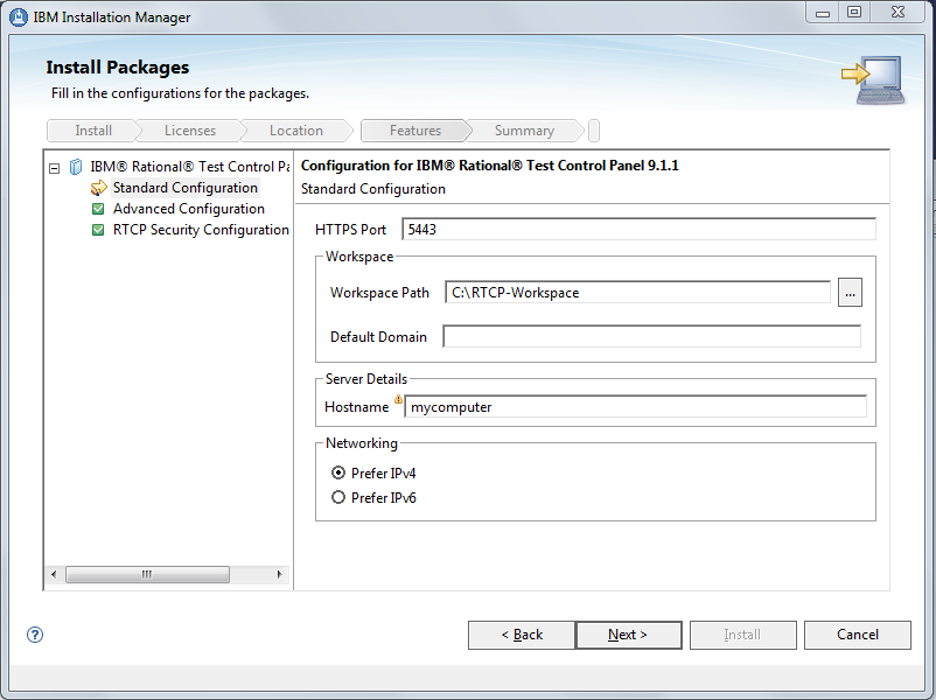
Scenario 2: I have a previous version installed ..
Now, say you have got an existing installation of RTCP, but want to use HTTPS. To achieve this, you must upgrade the software first.
.. which is 9.1.0
Before you reconfigure the HTTP endpoint, you must upgrade from version 9.1.0 to 9.1.1. To upgrade, use the Installation Manager Install option and select Check for Other Versions, Fixes, and Extensions on the Install Packages dialog.
.. which is older than 9.1.0
If you have a version that’s older than 9.1.0, then you must upgrade to version 9.1.0 first and then to version 9.1.1.
In both the cases, on the Install Packages page in Installation Manager, select IBM Rational Test Control Panel. To view all updates that are found for the available package, select Show all versions and click Check for Other Versions, Fixes, and Extensions. You require your Passport Advantage login credentials to view and install any newer packages or updates to the selected version of the software.
Reconfigure the HTTP endpoint
Let’s now go through the steps to upgrade an existing installation to use HTTPS.
1. Open RTCP/config/server.custom.xml (Windows and non-Windows computers) in a text editor.
2. The httpEndpoint element is currently commented out (in a block starting with <!-- and ending with --> ).Make sure it is uncommented so that it can be interpreted by the server:
<httpEndpoint id="defaultHttpEndpoint"
httpPort="7819"
httpsPort="5443" />
if the element is missing you can copy it from
RTCP/usr/servers/RTCPServer/server.generated.xml
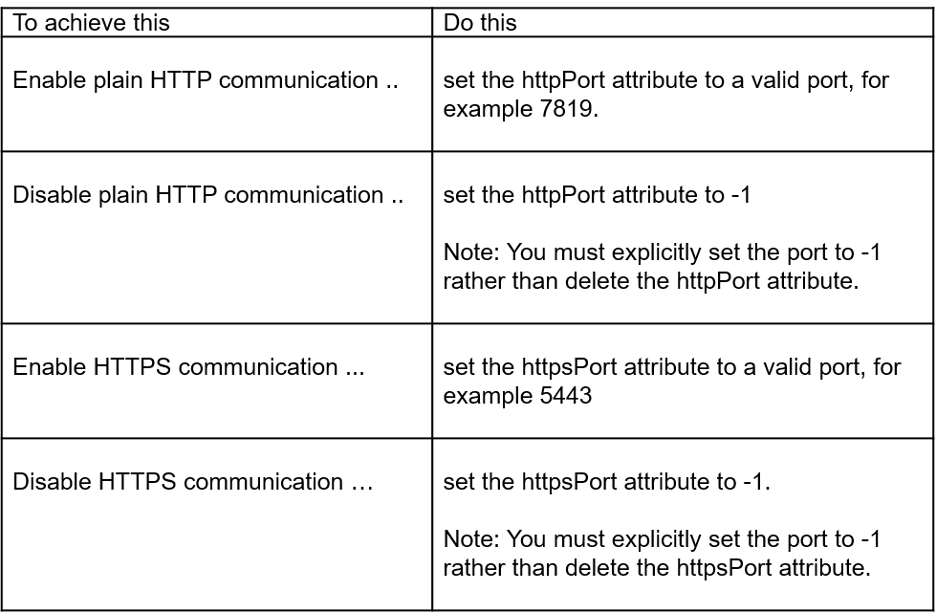
For any changes made to the endpoints to work as expected, you must also complete the following actions:
- Configure the RTCP server URL
- Configure the HTTP/TCP proxy and Integration Tester Agent
- Restart the service
Configure the server URL
Rational Test Control Panel in some scenarios returns the URL at which it can be accessed. If you reconfigure the HTTP endpoint, then you must also update the URL. Follow these steps:
- Open the file container.server.properties, which is typically found at
RTCP\usr\servers\RTCPServer\apps\RTCP.war\WEB-INF\classes.
- Update the rtcp.base.url property so that the URL has the correct scheme (http/https) and associated port. For example, https\://<myRTCPServer>\:5443/RTCP. (excluding the period at the end). Note that there must be a backslash preceding each colon.
Note: If both HTTP and HTTPS are enabled, then you must choose one and update the property accordingly.
Configure the HTTP/TCP proxy and HCL OneTest API Agent
Just as you configured the server URL, you also need to reconfigure the HTTP/TCP proxy and Integration Tester Agent for the HTTP endpoint changes to work as expected.
- Update the HTTP/TCP proxy’s registration.xml (typically found in the httptcp folder in the RTCP root installation directory, which is:
C:\Program Files\IBM\RationalTestControlPanel\httptcp) to set the server base-URL property, so that the scheme and port match the appropriate port that is defined in the httpEndpoint element. For details, see Modifying the configuration settings of the HTTP/TCP proxy.
- Update the Integration Tester Agent’s Agent.config (typically found in the config folder in the RIT-Agent root installation directory, which is C:\Program Files\IBM\RIT-Agent) to set the server base URL, so that the scheme and port match the appropriate port defined in the httpEndpoint element. For details, see Registering Integration TesterAgent with the Rational Test Control Panel.
- Configure the intercept technologies, such as the Java Virtualization or SIBus tooling that communicate with RTCP to use the expected scheme.For details on the configuring the intercept technologies, see Modifying the configuration settings of the Java virtualization agent and Configuring SIBus Intercept Mediator.
- Repeat for any other agents, proxies, etc, that need to refer to your installation of RTCP.
Restart the services
Restart the services (the RTCP server, Integration Tester Agent, and the HTTP/TCP proxy).
Note that the procedure described above applies to all of the following scenarios as well:
- To add an HTTP port to an existing installation that uses HTTPS port
- To reconfigure an existing installation to use only HTTP port
- To reconfigure an upgrade to use only HTTP port
A couple of important things to note
- The upgrade process removes any customized trust stores located at RTCP\usr\servers\RTCPServer\resources\security. Ensure that you create a backup copy of the trust stores before upgrading. If you want to use your own trust store, read Using your own trust store for server SSL connections in the Test Workbench Knowledge Center.
- The first time you create a Integration Tester project, the RTCP URL defaults to https://localhost:5443/RTCP . The port value that you use for the creation of a project becomes the default value for all the new projects.
You must update any Integration Tester projects that previously connected with the server to use HTTP or HTTPS as appropriate. For each such project, update the server connection settings (Open the Project menu > Project Settings > Server Settings) to match the scheme and port number specified in the HTTP or HTTPS server configuration.
Matt Tarnawsky
Offering Manager Service Virtualization, HCL Technologies
Matt Tarnawsky has been working for a number of years to improve software quality by helping his clients shift their testing to the left through the use of service virtualization and API testing. He is currently the product manager for API testing & service virtualization at HCL, providing the direction for IBM and HCL's Integration Tester and Test Virtualization Server products.
Shivi Sivasubramanian
Principal Technical Writer
Integration Tester
Shivi is a senior technical writer who has more than 13 years of experience in the software industry. She's currently a member of the Integration Tester project team and works out of the HCL office in Bengaluru.