This blog is to intended to provide you a sample installation steps for UrbanCode Deploy (UCD) on z/OS. This blog is mainly contributed by Regi Barosa in IBM. Thanks to him for the effort. Here are the steps I did to install UCD Server on my Windows and the z/OS agent using version 7.0.2. I will install UCD server on Windows, but similar install would be on Linux.
1. Example of installing the UCD server on Windows
You can see the relevant documentation here:
https://www.ibm.com/support/knowledgecenter/SS4GSP_7.0.2/com.ibm.udeploy.install.doc/topics/server_install_interactive.html
As the doc states, be sure you have java version 8.
 Set the JAVA_HOME environment variable to the location of the JRE.
Set the JAVA_HOME environment variable to the location of the JRE.
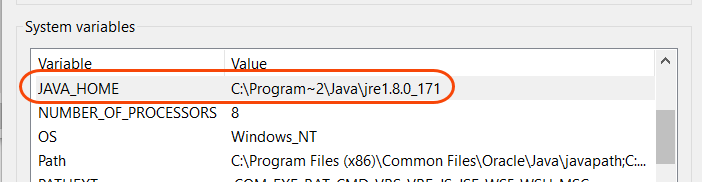
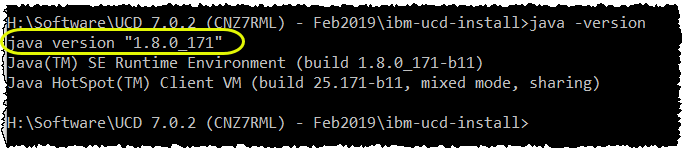
Just run install-server.bat as explained on the link above or on the readme file. If using passport advantage this should be in a folder ibm-ucd-install after unzipping IBM_URBANCODE_DEPLOY_7.0.2_MULTIP.zip.
Here the results I got on my UCD server installing on Windows 10 Highlighted are user-inputs.
H:\Software\UCD 7.0.2 (CNZ7RML) – Feb2019\ibm-ucd-install>install-server.bat
Enter the directory of the server to upgrade or install:
C:\Program Files\ibm-ucd\server
Enter the home directory for the JRE/JDK that the new server will use. Default [C:\Program~2\Java\jre1.8.0_171]:
C:\Program Files (x86)\Java\jre1.8.0_171
Unable to locate tools.jar. Expected to find it in C:\Program Files (x86)\Java\jre1.8.0_171\lib\tools.jar
Buildfile: install.with.groovy.xml
version-check:
compile:
[groovyc] Compiling 1 source file to H:\Software\UCD 7.0.2 (CNZ7RML) – Feb2019\ibm-ucd-install\compiled
install:
[unzip] Expanding: H:\Software\UCD 7.0.2 (CNZ7RML) – Feb2019\ibm-ucd-install\conf.zip into C:\Users\ReginaldoBarosa\AppData\Local\Temp\install-357711275360051104.tmp
[echo] Found sub-installer UCDeployInstaller.groovy
IMPORTANT: READ CAREFULLY
….
modifies the other; and each is independent of the other.
The complete text of each of these two license agreements follow.
LICENSE INFORMATION
(1/83) “Enter” for the next page, or “F” to print the full license:
F
[echo] Do you accept the license? [y,n]
y
[echo]
[echo] Installing IBM UrbanCode Deploy version 7.0.2.0.1011801
[echo]
[echo] Installing IBM UrbanCode Deploy to: C:\Program Files\ibm-ucd\server
[echo] JVM Version detected: 1.8.0_171
[echo] JAVA_HOME: C:\Program Files (x86)\Java\jre1.8.0_171
[echo] Will this server be used as a node in a high availability cluster? y,N [Default: N]
(press enter to continue)
[echo] Where should the server store application data such as logs, plugins, and keystores? [Default: C:\Program Files\ibm-ucd\server/appdata]
(press enter to continue)
[echo] What host name will users access the Web UI at? [Default: 9.85.192.69]
barosa-P50
[echo] Do you want the Web UI to always use secure connections using SSL? Y,n [Default: Y]
(press enter to continue)
[echo] Enter the port on which the Web UI should listen for secure HTTPS requests. [Default: 8443]
11443
[echo] Enter the port on which the Web UI should redirect unsecured HTTP requests from. [Default: 8080]
1080
[echo] Enter the initial password for the admin user.
admin
[echo] Please type password again.
admin
[echo] Enter the port to use for JMS agent communication. [Default: 7918]
17918
–> REMEMBER THIS PORT WILL NEED at the AGENT installs..
[echo] Do you want the Server and Agent communication to require mutual authentication? This requires a manual key exchange between the server and each agent. See the documentation for more details. y,N [Default: N]
(press enter to continue)
[echo] UCD’s web-based replacement for JMS agent communication requires a URL that is used to set a listening port and to allow servers to exchange agent messages.
[echo] The URL has the following requirements:
[echo] 1) The URL must have the form “wss://:”. Example: wss://ucd1.example.org:7919
[echo] 2) The URL port must not conflict with ports for the UI or JMS.
[echo] 3) Each server must have a distinct URL.
[echo] 4) Every server in an HA cluster must be able to connect directly to this server with the URL.
[echo] 5) Agents and relays must be able to connect to one or more servers at their respective URL port.
[echo] Agents and relays may be configured to use a common URL shared by all servers (for example, one provided by a load balancer), but servers must be configured with direct URLs.
[echo] Enter the web agent communication URL for this server. [Default: wss://9.85.192.69:7919]
wss://barosa-P50:17919
–> this can be left as IP or the hostname as done here.
[echo] Enter the port and hostname of a Rational License Key Server containing product licenses for UrbanCode Deploy, in the form of port@hostname. (e.g. 27000@licenses.example.com) Alternatively, you may leave this blank to begin a 60-day evaluation period.
(press enter to continue)
[echo] When installing a server as a part of an existing cluster or when using a pre-populated database, it is not necessary to create the database schema. This step must be performed when installing a standalone server to a fresh database or when installing the first server in a cluster.
[echo] Create database schema? (For high availability servers, this should only be done for the first server in the cluster) Y,n [Default: Y] (press enter to continue)
[echo] The following database types are supported: derby, mysql, oracle, sqlserver, db2, db2zos.
[echo] Enter the database type to use. [Default: derby]
(press enter to continue)
[echo] Enter the database username. [Default: ucd]
(press enter to continue)
[echo] Enter the database password. [Default: password]
(press enter to continue)
[copy] Copying 2 files to H:\Software\UCD 7.0.2 (CNZ7RML) – Feb2019\ibm-ucd-install\bin\server
[mkdir] Created dir: C:\Program Files\ibm-ucd\server\bin
[mkdir] Created dir: C:\Program Files\ibm-ucd\server\conf\server
[mkdir] Created dir: C:\Program Files\ibm-ucd\server\lib
[mkdir] Created dir: C:\Program Files\ibm-ucd\server\licenses
[mkdir] Created dir: C:\Program Files\ibm-ucd\server\native
[mkdir] Created dir: C:\Program Files\ibm-ucd\server\extensions
[mkdir] Created dir: C:\Program Files\ibm-ucd\server\var\log
[mkdir] Created dir: C:\Program Files\ibm-ucd\server\var\temp
[mkdir] Created dir: C:\Program Files\ibm-ucd\server\appdata\patches
[mkdir] Created dir: C:\Program Files\ibm-ucd\server\appdata\var
[mkdir] Created dir: C:\Program Files\ibm-ucd\server\appdata\conf\server
[copy] Copying 1 file to C:\Program Files\ibm-ucd\server\conf
[sync] Copying 236 files to C:\Program Files\ibm-ucd\server\lib
[sync] Copying 4 files to C:\Program Files\ibm-ucd\server\native
[sync] Copying 9194 files to C:\Program Files\ibm-ucd\server\opt\tomcat
[copy] Copying 1 file to C:\Program Files\ibm-ucd\server\bin
[copy] Copying 1 file to C:\Program Files\ibm-ucd\server\opt\tomcat\conf
[mkdir] Created dir: C:\Program Files\ibm-ucd\server\bin\service
[copy] Copying 6 files to C:\Program Files\ibm-ucd\server\bin
[copy] Copying 1 file to C:\Program Files\ibm-ucd\server\bin
[copy] Copying 1 file to C:\Program Files\ibm-ucd\server\bin
[copy] Copying 3 files to C:\Program Files\ibm-ucd\server\bin
[copy] Copying 2 files to C:\Program Files\ibm-ucd\server\bin\service
[unzip] Expanding: H:\Software\UCD 7.0.2 (CNZ7RML) – Feb2019\ibm-ucd-install\udconf.zip into C:\Users\ReginaldoBarosa\AppData\Local\Temp\install-391682423932910592.tmp
[copy] Copying 9 files to C:\Program Files\ibm-ucd\server\conf
[copy] Copied 1 empty directory to 1 empty directory under C:\Program Files\ibm-ucd\server\conf
[copy] Copying 13 files to C:\Program Files\ibm-ucd\server\appdata\conf
[copy] Copying 261 files to C:\Program Files\ibm-ucd\server\database
[copy] Copying 1 file to C:\Program Files\ibm-ucd\server\database
[copy] Copying 4 files to C:\Program Files\ibm-ucd\server
[copy] Copying 28 files to C:\Program Files\ibm-ucd\server\appdata
[copy] Copying 4 files to C:\Program Files\ibm-ucd\server\bin
[propertyfile] Updating property file: C:\Program Files\ibm-ucd\server\conf\server\installed.properties
[copy] Copying 1 file to C:\Program Files\ibm-ucd\server\appdata\conf\server
[echo] OS: windows
[echo] Architecture: x86
[delete] Deleting directory C:\Users\ReginaldoBarosa\AppData\Local\Temp\install-391682423932910592.tmp
[echo] Creating new AES encryption key.
[propertyfile] Updating property file: C:\Program Files\ibm-ucd\server\conf\server\installed.properties
[propertyfile] Updating property file: C:\Program Files\ibm-ucd\server\conf\server\installed.properties
[echo] Starting embedded database …
[echo] Database Started
[echo] Creating Versioned Configuration Database Schema …
[sql] Executing resource: H:\Software\UCD 7.0.2 (CNZ7RML) – Feb2019\ibm-ucd-install\database\vc\derby\vc-schema.ddl
[sql] 10 of 10 SQL statements executed successfully
[echo] Creating Versioned Configuration Foreign Keys …
[sql] Executing resource: H:\Software\UCD 7.0.2 (CNZ7RML) – Feb2019\ibm-ucd-install\database\vc\vc-foreign-keys.ddl
[sql] 16 of 16 SQL statements executed successfully
[echo] Seeding Versioned Configuration Database …
[sql] Executing resource: H:\Software\UCD 7.0.2 (CNZ7RML) – Feb2019\ibm-ucd-install\database\vc\vc-seed-data.sql
[sql] 2 of 2 SQL statements executed successfully
[echo] Creating Workflow Engine Database Schema …
[sql] Executing resource: H:\Software\UCD 7.0.2 (CNZ7RML) – Feb2019\ibm-ucd-install\database\workflow\derby\wf-schema.ddl
[sql] 6 of 6 SQL statements executed successfully
[echo] Creating Workflow Engine Foreign Keys …
[sql] Executing resource: H:\Software\UCD 7.0.2 (CNZ7RML) – Feb2019\ibm-ucd-install\database\workflow\wf-foreign-keys.ddl
[sql] 7 of 7 SQL statements executed successfully
[echo] Seeding Workflow Engine Database …
[sql] Executing resource: H:\Software\UCD 7.0.2 (CNZ7RML) – Feb2019\ibm-ucd-install\database\workflow\wf-seed-data.sql
[sql] 1 of 1 SQL statements executed successfully
[echo] Creating Agent Topology Database Schema …
[sql] Executing resource: H:\Software\UCD 7.0.2 (CNZ7RML) – Feb2019\ibm-ucd-install\database\agent-topology\derby\top-schema.ddl
[sql] 6 of 6 SQL statements executed successfully
[echo] Creating Agent Topology Foreign Keys …
[sql] Executing resource: H:\Software\UCD 7.0.2 (CNZ7RML) – Feb2019\ibm-ucd-install\database\agent-topology\top-foreign-keys.ddl
[sql] 8 of 8 SQL statements executed successfully
[echo] Seeding Agent Topology Database …
[sql] Executing resource: H:\Software\UCD 7.0.2 (CNZ7RML) – Feb2019\ibm-ucd-install\database\agent-topology\top-seed-data.sql
[sql] 2 of 2 SQL statements executed successfully
[echo] Creating HA Lock Database Schema …
[sql] Executing resource: H:\Software\UCD 7.0.2 (CNZ7RML) – Feb2019\ibm-ucd-install\database\halock\derby\hlk-schema.ddl
[sql] 2 of 2 SQL statements executed successfully
[echo] Creating HA Lock Foreign Keys …
[sql] Executing resource: H:\Software\UCD 7.0.2 (CNZ7RML) – Feb2019\ibm-ucd-install\database\halock\hlk-foreign-keys.ddl
[sql] 0 of 0 SQL statements executed successfully
[echo] Seeding HA Lock Database …
[sql] Executing resource: H:\Software\UCD 7.0.2 (CNZ7RML) – Feb2019\ibm-ucd-install\database\halock\hlk-seed-data.sql
[sql] 2 of 2 SQL statements executed successfully
[echo] Creating UrbanCode Deploy Database Schema …
[sql] Executing resource: H:\Software\UCD 7.0.2 (CNZ7RML) – Feb2019\ibm-ucd-install\database\deploy\derby\ud-schema.ddl
[sql] 140 of 140 SQL statements executed successfully
[echo] Running UrbanCode Deploy Database Schema extensions…
[sql] Executing resource: H:\Software\UCD 7.0.2 (CNZ7RML) – Feb2019\ibm-ucd-install\database\deploy\derby\schema-extensions.ddl
[sql] 1 of 1 SQL statements executed successfully
[echo] Creating UrbanCode Deploy Foreign Keys …
[sql] Executing resource: H:\Software\UCD 7.0.2 (CNZ7RML) – Feb2019\ibm-ucd-install\database\deploy\ud-foreign-keys.ddl
[sql] 369 of 369 SQL statements executed successfully
[echo] Seeding UrbanCode Deploy Database …
[sql] Executing resource: H:\Software\UCD 7.0.2 (CNZ7RML) – Feb2019\ibm-ucd-install\database\deploy\ud-seed-data.sql
[sql] 343 of 343 SQL statements executed successfully
[echo] Seeding UCD Version Stamp …
[sql] Executing commands
[sql] 1 of 1 SQL statements executed successfully
[echo] Updating External URLS …
[sql] Executing commands
[sql] 2 of 2 SQL statements executed successfully
[echo] Updating License Server URL …
[sql] Executing commands
[sql] 1 of 1 SQL statements executed successfully
[echo] Setting up admin login credentials …
[sql] Executing commands
[sql] 1 of 1 SQL statements executed successfully
[sql] Executing commands
[sql] 1 of 1 SQL statements executed successfully
[sql] Executing commands
[sql] 1 of 1 SQL statements executed successfully
[sql] Executing commands
[sql] 1 of 1 SQL statements executed successfully
[sql] Executing commands
[sql] 1 of 1 SQL statements executed successfully
[echo] Stopping embedded database …
[java] Wed Mar 06 13:39:57 EST 2019 : Apache Derby Network Server – 10.8.3.1 – (1476465) shutdown
[propertyfile] Updating property file: C:\Program Files\ibm-ucd\server\conf\server\installed.properties
[propertyfile] Updating property file: C:\Program Files\ibm-ucd\server\conf\server\secured-installed.properties
[propertyfile] Updating property file: C:\Program Files\ibm-ucd\server\conf\server\installed.properties
[propertyfile] Updating property file: C:\Program Files\ibm-ucd\server\conf\server\secured-installed.properties
[copy] Copying 1 file to C:\Program Files\ibm-ucd\server
[echo] Do you want to install the Server as Windows service? y,N [Default: N]
(press enter to continue)
[echo]
[echo] You can install service manually (see documentation).
[echo]
[propertyfile] Updating property file: C:\Program Files\ibm-ucd\server\conf\server\installed.properties
[propertyfile] Creating new property file: C:\Program Files\ibm-ucd\server\conf\installed.version
[propertyfile] Creating new property file: C:\Program Files\ibm-ucd\server\appdata\conf\installed.version
[echo] After starting the server, you may access the web UI by pointing your web-browser at
[echo] https://barosa-P50:11443 to complete the Installation.
[echo] Installer Complete. (press return to exit installer)
[delete] Deleting directory C:\Users\ReginaldoBarosa\AppData\Local\Temp\install-7308911985240747290.tmp
[copy] Copying 1 file to C:\Program Files\ibm-ucd\server\var\install-log
BUILD SUCCESSFUL
Total time: 20 minutes 19 seconds
H:\Software\UCD 7.0.2 (CNZ7RML) – Feb2019\ibm-ucd-install>
You can start the UCD server from the bin folder by running run_server.cmd

And use a browser pointing to https://barosa-P50:11443
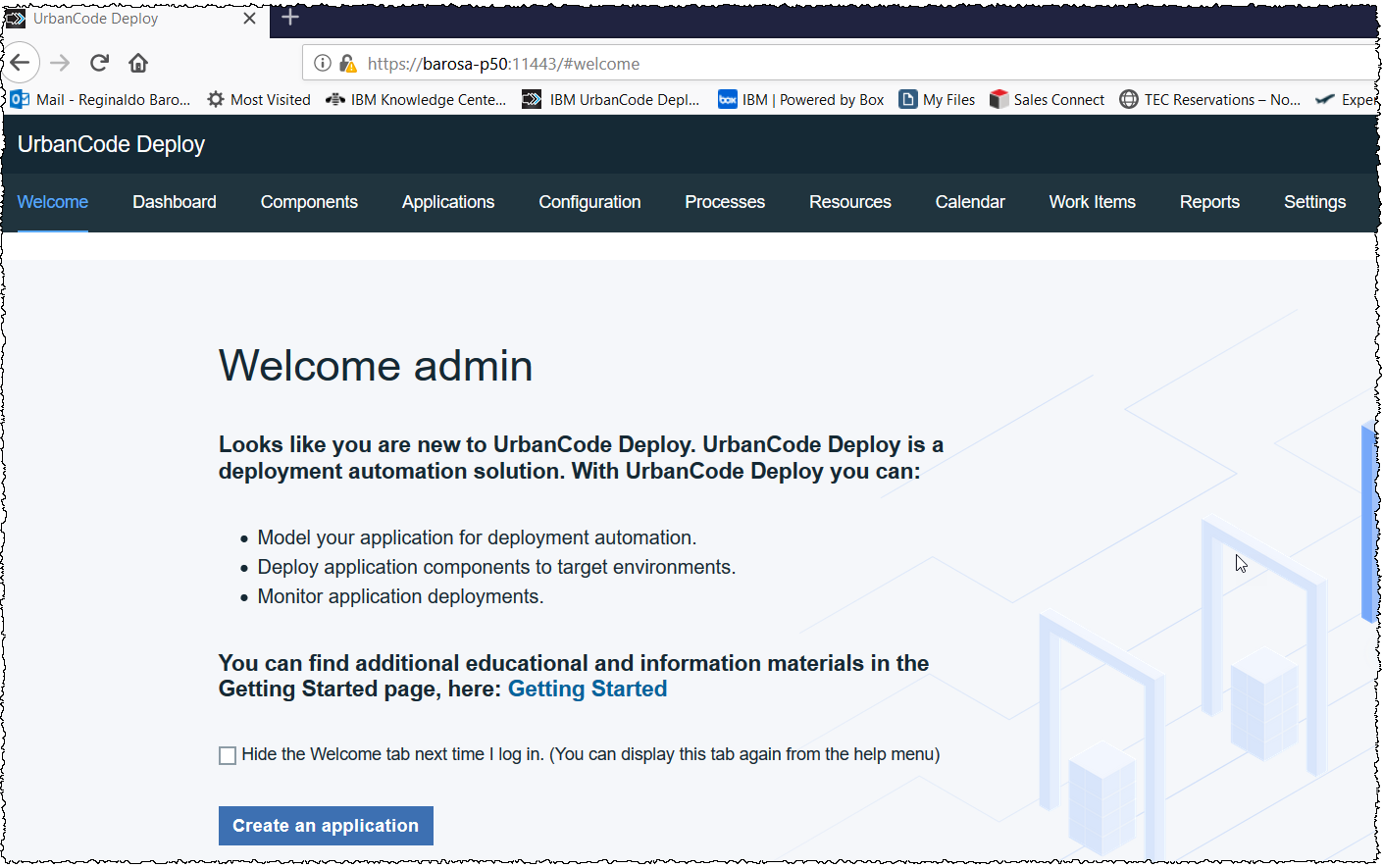
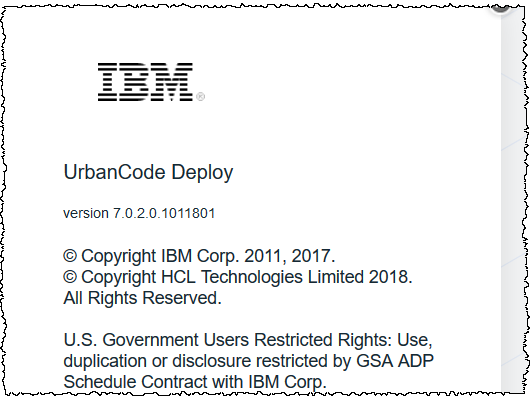
2. Installing the z/OS UCD agent on the mainframe in interactive mode
See this link for details:
https://www.ibm.com/support/knowledgecenter/SS4GSP_7.0.2/com.ibm.udeploy.install.doc/topics/zos_installing_ov.html
All information can be found on the Program Directory as part of the code where you get the product.
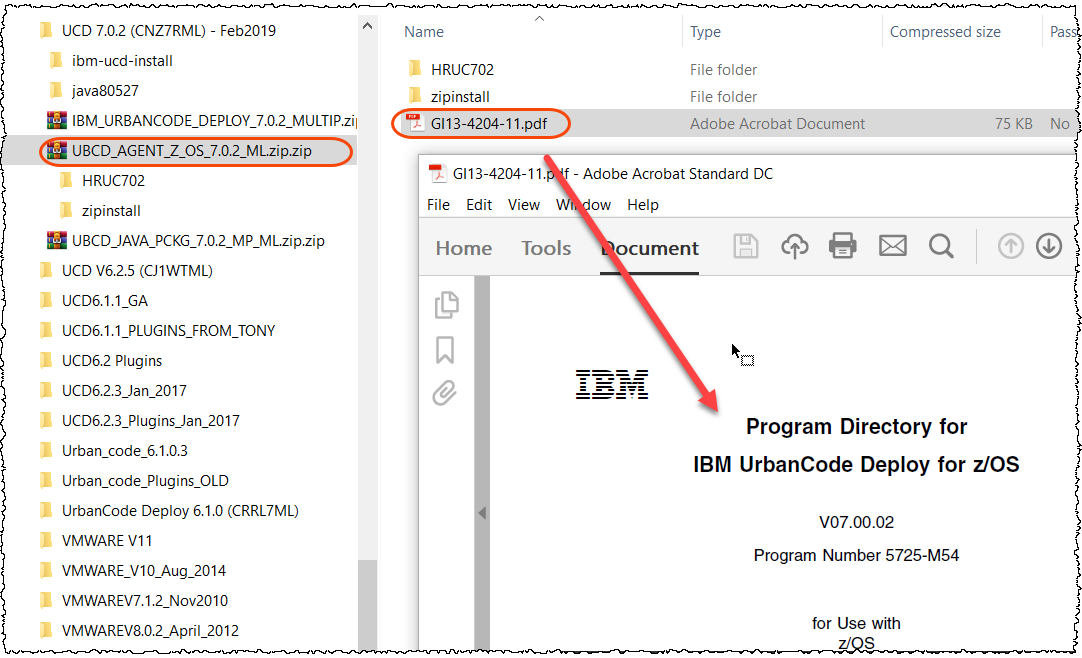
You may install the z/OS agent using SMP but for a POC or not definitive installs I found it easier the interactive way” described here.
IBM z/OS deployment tools (toolkit) are a set of programs in both the UNIX file system and MVS data sets. The tools are used to import artifacts to z/OS component versions and to deploy these versions. In version 6.2.3 and earlier, z/OS deployment tools must be downloaded and installed in addition to the agent installation. Now the toolkit is packaged with the z/OS agent. After 6.2.4 the z/OS deployment tools (toolkit) are packaged and installed with the agent. You do not need to have a separated install for the z/OS deployment tools (also known as toolkit). The agent installer is updated to install both the agent and the toolkit in one process.
The number of steps to install the product have been reduced if you install it interactively in the command-line interface.
For details read this doc:
https://www.ibm.com/support/knowledgecenter/SS4GSP_7.0.2/com.ibm.udeploy.install.doc/topics/zOS_624_agent_changes.html
Since UCD 6.2.5 the installation is improved on IBM z Systems. The binaries can be shared among various agents but I did not take that advantage on the example shown here.
2.1 z/OS Preparation.
The Z/OS must be able to “talk” to the machine where is installed the UCD Server>
I have modified the ADCD.Z22C.TCPPARMS(GBLIPNOD) as below:

This way the z/OS can ping the machine where the UCD server is installed:

2.2 ISPF client gateway requirements.
Please see details here:
https://www.ibm.com/support/knowledgecenter/SS4GSP_7.0.2/com.ibm.udeploy.install.doc/topics/ISPF_client_gateway_req.html
2.3 Security requirements on IBM z/OS computers
See details here:
https://www.ibm.com/support/knowledgecenter/SS4GSP_7.0.2/com.ibm.udeploy.admin.doc/topics/security_zos.html#security_zos
2.4 Download the agent using UCD Server already installed
Again, I will show here how to install on z/OS WITHOUT using SMP, in an interactive mode. You can have 2 choices here.
Using the zip shipped with UCD as below:
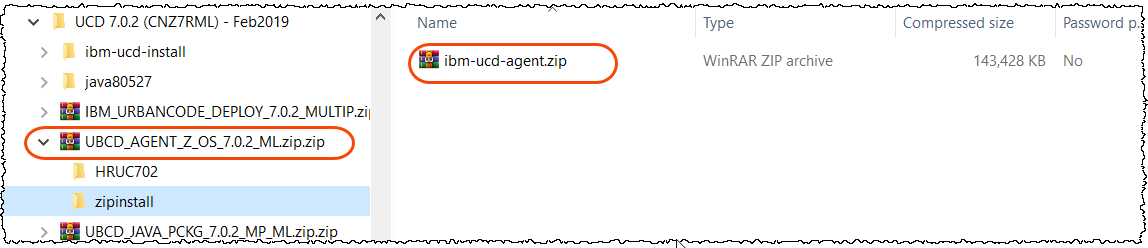
Download the agent from the UCD server.
Go to UCD server and click On the as below and select Tools to download the agent code
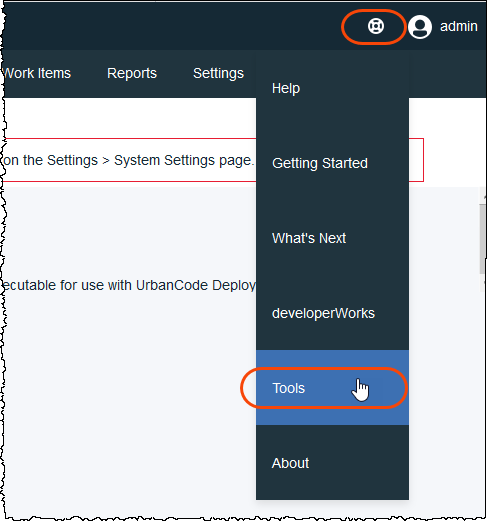
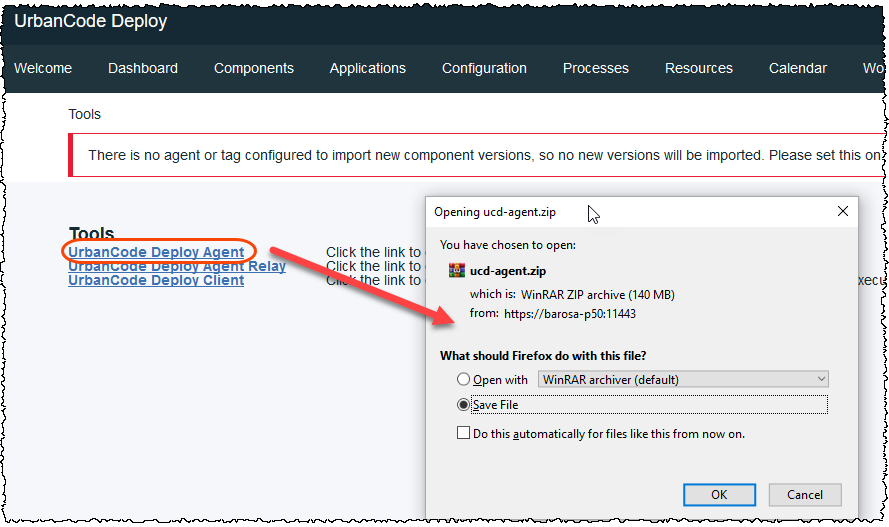
Save it in your desktop. Click on help and search for z/os agent to get the install instructions.
or Go to https://www.ibm.com/support/knowledgecenter/SS4GSP_7.0.2/com.ibm.udeploy.install.doc/topics/agentInstall.html
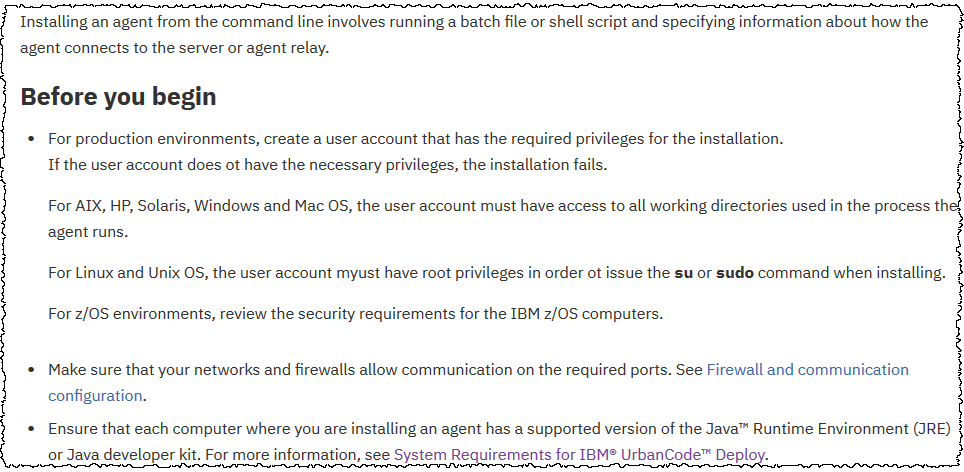
2.5 UPLOAD the agent zipped from Windows to z/OS (USS)
Here what I have done. The UCD agent downloaded ibm-ucd-agent.zip is on my Windows laptop. You will need to send the zipped via FTP (binary mode) and unzip at the UNIX at z/OS. I will send the code to /tmp on my z/OS.
Using Windows
Note: Be sure that you FTP as binary. (bin)
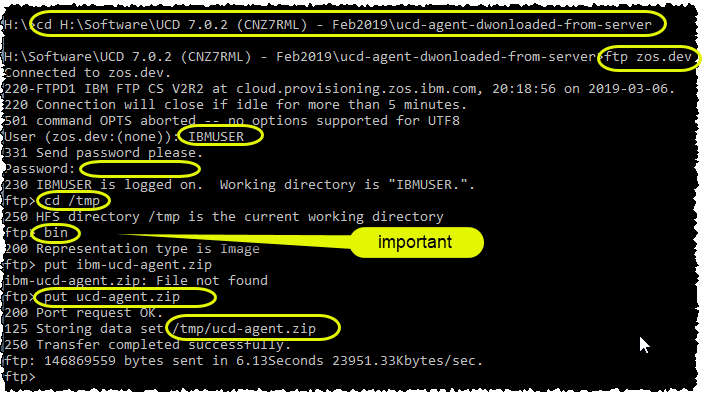
2.6 Unzip the agent in z/OS:
Logon to TSO and go to OMVS.
Go to cd/tmp
/usr/lpp/java/J8.0_64/bin/jar xvf ucd-agent.zip
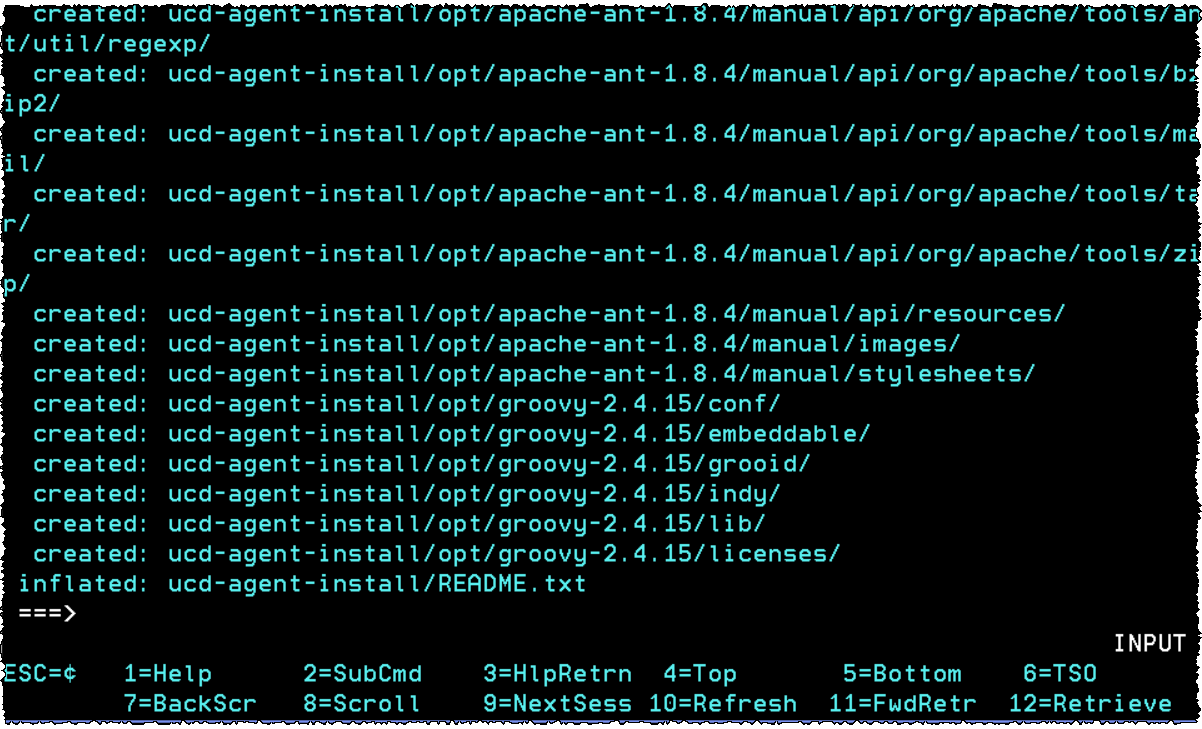
This may take a while.be patient! (might need to press enter to continue). The result will be:
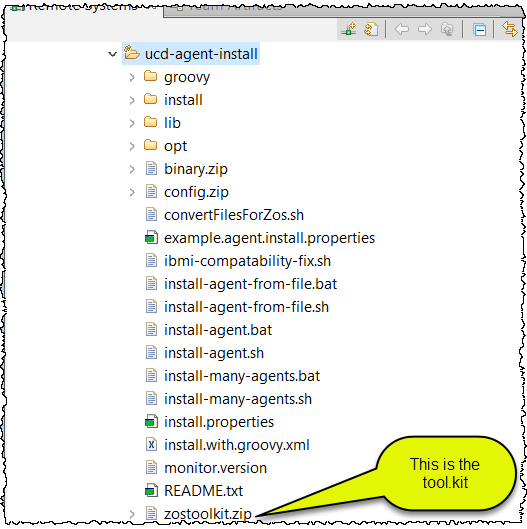
Free space on /tmp. You may run out of space there:

2.7 Convert the character encoding of the relevant files to IBM-1047
– Still using OMVS under TSO go to the ibm-ucd-agent-install directory
cd /tmp/ucd-agent-install
– And issue the export command as: export JAVA_HOME=/usr/lpp/java/J8.0_64
– Execute this command so make the file below executable by any TSO userid:
chmod 777 convertFilesForZos.sh
– Execute the script
convertFilesForZos.sh
It will convert the necessary files to IBM-1047 for installing on z/OS
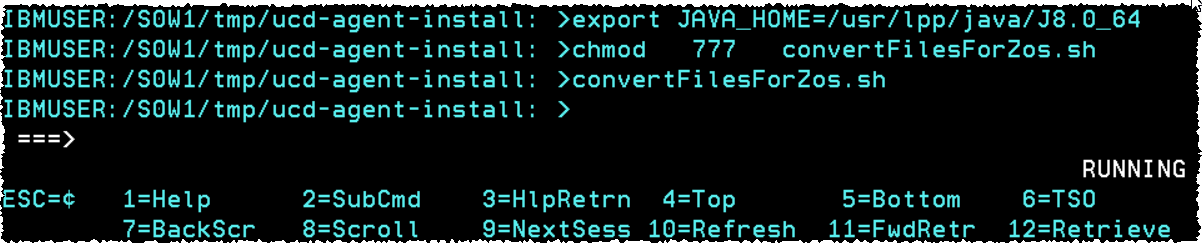
3. Installing the z/OS UCD agent for UCD server:
Again the details are listed here:
https://www.ibm.com/support/knowledgecenter/SS4GSP_7.0.2/com.ibm.udeploy.install.doc/topics/agentInstall.html
Be sure that you have the required level of Java on your z/OS . On my case this is at /usr/lpp/java/J8.0_64
Otherwise get it from: https://developer.ibm.com/javasdk/support/zos/#v8
We recommend to use the latest fixpack version, On my example I did not use the latest version.
– Be sure you are at the directory where the files were expanded
cd /tmp/ucd-agent-install
– Execute install-agent.sh and when asking for location where agent needs to be installed, give a zOS unix location like:
/apps/ucd/v7.0.2
– And for the next set of questions, please answer appropriately. You can use my answers below as reference.
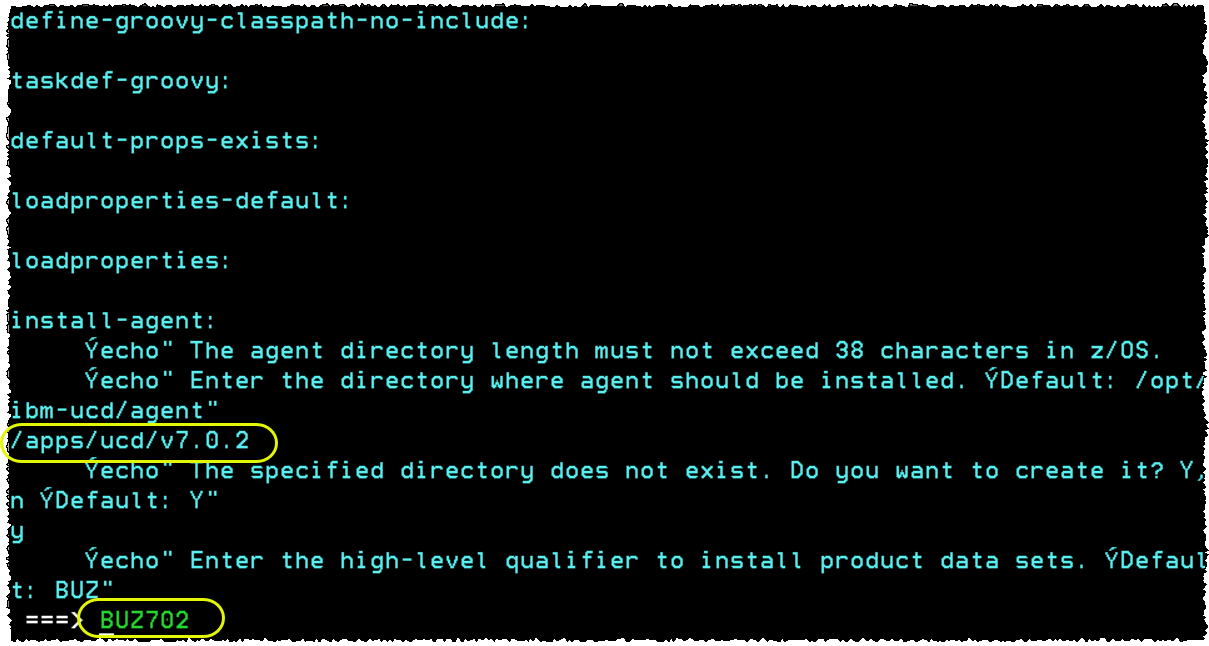

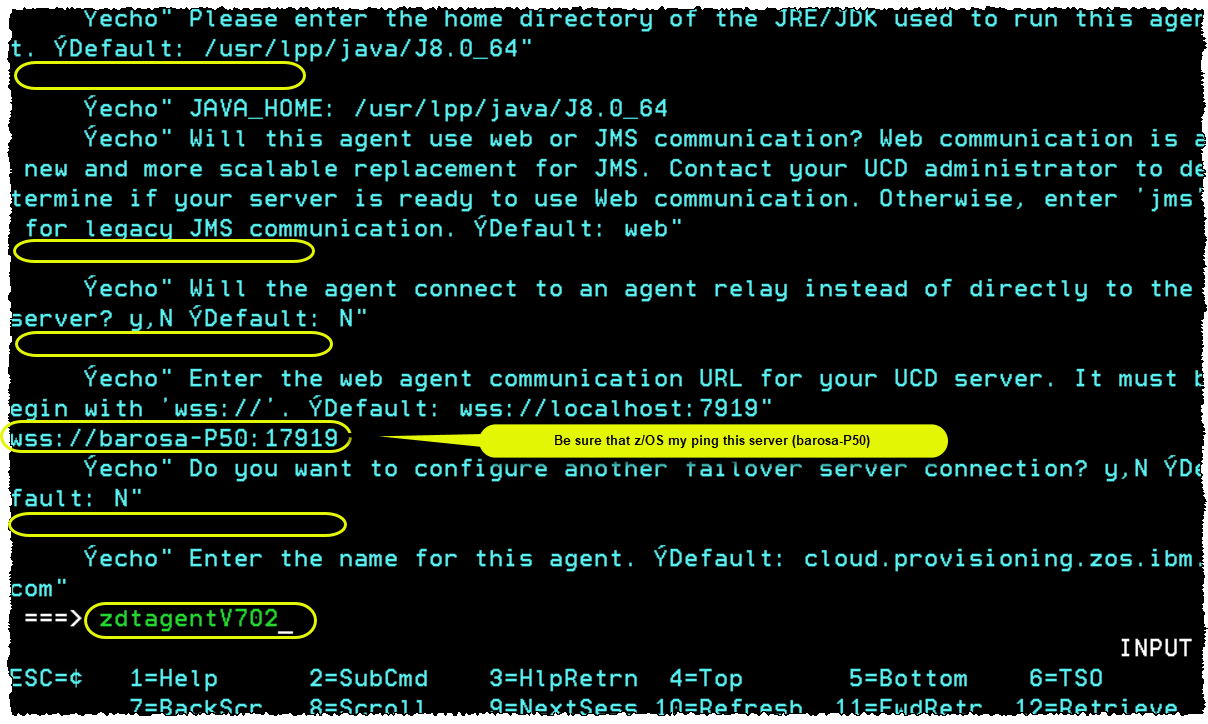
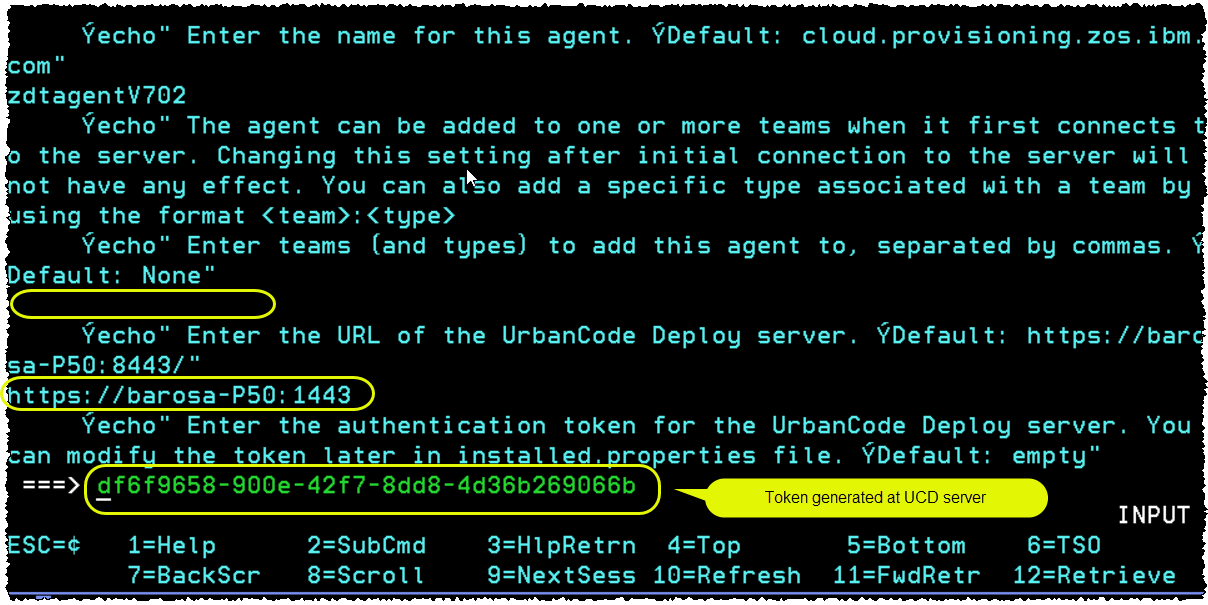
Generating an authentication token using UCD server
Start the UCD server, goes to Settings -> Tokens and generate the token as below.
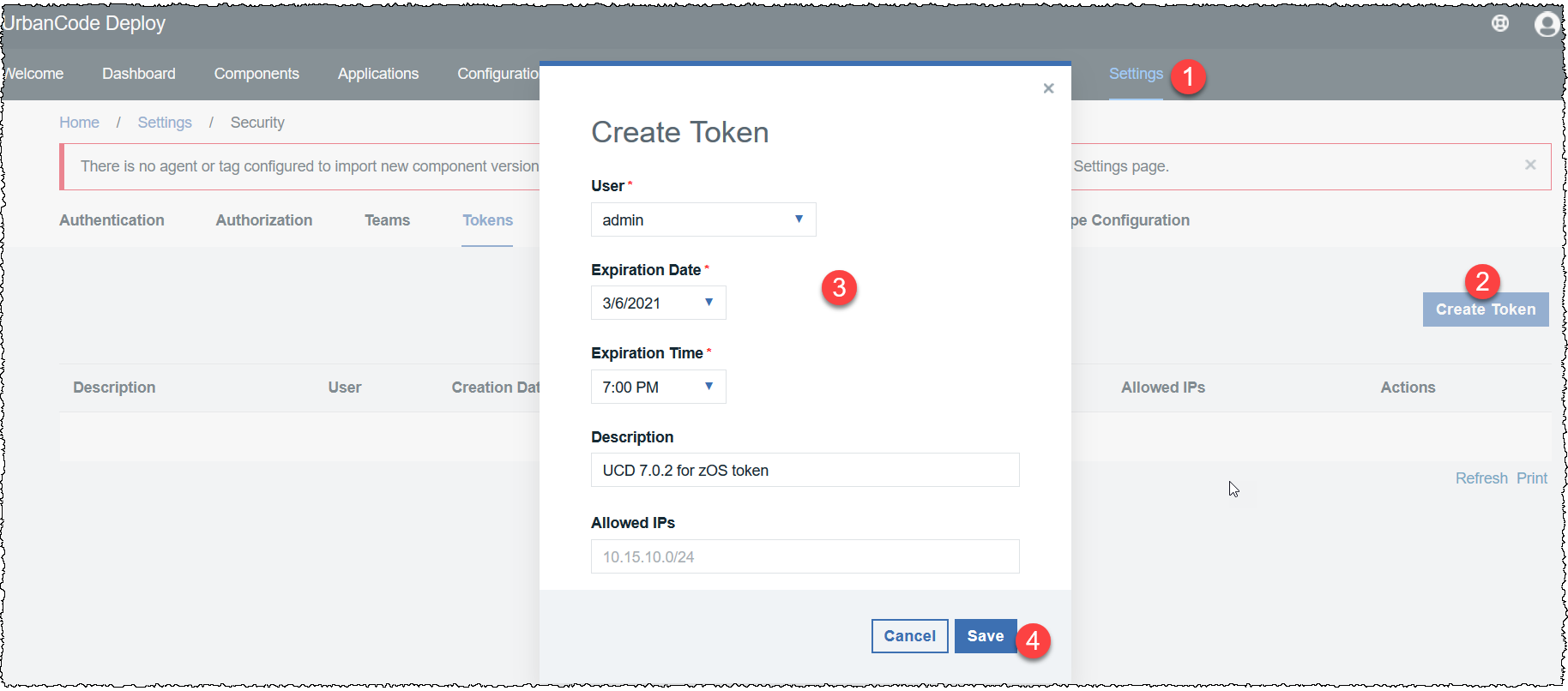
Copy this token to a notepad since you may need when installing new agents.
for me it is, df6f9658-900e-42f7-8dd8-4d36b269066b
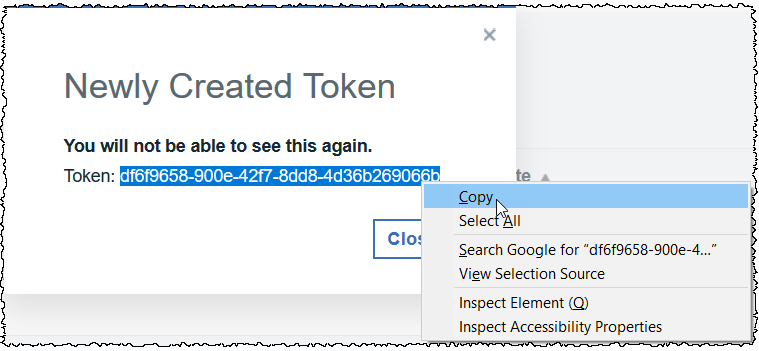
Paste on the dialog and continue the installation as shown below.


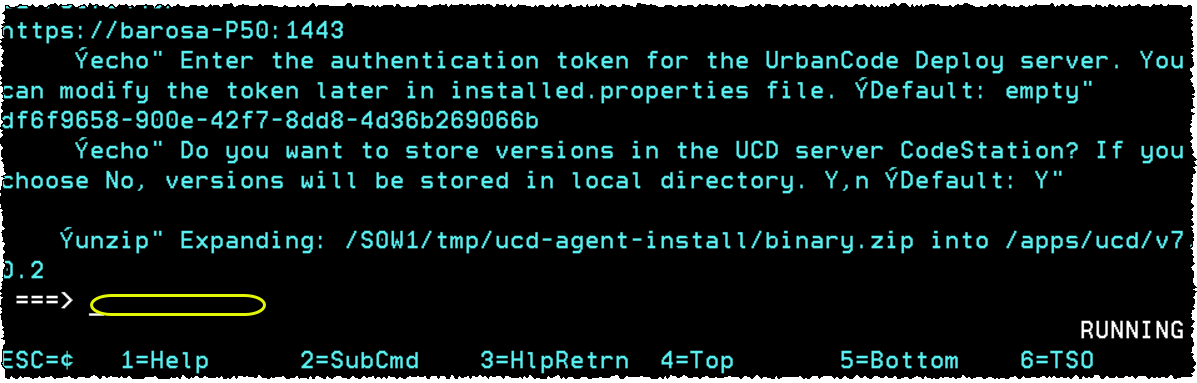
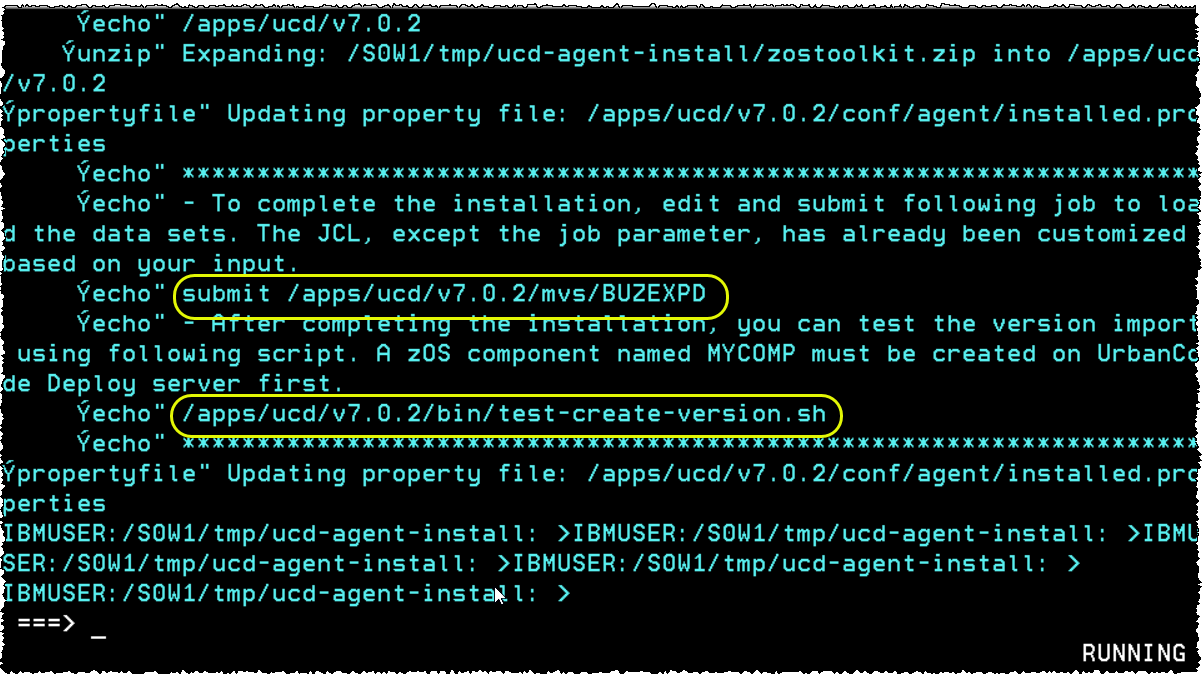
The agent is installed. Check below:
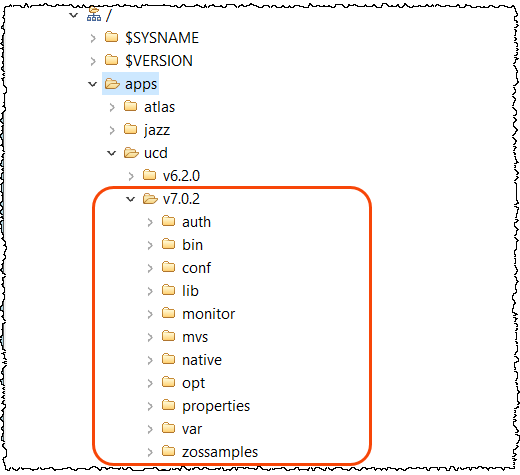
Note: Some of the values mentioned here can be edited in /conf/installed.properties file, if needed. Also, If you need to look at agent logs these are under /apps/ucd/v7.0.2/var/log folder.
There is one more step pending in Installation.
3.1 Edit and submit a JCL to load the agent data sets to install the toolkit
Locate the job JCL at /apps/ucd/v7.0.2/mvs/BUZEXPD.
The JCL, except the job parameter, has already been customized based on your install input.
Edit and submit the job to load the agent data sets.
For example, use the following command in OMVS to edit or submit the JCL:
oedit agent install dir/mvs/BUZEXPD
submit agent install dir/mvs/BUZEXPD
The CC must be 0.
And here the datasets must be created
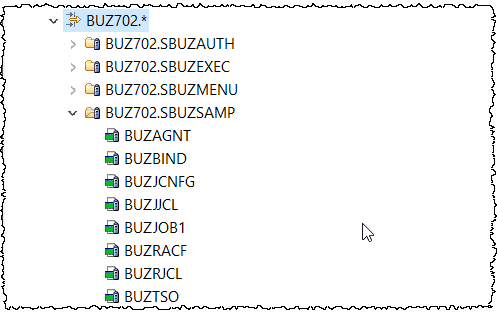
The job BUZAGNT must be tailored to start the z/OS agent. See an example on next step
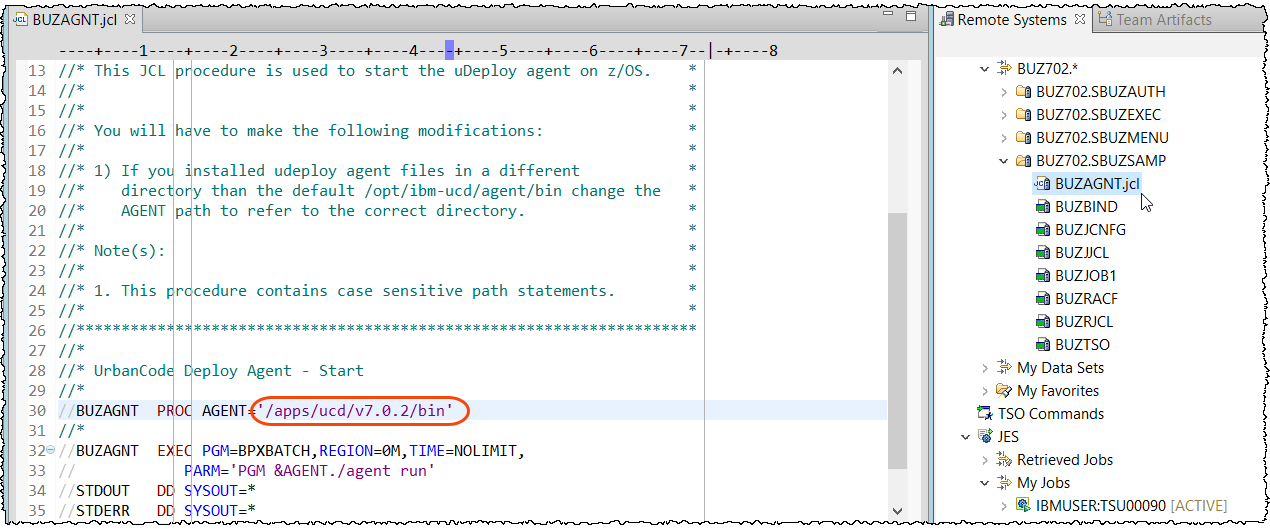
3.2 Starting the agent via PROC
I created USER.PROCLIB(UCD702) based on job shown above.
TIP: You want to use a job name that is less than 8 characters for the UCD agent started task.
This helps where OMVS submits jobs on behalf of UCD for every process UCD runs. New jobs have a numeric qualifier added to them and that helps in debugging support issues.
//*********************************************************************
//*
//* UrbanCode Deploy Agent 7.0.2 – Start
//*
//UCD702 PROC AGENT=’/apps/ucd/v7.0.2/bin’
//*
//BUZ702 EXEC PGM=BPXBATCH,REGION=0M,TIME=NOLIMIT,
// PARM=’PGM &AGENT./agent run’
//STDOUT DD SYSOUT=*
//STDERR DD SYSOUT=*
//*
// PEND
//*
To start. Go to the z/OS mater console and issue the command below:
S UCD702


3.3 Starting the agent via OMVS
If you need to start via OMVS:
./agent start
 To stop:
To stop:
./agent stop

Go to the UCD server and you will see as below:
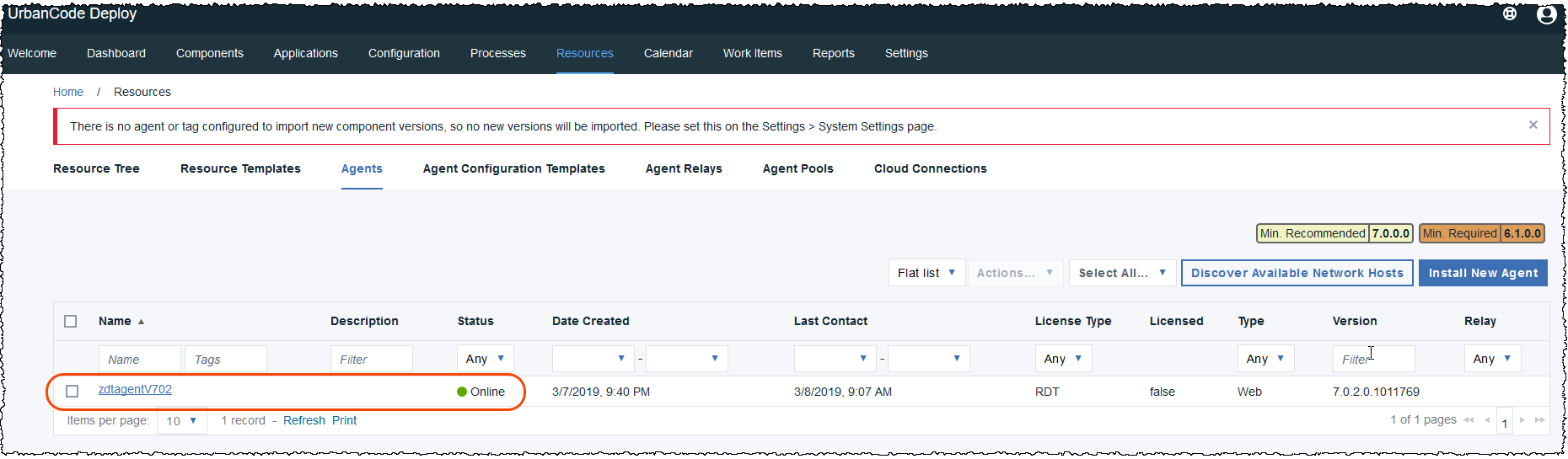 4.0 Verifying the installation
4.0 Verifying the installation
For z/OS deploying look at this doc:
https://www.ibm.com/support/knowledgecenter/SS4GSP_7.0.2/com.ibm.udeploy.doc/topics/deploying_zos.html
4.1 Create MYCOMP UCD component using UCD server:
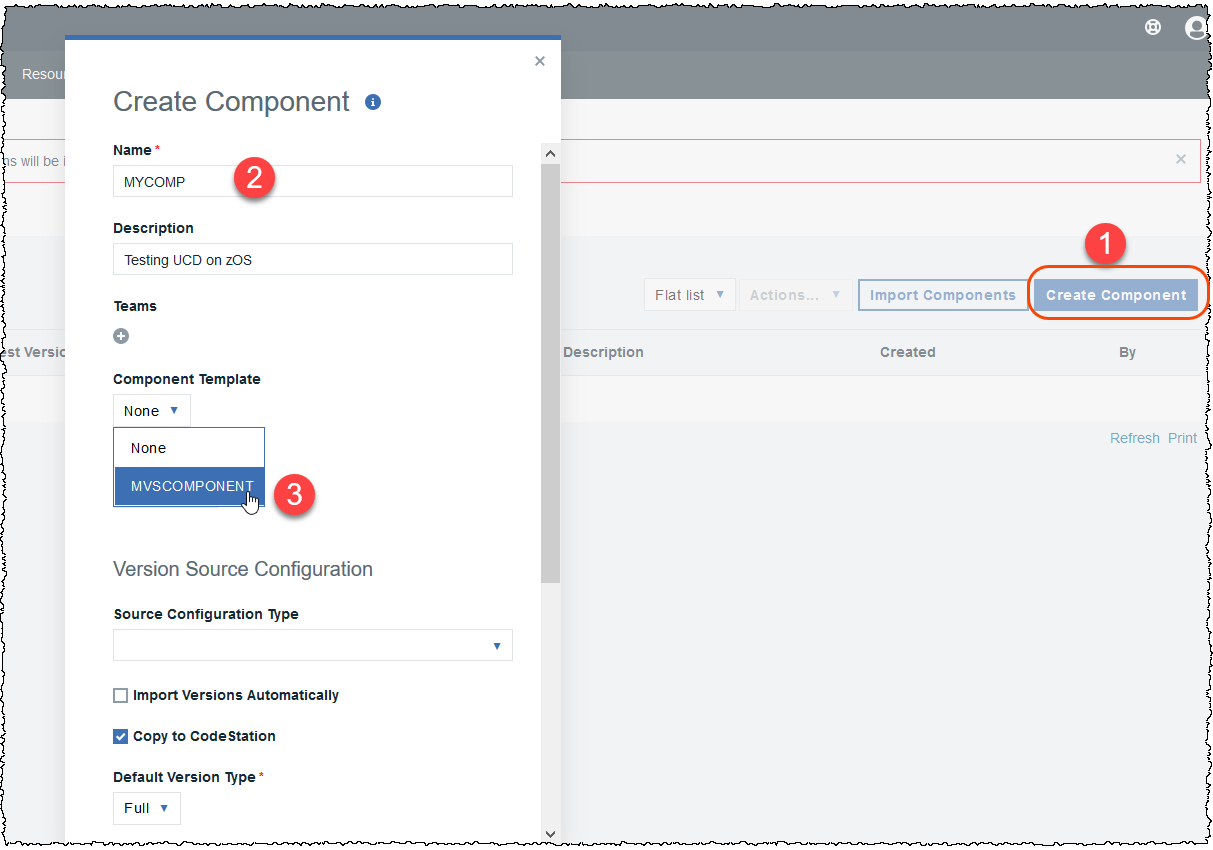
It will create this:
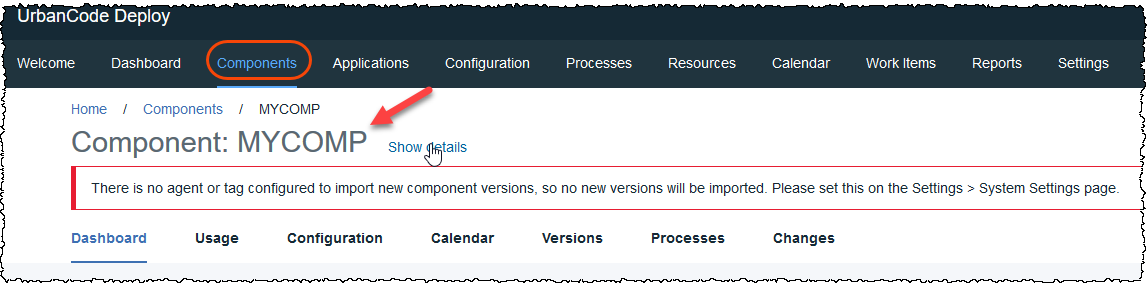
UCD provides a script to create a version in UCD component named MYCOMP. See this script at /bin/test-create-version.sh
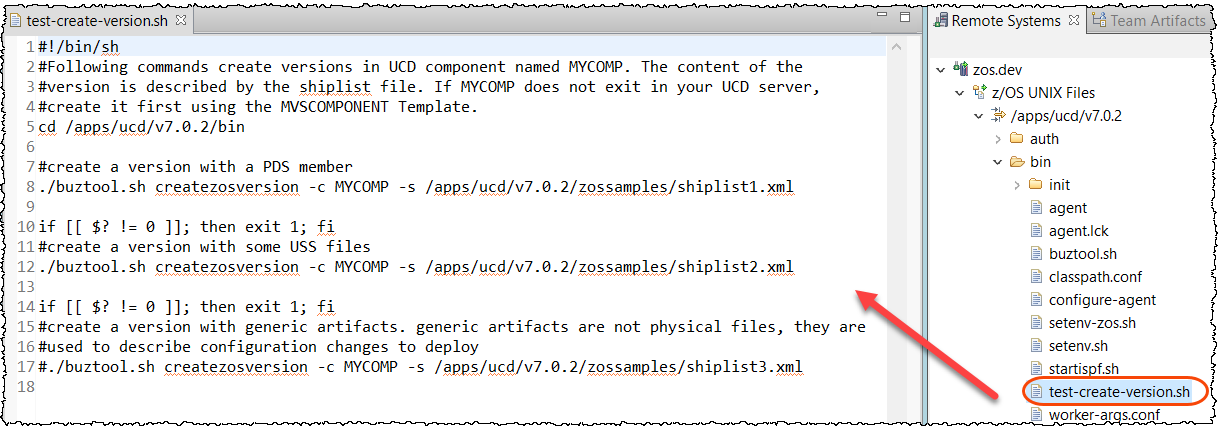
The content of the version to be created is described by the shiplist file. Notice that you must first create this component, as you did it before. Using z/OS (I used IDz) you can verify the provided shipping lists at /apps/ucd/v7.0.2/zossamples

4.2 Creating a version for MYCOMP . Go to OMVS and execute the script:
cd /apps/ucd/v7.0.2/bin
test-create-version.sh

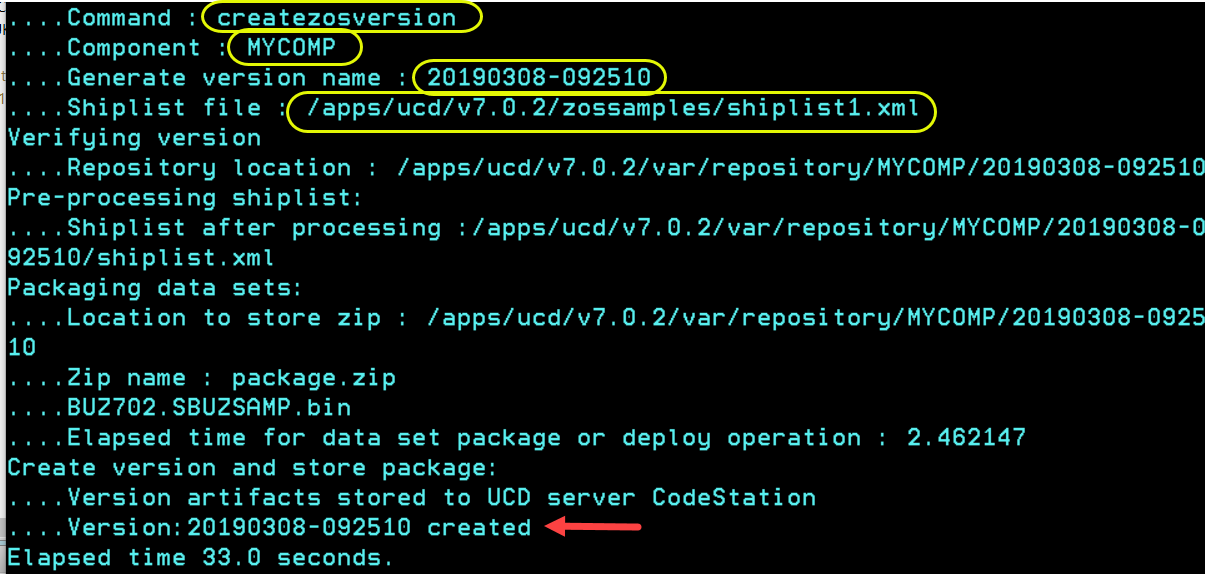
4.3 Go to UCD Server and verify the versions created:
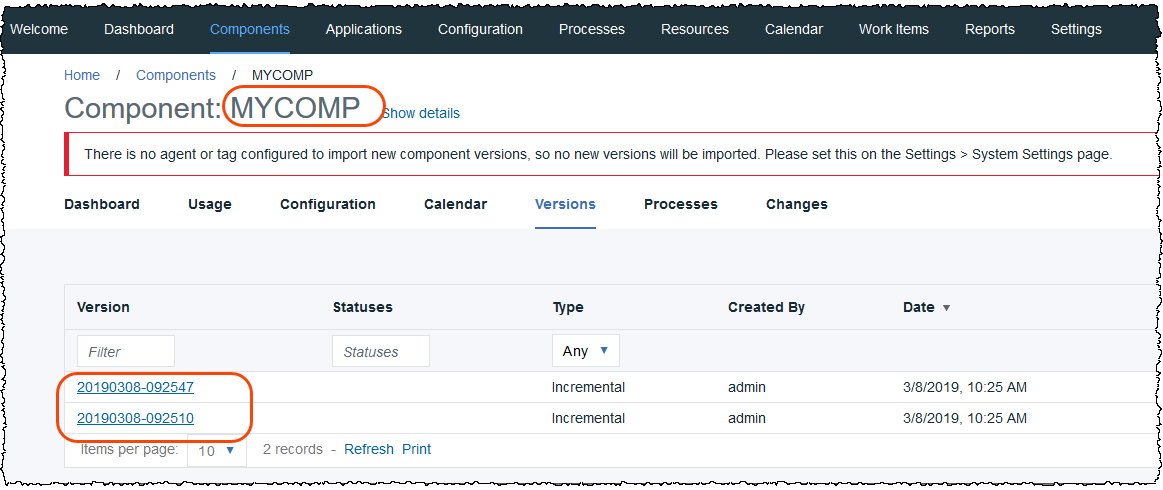
Shiplists can be run from a JCL as well. Sample is provided in BUZ702.SBUZSAMP(BUZRJCL) (Replace BUZ702 with your high level qualifier).
More on shiplist here:
https://www.ibm.com/support/knowledgecenter/SS4GSP_7.0.2/com.ibm.udeploy.doc/topics/zos_shiplistfiles.htmlIn case of error below:
Server authentication failed, please verify server.token in installed.properties
1. Create a new token using UCD server
2. Modify the /conf/agent/installed.properties and replace the server.token’s value with the new token generated.
Note that this version is loaded at the CODESTATION since this was my option at the install.
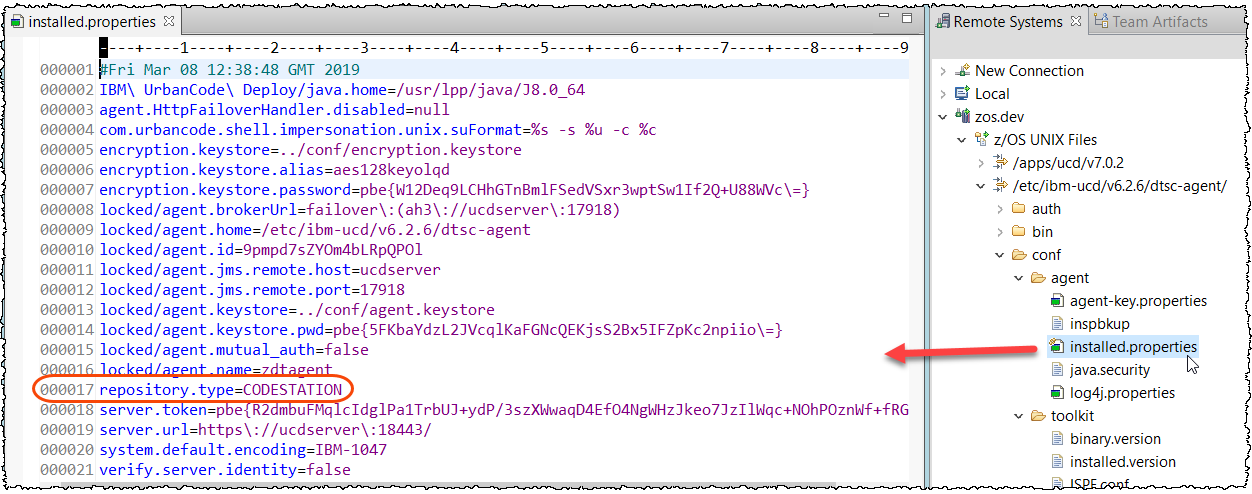
5. Eliminating the message “there is no agent..”
You will have a message like the one below if you have installed an UCD server like I have done and did not specified any agents yet at the settings for import.

Just go to the Settings > System settings and add an agent like the example below:
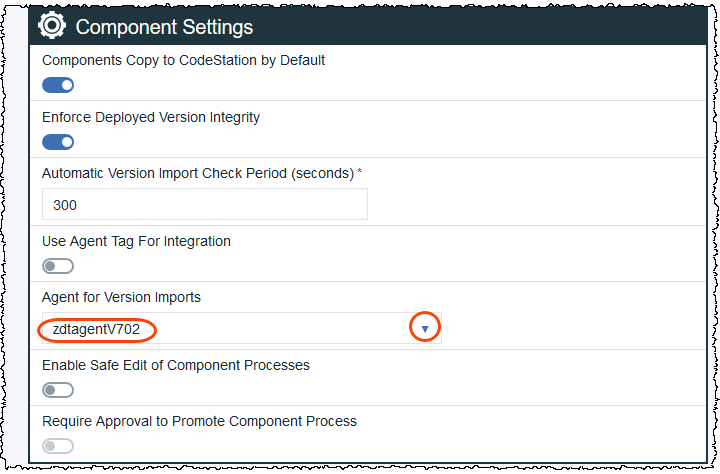
6. STOPPING the z/OS Agent
To stop the agent. Can use cancel C UCD702
If you have a message like below:
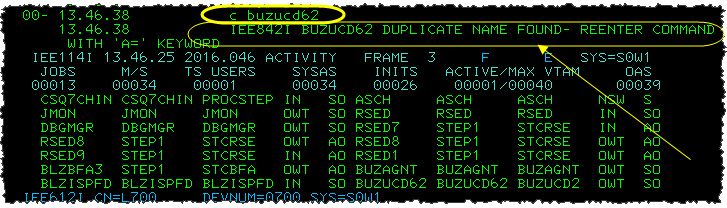
Use D A,BUZUCD62
and the display will have the asid in it. Reissue the cancel command with ,A= that value.
Example: c buzucd62,a=59
See below:
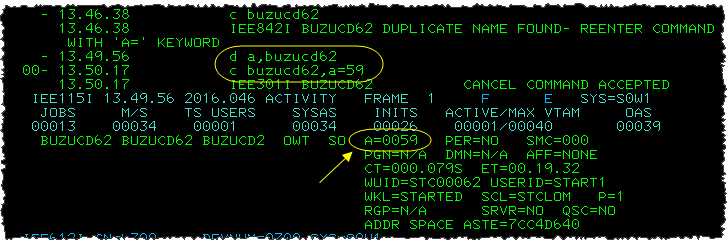
7. Common mistakes
If after the install you rename the z/OS datasets created, you will have issues when executing the toolkit.
You will have errors like below:
Creating new version v1.0.
[/opt/ibm-ucd/agent/bin/buztool.sh, createzosversion, -c, test, -v, v1.0, -s, /opt/ibm-ucd/agent/var/work/SourceConfig/shiplist2803501909291189663.xml]
Fail to read P54402.SBUZEXEC(BUZVER). Please verify the product data sets are correctly installed. If the agent is installed from zip file, please make sure the BUZEXPD job is submitted.
//’P54402.SBUZEXEC(BUZVER)’: fopen() failed; EDC5049I The specified file name could not be located.; errno=49 errno2=0xc00b0641 last_op=50 errorCode=0x21708
zOS toolkit config : /opt/ibm-ucd/agent/ (6.2.5,20170606-1417)
zOS toolkit binary : /opt/ibm-ucd/agent/ (6.2.5,20170606-1417)
zOS toolkit data set : P54402 (unknown,unknown)
Reading parameters:
….Command : createzosversion
….Component : test
….Version : v1.0
….Shiplist file : /opt/ibm-ucd/agent/var/work/SourceConfig/shiplist2803501909291189663.xml
Verifying version
zOS toolkit binary files and data sets are not at the same version.
You will need to rename the property below in /mvs/dataset.properties:
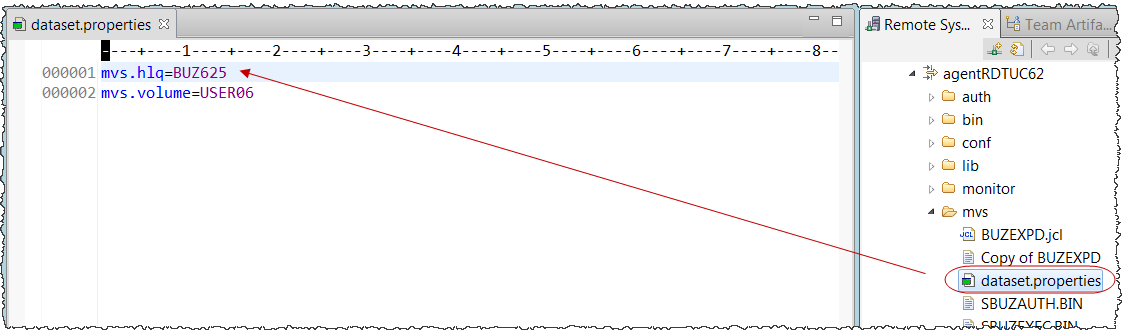
#UrbanCodeDeploy#zOS#ucd