When setting up a connector which uses SQL Server as the Data Source, Apptio allows use of integrated security for the service. This is set up by modifying login credentials in Apptio Datalink service on the machine where agent is running.
Applies to:
* VMware and SQL Server connectors for DL4.
* On Prem agent running on windows.
Problem:
The following message appears when connector runs - This driver is not configured for integrated authentication. ClientConnectionId:<ID hash>

Datalink-engine.log will show the following error description:
This driver is not configured for integrated authentication "Caused by: java.lang.UnsatisfiedLinkError: no sqljdbc_auth in java.library.path"
Solution:
The issue is resolved by installing the Microsoft JDBC driver for SQL Server from: https://docs.microsoft.com/en-us/sql/connect/jdbc/download-microsoft-jdbc-driver-for-sql-server
Steps:
1. Download Microsoft JDBC driver package and run the executable.
2. It will unzip to a directory. For example: C:\sqljdbc_7.2
3. Add the path to the sqljdbc_auth.dll file to the system PATH variable.
a. right-click My Computer and click Properties, alternatively open a command prompt and enter sysdm.cpl.
b. In the System Properties window, click on the Advanced tab
c. In the Advanced section, click the Environment Variables button.
d. Finally, in the Environment Variables window (as shown below), highlight the Path variable in the Systems Variable section and click the Edit button. Each different directory is separated with a semicolon.
e. Add the path to the dll to the end of the variable value, for example on a windows 64 bit system:
;C:\sqljdbc_7.2\enu\auth\x64
(make sure you don't have any spaces around the ;)
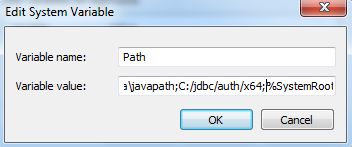
Depending on your operating system the Environment Variable editor may have a different look. In the case below select Path in the System variables section and click Edit, in the editor window click New add the path to the dll without a semicolon and click OK.
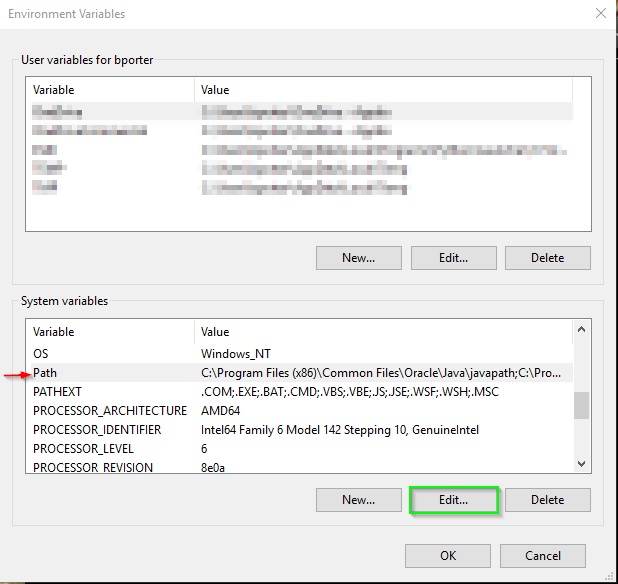
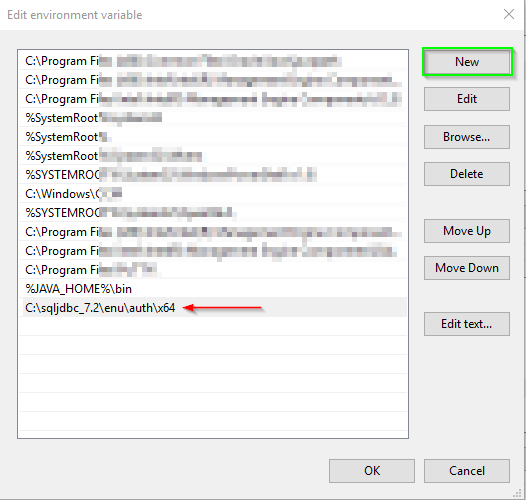
4. Restart the Apptio Datalink service.