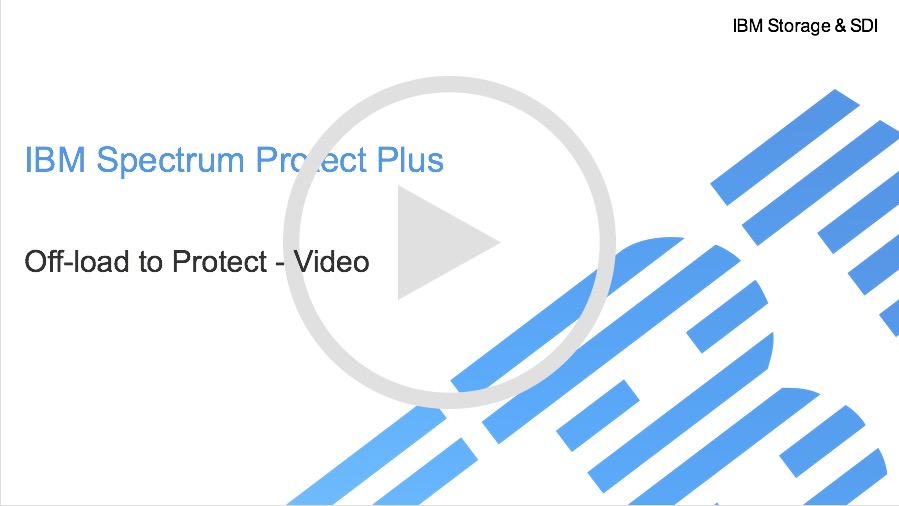Originally posted by: john.oconnor1
IBM Spectrum Protect Plus is a high-performance data protection and recovery solution for your VMWare and Hyper-V virtual environments. It ensures that your virtual machines and their contents are protected quickly, completely, and safely.
One important feature in IBM Spectrum Protect Plus the capability to offload data from IBM Spectrum Protect Plus to an IBM Spectrum Protect implementation for long-term retention and archiving of your VM images. Currently, IBM Spectrum Protect Plus only supports the offloading of VMWare VMs, but the ability to offload Hyper-V VMs is on our short-term roadmap. Please stay tuned to for more information including availability dates.
At a high-level, IBM Spectrum Protect Plus triggers the offload operation, uses data movers from IBM Spectrum Protect for Virtual Environments to move the data to IBM Spectrum Protect and records the offloaded backup meta-data in the IBM Spectrum Protect Plus catalog. All of the offload and recovery operations for offloaded data are performed using the IBM Spectrum Protect Plus interface.
Offloading data requires 3 things; a pre-existing implementation of IBM Spectrum Protect v8.1 or higher, pre-existing IBM Spectrum Protect for VE data movers v8.1 or higher as well as at least one registered VMWare vCenter server in Spectrum Protect Plus. Once those pre-requisites have been met, configuring the offload to occur from IBM Spectrum Protect Plus to IBM Spectrum Protect is a multi-step process.
Step one is to go to the navigation menu and select Hypervisor > VMware > Backup.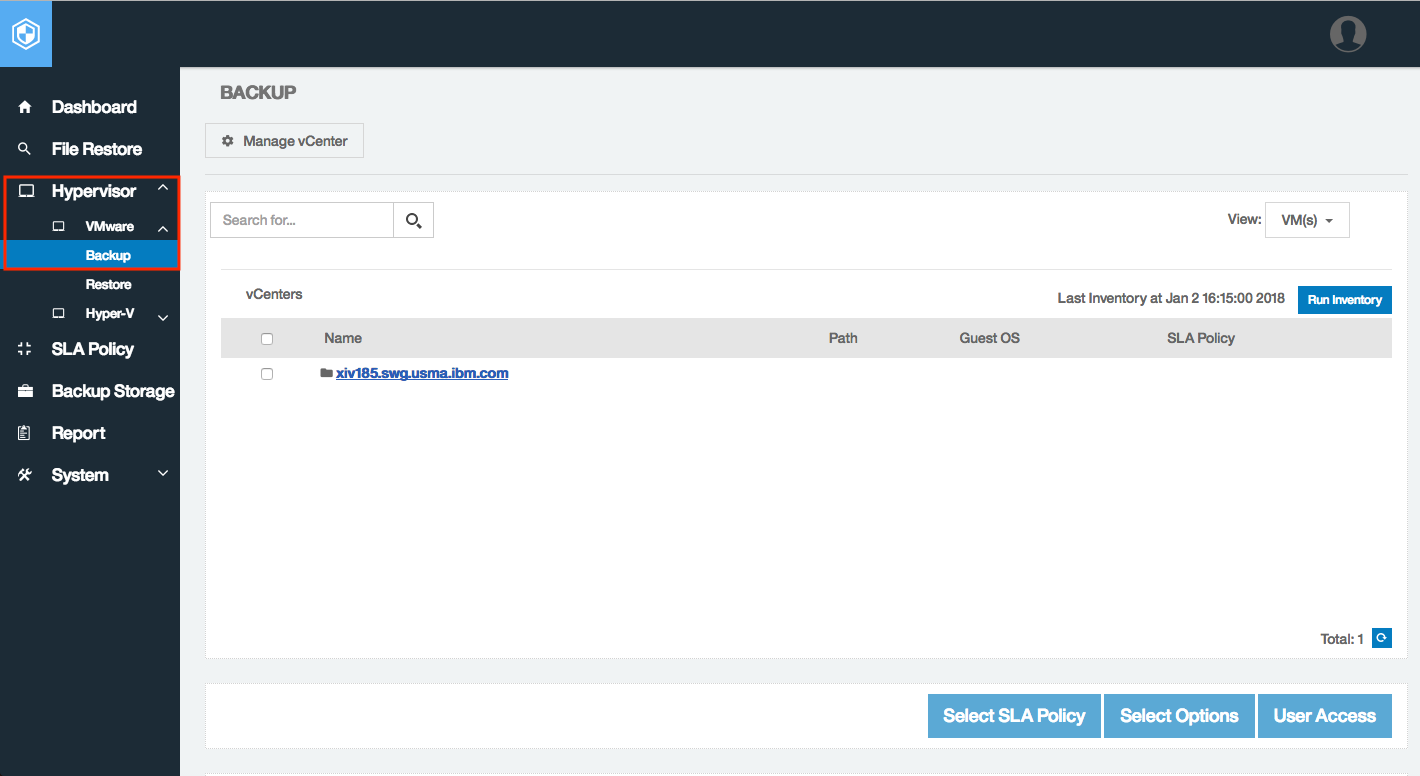
From the Backup screen, click on the Manage vCenter button in the upper left hand corner and click on the edit icon to bring up the properties of the vCenter.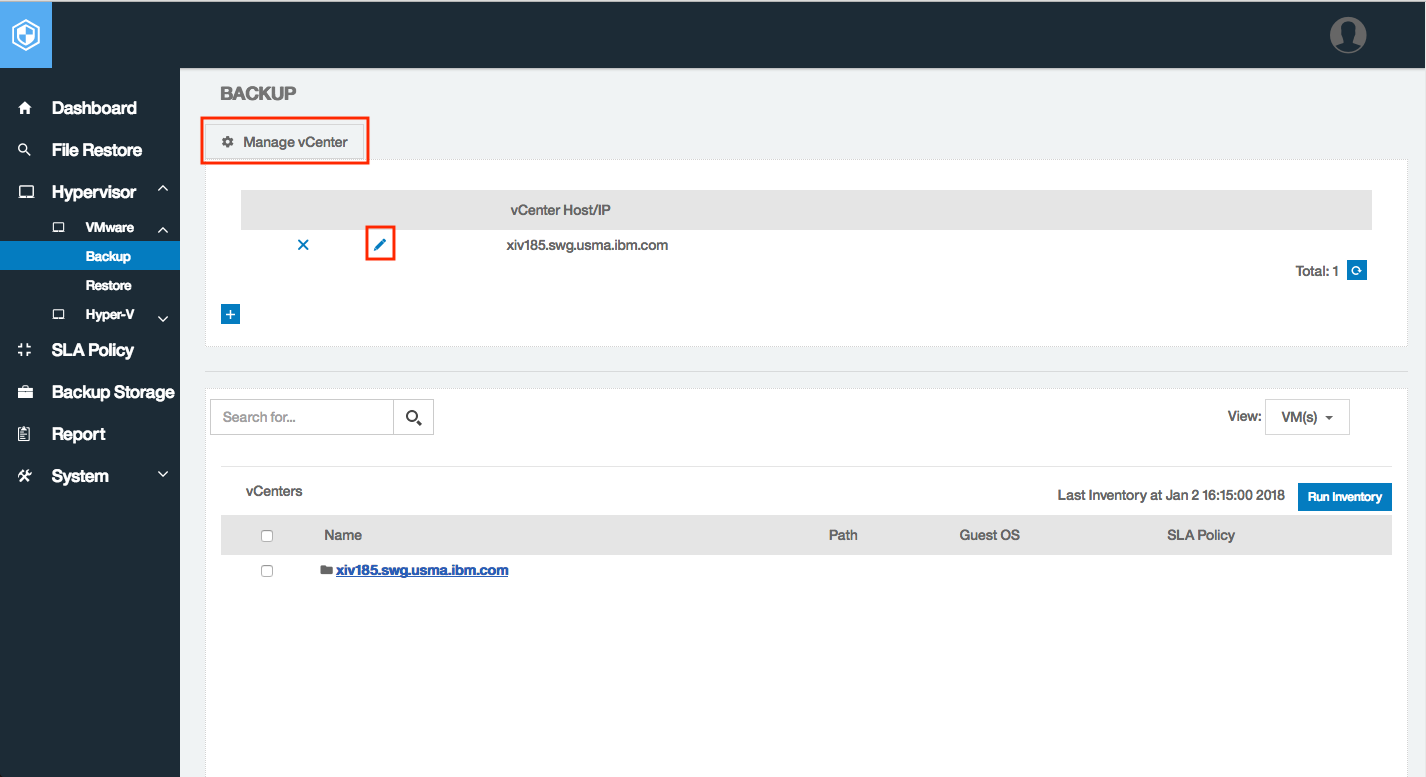
From the Backup screen, click on the Manage vCenter button in the upper left hand corner and click on the edit icon to bring up the properties of the vCenter.
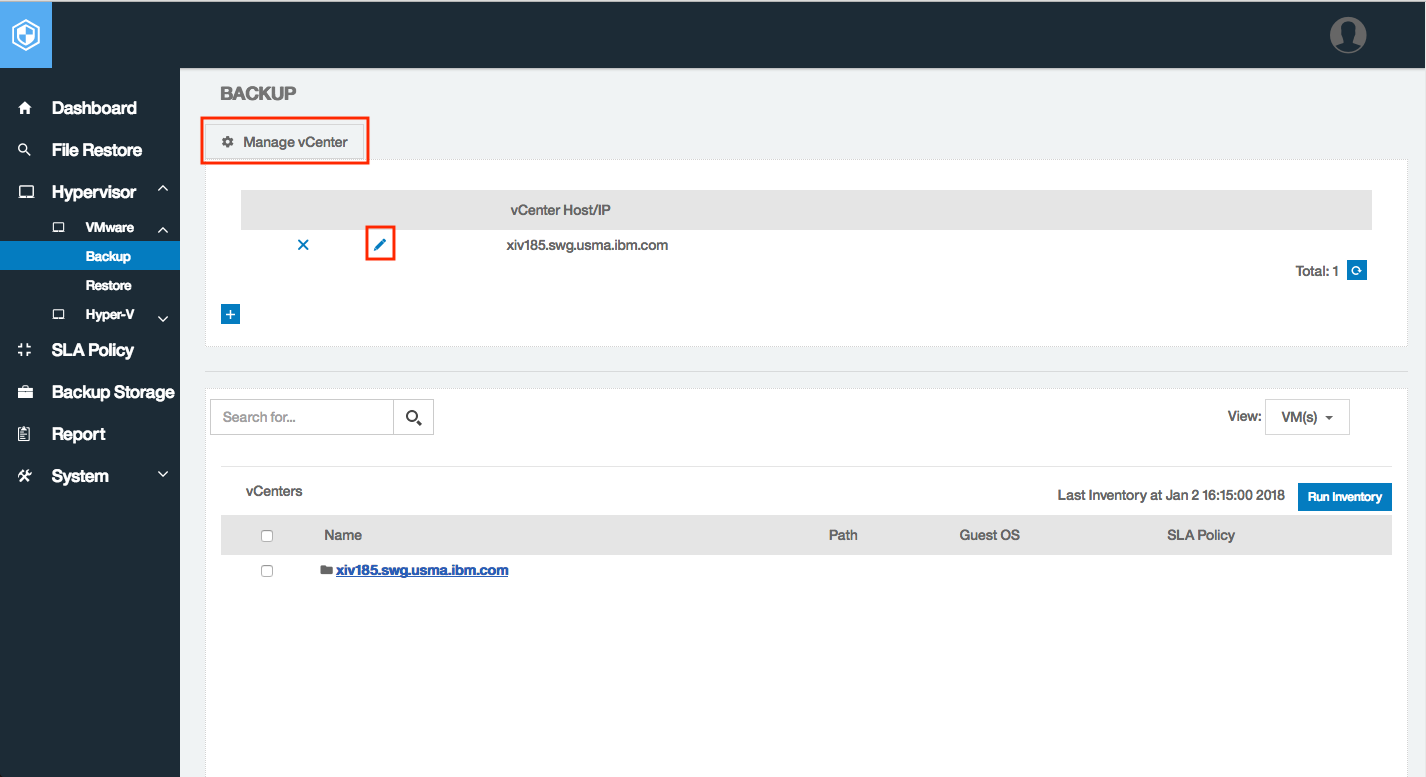
Scroll down past the vCenter Properties section and expand the ‘IBM Spectrum Protect vStorage Backup Server Settings’ section.
Check the ’Link to IBM Spectrum Protect’ checkbox and populate the fields in the ‘vStorage Backup Server’ section including the IP address or host name of the server where the IBM Spectrum Protect for Virtual Environments client UI and VMCLI are installed. Select the OS type of the IBM Spectrum Protect for VE server (either Windows or Linux) and the username and password credentials of the appropriate account on the IBM Spectrum Protect for VE server. This is the account that will be used to register the IBM Spectrum Protect for Virtual Environments server in Protect Plus and must have "Log on as a service" rights as well as ‘Local Admin’ permissions enabled in order for IBM Spectrum Protect Plus to run the necessary remote commands. When finished, click Save to confirm the network connection and register the IBM Spectrum Protect environment.
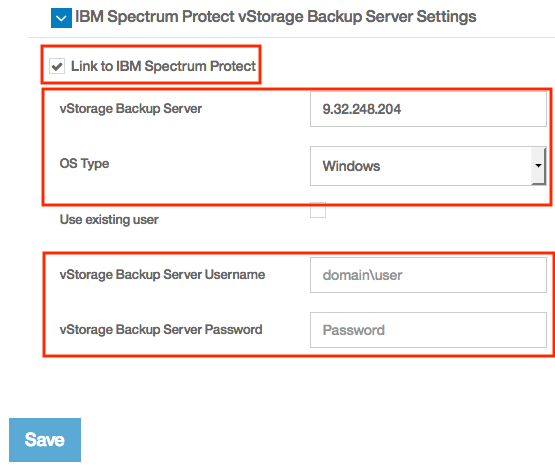
Once that’s complete, you can move on to step two of the offload configuration.
This involves defining which SLAs will be eligible to offload data to the IBM Spectrum Protect environment you just registered. To do so, from the navigation menu, select SLA Policy. You can either edit an existing policy or create a new one from which data will be offloaded. Assuming you are editing an existing policy, click on the edit icon next to the policy from which you want to offload.
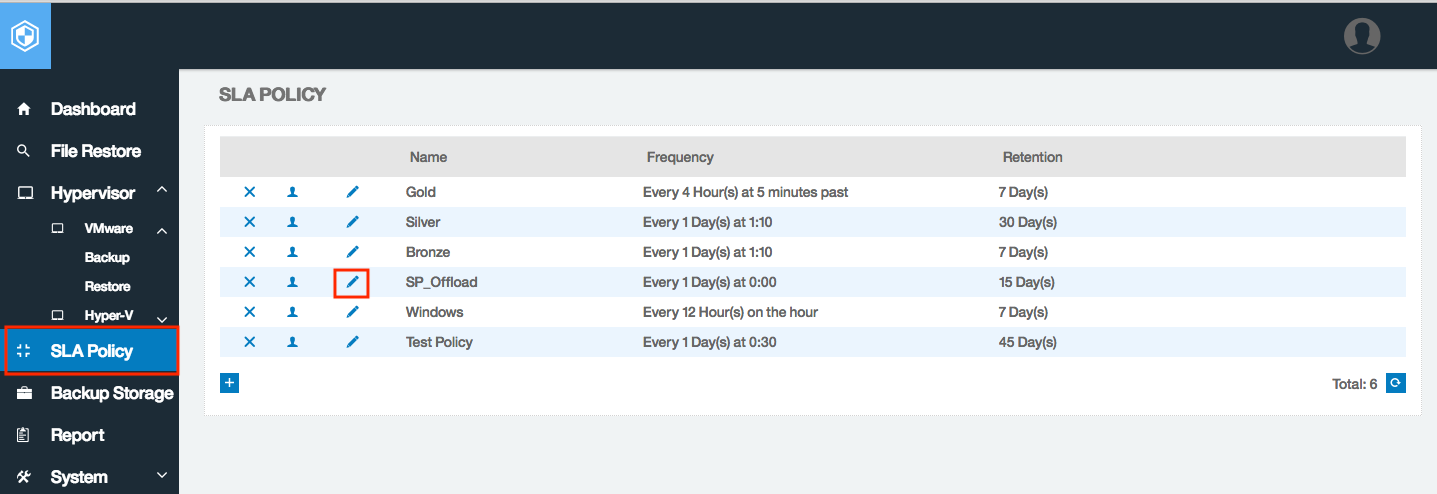
Scroll down and expand the IBM Spectrum Protect Offload section and check the ‘Offload to IBM Spectrum Protect’ checkbox to enable offloading. Next, define the offload frequency, the time for the offload to occur and whether or not to leverage the most recent backup for the offload.
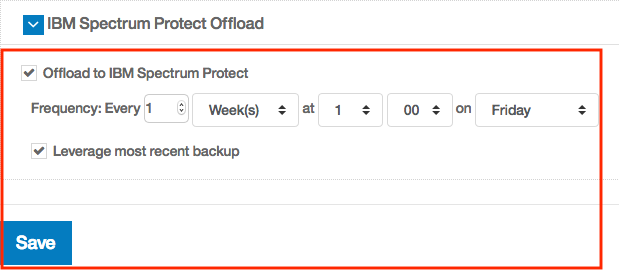
Now that both offload configuration steps are complete, any VMs associated with this SLA policy will have a copy of their data offloaded to the registered IBM Spectrum Protect server’s storage or container pool based on the frequency and method specified. Retention and destination storage settings of the VMs offloaded to IBM Spectrum Protect are defined through the standard IBM Spectrum Protect policy sets using the IBM Spectrum Protect UI.
IBM Spectrum Protect Plus supports two methods of performing the offload. Using the default method, the offload leverages the IBM Spectrum Protect for VE data movers to execute a backup of the VM from the hypervisor directly and write the image to IBM Spectrum Protect. This method supports the incremental forever backup model. The alternate method would be to have IBM Spectrum Protect Plus mount a full backup copy of the VM from its vSnap repository to the hypervisor and leverage the IBM Spectrum Protect for VE data movers to execute the backup of that mounted copy to IBM Spectrum Protect.
If ‘Leverage most recent backup’ is selected, the IBM Spectrum Protect for VE data movers execute a full backup of a vSnap to Hypervisor mounted copy of the VMs to IBM Spectrum Protect. If is not selected, the offload leverages the IBM Spectrum Protect for VE data movers to execute the backup of the VMs from the hypervisor directly.
Environmental factors like speed, impact on production VMs, hypervisor resources and storage needs will generally determine which method you should use.
All of the recovery operations for offloaded data are performed using the IBM Spectrum Protect Plus interface. To recover off-loaded data, simply go to Hypervisor > VMware > Restore.
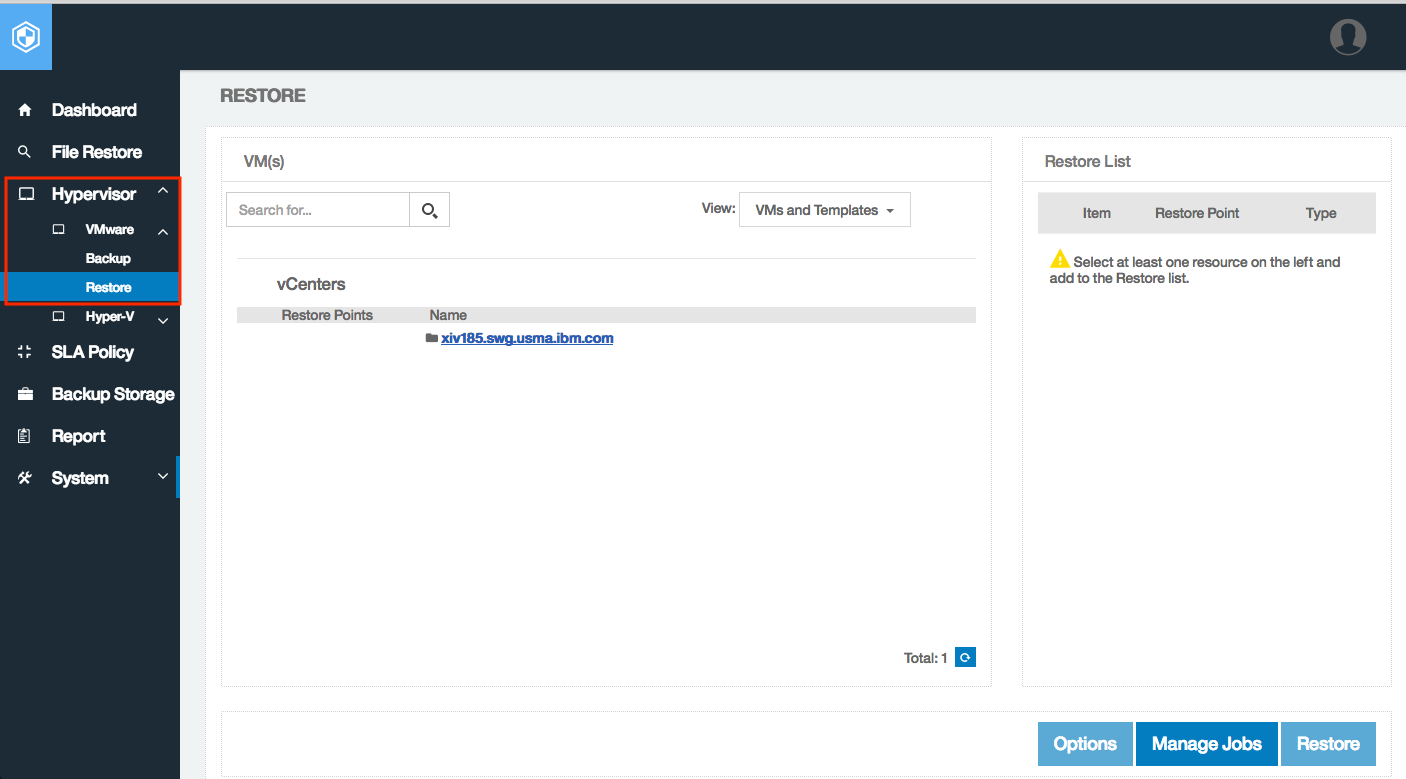
Select the vCenter from which the VM whose backup has been offloaded was protected or use the Search for... box to find the VM you want.
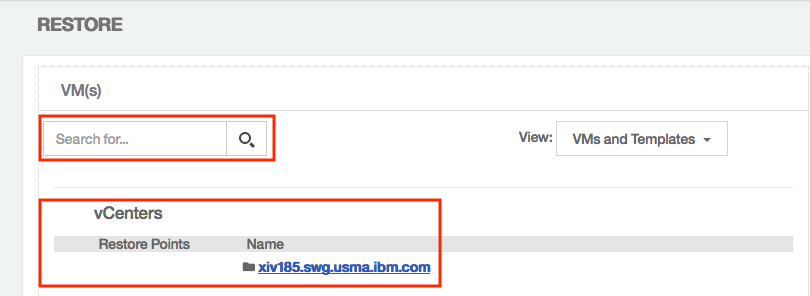
Once found, click the greater than symbol under Restore Points to review the available recovery points. A ‘Type’ of ‘IBM Spectrum Protect Offload’ indicates a backup image that has been offloaded and resides within IBM Spectrum Protect. Select the appropriate recovery point and click the ‘Add to Restore List’ icon. You’ll see that that point-in-time image has now been added to the Restore List.
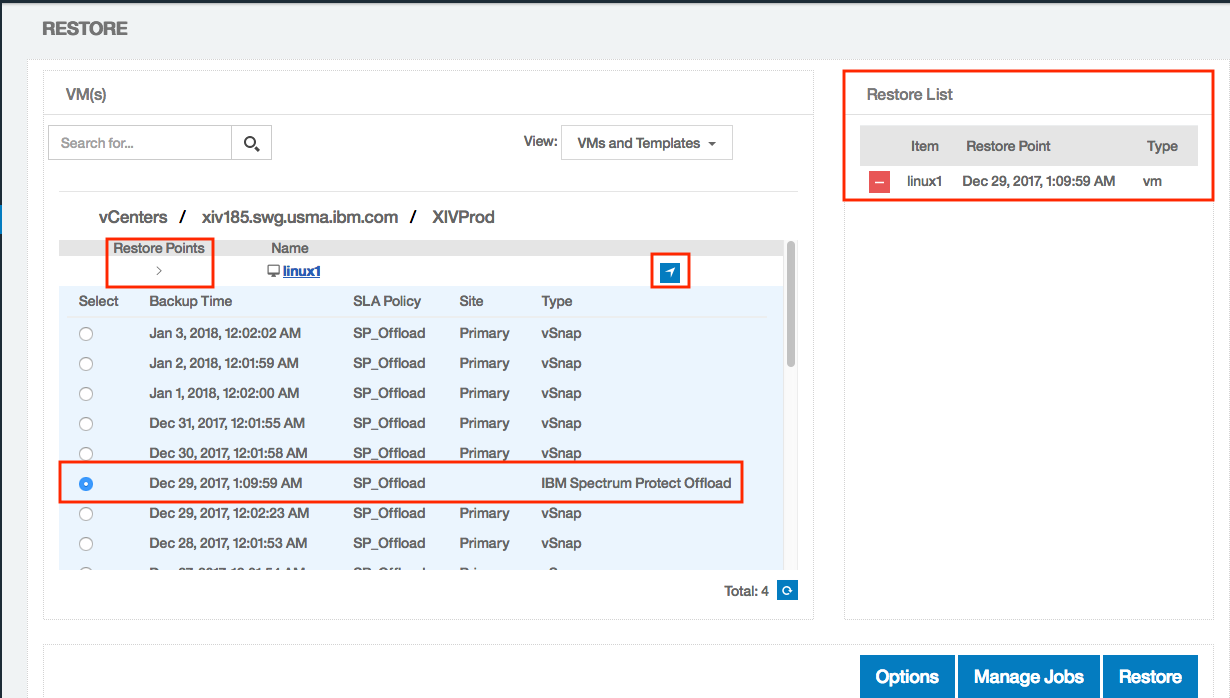
Click on the ‘Options’ button to choose the destination for the restore of the offloaded image as well as the type of restore and other options. You’ll notice that you can only perform a Production or Clone restore for offloaded data. Once you have selected all the Options you want, click on Save in the lower left-hand corner and then Restore in the upper right-hand corner to begin the job.

Documentation
For detailed documentation on IBM Spectrum Protect Plus and integrating it with IBM Spectrum Protect, please go to the IBM Knowledge Center at https://www.ibm.com/support/knowledgecenter/SSNQFQ_10.1.0/spp/welcome.html
Demo