In March 2020 IBM GA'd a new version of IBM Copy Services Manager
Copy Services Manager 6.2.8 Download
IBM Copy Services Manager is a storage replication product that provides a single place to manage all the replication across your IBM storage environment. With IBM Copy Services Manager customers can simplify the management of their replication solutions while providing disaster recovery and high availability to their applications.
As always, we're very excited to provide the following key features being released in this new version. We develop Copy Services Manager in an agile development cycle and as such have included a number of customer requested features!!!
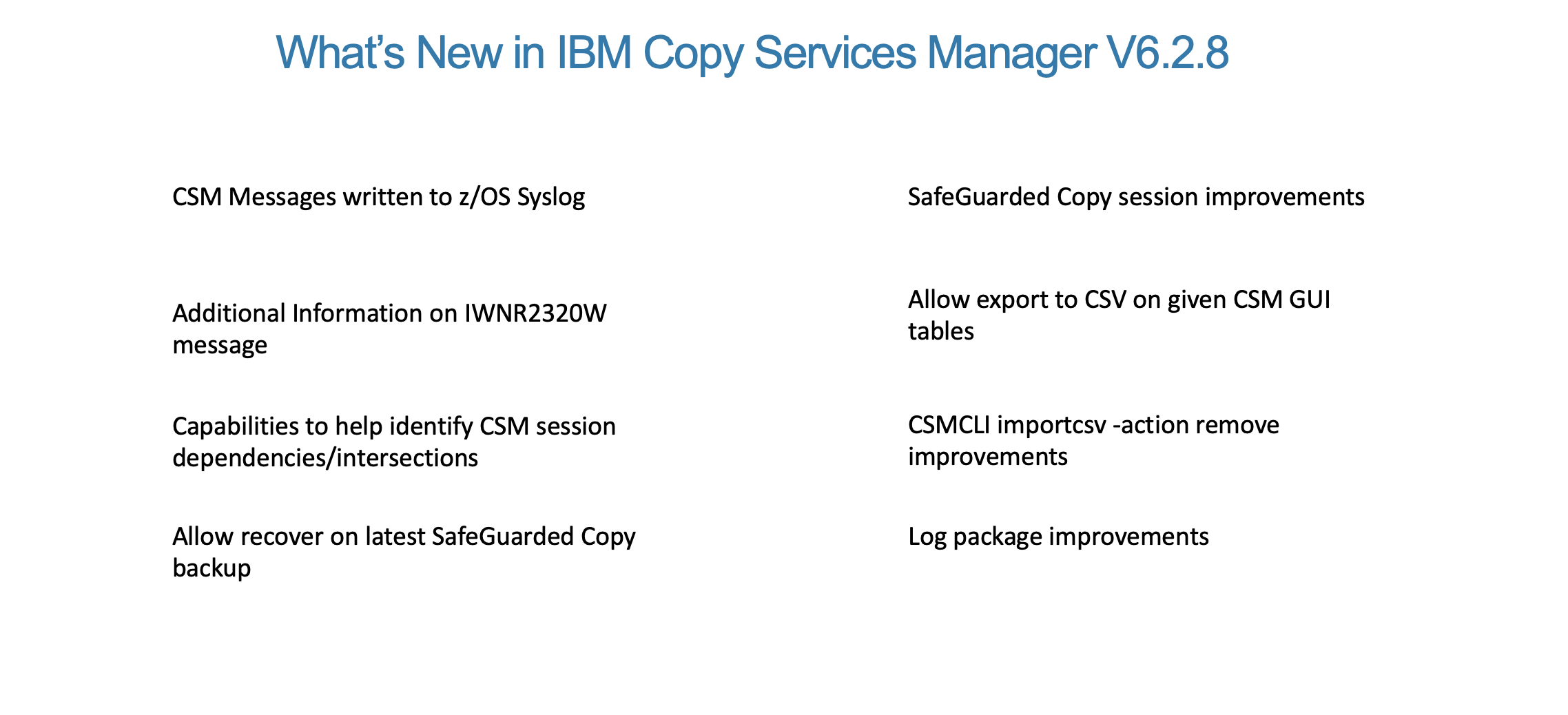

CSM Messages written to z/OS Syslog
This new feature came from
RFE 138173 and quickly rose to the top in the number of votes. Customers running CSM on a z/OS system requested the ability for CSM messages to be sent to the z/OS Syslog. CSM has its own set of log files and a console that can be displayed from the CSM GUI, however, z/OS customers already have automation built into their environments that can trigger off of messages written directly to the syslog. These triggered events can do things like contact support when there’s an issue.
Starting in the 6.2.8 customers can now enable CSM to write session level messages to the syslog. By adding the following property to the Server Properties in the GUI, CSM will start writing messages to the syslog.
com.ibm.csm.zconsole.logging=none (default) | all | error
When all is specified, Copy Services Manager logs all I, W, and E messages to the syslog.
When error is specified, Copy Services Manager logs all W and E messages to the syslog.
Example: To log all messages: com.ibm.csm.zconsole.logging=all
To prevent overrunning the syslog with too many messages, additional filtering is available
com.ibm.csm.zconsole.logging.includechildren=true | false (default)
When set to true high level and children messages will get sent to the syslog
com.ibm.csm.zconsole.logging.excludedmsgs=<messages to exclude in comma-separated list>
This allows customers to specify certain messages NOT to log to prevent unnecessary messages from overrunning the syslog
Additional Information on IWNR2320W message
RFE 134640 was created because a customer hit an SSID mismatch issue when setting up replication between two DS8000 storage systems. The IWNR2320W message occurred when CSM attempted to establish logical paths between the Logical Sub Systems on the storage systems. The request from the customer was to include the SSIDs in the failure message so that they could see that there is an SSID mismatch based on the warning message. In CSM 6.2.8 the message will now look like the following.
IWNR2320W : While trying to establish paths for role pair H1-H2 between 2107.GXZ91 logical subsystem c0 (SSID 65472) and 2107.GXZ91 logical subsystem c2 (SSID 65474), a hardware error occurred.
Capabilities to help identify CSM Session dependencies/intersections
RFE 132997 was a request from a customer to help them see identify CSM session dependencies and intersections. Within the request were several suggestions on how CSM could help them better map out their replication environment. We implemented some of these suggestions in 6.2.7 but broke the remaining suggestions into the following features now available in 6.2.8.
Improvements in View Volumes Panel
The View Volumes Panel in 6.2.8 has been updated so that it now allows for better sorting, column hiding/un-hiding, column moving and filtering, which is persisted across logins for the same user on the same browser. These changes help customers view the list of volumes and filter the list down to volumes they want to see. In addition, a new column was added for Sessions. This column displays all the sessions that contain a copy set with that volume in it. This allows customers to see which volumes may be in different sessions on the same storage system or logical subsystem, to get a better idea of how different replication configurations may affect other configurations.

View Storage Topology Overview
Sometimes a customer needs to validate that the correct boxes have been configured, and that they are replicating in the correct directions. In CSM 6.2.8 we added a new Storage Topology Overview Panel which displays at a high level all of the storage system to storage system replications from site to site. The Topology takes into account the current direction defined in each session and even covers sessions that are defined with cascaded relationships such as Metro Global Mirror or 4 Site session types. In addition, each mapping indicates the number of sessions that are using that same mapping to help a customer see just how many different replication environments are using the same resources.
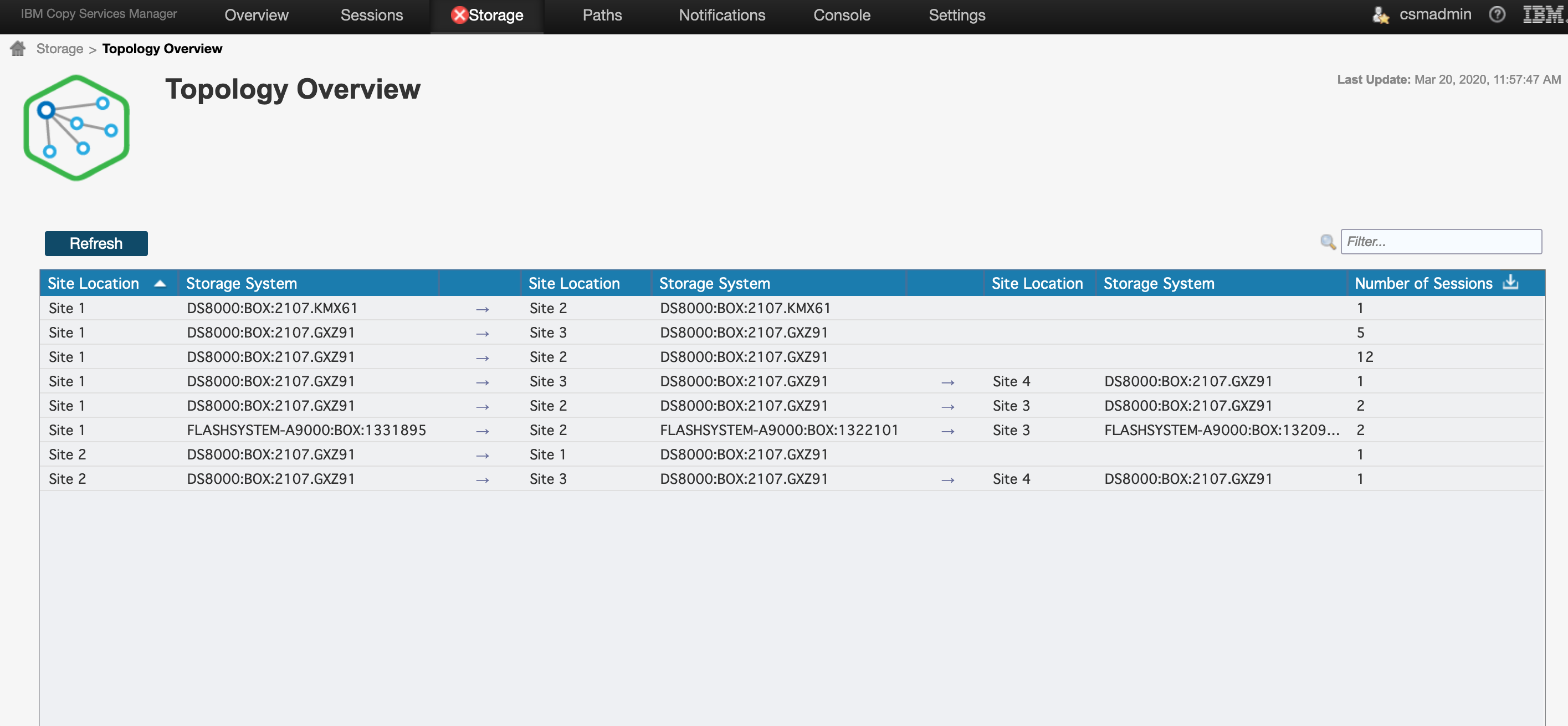
View Storage Topology Details
Sometimes though, viewing the high-level replication isn’t enough. For those times we added the Storage Topology Details panel. You can get to the details either directly and then filter on what you want to see, or from the Topology Overview you can click between mappings and jump into a pre-filtered view of the details. The details panel provides you specific source to target details at a sub system level such as a DS8000 LSS. This view shows you the session, the copy and even the user defined or DS8000 GM consistency group being used, so that you can see which environments might be sharing the same resources. For example, for DS8000 Global Mirror, CSM allows customers to define the same consistency group name on different sessions in order to manage the sessions separately even if the volumes are on the same LSS. This view will let you see those intersections across the sessions. Here are just a few more examples of uses for the view.
- Can show which sessions might have pairs on the same DS8000 LSS pairing which could impact each other on a freeze event
- Can show which LSSs may be sharing the same DS8000 Global Mirror consistency group name
- Can show whether a given LSS is a target to too many source replications which would lead to a problem failing over the relationships
Allow recover on latest SafeGuarded Copy backup
A DS8000 SafeGuarded Copy session does not allow you to recover the latest backup until a new backup is taken in order to close off the backup. In previous releases CSM handled this by displaying a warning message next to the backup that indicated a new backup needed to be taken before the backup could be recovered. In CSM 6.2.8, we will no longer display the warning message next to the latest backup. When you attempt to recover the latest backup the warning prompt will indicate that CSM will automatically create a new backup in order to recover the backup. This allows customers to automate the recovery process easier. Please note though that because CSM automatically takes a new backup when recovering the latest backup, that recovery will take up additional backup capacity for the new backup. If the backup capacity was not sized to account for this new backup, older backups may automatically roll off the hardware in order to make space for the new backup.
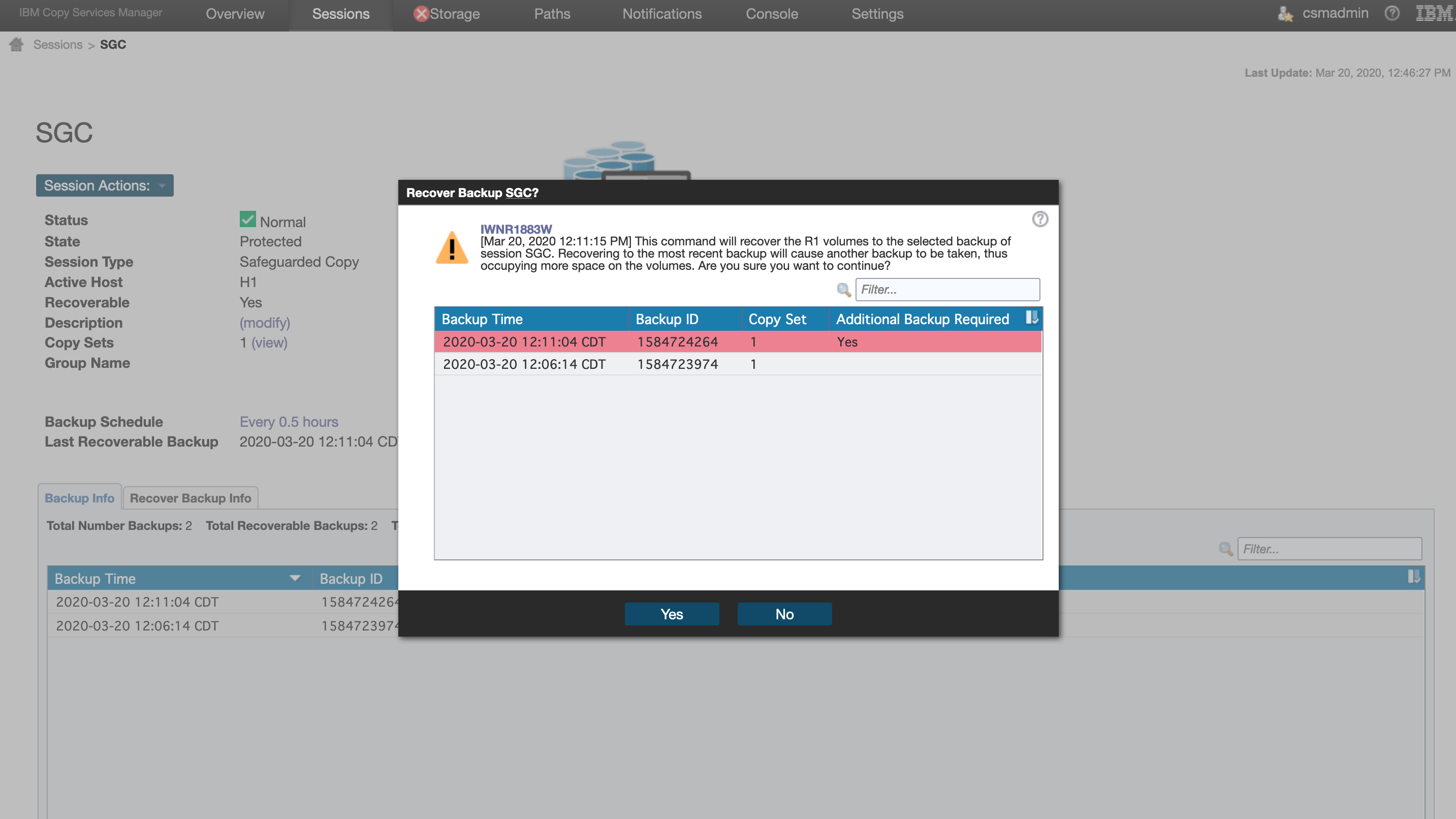

SafeGuarded Copy session improvements
CSM 6.2.8 made the following enhancements to the SafeGuarded Copy session and management.
“Expire Backup On Auto Roll” Option
In CSM 6.2.7 the internal session default was changed to automatically delete a backup across all volumes in the event the hardware automatically rolled it on one or more volumes. In CSM 6.2.8 the default will be changed back to no longer do the delete across all volumes, but a new option is provided on the CSM GUI on the Backup Options tab for customers who wish to enable this feature. The option helps free up space faster, however, removes the option for recovery on any volumes that still had the backup.
Support for Persistent Recovery
A new option is now available on the H1-R1 Options tab that tells the hardware to persist the recovery relationship so that it will remain on the hardware even if the background copy is complete. This feature is only available on DS8000 levels that support persistence.
CSM performance enhancements during backup
In previous releases CSM had a default wait time that could be increased via property to allow the cache scans to complete prior to creating the backup. In CSM 6.2.8, CSM will now query the volumes to determine when the scans are complete. In addition, when a backup is determined successful, CSM will wait to query the hardware to determine if any backups have rolled. This should help speed up the entire backup process and prevent extended long busy cases when the scans take longer than the default time waited by CSM.
New SNMP/email alerts for Safeguarded Copy
Two new alerts have been created. CSM will throw an SNMP/email alert when it detects that a backup has rolled on the hardware or when a recovery relationship prevents the defined retention period from expiring a backup. Any user registered for Unexpected Severe events will receive the alert.
CSM defaults to protecting any backups or recovery relationships
The server defaults to protecting both the backups and recovery relationships when individual volumes auto roll backups or end up in a failed state. For example, if a recovery relationship exists and the background copy is still running for a backup that is attempting to be expired manually or by retention, the expire will fail.
Allow export to CSV on given CSM GUI tables
In CSM 6.2.3 the following tables have been modified to add a new download icon

This icon is located the column header and can export the table contents to a CSV file.
Storage -> Volumes
Storage -> Topology Overview
Storage -> Topology Details
All column headers, sorting, filter, etc, are preserved when exporting the table to a CSV. With this feature customers can perform a query and save the contents of the query off for later review or email it to someone with a question.
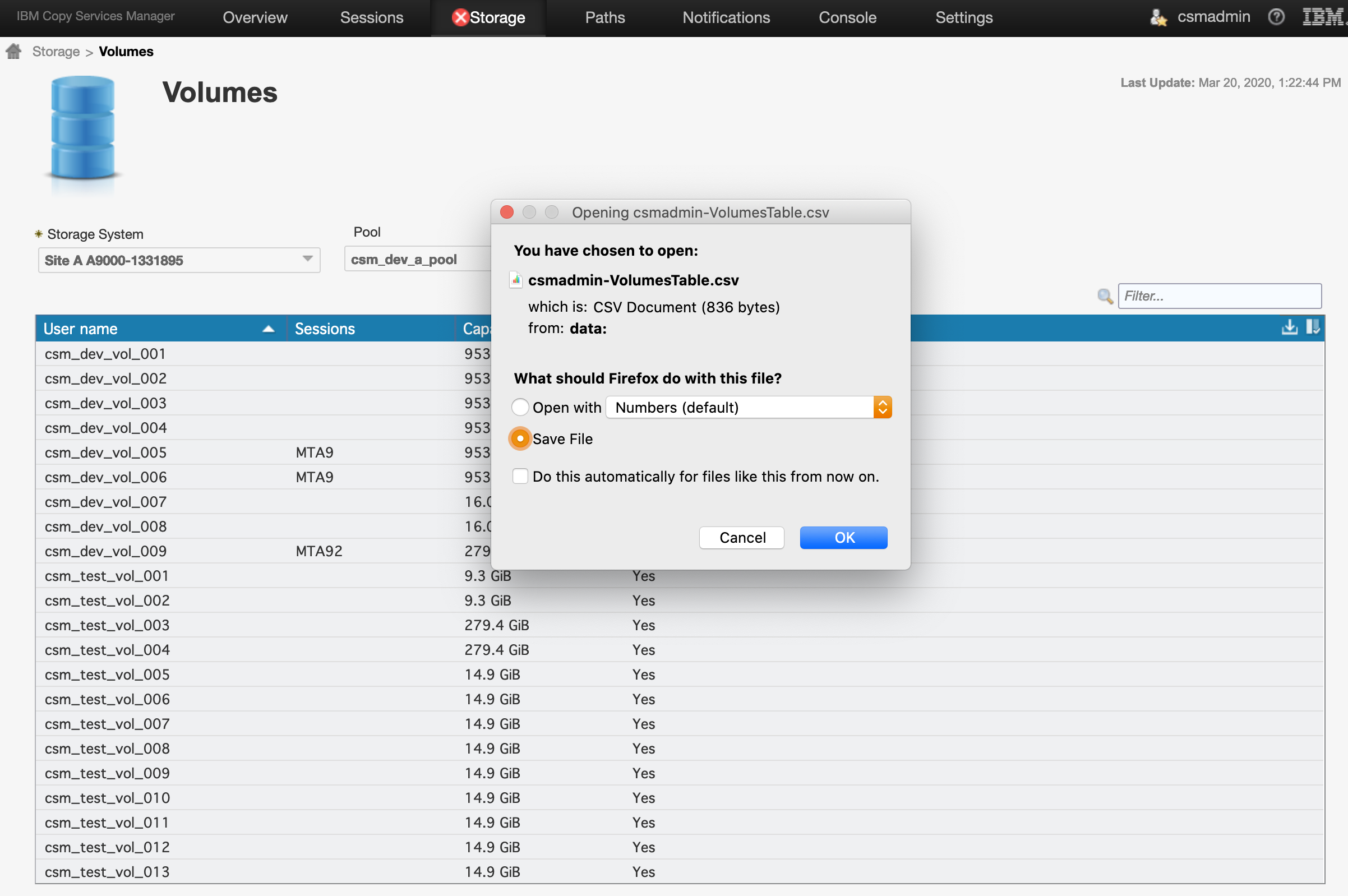
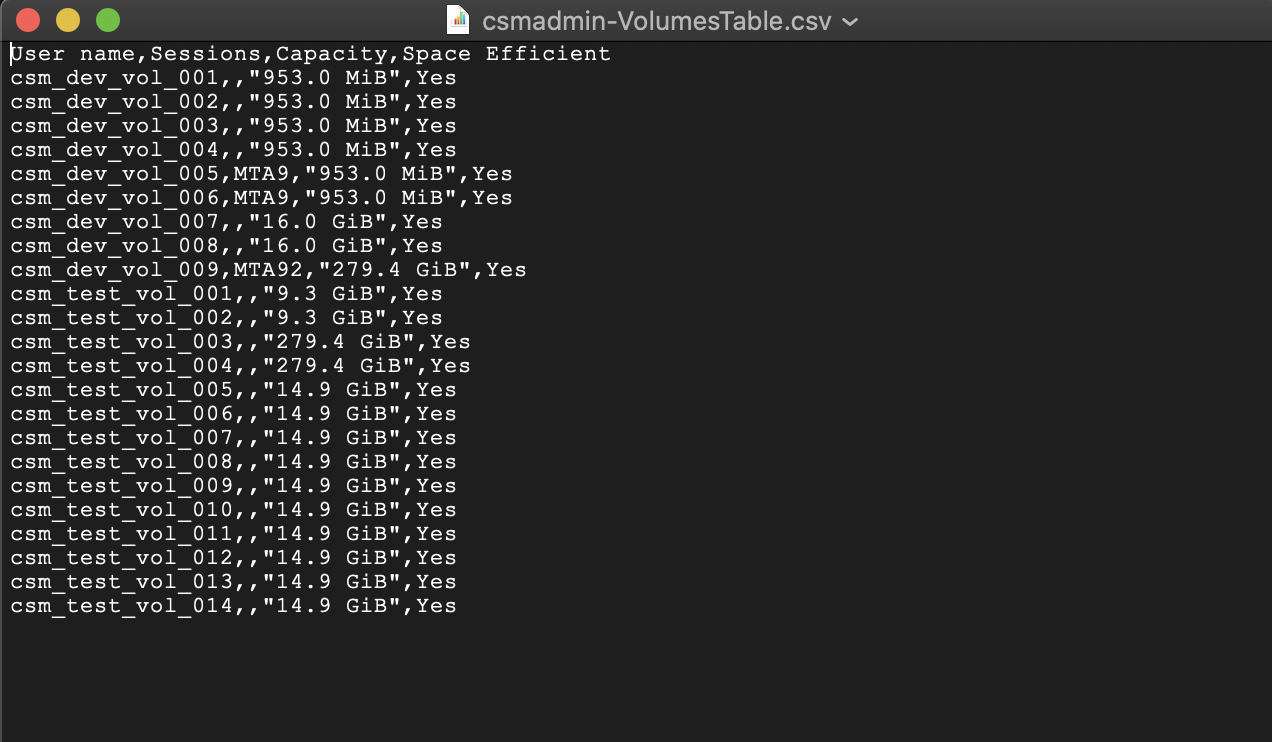
CSMCLI importcsv -action remove improvements
In CSM 6.2.7 the importcsv CSMCLI command was updated to allow for a -action remove which will remove any copy sets in a CSV file from the given session. In CSM 6.2.8 we added two additional parms to importcsv in order to provide similar functionality as the rmcpset CSMCLI command.
-force
This option tells the session to remove the copy sets despite any hardware errors
-keeponhw
This option tells the session to keep the base relationships on the hardware so that they can be imported later without requiring a full copy

Log package improvements
In CSM 6.2.8 we added a couple improvements to the CSM log package.
Property files now included
Now when log packages are created the property files under the /properties directory will be included. This will allow support to see what custom properties are set on the server at the time the log package was taken and may provide help in debugging issues in the field.
Volume Relationship Summary
A new volume-relationship-summary.log file will now be created for the log package. This file provides a high level view of all the volumes and a summary of the volumes in various roles. This level of detail could help in better understanding the size of an environment or for auditing license requirements.
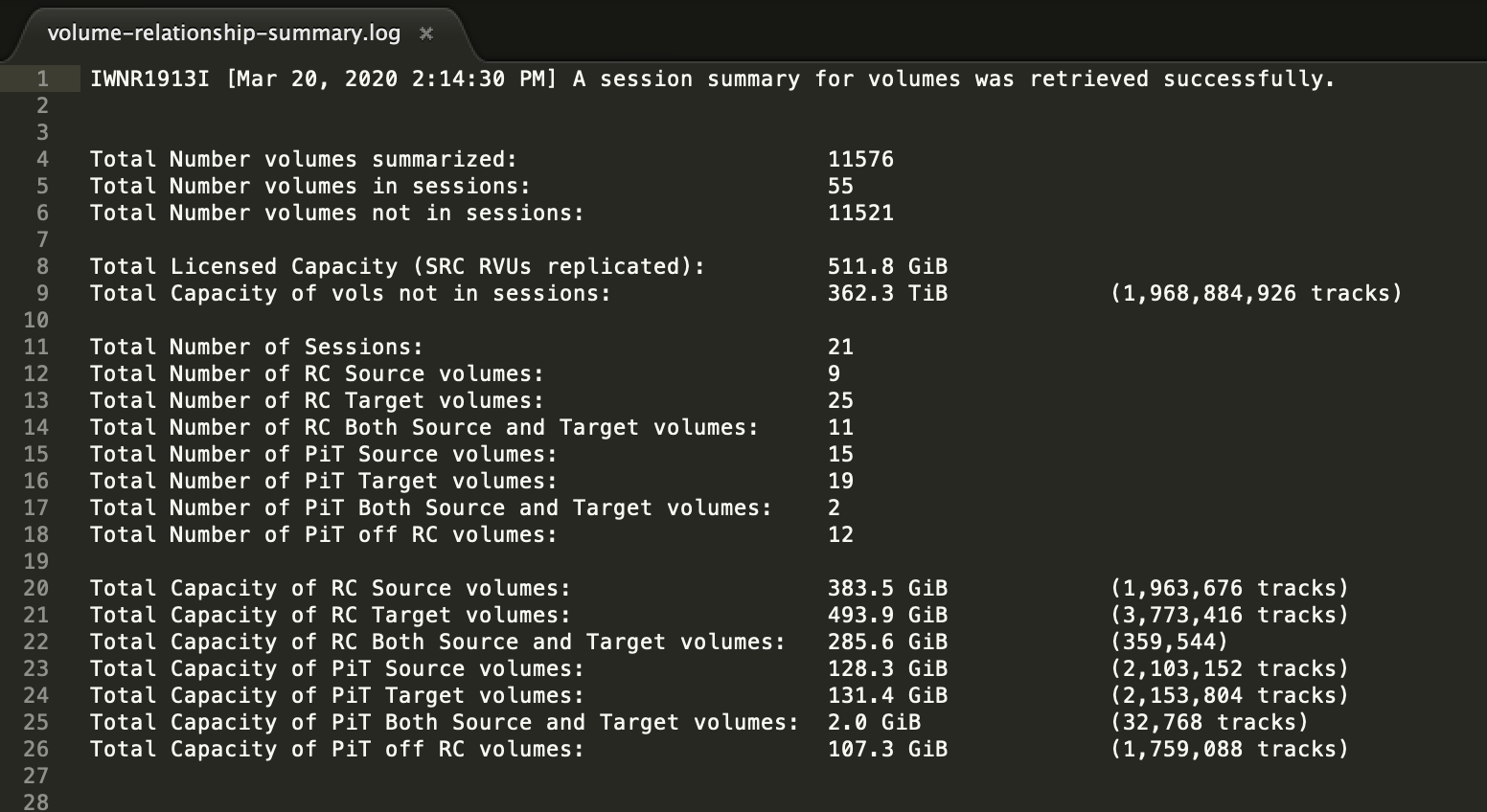
For even more details the following property could be added to the Server Properties prior to taking a log package. The value will cause the volume-relationship-summary.log file to not only include the high-level details but list out all the volumes in their various roles as well.
diagnostics.volrel.details=true

CSM 6.2.8 What’s New Video
RFE support for Copy Services Manager
If you wish to open a new Request for Enhancement on IBM Copy Services Manager, you can now do so through the following link.
https://ibm.biz/Bd4Zxj