The vSphere Plugin maintains log files that record different types of events.
Collect logs to help troubleshoot issues when using the vSphere Plugin or when contacting IBM® Support.
Generating a snap log bundle
Access the Command Line Interface (CLI) of the plugin appliance by either connecting via SSH to the appliance, or accessing the plugin appliance's console view from within vSphere Client. The ibm-plugin command can be used to review plugin status, register/unregister vCenters and generate a snap log bundle.
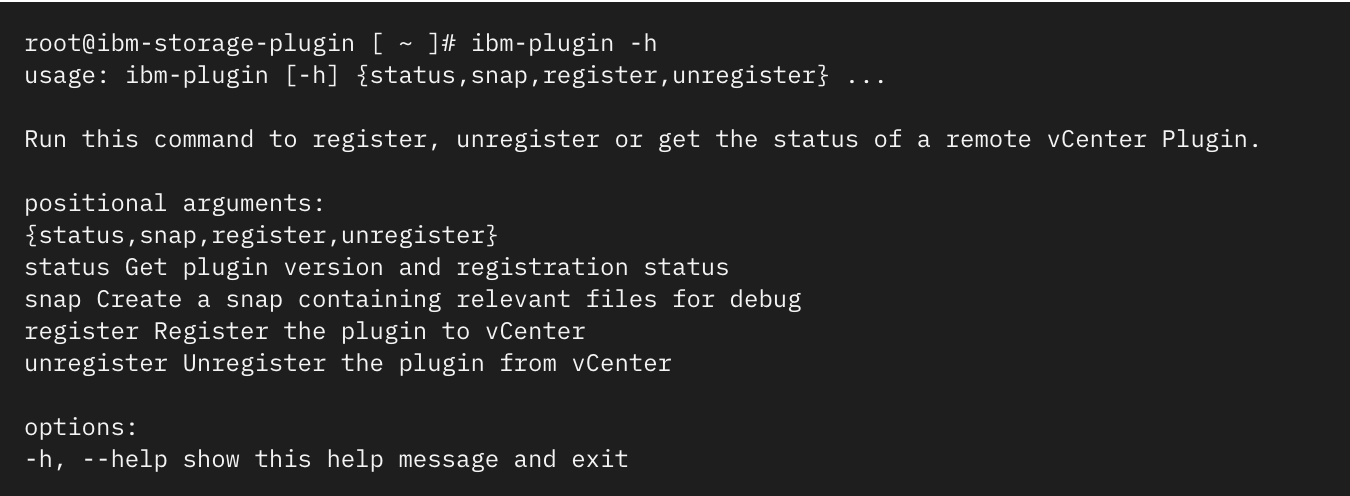
Use the ibm-plugin snap command to generate the snap bundle when engaging with IBM support.

Use e.g. scp to copy the file to a local machine.
Copying the plugin snap file to a IBM Storage System
Another way of accessing the log bundle would be to copy the snap file directly from the plugin appliance to a IBM Storage Virtualize storage system using the scp command. This file can then be downloaded from the storage system using the web browser.
To copy the snap file, use a user account with access to the IBM Storage system (in this example the user account is ibmadmin):

Once the file has been copied,
-
Access the management interface of the IBM storage system via a web browser, and select Settings > Support > Support Package.
-
Select Download Support Package > Download Existing Package.
-
Filter the list of files by entering the filename generated by the ibm-plugin snap command, e.g. snap.ibm-plugin and click Download.
Reviewing logs locally on the plugin appliance
To review the log files locally on the plugin appliance:
-
cd into /opt/persistent.
-
Use the ls | grep log Linux command.