Originally posted by: bobby_g
IBM Spectrum Control ™ Version 5.3.0 continues to add more functions and put the focus on you, the user, by making it easier than ever to get vital #storage information and put it in the hands of the right people.
Creating custom reports is as easy as 1-2-3!
IBM Spectrum Control has previously offered a Chargeback report that is used for finance teams to easily itemize storage for particular groups within their organization, and a Consumer report, that allows individual teams to keep track of their own storage use. The custom reports enhancement in this version is an expansion of the current reporting capabilities.
As a storage administrator, you want to keep your colleagues and management current on any issues that might arise about capacity or performance issues and aid in any future purchase decisions. You want a single tool that does not require dedicating staff to perform complex analysis. Now, from any table view in IBM Spectrum Control, you can share information about storage systems or their related resources by creating, configuring, scheduling, and sending reports by email.
For example, you can create custom reports that include asset, capacity, and configuration information for top-level storage resources such as:
- Storage systems
- Hypervisors
- Servers
- Fabrics
- Switches
- Back-end storage systems
You can create custom reports for internal resources such as:
- Disks
- Pools
- Volumes
- Filesets
- File systems
- Network Shared Disks
For example, open the Block Storage Systems page and click Create Report.

You can provide a unique name for the report, select the information by adding or removing columns, and configure the report output like showing information about resources in a specific location by selecting Location as the name of the column filter and typing the name of the location.

In addition, you can schedule the report to be generated, for example every week, and save it to your file system or save and send the report or schedule the report to be sent by email at regular intervals.
You can preview the report, by clicking Reports > Reports, expanding the Custom Report section, and selecting your report. The report preview is dynamically updated with the latest asset, capacity, and configuration values.
Alerting members of your organization about health issues, capacity shortfalls, or capacity depletion is now easier. You can also schedule custom reports to keep a close watch on critical resources such as applications, or on the storage resources that you use in your production environment.
For more information, see Creating custom reports.
Monitoring IBM FlashSystem 9100 storage systems
Providing intensive data driven multi-cloud storage capacity, IBM FlashSystem® 9100, the newest member of the IBM FlashSystem family, is deeply integrated with the software-defined capabilities of the IBM Spectrum Storage portfolio, allowing you to easily add in the multi-cloud solutions that best support your business.
In IBM Spectrum Control, you now have integration with the next generation of flashsystem technology by being able to add and monitor IBM FlashSystem 9100 storage systems.
You can view information about the capacity, space usage, and performance of this storage system. You can also view the savings that are achieved when data is reduced, compressed, and deduplicated.

Adding storage systems is now even faster!
Another new user feature is the ability to add multiple storage systems at the same time. Note, to add multiple storage systems, the storage systems must be of the same type and share authentication credentials

After you add storage systems, a task is added to the list of running tasks on the page banner. If the task fails, the task is added to the list of failed tasks on the page banner. You can retry or cancel tasks that failed.
- Click the running tasks icon
to see whether the adding a storage system task is still running.
- Click the failed tasks icon
to see whether the adding a storage system task failed and when it failed. You can also retry or cancel failed tasks.
For a complete list of the versions of storage systems and SMI-S providers that you can add, see IBM Spectrum Control interoperability matrix for storage systems.
For a complete list of the firmware levels of supported storage products, see http://www.ibm.com/support/docview.wss?uid=swg27047049.
For more information on the new features of IBM Spectrum Control, Version 5.3.0 and all the other capabilities you have to manage your storage environment, see IBM Knowledge Center.
Downloading IBM Spectrum Control
You can download IBM Spectrum Control Version 5.3.0 here.
IBM Spectrum Control Version 5.3.0 can be applied as a new installation or as an upgrade to IBM Spectrum Control 5.2.x or Tivoli Storage Productivity Center 5.2.x. If you are applying this as an upgrade, your existing license will be transferred. If you are doing a new installation, a license is required and is included on Passport Advantage® Online.
Review the Instillation instructions and Download package sections.
You can then install the product by following the installation instructions in the IBM Knowledge Center.
Join the IBM Storage Sponsor User Program today!
The #IBMStorage portfolio of products is looking for active participants to work with #IBMDesign and developers to create world class products with great user experiences.
As an engaged member of the IBM Storage Sponsor User Program your point of view will be heard! The IBM Design team will integrate your insights and perspectives into the decision making process as the project moves forward. In addition, you even get a peek into upcoming storage releases and gain beta access to new products.
For more information and to join, see IBM Storage Sponsor User Program.
Joining the conversation
 Be social! Do social!
Be social! Do social!
Join the conversation at #IBMStorage, #ibmsystems, and #softwaredefinedstorage.
Social media insights
Watch videos, read blogs, and explore social media to learn more about how to use IBM Spectrum Control. See Social media for IBM Spectrum Control.
For continuing information on IBM Spectrum Control, IBM Storage Insights and entire IBM Spectrum Storage Suite, 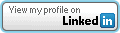 or Twitter, @bobby_gratz
or Twitter, @bobby_gratz
#StorageManagementandReporting#PrimaryStorage#Storage