The word is out: Rollup reporting is the new orange, at least in IBM® Spectrum Control™!
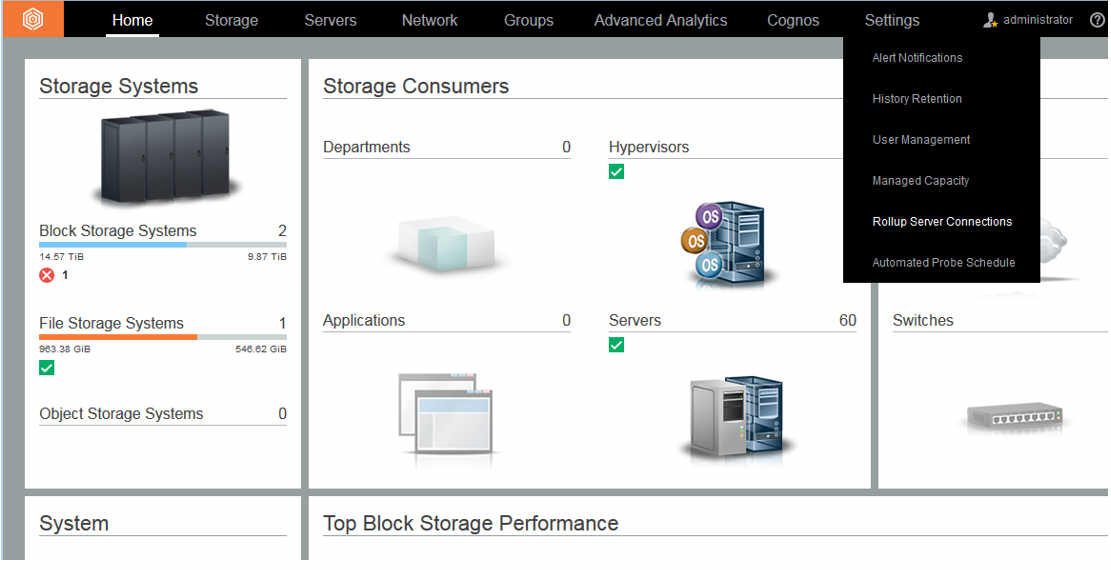
You are a storage administrator monitoring a large environment that has deployed multiple IBM Spectrum Control Servers because you have a number of storage resources that you need to monitor. This might create a problem when you attempt to access an inventory report on the overall capacity in the environment because the information is dispersed across a number of IBM Spectrum Control servers. IBM® Spectrum Control™, member of the
IBM Spectrum Storage Suite™, provides rollup reporting to gain a network-wide perspective of storage usage in your environment when you have multiple IBM Spectrum Control servers deployed.
Rollup capability requires two types of servers:
- A master rollup server running IBM Spectrum Control, which collects capacity and status information from one or more subordinate rollup servers.
- Subordinate servers that also have IBM Spectrum Control or IBM Tivoli Storage Productivity Center V5.2.0 or later installed, and communicate with the master server during server probes.
This master/subordinate server configuration is called
rollup mode.
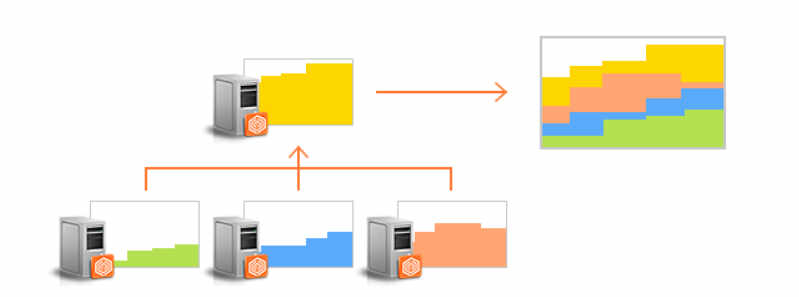
When you are in rollup mode, subordinate servers collect information from the resources they manage and roll that data up to master servers.
You can use this information to view reports showing a complete inventory of your resources, with a focus on capacity information.
You are able to:
- Manage subordinate servers
- Switch the GUI to a rollup view that focuses on showing a capacity and asset rollup across your environment
- Navigate to the GUI for any of the servers that participate in the rollup relationship
If you are using an earlier version of IBM Spectrum Control rollup reporting data can be migrated as part of the database migration step in typical upgrade scenario.
To get started, on the main dashboard, go to Settings>Rollup Server Connections.
On the Rollup Server Connections page, you specify the server (s) you want to collect information from. Enter the pertinent information and click Add Servers.
The Connected Server page lists the data collection date and time as well as the next scheduled data collection and the counts of the resources. The Actions drop down menu enables you to manage the subordinate server (s).
Once connected the master server will automatically gather data from each subordinate server you added on a regular basis. You do not have to schedule or control data collection.
[su_heading size="14" align="left"]
Availability of rollup reporting[/su_heading]
When rollup reporting is available a WHITE icon is displayed next to Home on the main dashboard banner; this indicates at least one subordinate server has been added.

The Rollup Reporting menu enables you to enter or exit the function and quickly navigate to the GUI of your added subordinate servers.
[su_heading size="14" align="left"]
Rollup reporting mode[/su_heading]
Then, when you are entering the rollup reporting mode, the rollup icon changes to ORANGE and a thick orange line is also displayed on the banner.

You will also notice there are fewer menu options than the normal dashboard banner.
The Storage menu lists Block Storage Systems only reports.
The Servers menu lists Servers and Hypervisiors while the Network menu lists Switches and Fabrics.
[su_heading size="14" align="left"]
Rollup reports[/su_heading]
When you enter rollup mode, the Block Storage Systems report is opened.
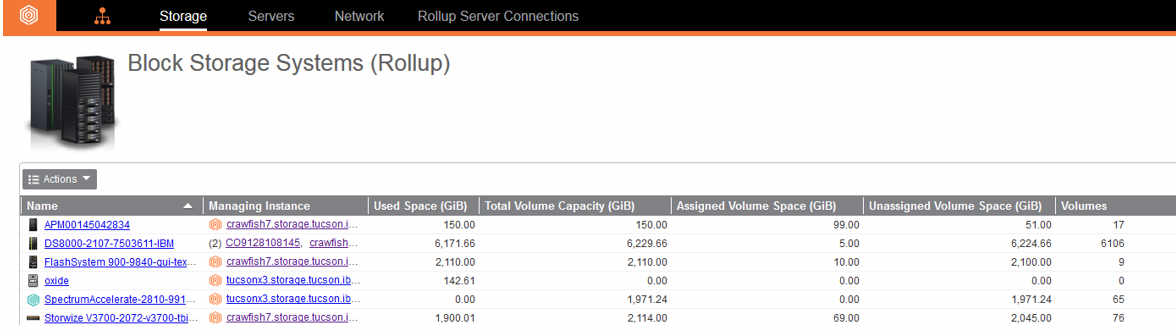
You can see the entity name and the managing instance are displayed as links for further investigation. Note, the Name and Managing Instance columns and accompanying links appear in the other rollup reports too. The managing instances are listed in the sequence of most current Entity Probe Time.
To learn more about rollup reporting, see
Rollup servers topic in the
IBM Knowledge Center.
For more information see this
IBM Spectrum Control page.
For continuing information on IBM Spectrum Control, IBM Storage Insights and entire IBM Spectrum Storage Suite, 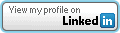 or Twitter, @bobby_gratz
or Twitter, @bobby_gratz
#Softwaredefinedstorage#Storage#StorageManagementandReporting#IBMSpectrumStorage#capacity#PrimaryStorage#monitoring#IBMSpectrumControl