Originally posted by: RandyBlea
On July 14, 2017 IBM GA'd the next version of IBM Copy Services Manager, version 6.2.0
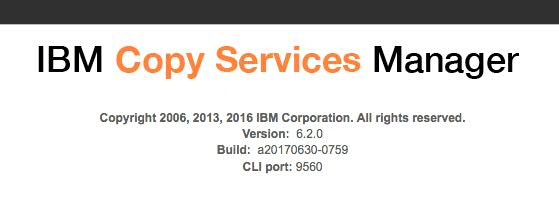
Copy Services Manager 6.2.0 Download
IBM Copy Services Manager is a storage replication product that provides a single place to manage all the replication across your IBM storage environment. With IBM Copy Services Manager customers can simplify the management of their replication solutions while providing disaster recovery and high availability to their applications.

What's New in IBM Copy Services Manager 6.2.0
As always, we're very excited to provide the following key features being released in this new version. We develop Copy Services Manager in an agile development cycle and as such have included a number of customer requested features!!!
- Support for exporting and syncing certificates for remote connections
- Support for user defined group names on CSM sessions
- Advanced editing for LDAP Configurations within CSM GUI
- Removed requirement on z/OS to start IWNAUTH by default
- Support for managing z/OS HyperSwap across multiple sessions with different session types (asymmetric configurations) in the same sysplex
- Support for installing CSM on Windows 2016
- Support to download Global Mirror statistics CSV file via remote CLI connection
- Improvements in Remove Copy Set GUI wizard, allowing for filtering, sorting and removal via CSV file
- Performance improvements on removing a group of copy sets from a session
- Ability to edit the port pairing CSV file via the CSM GUI
- Ability to set a property on multi-target sessions to support Remote Pair FlashCopy in a multi-target environment
- Support for Restore on DS8000 FlashCopy sessions
- Display HyperSwap/Hardened Freeze status and current Production site Name on Session Overview Panel
- Update to session dynamic images with clearer depiction of Global Mirror versus Global Copy replication
- Update DSCLI for z/OS to version 7.8.22.87

Support for exporting and syncing certificates for remote connections
When installing Copy Services Manager, a certificate is automatically created that can be used by external API callers in order to create a secure connection to the CSM server. Each server has a unique certificate by default, though 6.2 did add better documentation for customers that wish to replace this with their own custom certificates. There are cases though where you might want multiple CSM servers to use the same certificate. One of those cases is when you want to setup a DS8000 to call CSM for remote LDAP authentication. The process for setting up a DS8000 for LDAP authentication requires that the user upload the certificate to communicate to the remote server. If you want to specify multiple remote CSM servers, all servers have to have the same certificate. With CSM 6.2 we add two new features to help with certificate handling.
- The first feature is an Export button available on the Advanced Tools panel, which allows customers to export the certificate so that they can then use it during the DS8000 LDAP setup process.
- The second feature is a Synchronize button available on the Advanced Tools panel, which allows customers to specify the hostname, userid and password of another CSM server and synchronize the certificates across the servers.
If you have multiple CSM servers that will be providing redundancy for LDAP authentication on a DS8000, you would
- Click the Synchronize button and synchronize the certificate across the servers
- Click the Export button so that you can use the certificate during the DS8000 remote authentication setup process.
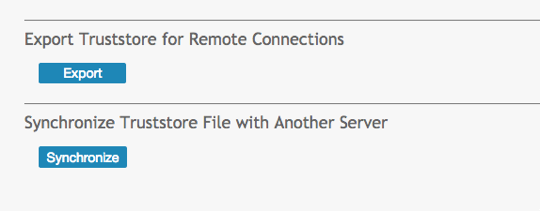

Support for user defined group names on CSM sessions
CSM is designed to support the replications of thousands of pairs across across one or several sessions. However, in customer environments where a customer might be managing hundreds of sessions, it can become difficult to manage sessions that might share a common characteristics, such as a common host or set of hosts, from the Session Overview panel. In this release we have added the ability for a customer to set a User Defined Group name on a session. A user defined group name for the session will display in the new "Group Name" column on the session overview panel. The Group Name column can be sorted and the filter on the session overview table can be used to filter out and display only sessions with that group name. This should hopefully make it a lot easier to manage sessions that have a common characteristics.
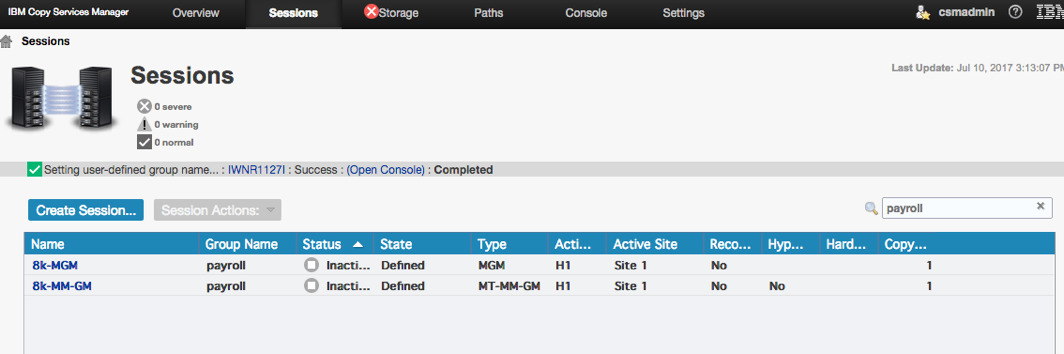

Advanced editing for LDAP Configurations within the CSM GUI
LDAP configurations can be quite complex. Copy Services Manager has an LDAP setup wizard to guide customers through the setup process. Sometimes though the wizard is unable to properly setup the LDAP connection for the customer. In these cases customers have had to collect the XML file for LDAP on the operating system that CSM is installed on, in order to have support modify the file for customers to try. This process can be time consuming and difficult. And when CSM is installed on a DS8000 HMC the customer cannot even directly access the file.
In 6.2.0, CSM has added an "Advanced" tab on the LDAP setup wizard. This Advanced tab displays the contents of the XML file and allows the customer to edit the file directly through the CSM GUI. While the LDAP wizard itself has been improved, this new feature should help speed up the process in the event that customers need help from support, or need to setup a more complex LDAP configuration.
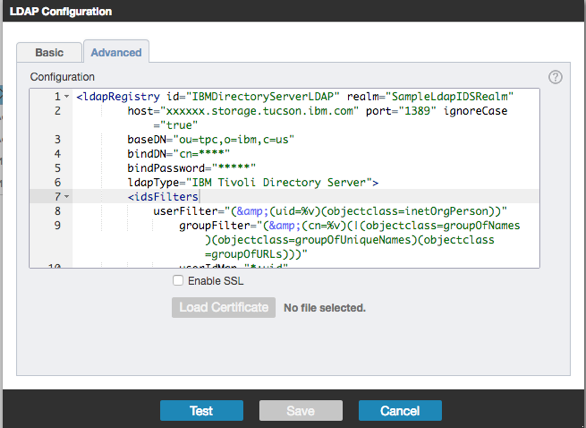

Removed requirement on z/OS to start IWNAUTH by default
In previous versions, when CSM was installed on a z/OS system, LDAP was enabled by default and the documentation indicated that IWNAUTH should be started. IWNAUTH is only used for LDAP authentication and the majority of CSM users running on z/OS use z/OS based authentication servers such as RACF as opposed to LDAP. IWNAUTH could be shut down to avoid using system resources however, because LDAP was setup to be supported by default, when attempting to add a user to CSM, a warning would be presented indicating that the LDAP server could not be communicated with.
In CSM 6.2.0, z/OS installations disable LDAP by default and the documentation indicates that IWNAUTH does not need to be started unless LDAP is required. This prevents seeing any warning errors while adding users and prevents using system resources for IWNAUTH.

Support for managing z/OS HyperSwap across multiple sessions with different session types in the same sysplex
There are customers that require all of the local volumes to be highly available, but do not require all of the volumes to be replicated to the remote site. In previous releases, CSM did not provide a way to create this asymmetric configuration as HyperSwap was managed at a single session level and all copy sets in a session had to have all volumes defined across all the sites. That meant that even for volumes that did not need to be replicated to a remote site, a volume at the remote site had to be defined in order to be part of the session.
With CSM 6.2.0, there is now a way to support these asymmetric configurations. Different sessions with different configurations (two site versus three site), can now be tied together so that a HyperSwap configuration will be loaded to z/OS containing all the Metro Mirror pairs across all the sessions. For each session you wish to be loaded in the same configuration on the same sysplex, click Session Actions->Set Consistency Group Name and define a common name across the sessions that CSM will use when loading a configuration. Once all sessions that have the same Consistency Group Name have their Metro Mirror pairs in a Prepared state, CSM will load the configuration using all the volumes across all the sessions. Once a configuration is loaded, any HyperSwap event or command will cause ALL of the shared sessions to HyperSwap.
The Consistency Group name can also be used to define multiple sessions to Freeze consistently. If Hardened Freeze is specified, all sessions with the same Consistency Group name will be loaded into a Hardened Freeze configuration on z/OS. If Hardened Freeze is not specified, then CSM will freeze across all sessions with the same Consistency Group name before thawing any of the sessions, thus preserving consistency across all the sessions.
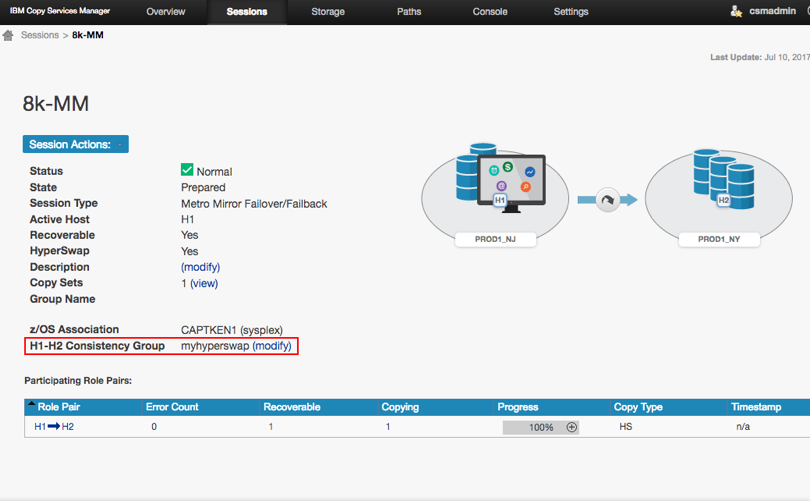


Support for installing CSM on Windows 2016
The CSM 6.2.0 release has added support to allow CSM to install on Windows 2016 servers. If a customer wants to install on Windows 2016 they will need the CSM 6.2.0 release or higher.


Support to download Global Mirror statistics CSV file via remote CLI connection
Through both the CSM GUI and via the CSMCLI exportgmdata command, customers have been able to create a CSV file containing RPO and LSS OOS statistics on a session with Global Mirror relationships. Collecting the CSV file however, requires that the customer either click the link to download the file in the GUI or access the operating system that CSM is installed on the offload the file. When CSM is installed on a DS8000 HMC, customers do not have access to the operating system. In addition, there are customers that wish to script the creation and extraction of the CSV file.
In CSM 6.2.0 a new parm is available on the CSMCLI exportgmdata command. This optional parm, when specified, will allow customers to indicate a directory where the CSV file will be extracted to when the exportgmdata command is issued. Issue the exportgmdata CSMCLI command using the "-dir" parm and the CSV file will be downloaded to the specified directory where the CSMCLI is running.
csmcli> exportgmdata -rpohistory -rpo_start 2017-06-10 -rpo_end 2017-07-10 -rolepair H1-J3 -dir /Users/myuser/CSM/ 8k-MM-GM
IWNR1284I [Jul 10, 2017 4:37:58 PM] The data for session 8k-MM-GM was retrieved.
IWNC7782I [Jul 10, 2017 4:37:58 PM] The CSV file is located at: /Users/myuser/CSM/8k-MM-GMH1-J3rpo2017-07-10-16-37-58.csv

Improvements in Remove Copy Set GUI wizard, allowing for filtering, sorting, and removal via CSV file
In CSM 6.2.0 the Remove Copy Set wizard in the GUI has been enhanced to allow for filtering and sorting on a volume's user defined or internal name. After selecting the Storage System and the LSS/iogroup, instead of a drop down menu, a table will now be displayed containing the list of copy sets with a column for the volume user defined name and the volume internal name. A customer can sort on either of these columns as well as type in a filter in the filter box that appears above the table. The table provides CNTL-click and SHIFT-click capabilities to allow for selecting the copy sets to remove.
In addition to the new table, there is now a check box that allows a customer to specify a CSV file containing the copy sets that should be removed. The format of the CSV file can be exactly the same as the add copy set CSV file. This will allow customers who add and remove a set of volumes from a session on a regular basis, to use the same CSV file to do the add and remove.
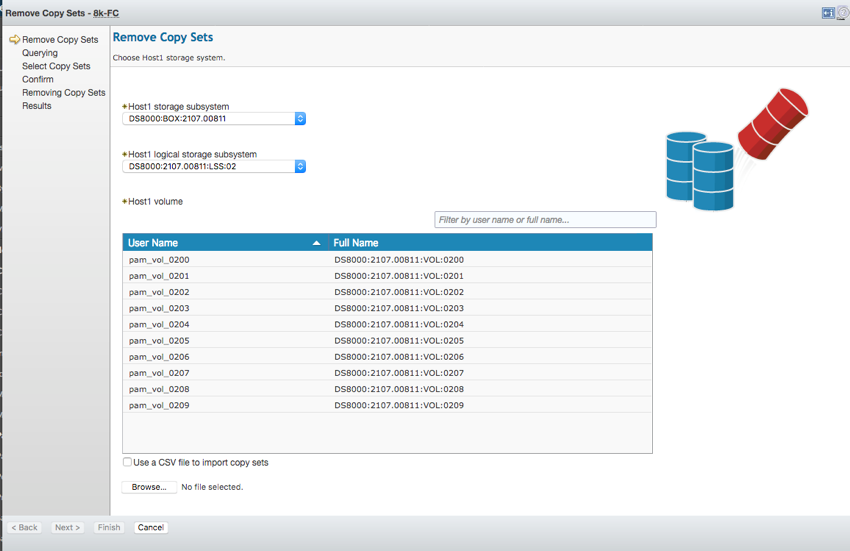

Performance improvements on removing a group of copy sets from a session
In the CSM 6.2.0 release there are now added improvements to the performance of the removal of copy sets. When removing copy sets in previous releases, even though you selected multiple copy sets in the GUI, the copy sets would end up being removed serially. For sessions such as DS8000 Global Mirror, this could cause the removal of a large number of copy sets to take a long time as a consistency group had to be created before being removed from the hardware.
Now, when a group of copy sets are selected to be removed, CSM will group the volumes based on the LSS so that we can do the removal in parallel. This drastically improves the time for removal of a group of copy sets.

Ability to edit the port pairing CSV file via the CSM GUI
Managing logical paths for DS8000 relationships can be quite complex. In order to make it easier for customers, CSM has a port pairing CSV file that can be defined containing the port pairings CSM will use to create logical paths before establishing the PPRC pairs. Prior to the release however, it was necessary to edit this file on the operating system where CSM was installed. When CSM was installed on a DS8000 HMC, the customers did not have access to the operating system and thus could not update the port pairing csv file.
In CSM 6.2.0, we have added the ability to edit the port pairing CSV file directly from the CSM GUI. From the Navigator select Paths->DS8000 Port Pairing CSV. From this panel the contents of the port pairing csv file will be displayed. Clicking the edit button will allow the customer to modify the file and save it. This will not only allow customers running CSM on a DS8000 HMC to take advantage of the port pairing CSV file, but should make it easier for all customers to now update the file.
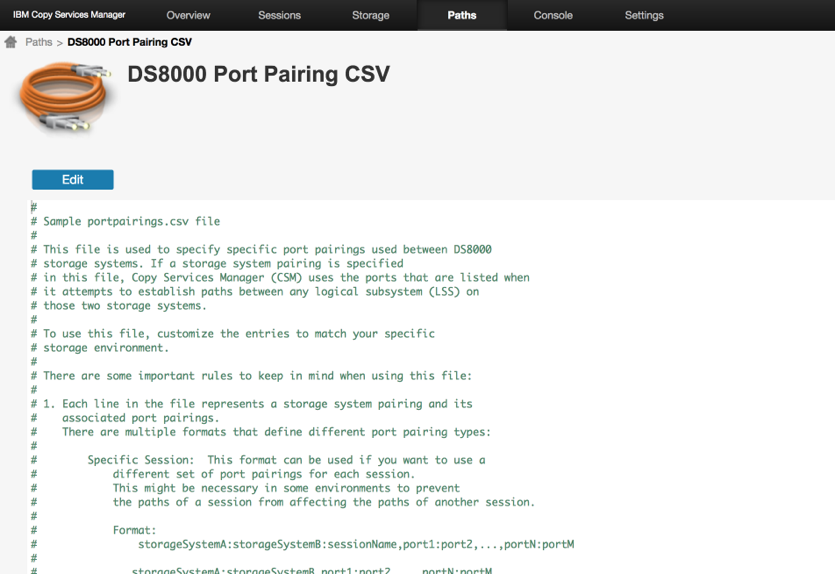

Ability to set a property on multi-target sessions to support Remote Pair FlashCopy in a multi-target environment
When a volume is in a multi target relationship, and a customer wants to use that volume for Remote Pair FlashCopy (Preserve Mirror), the DS8000 needs to know which of the PPRC pairs should be used for the Remote Pair FlashCopy feature. Prior, to this release, while CSM supported multi-target and Remote Pair FlashCopy, it didn't allow a customer to specify which relationship to use.
With CSM 6.2.0 you can now specify the following property in the rmserver.properties to indicate which role pair in a session should be used for Remote Pair FlashCopy.
Format - com.ibm.csm.sessionName.rolepair.userpfc=true
Where sessionName is the name of the session and role pair is the name of the rolepair
ex. com.ibm.csm.MySess.H1-H2.userpfc=true
NOTE: There is still no way to unmark the pairs in a role pair for Remote FlashCopy. To remove the setting the PPRC characteristics will need to be removed using the DSCLI.

Support for Restore on DS8000 FlashCopy sessions
While CSM has had support for DS8000 FlashCopy sessions, it has not supported the ability to restore the source from the last point in time copy. In CSM 6.2.0, customers can now issue the Restore command to a session in a Target Available state, in order to restore the source volume with the data that is on the target volume.
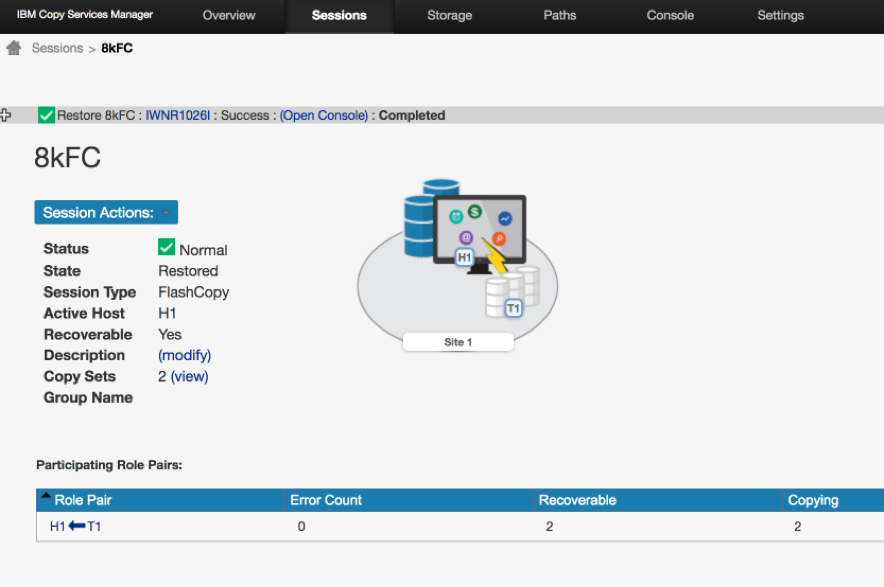

Display HyperSwap/Hardened Freeze status and current Production site Name on Session Overview Panel
In CSM 6.2.0, three new columns have been added to the Session Overview panel's table of sessions.
The HyperSwap column will display the overall HyperSwap status of a session
- Blank will be displayed if the session is not configured for HyperSwap
- No will be displayed if the session is configured for HyperSwap but there is currently no configuration loaded
- Yes will be displayed if the session is configured for HyperSwap and a configuration is loaded
- Disabled will be displayed if a configuration is loaded but HyperSwap is currently disabled.
The Hardened Freeze column will display the overall Hardened Freeze status of a session
- Blank will be displayed if the session is not configured for Hardened Freeze
- No will be displayed if the session is configured for Hardened Freeze but there is currently no configuration loaded
- Yes will be displayed if the session is configured for Hardened Freeze and a configuration is loaded
The Active Site Name column will display the current Site Name for the Site that is considered the Production site

Update to session dynamic images with clearer depiction of Global Mirror versus Global Copy replication
CSM 6.2.0 has updated the dynamic session images that appear on the Session Details panel. As part of these changes, there is now a clearer depiction of Global Mirror versus Global Copy replication. Global Copy replication is displayed using a dashed arrow. Global Mirror replication is displayed using a dashed arrow with a Global Mirror icon overlay. It should now be easier to view the session image and tell whether the replication between sites is Global Copy or Global Mirror.
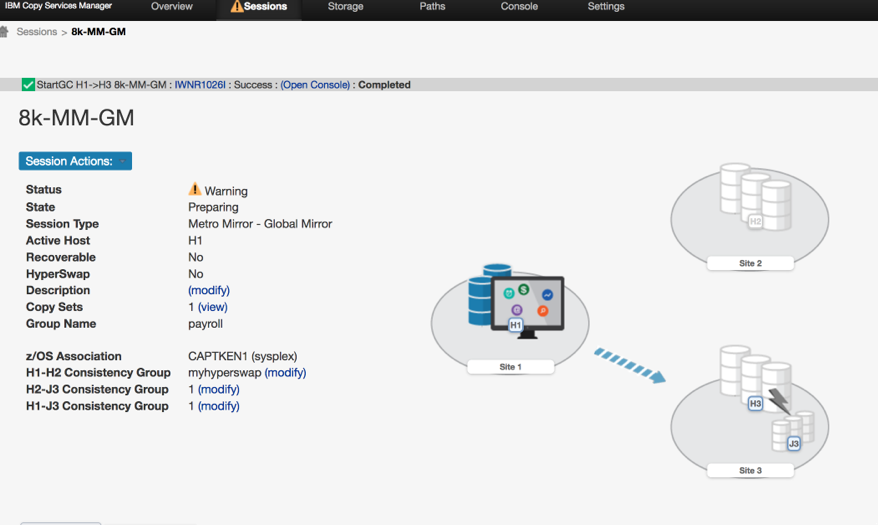
Global Copy Replication
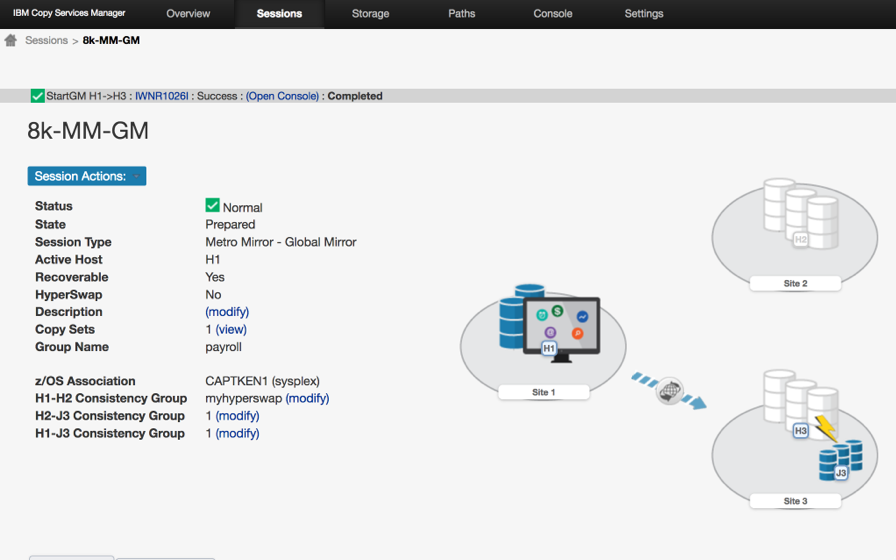
Global Mirror Replication

Update DSCLI for z/OS to version 7.8.22.87
Customers that have purchased the CSM Basic or Full license for z/OS, can download the DSCLI installer for z/OS. In CSM 6.2.0 we have updated the level of the DSCLI for z/OS to 7.8.22.87.

See What's New in Copy Services Manager 6.2.0 Video

RFE support for Copy Services Manager
If you wish to open a new Request for Enhancement on IBM Copy Services Manager, you can now do so through the following link.
https://ibm.biz/Bd4Zxj
