The recently launched IBM Spectrum Fusion hyperconverged appliance helps you to work with its intuitive management graphical user interface for networking resources that associated with the appliance.
This tutorial focuses on how you can add VLANs for the IBM Spectrum Fusion appliance from its user interface.
Before you start with this tutorial, you can keep the IBM Documentation for IBM Spectrum Fusion handy, which also provides a good starting point for reference and learning.
As you know, VLANs are managed automatically with no need for direct interaction. VLANs can be assigned or removed according to the IBM Spectrum Fusion appliance requirements.
You can add a VLAN to the IBM Spectrum Fusion appliance as part of your network configuration.
After you have successfully installed and configured the IBM Spectrum Fusion appliance in your premises or environment and you want to add another VLAN to your IBM Spectrum Fusion appliance as part of the network configuration, you will need to carry out some steps.
So, let’s walk through this tutorial to learn and understand about how you can add VLANs from the IBM Spectrum Fusion user interface on to your network for the IBM Spectrum Fusion appliance.
- Log in to the IBM Spectrum Fusion appliance by using the IBM Spectrum Fusion user interface. See the following figure for reference about the welcome page:
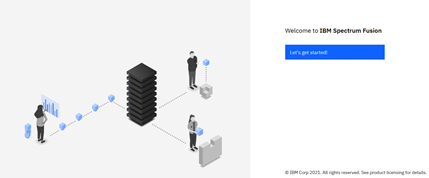 Figure 1: IBM Spectrum Fusion welcome page
Figure 1: IBM Spectrum Fusion welcome page
- Click Let’s get started.
- On the login page, log in to your account with your user credentials by specifying the username and password.
You are welcomed by the Dashboard page on the IBM Spectrum Fusion user interface, which consists of various sections such as Compute, Storage, Network, Events, OpenShift, Software capacity, and Backups.
You can view all the relevant information for each of these sections based on the administrative, management, or configuration actions that you have carried out earlier from the IBM Spectrum Fusion user interface.
As we are interested to know about how to add VLANs as part of the network configuration for the IBM Spectrum Fusion appliance, let’s understand a bit about the Network section. See the following figure for reference.
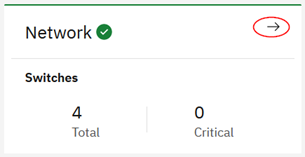 Figure 2: Network section on Dashboard
Figure 2: Network section on Dashboard
- The Network section displays information about the total number of switches, the total number of switches in critical and warning state, and the throughput and latency in GBps.
- To go to the Network page, click the arrow mark (as marked in the former figure) in the Network section on the Dashboard Alternatively, click the IBM Spectrum Fusion Dashboard menu in the top-left corner of the user interface and click Manage > Network. See the following figure for reference.
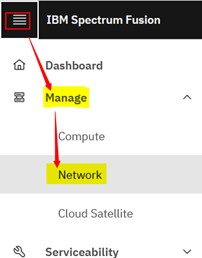 Figure 3: Menu to access Network page
Figure 3: Menu to access Network page
The Network page is displayed, which provides you with all the information about the Network configuration on your IBM Spectrum Fusion appliance. See the following figure for reference.
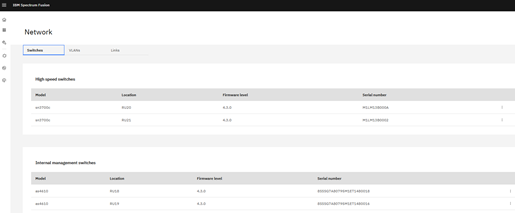 Figure 4: Network page (Switches tab by default)
Figure 4: Network page (Switches tab by default)
Three tabs (Switches, VLANs, Links) that constitute the Network page help you to configure your network configuration further that are based on your business requirements. By default, you land on the Switches page.
As we want to add a VLAN, let’s proceed with these steps:
- Click the VLANs The VLANs section is displayed. See the following figure for reference.
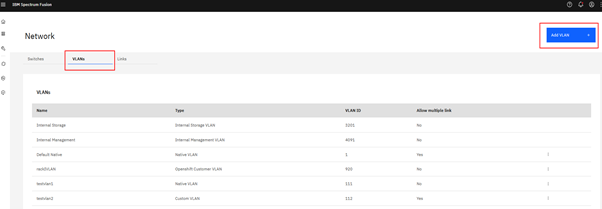 Figure 5: Network page (VLANs tab)
Figure 5: Network page (VLANs tab)
This page provides all the VLAN information in a tabular form.
The columns of the VLANs table are as follows:
-
- Name: Indicates the name of the VLAN that you specified when adding a VLAN.
- Type: Indicates the type of VLAN that you selected.
- VLAN ID: Indicates the ID of VLAN that you specified (range 1 - 4096).
- Allow multiple link: Indicates whether you associated the ‘multiple link’ option or not with the selected VLAN. The states are ‘Yes’ or ‘No’.
- To add a VLAN, follow these steps:
1. On the Network page, click the Add VLAN See the following figure for reference:
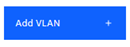 Figure 6: Add VLANs button
Figure 6: Add VLANs button
- The Add VLAN pane is displayed. See the following figure for reference.
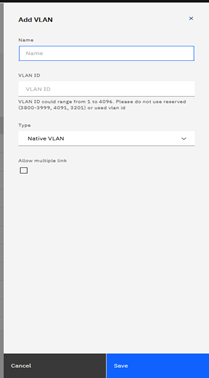 Figure 7: Add VLAN page
Figure 7: Add VLAN page
- Provide the VLAN details in the following fields:
- Name: Specify a name to uniquely identify a VLAN.
- VLAN ID: Specify an ID for the VLAN. The VLAN ID range is 1 - 4096.
- Type: Select a type from the list for your VLAN. Please note that you can create VLAN only of type Custom VLAN, Native VLAN, and Cloud Satellite VLAN.
- Select or clear the Allow multiple link If you select this option, the VLAN can be used for more than one link.
See the following figure for reference w.r.t the above steps.
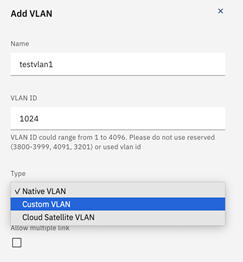 Figure 8: VLANs values
Figure 8: VLANs values
- Click Save to apply your changes.
Once you have saved and applied your changes, you will see that the new record is created and is added in the VLANs table of the Network page.
 Figure 9: VLANs table
Figure 9: VLANs table
With this procedure, you have successfully added a VLAN in the Network page of the IBM Spectrum Fusion user interface to meet your business requirement. Similarly, you can add more VLANs to your network.