What if you are using a tool for monitoring and trying to refresh the data every hour and it always takes you to the login page to re-authenticate and additionally must navigate to the workflow yet again? This can get perhaps very annoying on your workday, to get logged off frequently due to inactivity for a certain time.
With IBM Security MaaS360 with Watson, we offer the capability to configure administrator idle session timeout to balance the user experience and portal security. This setting is useful to control the time window after which, the admins can be automatically logged out of the portal after a certain time of inactivity.
For the customers who don’t configure this setting, the idle/inactivity session timeout is 15 minutes, by default. The administrator will be logged out if made any request after 15 minutes of inactivity on the portal, i.e., navigating or performing any actions.
The provision to customize this value enhances the administrator experience with the portal, by allowing the administrator to stay logged in for a required time duration, during their workday, without getting logged off frequently.
Who can configure it?
All the administrators of a customer with a “Service Administrator” role assigned to them, can view and configure the setting.
Applies to whom?
Once configured, this setting applies to all administrators within a company, for all types of roles and authentication modes in the next login session.
Steps to configure session timeout
- Login to the MaaS360 Portal and navigate to Setup -> Settings
- From the left panel navigate to Administrator Settings -> Advanced
- On right, go to the Logout administrator sessions section
- By default, it should show 15 minutes as set
- Select the timer using the arrows on hours and minutes or type a value. The maximum allowed duration is 2 hours.
- Click on the Save button to store your configurations
- The inactivity timeout will be applicable from the next portal login
Here are the screenshots to configure the setting.
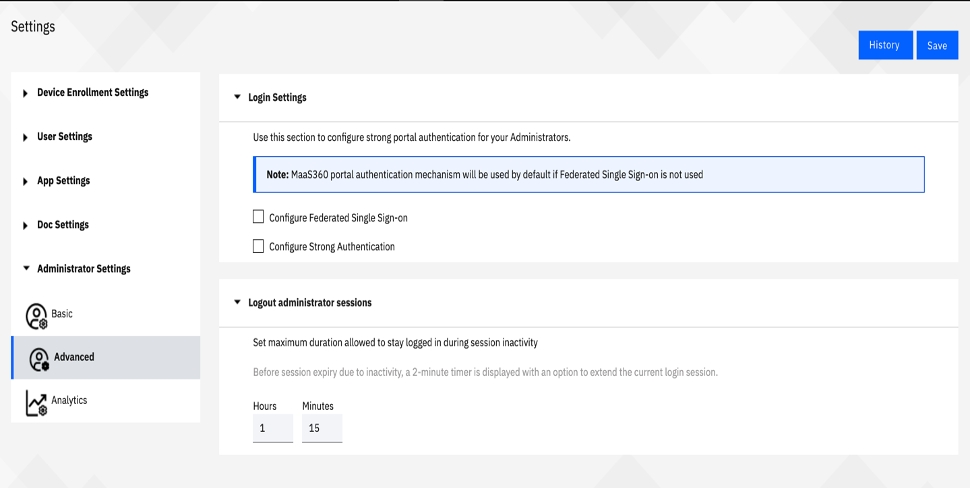

Logout User Experience
The logout user experience is often overlooked in our increasingly logged-in lives. To get the user’s attention, 2 mins before auto logging out due to inactivity, a pop-up will appear with the countdown timer.
Here is the screenshot of the countdown timer.
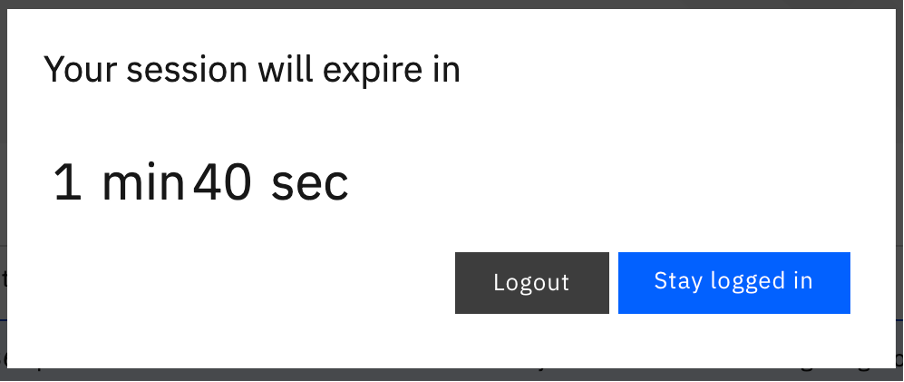
To continue the session just click ‘Stay logged in’ and enjoy working on the Portal. If you wish to log out either click Logout or do nothing.
Hope this blog helped you to understand this administrator setting. Please reach out to MaaS360 Support for more information and guidance.