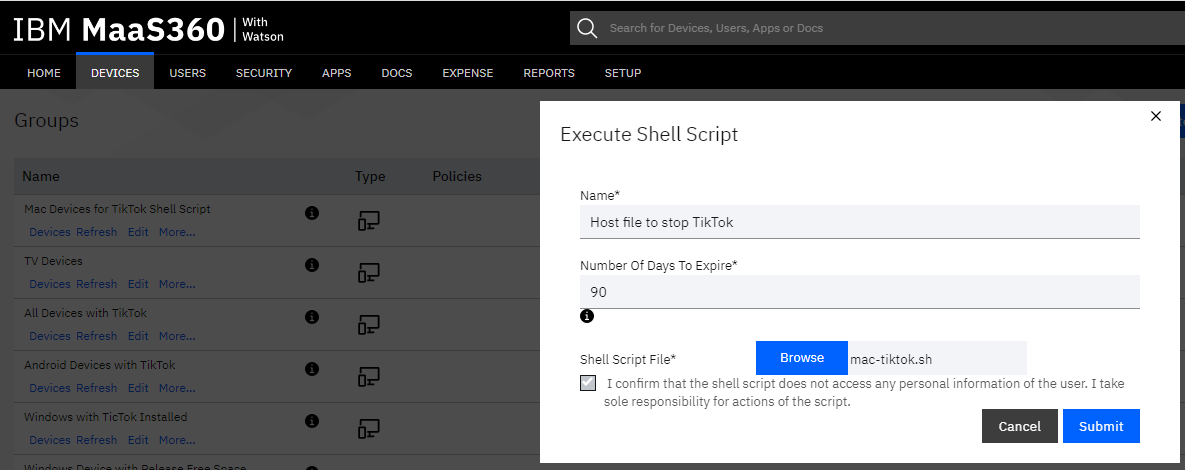We have discussed in different blog entries in the Security Community regarding what MaaS360 can do to remove TikTok from devices and prevent its usage, but that centered on the TikTok application.
But how can we prevent a person from accessing www.tiktok.com on a macOS device using any browser?
Individual browser blocklist configuration values on macOS and Windows can prevent access but that’s a lot of work. You can’t even depend on those configuration variables because someone may have a different browser that we may not have known about.
We need to look at blocking at a macro level.
A straightforward way to make this happens is to update the host file on your macOS machine.
Process
Here are the steps:
1. Open the text editor of your choice.
2. Create a SH file containing some of the example code
a. Choose from the examples
3. Open File Explorer
4. Replace the host file
The TikTok URL will no long be accessible from a Windows based Browser
Example 1
#!/bin/bash
echo '127.0.0.1 localhost www.tiktok.com' >> /etc/hosts
echo '127.0.0.1 localhost tiktok.com' >> /etc/hosts
Example 2
echo "127.0.0.1 localhost `hostname`">./temp_hosts
echo "127.0.0.1 tiktok.com">>./temp_hosts
echo "127.0.0.1 www.tiktok.com">>./temp_hosts
cat /etc/hosts |tail -n +2 >>./temp_hosts
cat ./temp_hosts > /etc/hosts
rm ./temp_file
Distribution of Shell Script with MaaS360
Create a group for Mac Devices
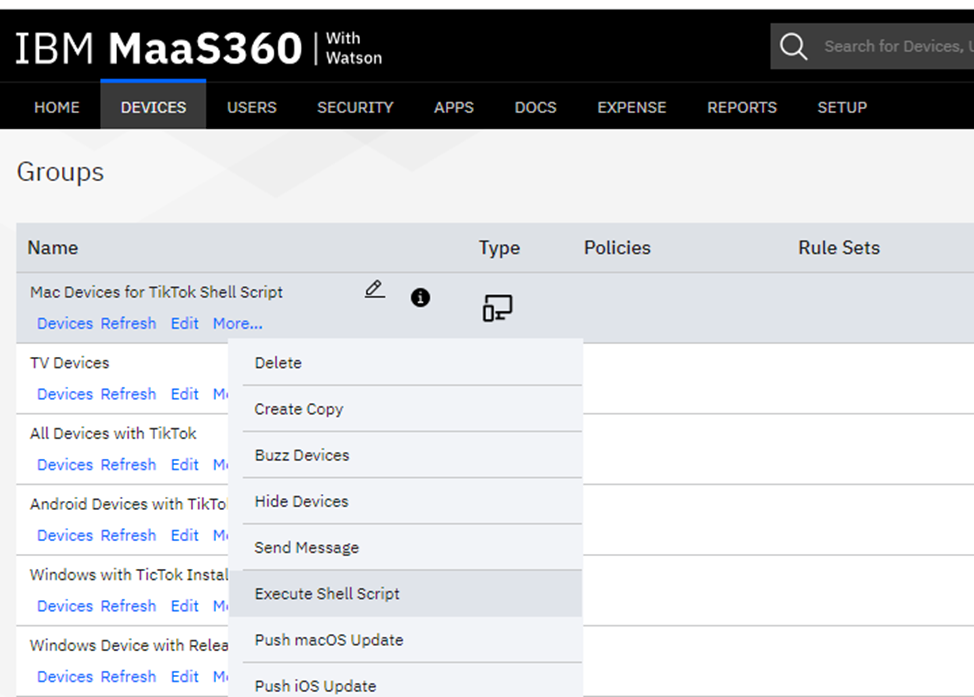
Execute you host shell script.
Upload and distribute