The Reservation Host and Dedicated Host Group functionality, introduced in PowerVC 2.2.1, offers users the flexibility to allocate an entire host exclusively to a single tenant by reserving the host.
To add a host to the Default reservation group, ensure the following conditions are met:
• No virtual machines (VMs) should be present in the host.
• The host hypervisor must be in an 'Operating' state.
• The host must not be in maintenance mode.
• A custom shared processor pool (SPP) should not be present in the host.
• If soft-pinned VMs are associated with the host, then the host cannot be used for reservation.
1. Navigate to the "Reservation" section, then select "Host."

2. On the "Default reservation group" tab, click the "Add" button.
3. Click the "Add" button.
Directly add hosts to the default reservation group during host registration.
1. On the "Add host" page, select "Host Group" as "Default reservation group".

2. Click the "Add hosts" button.
Adding a host to a Dedicated host group:
Users can now reserve hosts that are available in the default reservation group. When a host is reserved, PowerVC creates a new dedicated host group, and the host becomes a part of this new dedicated group.
1. Navigate to the "Reservation" section, then click on "Host". Select the "Reservations" tab.
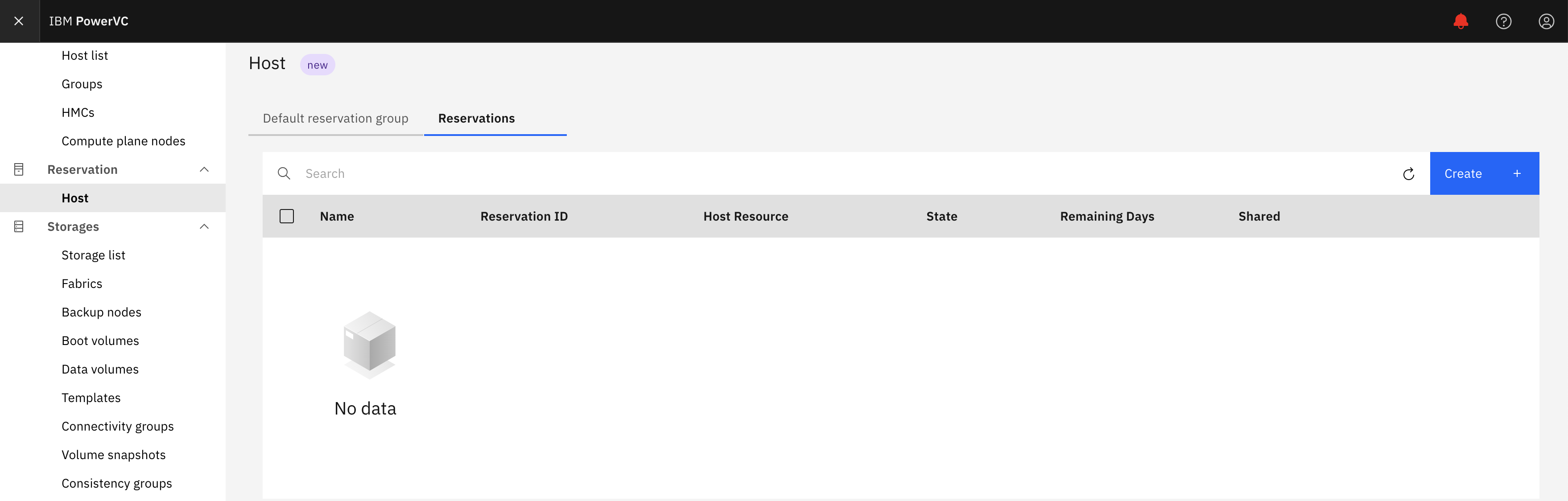
2. Click the "Create" button. Enter the necessary details and select the hosts.
3. Click the "Create" button.
Deploy virtual machines (VMs) into the Dedicated host group.
1. Navigate to the "Deploy VM" page and select your dedicated host group as the host group.
Author: Rojar M Jose