PowerVC 2.1.1 - Column Customization
The column customization functionality, which was introduced in PowerVC 2.1.0 is now extended to additional pages in the PowerVC 2.1.1 release. This feature is enabled in the Network Lists and Storage Lists pages along with the previously enabled VM List, Image list, Host list, Volumes list, and Storage template list pages.
Additionally, the column customization option in the Boot volume and Data volume pages contains the Ldev column when the Hitachi Storage provider is registered and the WWN column when the Pure Storage provider is registered.
Using the column customization feature
1. Go to the required component page. You see the default list view.
2. Click the column customization icon.

You see the Columns panel that displays all the columns in the list.

3. Select and deselect the column checkbox as needed. For example, select Host, IP, and State.
Note: The Name column is a mandatory column and hence is disabled from selection in the 2.1.1 release.
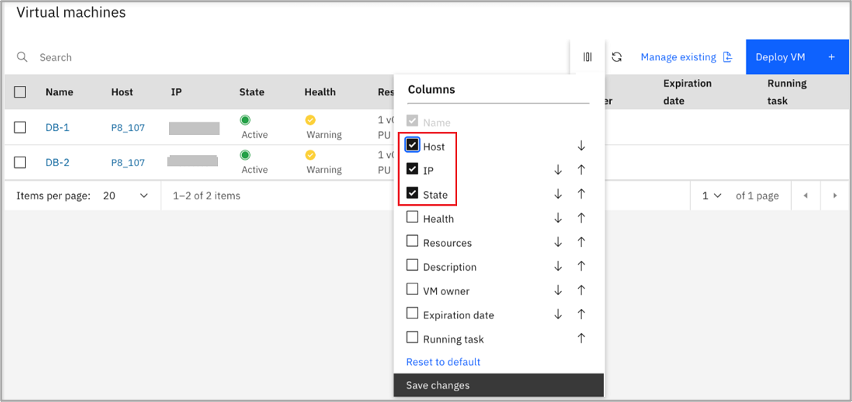
4. Click Save changes. The columns display based on your selection.
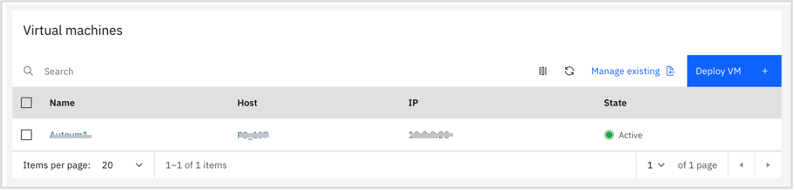
5. Use the up and down arrows to reorder the placement of the columns. For example, click the up arrow to move the IP column up.
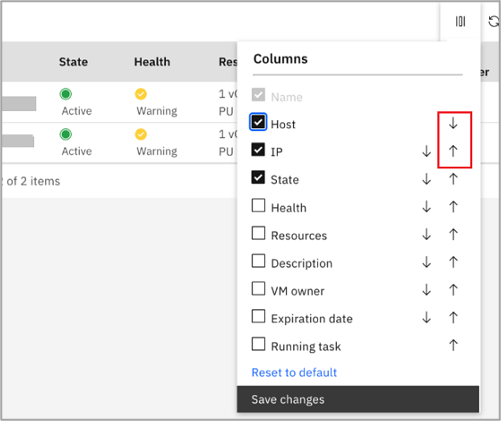
The IP column moves as the second column after the Name column.
6. Click Save changes. The Host column appears as the first column in the list.
The customized columns remain intact even if you switch pages or log out and log back in to PowerVC.
7. Click Reset to default if you want to restore the default arrangement of columns.
If If you have the Hitachi Storage provider registered, you can now see the Ldev column in the Boot volume and Data volume pages.
Similarly, if you have the Pure Storage provider registered, you can now see an additional WWN column in the Boot volume and Data volume pages.
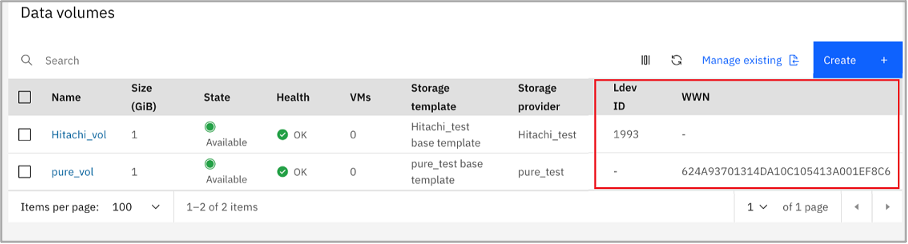
8. Reorder the placement of the Ldev column and WWN column using the column customization functionality.
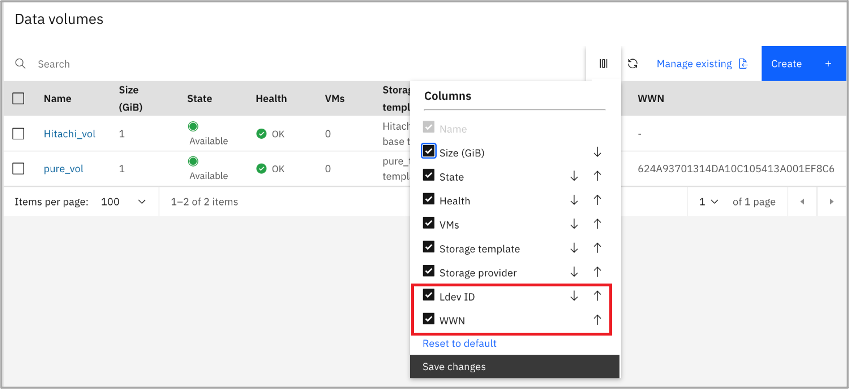
Note: When Hitachi Storage or Pure Storage providers are not registered, you will not see the Ldev column and WWN column in the Columns
panel.
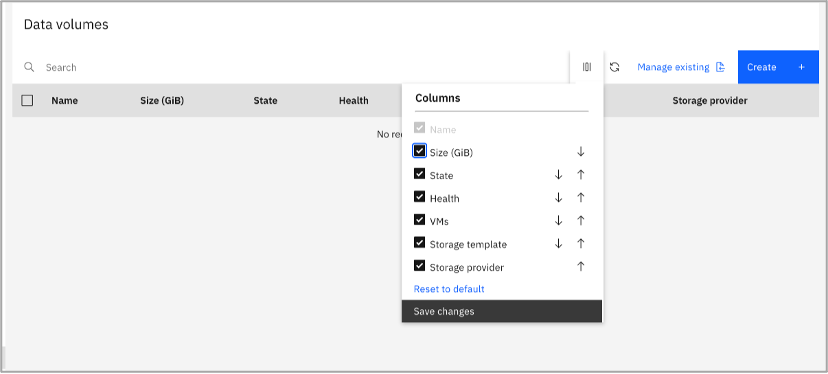
Keep watching our social outlets for more interesting information about PowerVC! Find us on Facebook, LinkedIn, Twitter, and YouTube.
Hope you enjoyed reading this blog. Drop your comments or feedback in the ‘Comments’ section.
Blog authors
Priyanka Singh
Praveen Kapoor
#PowerVC