PowerVC supports multi-tenancy. Management of projects can be done from PowerVC GUI. Refer to the
'Project and Role management' blog to learn more. Creating a project is a simple step; yet, an administrator must ensure that all virtual resources within a project are cleaned up before the project can be deleted. If these resources are not gracefully deleted from the project, there are chances that they lie around as orphaned resources, consuming valuable resources. So, do not be surprised if you attempt to delete a project and are shown a message asking you to delete all the project-specific resources.
The goal of this blog is to help provide more details on the set of resources that need to be cleaned up to be able to successfully delete a project.
Project-Specific Resources
The project administrator is expected to login to the GUI and delete all virtual resources within a project. Project deletion will be unsuccessful if the resources are not cleaned up. Listed below are the ‘project-specific’ resources that must be manually cleaned up by the administrator before deleting a project.
- Virtual machines
- Volumes
- Volume snapshots
- Consistency group snapshots
- Networks
- Routers
- Images
- Image backups
- Volume backups
- Group snapshots
Deleting a PowerVC project with resources
Below is a screenshot of a PowerVC home page that has multiple resources within its project. Note that not all resources in the screenshot below are project-specific. Only a few resources (as listed above) are project-specific.
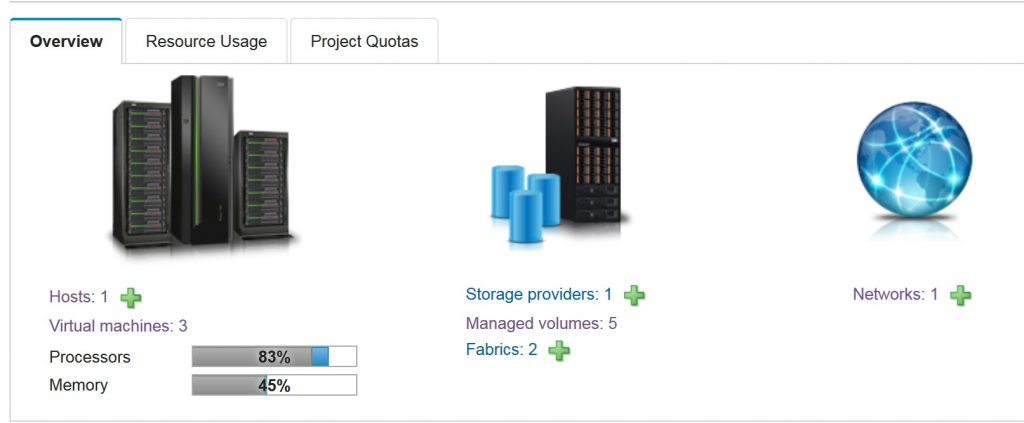
The following screenshot is a sample message that appears when you attempt to delete a project that has project-specific resources. To proceed with deletion, the administrator must delete all resources listed in the message and try to delete the project again.
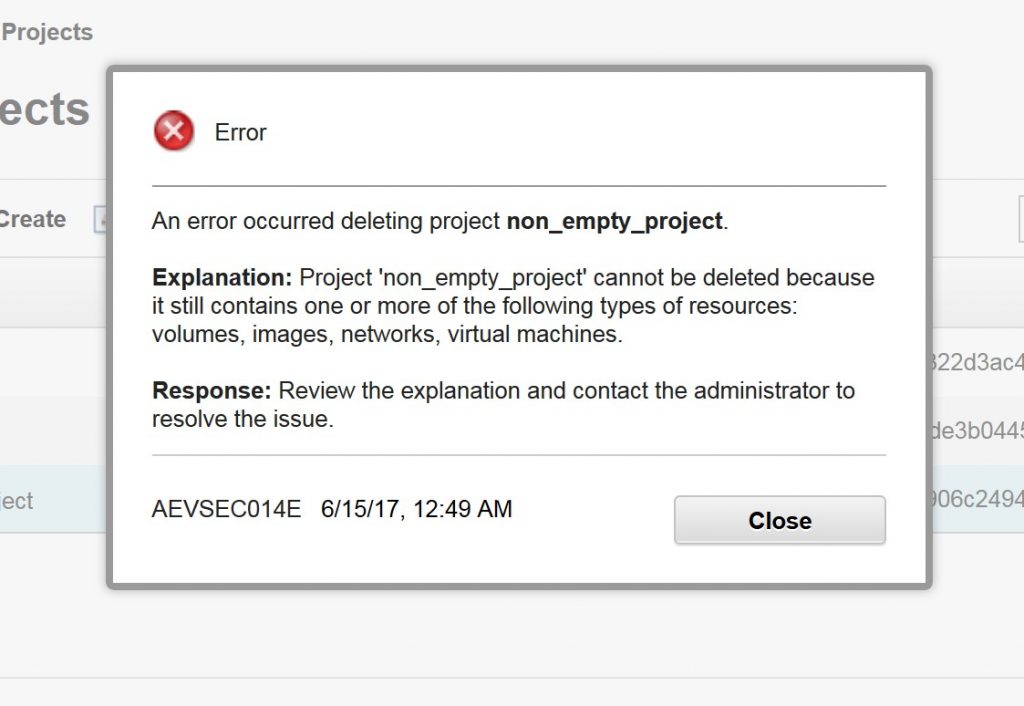
Auto-cleaning project-specific resources
There are some resources within a project that are logical entities and do not consume physical resources on the infrastructure. When an administrator attempts to delete a PowerVC project that does not have any project-specific resources (as listed in the previous section), then the resources listed below are auto-deleted.
- Collocation Rules
- Consistency groups
- Requests (only for IBM Cloud PowerVC Manager)
- Policies (only for IBM Cloud PowerVC Manager)
- Deploy templates
- Quotas
Permission to delete a PowerVC project
Only a user with an ‘admin’ role within the ‘ibm-default’ project has permission to delete (or create) projects. When you install PowerVC, the ‘ibm-default’ (the default project) is auto-created. Permission to delete a project is denied to any other user.
To delete a project from the user interface, perform the following steps:
- Navigate to the Projects section.
- Select the required project from the list of projects displayed, and then click Delete.
Note: The project ‘ibm-default’ cannot be deleted.
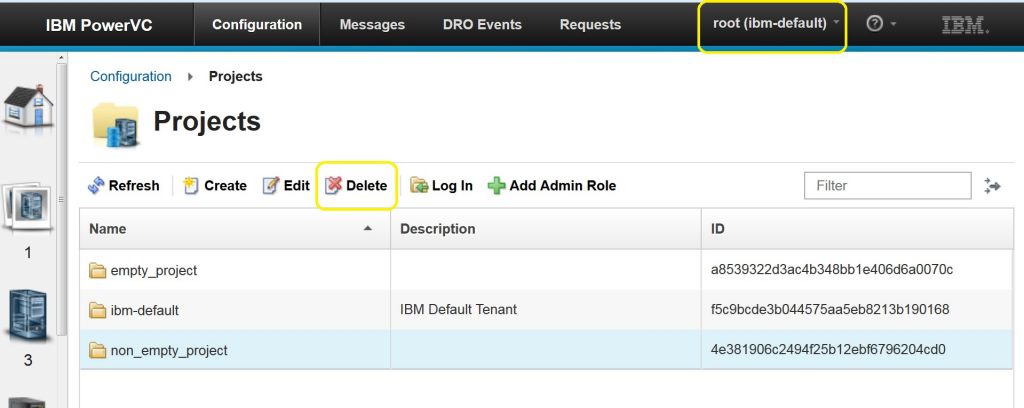
So as you see that a user with an ‘admin’ role within the ‘ibm-default’ project can delete a project successfully only by manually deleting the project-specific resources.
If you have any questions, feel free to add them below. We’d love to hear from you! And don’t forget to follow us on
Facebook,
LinkedIn, and
Twitter.
Authors: Divya KonoorPrashanth Kumar Reddy
#troubleshooting#security#PowerVC