In a typical PowerVM environment, when partition configuration changes are done dynamically (with the partition active) using HMC, you would, in most cases, like to have the configuration change saved to the profile as well; this way you don’t lose the changes on the next shutdown and activate. When there are large number of partitions and multiple HMC’s being used to make dynamic configuration changes, this could become a problem. To edit the profile or save the current configuration (Current Configuration is the current setting of the partition in the hypervisor, whereas a profile is a wishlist of the required/desired partition configuration) as a profile each and every time, can be cumbersome and one could forget to save the changes to a profile which would translate to a lost configuration change. There is a feature in the HMC, which enables automatic updates to the profile on a configuration change, which was introduced with HMC V7 R7.8.0. In some of our recent conversations with customers, we have realized that there are still some questions around usage of this feature and also how it can be used along with the HMC Enhanced UI.
Also, there are certain settings like processor mode, memory mode, minimum/maximum cpu/mem which can be modified only when the partition is shutdown and in the classic UI, typically this is achieved by modifying the profile and activating the partition or applying the profile. With the HMC Enhanced UI, you don't have to worry about editing profiles and activating anymore. Once the partition is booted at-least once and the resource configuration is valid and bootable, you can keep working with the partition settings and if you would like to have the changes synced to the profile, you can use the sync current configuration feature detailed in this blog. This blog was written to explain the feature as well to provide brief information on how configuration changes can be made to an inactive partition without having to update the profile and activate the partition.
Sync Current Configuration:
Synchronize Current Configuration is a partition level setting introduced with HMC V7 R7.8.0. The setting can be enabled or disabled using the HMC GUI/CLI. The setting has 3 possible values
Sync Turned Off or Disabled: Default value of the setting (except when partition is created with Enhanced UI) and no automatic updates are done to the profile. If you want to save the configuration changes to the profile, you would have to do it manually when sync is disabled.
Sync Turned on or Enabled: When the setting is enabled, any changes made to the partition (as long as the resource configuration is valid i.e., the partition is in a bootable state. To check resource configuration status, use lssyscfg -r lpar -m <system name> -Fname,resource_config), is automatically synced to the last activated profile. You cannot edit the last activated profile when the setting is enabled. However, there might be cases (like when you would like to change the Minimum or Maximum CPU or memory – more on this on later in the blog) where you would want to update your profile and activate the partition; this takes us to next value for the setting.
Sync suspended/disabled till next activate/apply: You can choose to set this value explicitly if you want to make changes to the last activated profile, but would like to resume sync on the next activation or apply of the profile. Otherwise when you edit the last activated profile with sync enabled, you will prompted to change the value to suspended to proceed with the edit profile operation. You can provide confirmation to change the setting ,if you are using the GUI or use the --force option with the chsyscfg -r prof command upon which HMC will set the value to suspended and allow you to edit the profile. The value will be set to Enabled/Sync turned on when you activate the partition or apply a profile next time.
The gist of this is, for the most part, you can enable this setting to avoid having to update the last activated profile after every configuration changed. The setting would be carried over on a Live Partition Mobility or Remote Restart as well.
Now, how is this setting enabled/disabled? You can set it via the GUI/CLI/REST API.
From CLI, use chsyscfg -r lpar –m <system name> -i lpar_name=<lpar name>,sync_curr_profile=0|1|2 to change the setting and use lssyscfg -r lpar -Fname,sync_curr_profile to view the setting. (See chsyscfg man page for more details)
From the Enhanced UI, select Partition -> General Properties -> Advanced
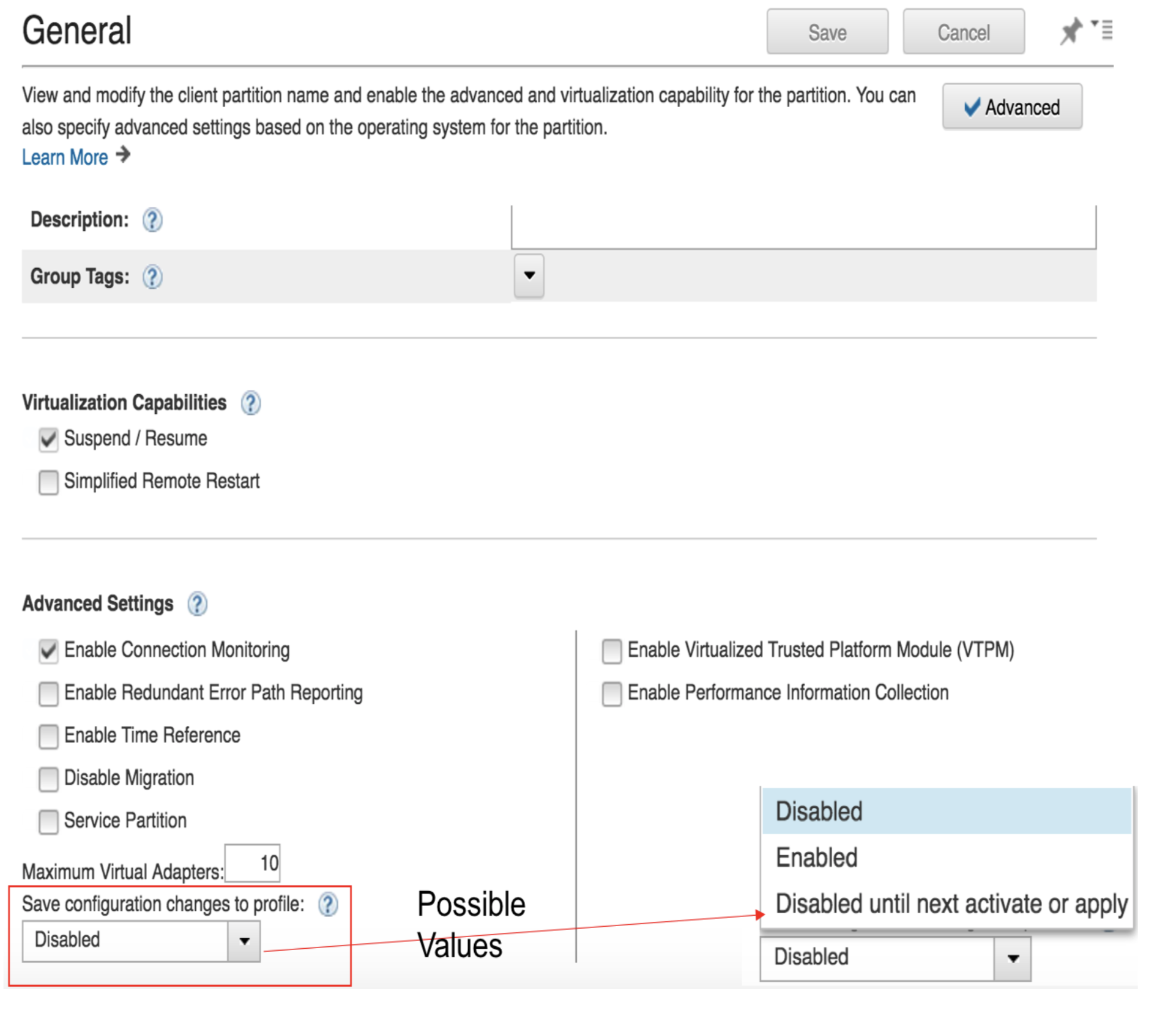
Configuration Change on Inactive Partition in HMC Enhanced UI:
Now then we have covered the sync current configuration part, is there anything different with the sync when using the HMC Enhanced UI? Absolutely NO. The setting works as is when it was used with the Classic UI Login except that the setting is enabled by default when you create the partition via Enhanced UI (i.e., using templates or quick create).
So what is different in the Enhanced UI with respect to Inactive Partitions? Remember, we talked about a case earlier in the blog that there are certain settings where you would have to edit the profile (like Processor Mode, Memory Mode, Minimum/Maximum CPU or memory) and then re-activate to apply the settings on the partition. Or another example is a case when you have an Enterprise Pools setup and once a partition is shutdown, you need to remove the resources from the partition so that it can be used for another partition on another system.
In the Enhanced UI, you could make these changes in the partition directly without having to update the profile. The partition has to be still inactive to change some of the settings like processor mode, memory mode, etc. but you can directly edit the settings at the Manage Partition menu (Resources > All Systems > Server > Partition > * (Properties/Processors/Memory/Physical IO/Virtual Storage/Virtual Networks/Virtual NICs)) and HMC will take care of setting the configuration changes to the Hypervisor. Once the configuration change is successful, you can just activate with current configuration to boot up the partition. And there is more – if you have enabled “Save Configuration Changes to Profile”, then the changes made at the partition level are synced to the last activated profile as well. Also, notice that the term Dynamic Logical Partitioning (DLPAR) is not used in this case because even though the changes are applied to the partition, the OS is not active.
In summary, all you need is to work only with the partition and not worry a lot about profiles and the partition settings can be modified when partition is active or inactive and synced automatically to the last activated profile.
Contacting the PowerVM Team
Have questions for the PowerVM team or want to learn more? Follow our discussion group on LinkedIn IBM PowerVM or IBM Community Discussions
#powervmblog#HMCandCMC#HMC