Author: Christine Wang
Few problems are more frustrating than losing connectivity and not knowing how to solve the problem. This information will help you determine whether you have a connection issue between the HMC and PowerVC, and give some steps to follow to help you fix those problems.
Problem determination
From PowerVC, you can monitor the health of a host or HMC via the Health column. If there is a connection issue, it should show an error status. The screens below show hosts that have connectivity problems:


The host’s detail panel provides more information about why it’s in that state:
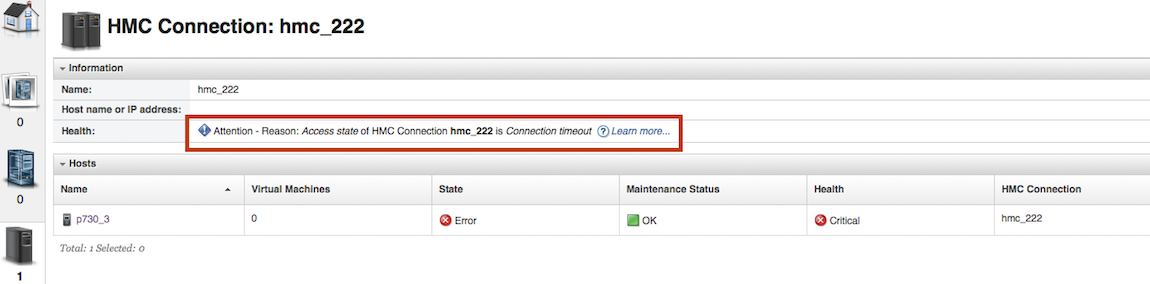
First steps
The first thing to check is whether your HMC and Virtual I/O Server are at a supported level for a given PowerVC release. To check the levels, you can either use the PowerVC Verify Environment tool or refer to the hardware and software requirements listed in the PowerVC Knowledge Center.
Additionally, you should apply the latest fix packs, ifixes, or PTFs that are available for PowerVC, HMC, or Virtual I/O Server.
Common connection issues and Resolutions
Unable to add an HMC
If you received this message when adding a HMC:

Make sure the HMC user is configured with remote web access.
To modify the HMC user, run this command from the HMC CLI:
chhmcusr -i "name=powervc_usr,remote_webui_access=1"
Password expired or changed
If the HMC user password has expired or changed, you will get an error message and see the Attention state under the HMC Health column, as shown here:

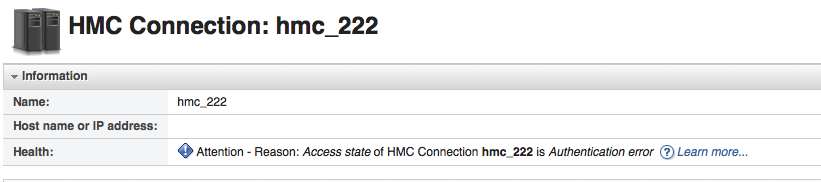
To get past this issue, you need to modify the HMC connection information by clicking on Hosts -> HMC Connections tab. Select the HMC and click on the Edit HMC button.
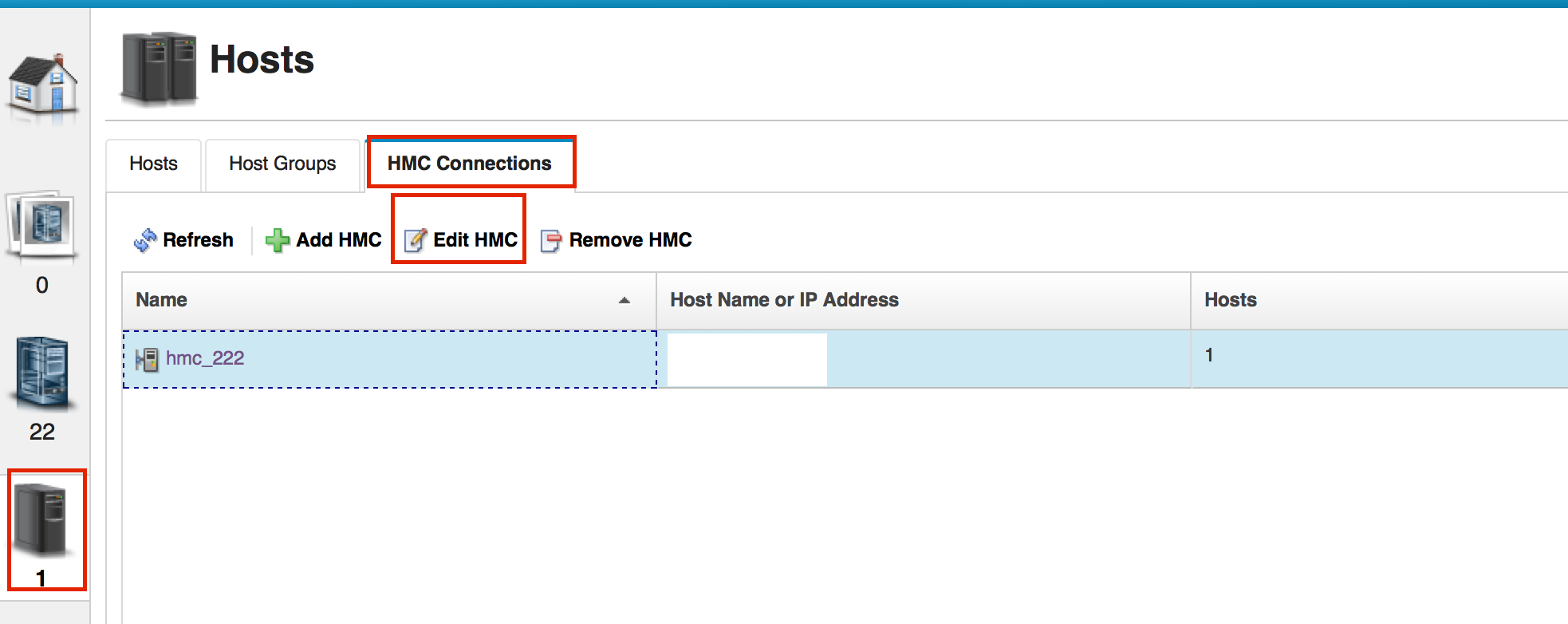
On the panel, enter the updated password.
Certificate error
If you create a new HMC certificate after you register the HMC to PowerVC, PowerVC will fail to connect to the HMC.

To solve this problem, you need to edit the HMC connection and enter the password. In the certificate confirmation panel that pops up, click on Connect.
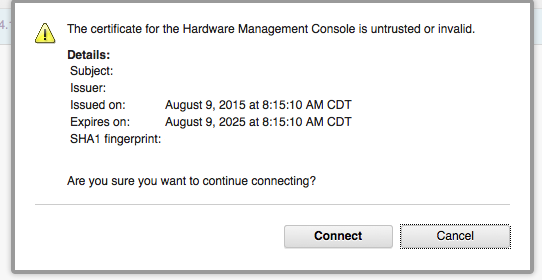
SSL Error
There are known issues with PowerVC 1.2.1 and 1.2.1.2 failing to connect to the HMC due to an older level of openssl package or problems verifying the HMC's X509 certificate.
Please see following technotes for details:
http://www-01.ibm.com/support/docview.wss?uid=nas8N1020199
http://www-01.ibm.com/support/docview.wss?uid=nas8N1020475
By following these steps, you should be up and running again in no time! If you have questions or comments, be sure to add them below, and don’t forget to join our LinkedIn group and follow PowerVC on Facebook and Twitter.