By: Himabindu P J
IBM PowerVC Software Engineer
IBM Cloud PowerVC Manager provides a new tool called a ‘deploy template’ that allows you to specify a set of deployment options for an image. Users with self-service authority can use the deploy template to quickly and easily deploy a virtual machine. Deploy templates are available under the ‘Images’ page in the user interface. This is an exclusive cloud feature that is created and maintained by users with the Administrator role. Once the deploy templates are created, project users can create any number of instances as required.
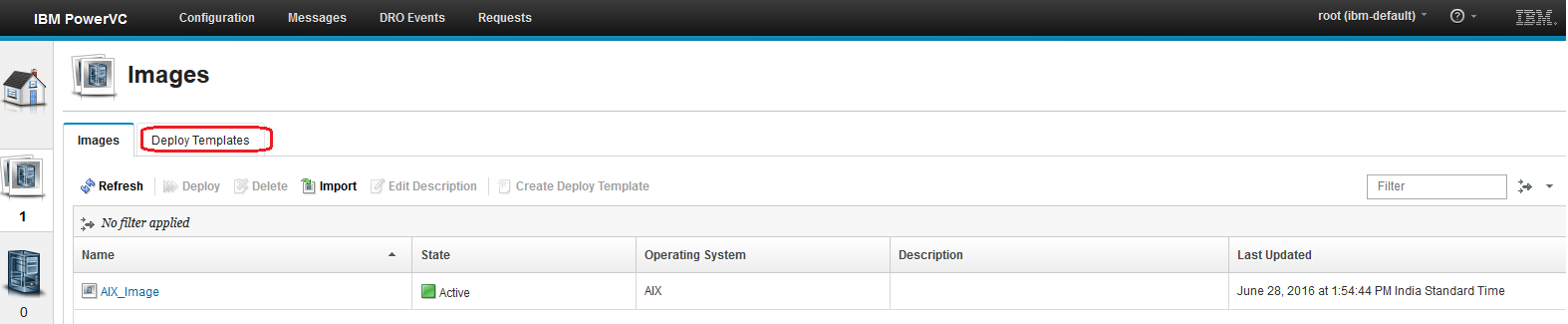
What is a deploy template?
A cloud administrator creates deploy templates to define and control virtual machine (VM) specifications for users. This keeps cloud users from being exposed to the complexities of deploy parameters (e.g., CPU or memory allocations) and placement policies, as well as giving administrators control over the resources that self-service users can access. As you can see, deploy templates give advantages to both the cloud user (simplified deployment) and the cloud administrator (governance/resource control).
In order to create a deploy template, the following details are required:
- Deploy template name and description
- Deploy target
- Storage connectivity groups
- Compute template
- Collocation rules
- Networks
- Activation input
How to create a deploy template:
Only Administrators can create a deploy template from an image. Below are the steps to create a deploy template: -
- On the ‘Images’ page, select an image and click “Create Deploy Template”.
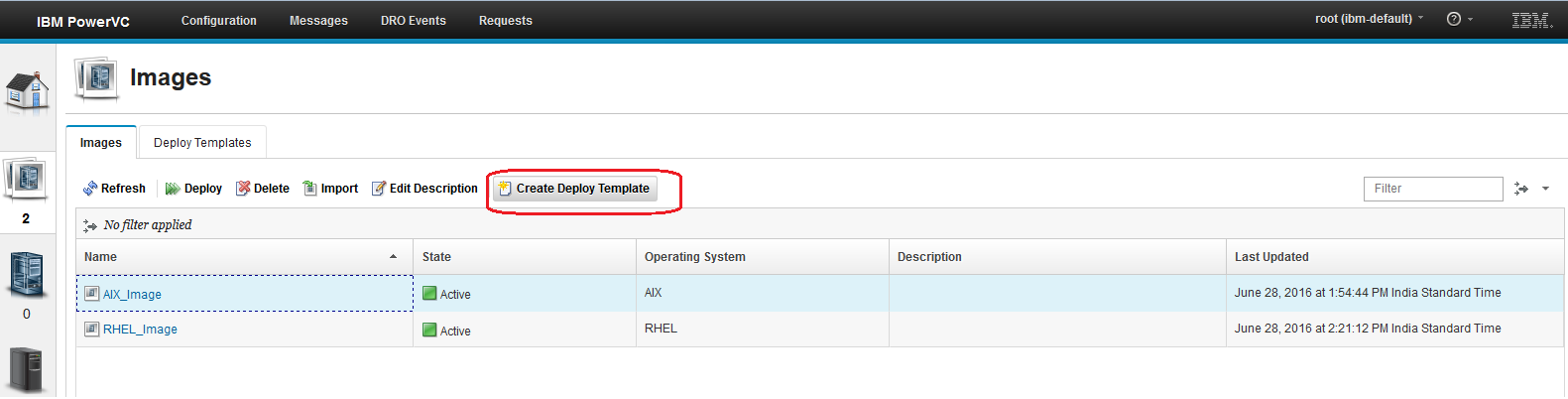
- The deploy template page is displayed as shown below: -
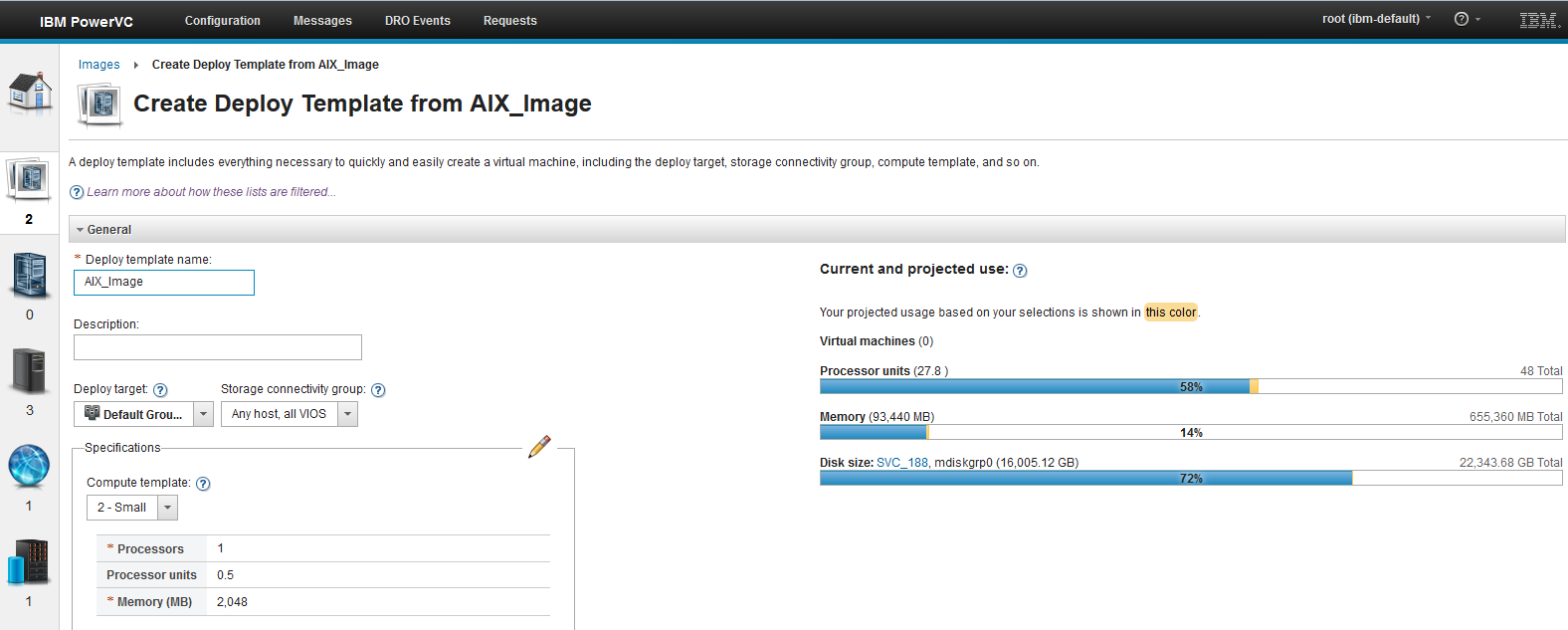
- Enter the deploy template name and description
- Choose the host group, storage connectivity group, compute template and collocation rule.
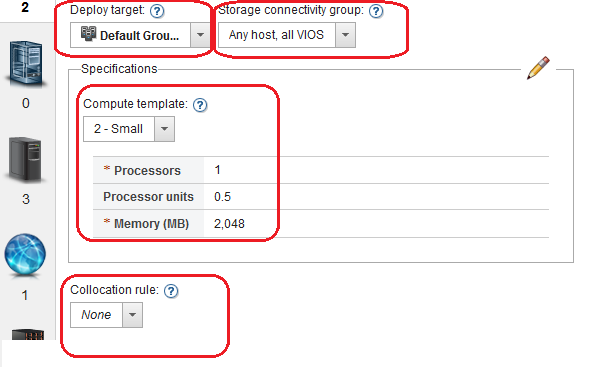
- Choose a Primary network from the drop down and optionally enter the activation input. Click “Create Deploy Template”.
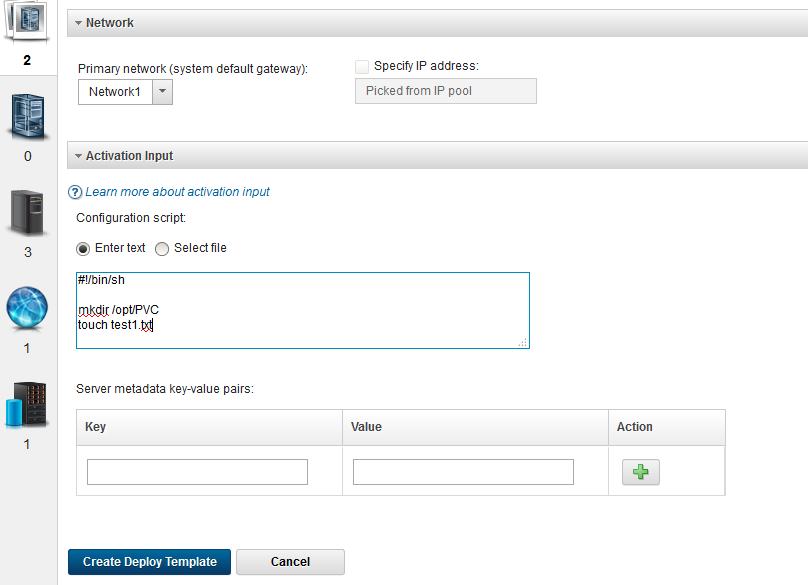
- A deploy template will be created under “Deploy templates” tab as shown below: -
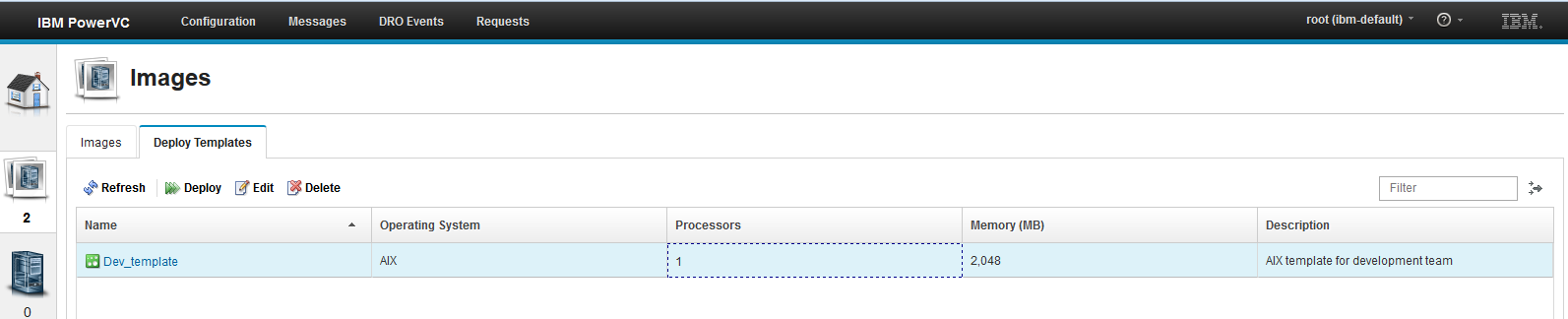
As you can see, creating a deploy template is extremely easy. And using a deploy template to deploy a VM is just as easy.
How to create a VM from a deploy template
To deploy a VM from the deploy template, perform the following steps.
- Navigate to the ‘Images’ page, click the Deploy Templates tab and select the template.
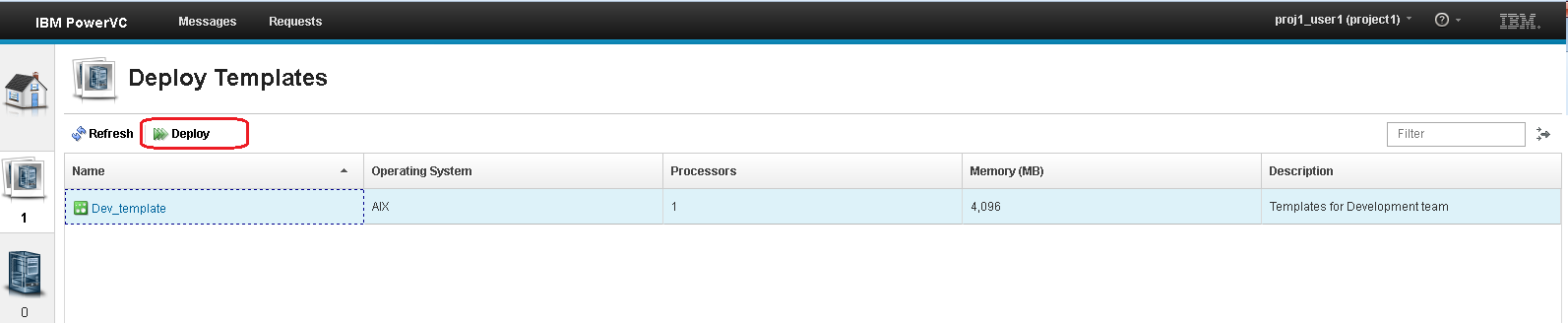
- Click Deploy. The deploy template and VM specifications are displayed.
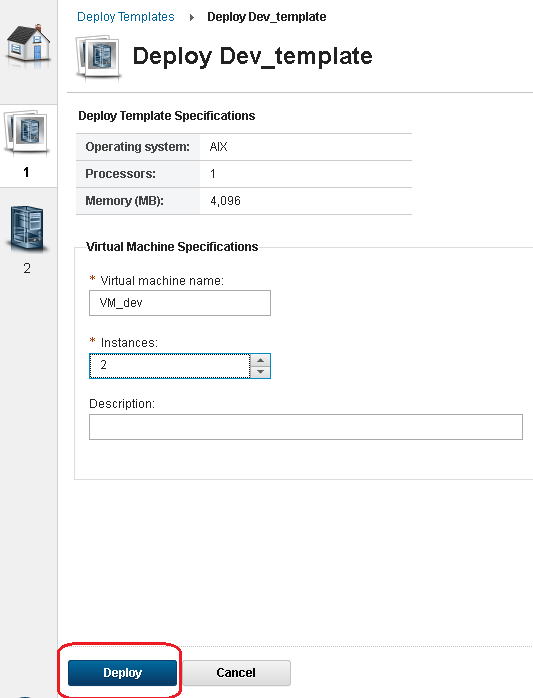
- Enter the virtual machine name and choose the number of instances to be deployed, then click “Deploy”.
- Depending on the project policies, either the deployment starts right away or a request is created. If a request is generated, the administrator must approve the deploy request before the deployment will start.
- You can view the virtual machines on the ‘Virtual Machines ‘page once the deploy completes.
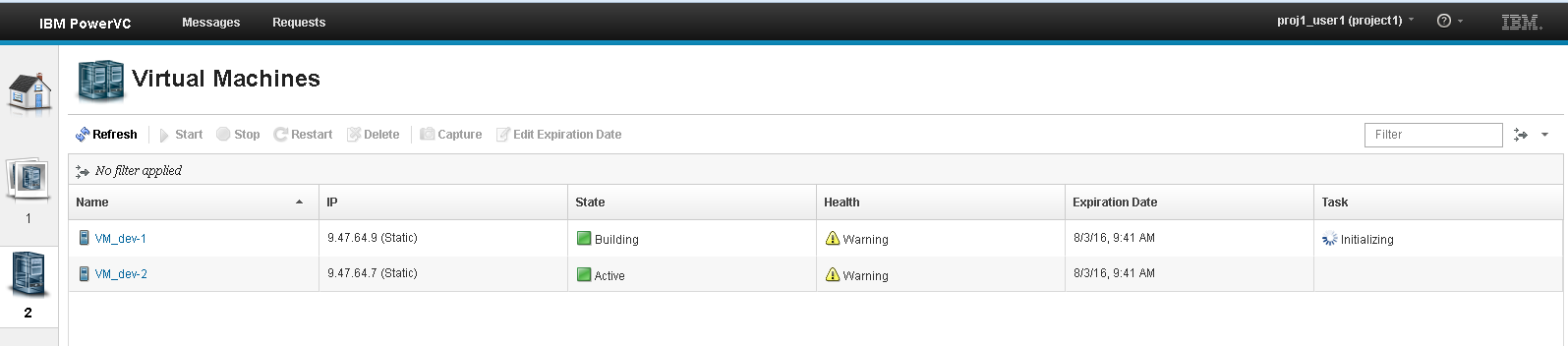
Now you should be able to easily create and use deploy templates with Cloud PowerVC Manager. If you have any questions, feel free to add them below. We’d love to hear from you! And don’t forget to follow us on Facebook, LinkedIn, and Twitter.