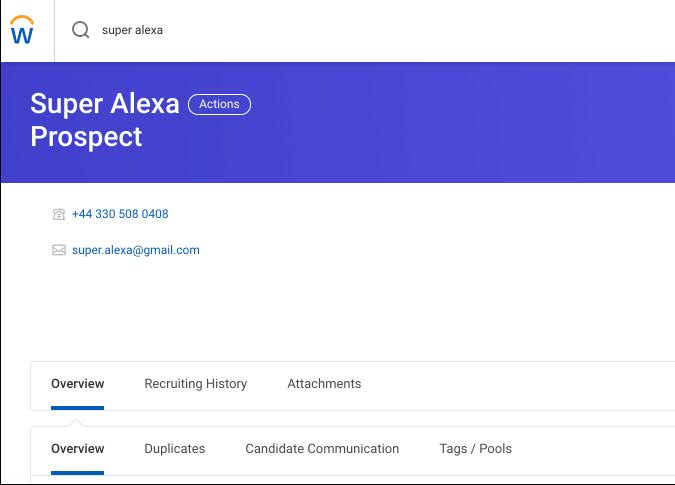You can now use IBM App Connect to integrate other applications with Workday, to bring data into and out of Workday in real time. App Connect enables you to add data to Workday quickly, by using a no-code approach to configure and map data, allowing you to achieve a return on your investment in minutes/hours rather than days/months.
About Workday
Workday is a software-as-a-service (SaaS) enterprise-class suite that’s designed to manage global businesses. Workday offers unified human capital management, financial, payroll, and management solutions that are designed for today’s companies and the way people work and do business.
Using Workday in App Connect
To use Workday in an App Connect flow, you’ll need to connect App Connect to your Workday instance by specifying the following connection details on the Applications tab of the App Connect Catalog page, or when you add a Workday action to a flow:
- Domain name: The domain name of your Workday instance or your sandbox
- Tenant name: The tenant name of your Workday instance
- User Name: The user name for connecting to your Workday instance
- Password: The password associated with the user name

Additional notes:
- App Connect uses version 31.0 of the Workday API by default.
- Workday accepts dates as ISO strings and so the values for the date fields received in the request payload are converted to ISO strings.
- The date fields in the response of a Workday operation have the format
YYYY-MM-DD-HH:mm. So, before returning a response, the YYYY-MM-DD-HH:mm format is converted to an ISO string.
A business scenario
When a candidate accepts an offer at a company, the HR team needs to pass on the candidate’s details to the Onboarding team to transfer into the company’s HR management tool. HR uses ServiceNow to create an incident that contains the candidate’s details and then informs the Onboarding team that a new incident has been assigned to them by sending a Slack message.
Let’s see how this task can be automated using a simple flow in App Connect. We’ll start by creating an event-driven flow. (Let’s assume that we’ve already connected App Connect to our ServiceNow and Workday accounts.)
- To begin, select ServiceNow as the first application and add Incident > New incident as the event that should trigger the flow.
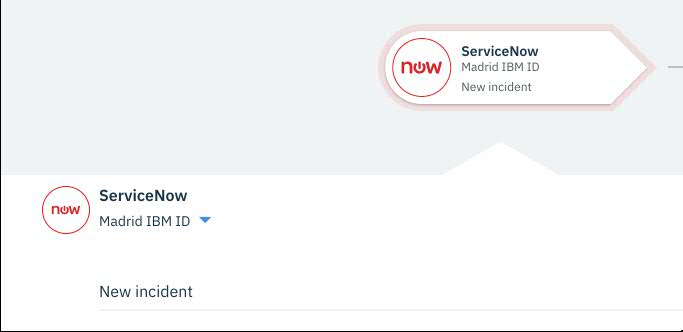
- Select Workday as the next application, and add the Recruiting > Put Candidate action, which can be used to add or update a candidate. (You might need to click Show More to see this action.)
- Under Name Data, populate the First Name and Last Name fields by mapping to the Short Description value from the newly created ServiceNow incident, and then applying a
split() JSONata function to parse the first and last names. (It’s assumed that the candidate’s name is provided as the short description for an “onboarding” incident.)
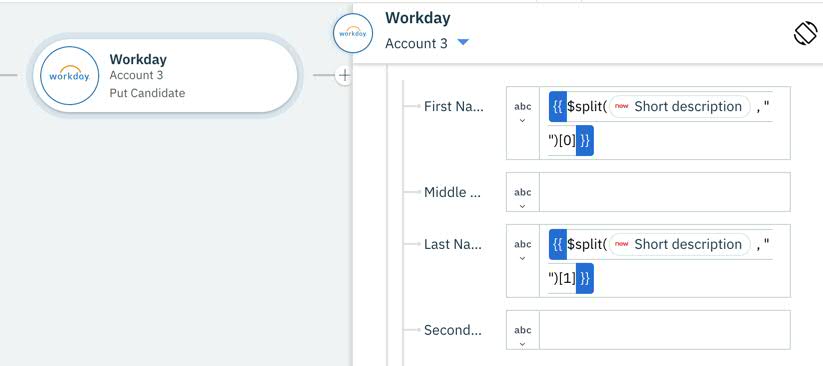
- Complete the other mandatory fields in the Name Data and Prospect Data sections. The mandatory fields that are required for each request can be found here.
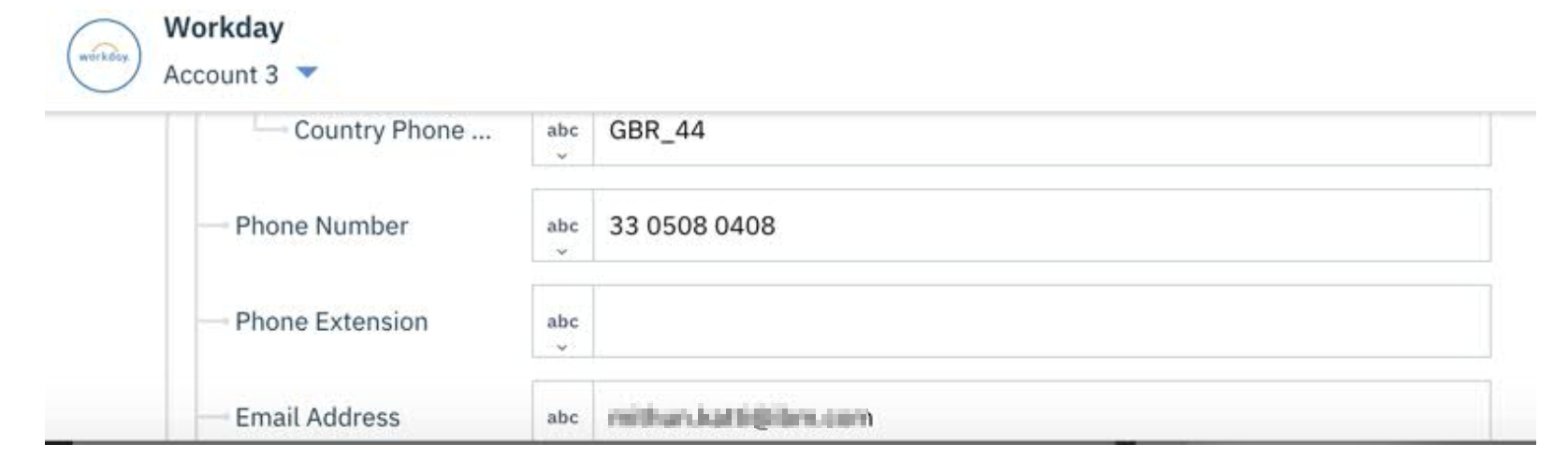
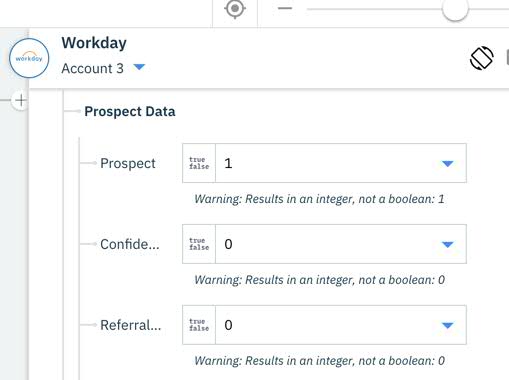
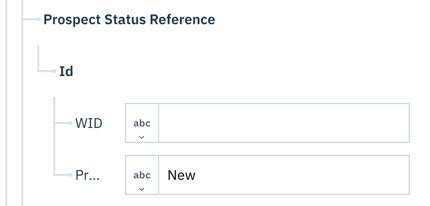
- Alert HR that a new candidate has been added by sending a message to a dedicated Slack channel:
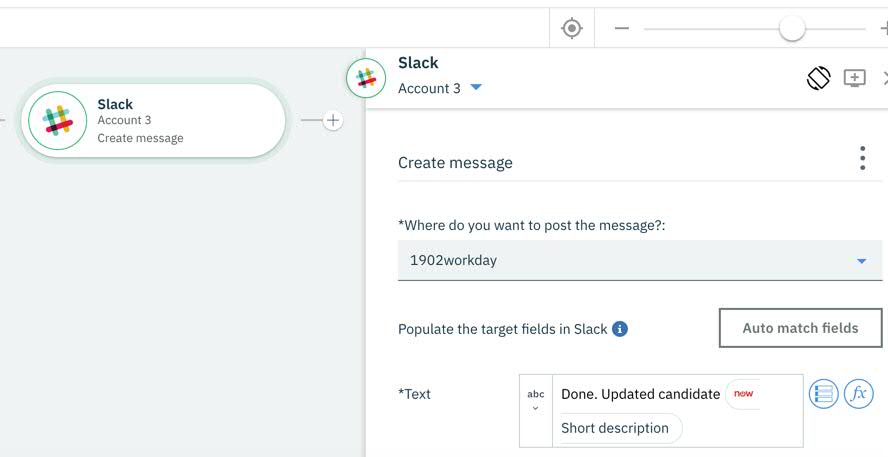
Here’s the completed integration flow, which is now ready to be started:
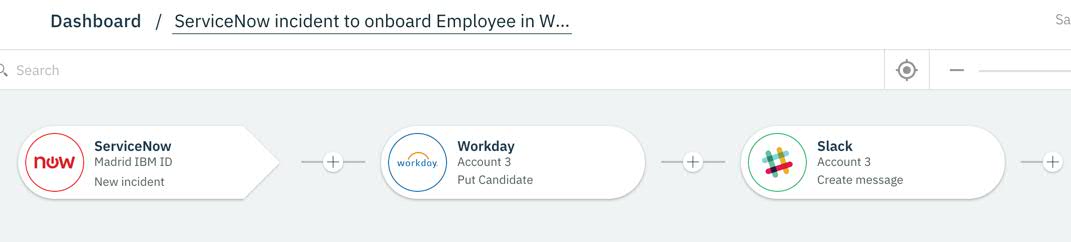
To test the flow, we’ll log in to our ServiceNow UI and create an incident that provides a candidate’s first name and last name as the short description.
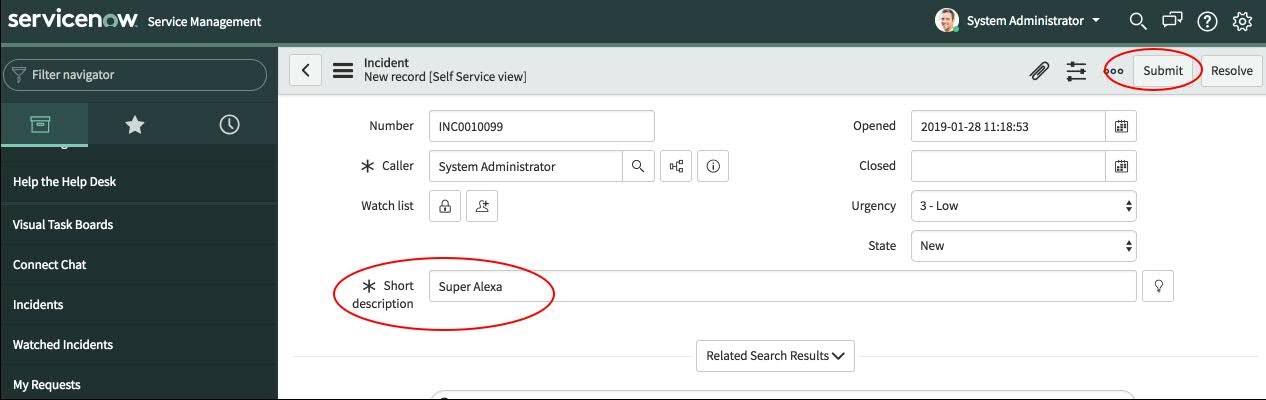
Shortly after you save the ServiceNow incident, the flow tile on the App Connect dashboard will show a new “Last successful run” message.
In the configured Slack channel, you’ll see a message with the details of the updated candidate, and in the Workday UI, you’ll also see the newly created candidate.