In 2020, Apple transited from Intel x86-64 to Arm64 (Apple silicon) processors. By basing on their own chips, Apple can make Macs more powerful yet energy efficient. If you replaced your MacOS machine recently, the odds are that it has an Apple silicon processor. For applications this is problematic as x86 applications don't run on ARM processors and visa-versa.
Apple expect developers to migrate their native apps to support new devices based on the new processors. For the interim, Apple have provided Rosetta2, allowing apps built for Intel to run via translation on Apple Silicon machines. Xcode has universal binary options and cross-compilation options that allow developers to build universal binaries on either their old X86 machines or new Arm64 machines.
In theory it seems simple. In practice, it's a little more difficult.
If you are coding with an interpreted language like Python or Node.js then you are relying on the interpreter to support Apple Silicon. If they aren't then you are reliant on Rosetta2. Your application may have dependencies on libraries that bind to C / C++ code. The entire application stack needs to be homogeneous. IE. The interpreter decides whether the stack needs to be all x86 or all Arm64. If they aren’t then even Rosetta can’t help you.
Why is this relevant to the IBM MQ Advanced for Developers client toolkit?
The toolkit for MacOS lets you develop messaging applications that run on MacOS. The toolkit makes use of native MQ client libraries delivered as universal binaries to support both x86 and Arm64. Whilst the toolkit itself consists of universal binaries it has a downstream dependency for encryption. In releases prior to 9.4.1.0 the toolkit uses GSKit for x86, for Arm64 it uses OpenSSL. From 9.4.1.0, GSKit is used for both x86 and Arm64.
If you are using a toolkit 9.4.1.0 or later then the rest of this blog doesn't apply.
When you install a pre 9.4.1.0 toolkit, the installer summary page explains that on a Arm64 machine, the toolkit requires a .pem formatted truststore for TLS. Further information is in /opt/mqm/README.client
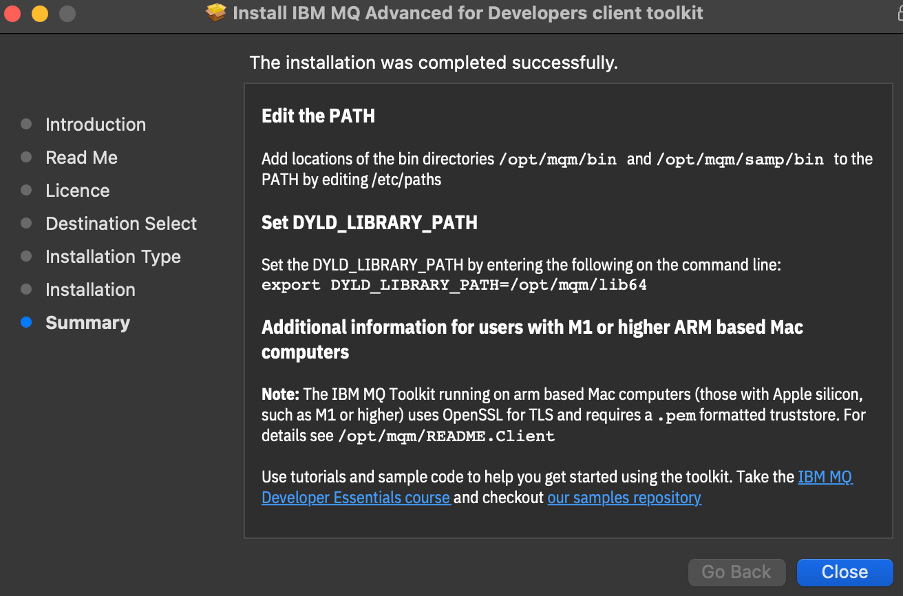
If all you have are key.crt and key.key files, then it's easy to create a .pem. Client authentication only requires the public certificate of the signing authority. Take a look at the key.crt file. If it starts with
-----BEGIN CERTIFICATE-----
Then it’s already in a .pem format. Just rename the key.crt file to say qmgrcert.pem, and that is it.
Mutual auth needs more certificates, but you can concatenate them together so the .pem takes a structure akin to
-----BEGIN CERTIFICATE-----
(SSL certificate)
-----END CERTIFICATE-----
-----BEGIN CERTIFICATE-----
(Intermediate certificate)
-----END CERTIFICATE-----
-----BEGIN CERTIFICATE-----
(Root certificate: TrustedRoot)
-----END CERTIFICATE-----
The relevant section in /opt/mqm/README.Client begins with the heading
USING THE IBM MQ MACOS TOOLKIT WITH ARM PROCESSORS TO CONNECT TO IBM MQ OVER TLS
It describes how to extract a queue manager’s certificate and public key. It continues to describe which environment variables to set when using the toolkit samples in /opt/mqm/samp/bin.
IE.
- Set the MQSSLKEYR environment variable to the location of your trust.pem file
e.g., export MQSSLKEYR=<path_to_your_pem_file>/trust.pem
or if you named it qmgrcert.pem set
export MQSSLKEYR=<path_to_your_pem_file>/qmgrcert.pem
You don't need to do that for the samples in https://github.com/ibm-messaging/mq-dev-patterns. For those simply set KEY_REPOSITORY to point at the .pem file,
as described in https://github.com/ibm-messaging/mq-dev-patterns#apple-silicon
#IBMMQ