Co-author – Srihari Ananda Kumar
Anaplan offers cloud-based modeling and planning solutions for sales, operations, and finance that let users collaborate for better decisions, align operations, and execute processes on a single platform.
Building a flow in IBM App Connect with Anaplan
Use App Connect to build flows that integrate with Anaplan and other applications. The connector is displayed as Anaplan on the App Connect User Interface (UI).
To allow App Connect to connect to your Anaplan account, you need to fill in the connection fields that you see in the App Connect Designer Catalog page or flow editor. For more information on connection fields, see How to use IBM App Connect with Anaplan.
Anaplan objects
The following are Anaplan events and action objects that can be run in App Connect.
|
Objects
|
Description
|
|
Actions
|
You can repeat and automate routine tasks by using model actions. You can also publish imports, exports, and processes to the Anaplan User Experience pages.
|
|
Export definitions
|
The metadata for an export action.
|
|
Files
|
You can import a data model from a flat file or from one Anaplan model into another.
|
|
Import definitions
|
The metadata for an import action.
|
|
List items
|
Lists such as Time and Versions are dimensions that are used to form rows, columns, or pages in modules.
|
|
Processes
|
Processes are a sequence of actions that can be run from the Anaplan dashboard.
|
|
Views
|
|
|
*The Anaplan standard objects and user-defined custom objects can be viewed by expanding the Show more option from the object list once you have connected App Connect to your Anaplan account.
|
Scenario 1: Retrieve a file from Box and update the content in Anaplan, then import the data into a model in Anaplan
Consider this scenario where you can update a file content by using Anaplan Upload file content and Execute import data to model operations. For example, you want to update the content of FileAnaplan.csv in Anaplan and import the data into a model in Anaplan.
Make sure that the following conditions are met before starting the flow:
- In your Anaplan account, you have workspace administrator privileges.
- The FileAnaplan.csv file exists and is listed in your Anaplan model. This CSV file contains the employee records.
- You have uploaded the updated FileAnaplan.csv file to your Box account.

In this example, the FileAnaplan.csv worksheet is saved with the employee details, such as name, ID, email address, and location.

In this flow:
- You run a scheduler-based flow that retrieves the updated FileAnaplan.csv file from your Box account.
- With the Upload file content operation, the contents of the file (FileAnaplan.csv) that was downloaded from Box get updated in Anaplan.
- With the Execute import data to model operation, Anaplan initiates the import action, and upon a successful import, it gets the updated data into the specified model list of Anaplan.
You can verify if the import was successful from the Results Summary of the Anaplan dashboard, where it will display the updated file item in the list. You can open the Details tab for a detailed report.
Note 1: Workspace administrators can configure an import to add data from a TXT or CSV file into a module. You can import a .zip file only if it contains one TXT or CSV file.
Note 2: It can be useful to import data from external sources into a model so you can work with the data in Anaplan. You can also import data from another Anaplan model to maintain consistency across your workspace.
- An email gets sent from your Gmail account to the specified email address on the status of your import action.
Scenario 2: Execute a large volume read request for an Anaplan view and share the data as an attachment via Gmail
Consider this scenario where you can request a large volume of data insights from a view in Anaplan and download it. For example, you want to export an Anaplan view in CSV format that contains data insights and share it across recipients via Gmail.
In this example, we have generated daily transaction insights data from Anaplan. The data in the Anaplan view is saved as daily trans, which can be viewed from IBM Partner Workspace from the financialplanning model.
In this flow:
- You run a scheduler-based flow that executes large volume read requests in Anaplan.
- The Anaplan Execute large volume read request operation initiates a large volume read request for daily transaction data insights from the specified view in Anaplan.
For example: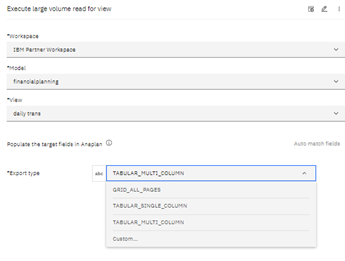
In this example, the Tabular Multi-Column export type is selected. The content is exported in CSV format.
Note: You can choose from different file types to suit your use cases, such as CSV or PDF to export your data. If your data contains characters other than ASCII, use the Comma Separated Values for Excel file type. The default export file type is CSV.
- Anaplan downloads the daily transaction data insights based on its read request ID.
For example: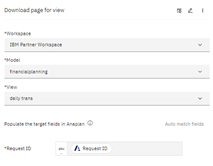
- An email gets sent from your Gmail account to the specified email address. The email is sent with an attachment, daily trans.csv, that contains the daily transaction data insights.
Tips: Few facts on Anaplan
- Anaplan Predictive Insights uses artificial intelligence (AI) and machine learning. It provides deep insights for further analysis, which enables you to make more data-driven decisions for your business use cases.
- You can generate data insights using the Predictive Insights features from Anaplan.
- A workspace can have any number of models and its own set of users. Each company or individual workgroup has its dedicated workspace.
- Workspaces are a combination of one or more models. The size of a workspace, excluding archived models, is the sum of all the models in that workspace.
- Views are created for models. The data views from modules are used to analyze data from other perspectives. The List view displays further details about your models.
Resources
 Try out our templates
Try out our templates
You can view the following use cases in the Templates gallery in your App Connect Designer instance.
- Retrieve a file from Box and update the content in Anaplan, then import the data into a model in Anaplan
Template URL: https://<your-instance-id>/templates/Retrieve%20a%20file%20from%20Box%20and%20update%20the%20content%20in%20Anaplan%2C%20then%20import%20the%20data%20into%20a%20model%20in%20Anaplan
- Execute a large volume read request for an Anaplan view and share the data as an attachment via Gmail
Template URL: https://<your-instance-id>/templates/Execute%20a%20large%20volume%20read%20request%20for%20an%20Anaplan%20view%20and%20share%20the%20data%20as%20an%20attachment%20via%20Gmail
You must enable the Designer AI features in your containerized environment in order to access the App Connect templates. For more information, see The preloaded IBM App Connect templates.
You can also import these use cases directly into your App Connect Designer. These templates are added to a public GitHub repository at https://github.com/ot4i/app-connect-templates/tree/cp4i-templates/resources.