Co-author – Srihari Ananda Kumar
Microsoft Excel Online is spreadsheet software used to create, edit, and share Excel spreadsheets. Microsoft Office Online combines the most common Office features with real-time co-authoring capabilities that enable users to collaborate on shared documents, presentations, and spreadsheets.
Building a flow in IBM App Connect with Microsoft Excel Online
Use App Connect to build flows that integrate with Microsoft Excel Online and other applications. The connector is displayed as Microsoft Excel Online on the App Connect User Interface (UI).
To allow App Connect to connect to your Microsoft Excel Online account, you need to fill the connection fields that you see in the App Connect Designer Catalog page or flow editor.
For more information on connection fields and Templates gallery, see How to use App Connect with Microsoft Excel Online.
Microsoft Excel Online objects
The following are the Microsoft Excel Online objects that can be run in App Connect.
|
Objects
|
Description
|
|
Columns
|
Columns are identified by the unique header letter, which is at the top of the worksheet.
|
|
Ranges
|
A cell range in an Excel file is a group of selected cells. This range can consist of different cells.
|
|
Rows
|
Creates, retrieves, updates, and deletes the rows in Microsoft Excel Online.
|
|
Table rows
|
Creates, retrieves, updates, and deletes rows in a table in Microsoft Excel Online.
|
|
Tables
|
Creates, retrieves, updates, and deletes the table in Microsoft Excel Online.
|
|
Workbooks
|
A workbook contains objects such as worksheets, tables, and ranges in Microsoft Excel Online.
|
|
Worksheets
|
A worksheet is a grid of cells that contains data, tables, and charts in Microsoft Excel Online.
|
Scenario 1: Retrieve and update Microsoft Excel Online worksheet rows with the status email sent through Gmail
Consider the following scenario where the Microsoft Excel Online rows are retrieved and updated with the status email sent through a Gmail account.
In this example, we have a Microsoft Excel Online worksheet saved with the user details such as Prospect name, Prospect ID, Contact person, Contact person email address, and Status columns.
In this flow:
- You run a scheduler-based flow that retrieves the information from each of the rows in the Microsoft Excel Online worksheet.
- If the prospect row has a contact person email address with an empty status, an email gets sent from your Gmail account to the specified email address.
- The worksheet's Status column is updated with the status email reference. You can verify whether the email has been sent to the new prospects by checking the log information.
For example:
Scenario 2: Create a lead in Salesforce whenever a new row that contains potential lead data is appended in Microsoft Excel Online
Consider this scenario; when a new row is appended in Microsoft Excel Online with potential lead data, a new lead is added to Salesforce, and a Slack message gets sent to the intended channel.

In this example, we have a Microsoft Excel Online worksheet (worksheet A) containing the potential leads' details, such as Last name, First name, Salutation, Title, Company, Street, and City.

In this flow:
- The event-driven flow is triggered whenever a new row is appended in Microsoft Excel Online with potential lead data.
For example, a new lead data set is added to worksheet A, row 4:

- Salesforce creates a new lead based on the Microsoft Excel Online worksheet A data.
For example: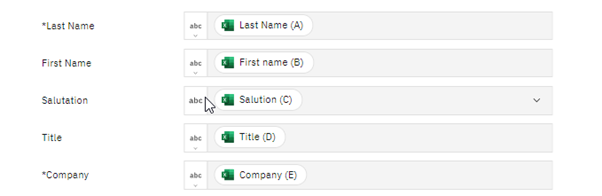
- A Slack message gets sent to the intended channel. This message is sent to notify you that a new lead from Microsoft Excel Online worksheet A has been added to Salesforce.
Resources
 Try out our templates
Try out our templates
You can view the following use case in the Templates gallery in your App Connect Designer instance.
Template URL: https://<your-instance-id>/templates/Retrieve%20and%20update%20Microsoft%20Excel%20Online%20worksheet%20rows%20with%20the%20status%20email%20sent%20through%20Gmail
Template URL: https://<your-instance-idCreate%20a%20lead%20in%20Salesforce%20whenever%20a%20new%20row%20that%20contains%20potential%20lead%20data%20is%20appended%20in%20Microsoft%20Excel%20Online
You must enable the Designer AI features in your containerized environment in order to access the App Connect templates.
For more information, see The preloaded IBM App Connect templates.
You can also import these use cases directly into your App Connect Designer.
These templates are added to a public GitHub repository at https://github.com/ot4i/app-connect-templates/tree/cp4i-templates/resources.