In this tutorial, we'll guide you through the process of setting up Slack alerts from ServiceNow incidents using PagerDuty. This integration can significantly improve your incident response time and streamline your case management workflows.
Here's a detailed step-by-step guide:
Step 1: Create a Report in ServiceNow
The first step is to log in to your ServiceNow instance and navigate to Reports > Create New Report. Choose the "Case" table as the report source and define the report conditions based on your requirements. For example, you can set conditions such as Assignment Group (e.g., Appdev), Support Tier (Premium or Advanced), Assigned To (Is Empty), and State (New). Additionally, you can add specific conditions for paid cases or cognitive cases if needed. Click Run to check the report results, and if satisfactory, click Save As to give the report a relevant title.
- Log in to your ServiceNow instance.
- Navigate to All > Reports > Create New Report.
- Choose the appropriate table, likely "Case[sn_customerservice_case]," as the report source.
- Set the conditions for the report based on your requirements. For instance:
- Assignment Group: Appdev
- Support Tier: Premium or Advanced
- Assigned To: Is Empty
- State: New
- Additional conditions for paid cases or cognitive cases as needed
- Click Run to check the report results.
- If the results are as expected, click Save As and provide a title like "Appdev Cognitive New Cases Needs Attention - Paid" for the report.
Step 2: Create an Event Orchestration in PagerDuty
Log in to PagerDuty and go to Automation > Event Orchestration. Click on New Event Orchestration and name your event orchestration based on its purpose. Set up event rules and actions as needed for your workflow, and save the event orchestration.
- Log in to your IBM PagerDuty account.
- Go to the Automation > Event Orchestration tab.
- Click on New Event Orchestration.
- Give the event orchestration a descriptive title (e.g., "__acs-appdev-no update 3day - AP team reserved").
Note: Ensure you have the necessary admin role or contact your focal for access if required.
Step 3: Create a Service in PagerDuty
In PagerDuty, go to Services > Service Directory and click on New Service. Fill in the required details such as name, description, escalation policies, and notifications settings. Save the service once configured.
- In PagerDuty, go to the Services tab.
- Select Service Directory and click on New Service.
- Create a new service with a title like "Appdev New Cases Needs Attention - Paid."
4. Define the service details such as escalation policies and notifications.
Step 4: Create a Service Route
Navigate to your event orchestration in PagerDuty (created in Step 2) and go to the Service Route tab. Click on New Service Route and select the service created in Step 3. Configure any additional settings required and save the service route.
- After creating the service, go back to your event orchestration in PagerDuty.
- Navigate to the Service Route tab within the event orchestration.
- Click on New Service Route and select the newly created service ("Appdev New Cases Needs Attention - Paid").
-
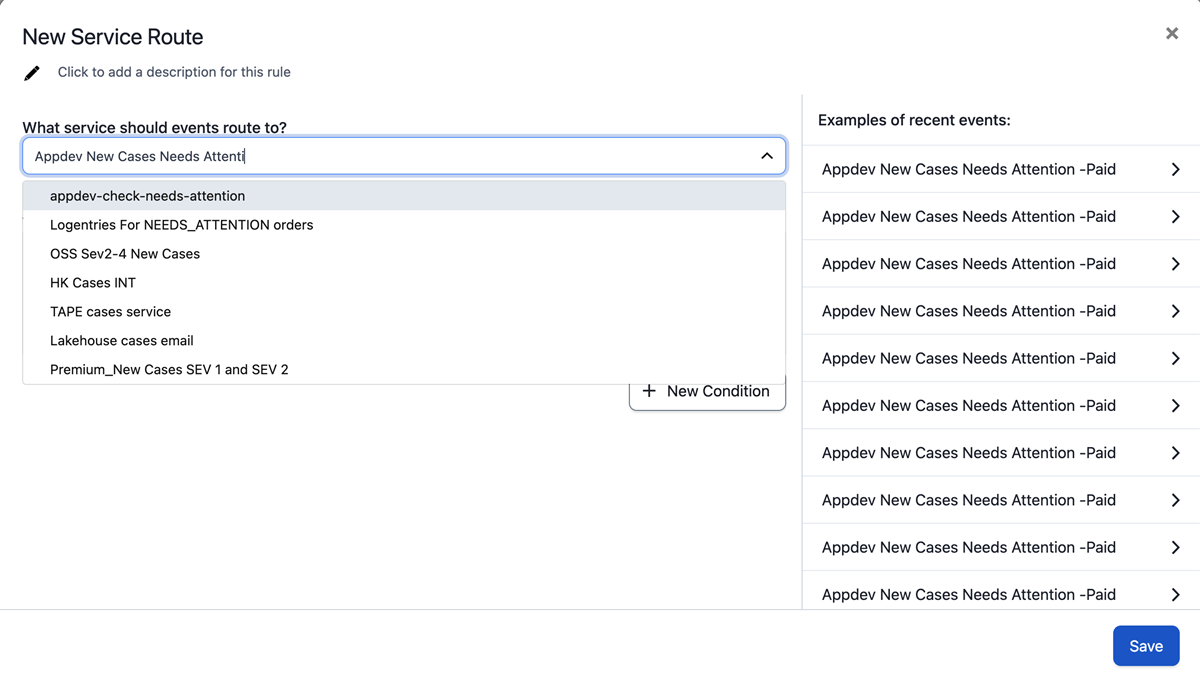
Step 5: Integrate Service Report with PagerDuty
Under the Integration tab of your event orchestration in PagerDuty, copy the email ID associated with the integration. Go back to your ServiceNow report and schedule it to run periodically. In the scheduling options, provide the copied email ID from PagerDuty as the recipient email for the report. Save the scheduling settings to enable automatic report sharing with PagerDuty.
- In PagerDuty, under the event orchestration's Integration tab, copy the email ID associated with the integration.
- Go back to ServiceNow and schedule the report to run as needed.
- In the scheduling options, provide the copied email ID from PagerDuty as the recipient email to integrate the report with PagerDuty.
Step 6: Integrate PagerDuty and Slack
Return to your event orchestration in PagerDuty and select View Service Event Rules for the appropriate service. Create a webhook using the Slack workflow builder and generate the webhook URL. Add an action to trigger the webhook in the event rule for the selected service, providing the generated webhook URL in the action settings. Save the event rule to complete the integration setup.
- Go back to the event orchestration in PagerDuty.
- Under the Service orchestration, select View Service Event Rules for: and choose the appropriate service that you want to trigger alerts for in the Slack channel.
- Create a webhook using the Slack workflow builder to generate the webhook URL.
- In the event rule for the selected service, go to Automation > Webhook Actions and provide the generated webhook URL.
- Save the event rule and complete the integration process.
- you will receive the alerts to your slack channel from pager duty.

By following these detailed steps, you'll be able to create a seamless workflow where ServiceNow reports trigger events in PagerDuty, and PagerDuty events trigger alerts in your Slack channel, enhancing your case management and communication processes.allowing your team to respond swiftly and effectively to cases, ultimately improving overall operational efficiency and customer satisfaction.
In conclusion,
Integrating ServiceNow, PagerDuty, and Slack empowers your organization to handle incidents seamlessly, minimize downtime, and maintain high service levels, contributing to a resilient and customer-centric IT environment.
Reference link :
Configure Event Orchestration
https://support.pagerduty.com/docs/event-orchestration
Servicenow - Create a report
https://docs.servicenow.com/bundle/tokyo-service-management-for-the-enterprise/page/product/planning-and-policy/task/create-report.html
Slack Workflow builder
https://slack.com/intl/en-in/help/articles/360035692513-Guide-to-Slack-Workflow-Builder
#slack #ServiceNow #pagerduty #automation