In IBM Cognos Analytics 11.0.4 we introduced customization through theming and extensions at global level. In the latest version of Cognos Analytics 11.0.5 you can go beyond global customizations, and apply them at a role-level.
Customizations are managed through the Manage in 11.0.4, from here you can use this panel to upload your customizations, theme, extensions, welcome and login view to the Cognos Analytics server, and select which customizations to use. For additional details please refer to
Customizing IBM Cognos Analytics 11.0.4.
In IBM Cognos Analytics 11.0.5, system administrators can now define a theme and a landing page for specific group of users. You can either specify a customized home view, or a particular report or dashboard, to be displayed when a user with a particular role opens IBM Cognos Analytics. In addition to home view and theme, you can specify what User Interface (UI) elements are available to group of users.
Before you assign themes or home views to particular roles, make sure you have created the customized themes or home views in the customization tab under Manage see
Customizing IBM Cognos Analytics 11.0.4 for details.
After you set your global setting, you can now override the global setting for particular group of users. In order to accomplish this navigate to Manage > Accounts and click a namespace and select a role or create a new Role, which is the recommended method to leverage Role-Customization in IBM Cognos Analytics.
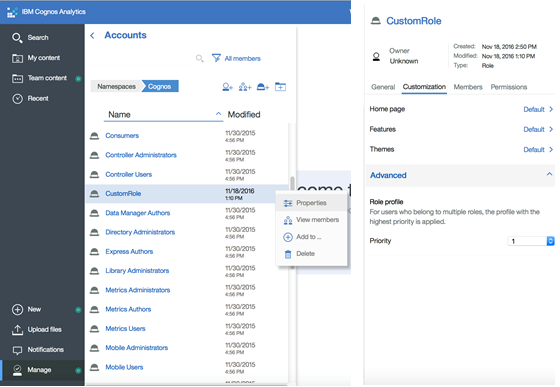
You can override the global setting for:
- Home Page: You can set a customized home view, or a particular report or dashboard, to be displayed when a user with a particular role opens IBM Cognos Analytics.
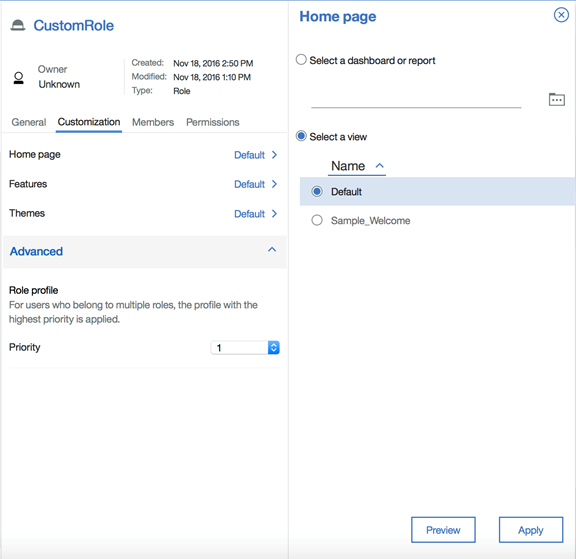
- Features: The IBM Cognos Analytics user interface is built on an extensible model. In this model, the user interface screens are defined as perspectives (such as home, authoring, dashboard, and modelling). From the features tab you can turn on/off User Interface (UI) elements in different views. By default all UI elements are turned on. In the following image you can see the UI elements available for the Home view under
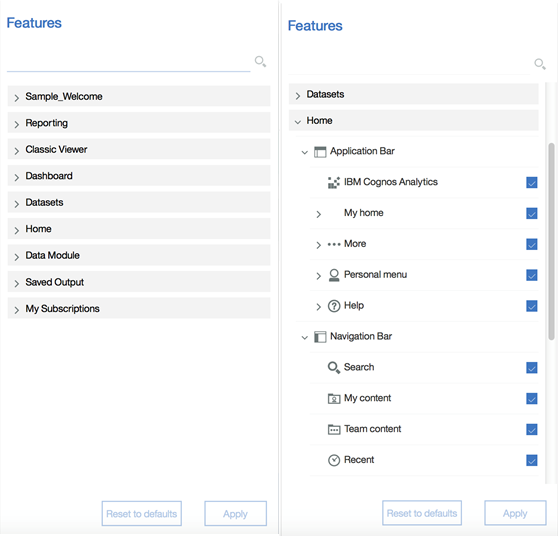
- Application Bar (the top toolbar) and the Navigation Bar (the left hand toolbar): You can uncheck the features that are not required for group of users by drilling down in the list of features and uncheck the features that you do not want users to have access to. You can click Reset to defaults if you want to revert back to IBM Cognos Analytics default settings.
- Themes: You can set themes to group of users.
If a user belongs to multiple roles, you can use the Priority property under Advanced option to set priority on a role. The customization for the role with the highest priority is used. If roles have same priority, the role with latest creation date takes priority. Please check this
link for more details on Role customization.
#11.0.5#Administration#CognosAnalytics#CognosAnalyticswithWatson#home#LearnCognosAnalytics