Easier administration: New user-specific logging in Cognos Analytics 11.0.7Logging has always been problematic for administrators because files must be edited and renamed, and then services must be restarted. In Cognos Analytics 11.0.7 we have introduced a new logging framework that requires no application restarts. This framework is administered in the Cognos Analytics 11.0.7 Manage UI.
The new “User Session” logging functionality is specific to a user or a session. It is useful when diagnosing a user-specific issue.
Please note: User Session logging does not affect any other user on the system. User Session logging must be enabled by a Server Administrator or System Administrator.
To enable User Session loggingGo to Manage -> Configuration -> System and then select the “Diagnostic logging” tab. From there you can enable or disable user session logging. This setting applies system wide.


Once disabled, User Session logging is not available for any user on the system. When enabled system-wide, the user trying to reproduce the issue can begin a log via their profile in the portal.
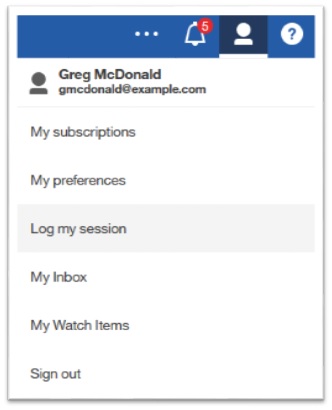
When the user selects Log my session they are presented with the “User session logging” screen. On this screen, they are given a unique log identifier. This identifier must be given to an administrator with access to the ../logs directory.
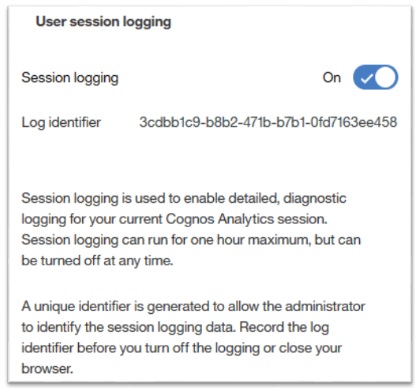
The log file or files that result from the user’s logging session will have this unique session identifier appended to them. This will happen in the logs directory on each server that has a component that the user’s action uses. For example, if the user is creating logs for an issue that occurs when running a report, then the following logs are created:
- cognosserver-session-3cdbb1c9-b8b2-471b-b7b1-0fd7163ee458.log
- dataset-service-session-3cdbb1c9-b8b2-471b-b7b1-0fd7163ee458.log
The administrator can use these files to determine specific issues associated with a set of user actions.
Once logging is enabled, there are three ways to disable it for a user:
1- Disable logging in the browser session.
2- Close the browser.
3- Wait one hour until the session times out.
#11.0.7#administration#Administration#CognosAnalyticswithWatson#home#LearnCognosAnalytics#logging