If you are an administrator, you can migrate Planning Analytics Workspace assets from a source environment to a target environment from the
Lifecycle Management tab on the
Administration page.
Wait, how does that make my job easier? Well, now you can manage assets between tenants for PA Cloud customers, and between instances for PA Local customers. So develop a model in your development environment, perfect it, and then migrate your assets to your production environment.
Start at the
Administration page in your source environment and click the
Lifecycle Management tab. You'll see the last seven days of snapshot actions at a glance and you quickly check the last 30 days of migration actions as well.
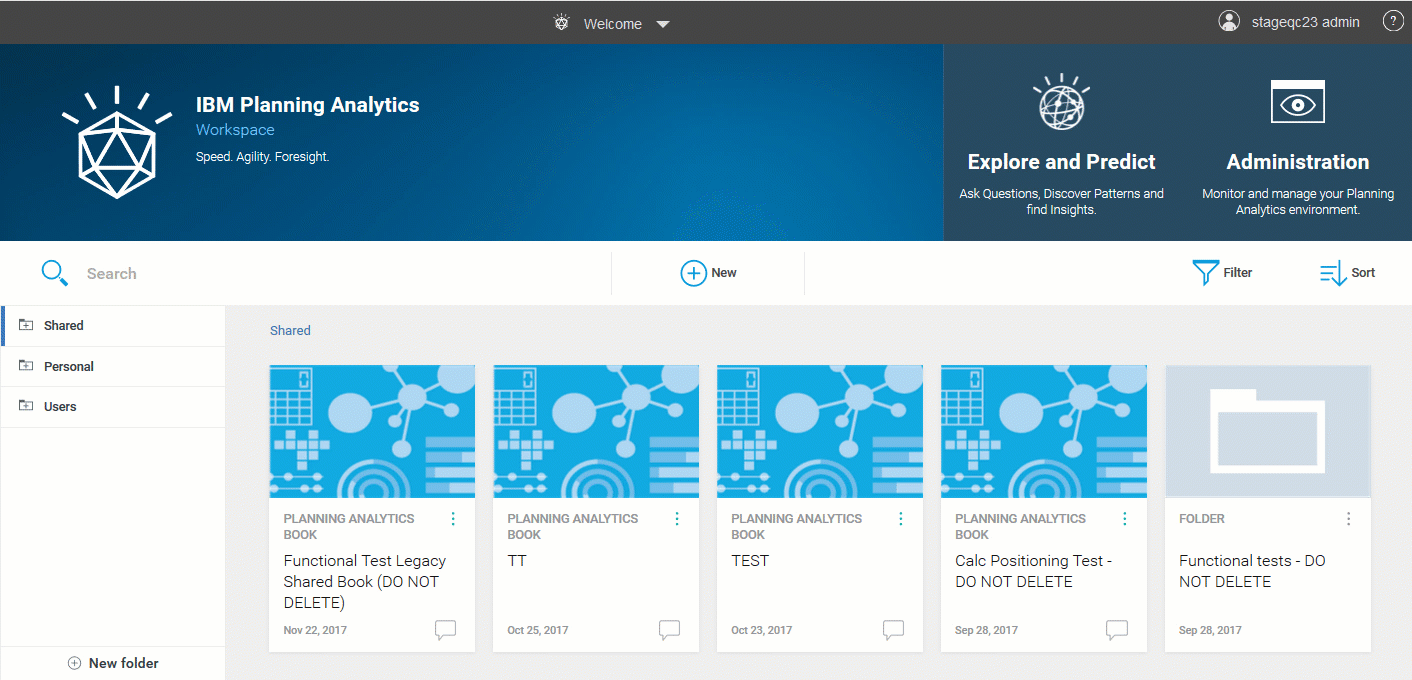
To get started, click
Create snapshot and
use the filters to find all the assets that you want to migrate. Then,
add your assets to your cart.
 Don't forget:
Don't forget: When you select books that contain websheets, you have to manually move the websheet to the target environment and put it in the same application folder structure as the source environment.
Now you have lots of options, you can:
- Review your cart, setting the target folder location and the target TM1 database. You can skip this step if you are confident.
- Save assets in a snapshot, adding a snapshot name and description, so that you can migrate it later. Maybe you want to edit your snapshot later, no problem!
- Save assets in a snapshot and export the snapshot to your file system in one step. Maybe you need to pass this snapshot off to another administrator? You can do that too!
Or you can simply
migrate your assets to your target environment by clicking
Migrate.
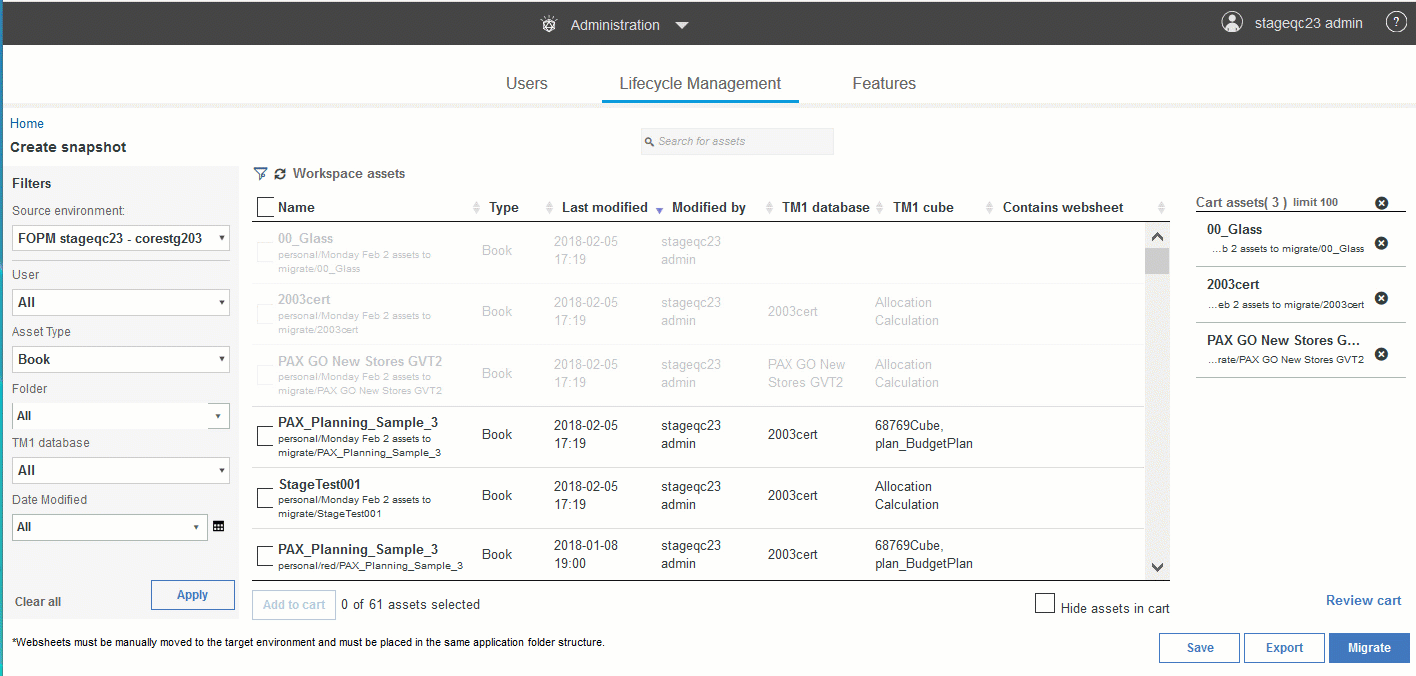
If you go to the
Home page of Lifecycle Management, you'll see your migration actions in the
Snapshot actions graph and also in the listing of the last 7 days of activity.
Click
Manage snapshots to verify the details in
Snapshot content and
Snapshot logs. That's it, you're done!
To learn more, visit the
documentation.
#PA Post
#workspace
#Getting Started
#Planning Analytics Workspace
#administrator
#tm1
#administration
#Documentation
#administrator#pa-home#PlanningAnalyticswithWatson#PlanningAnalyticsWorkspace