For cloud customers that have multiple PA Workspace tenants and for all customers that will receive a
non-production PA Workspace tenant in the near future, it's important to understand how to invite and assign users access to each tenant\environment.
As a starting point, every customer has a primary tenant which is typically the first production environment that was provisioned for you. All your other environments are connected to the primary tenant.
By connecting the tenants, customers will benefit from
- Performing user invitations once for each user in the primary tenant.
- End users logging in with the same email and password to all tenants\environments.
- Using the same PA Workspace URL for all tenants\environments.
- All users having access to the primary tenant (default and can not be changed).
- Managing which users have access to other environments using PA Workspace.
IBM recommends ensuring that all users accessing non-production are given the access described in this blog.
Question: How do I assign an existing user access to my non-production environment\tenant?Answer:
Let's start by authenticating and accessing the PA Workspace Administer screen.
(All user names are redacted in the screen shots in this blog)
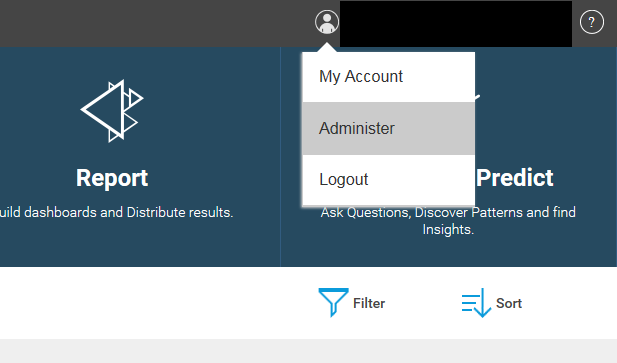
The users screen will show all the users invited and whether they have accepted the invitation:
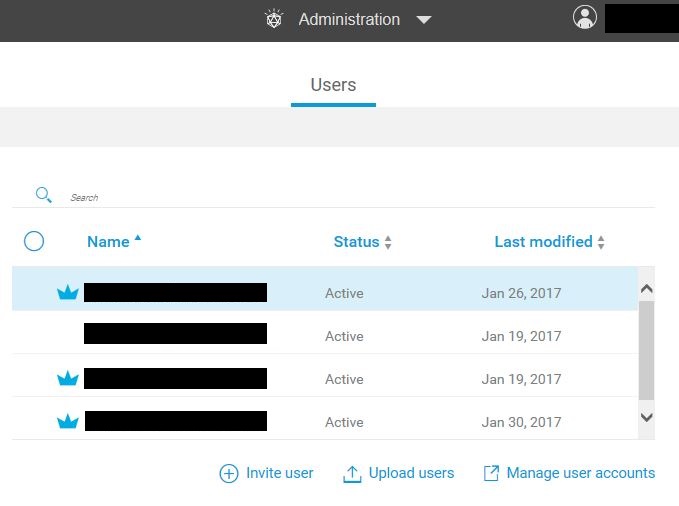
As the administrator, select a user you wish to assign access to one of your other environments. Selecting the user will show their user profile. At the bottom of the user profile is a list of the environments\tenants that the user has been given access to:
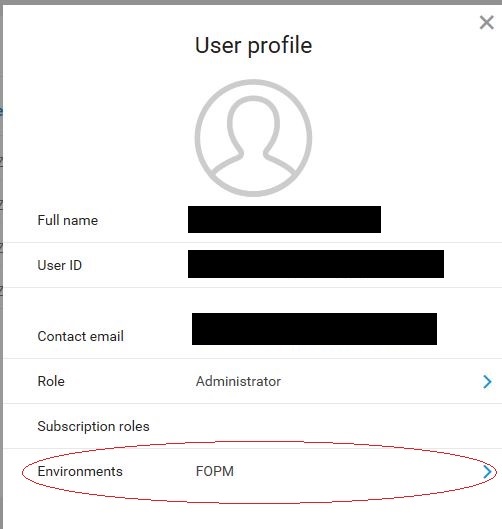
To change the environment permissions for the selected user, select anywhere to the right of Environments on the screen above. Your tenants\environments will be displayed with the primary tenant represented in bold. All users will have access to the primary tenant (bolded) and administrators can not change this.
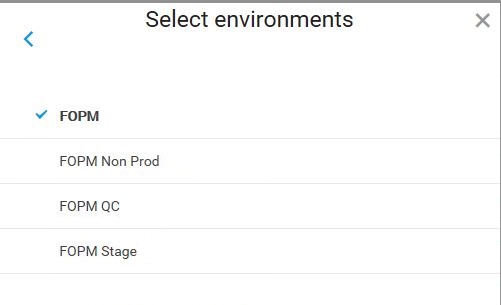
To change a user's access to an environment, simply click to select or deselect. In the image below, I have given the user access to the FOPM production tenant and the FOPM Non-production environment.
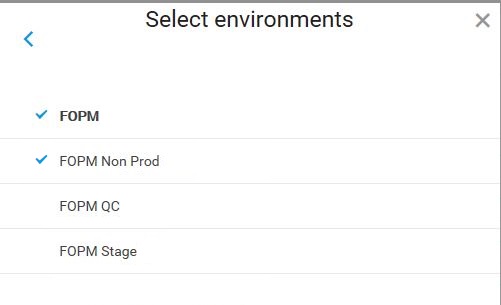
The next time the User Profile is viewed, it will be updated to reflect the new environment access:
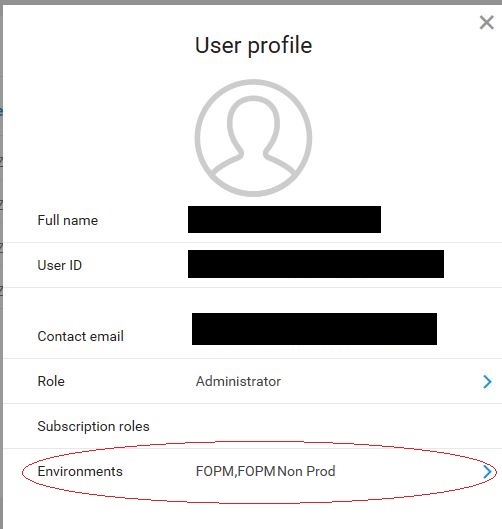
The next time the user attempts to login, they will be prompted after authenticating to select which tenant to log into:
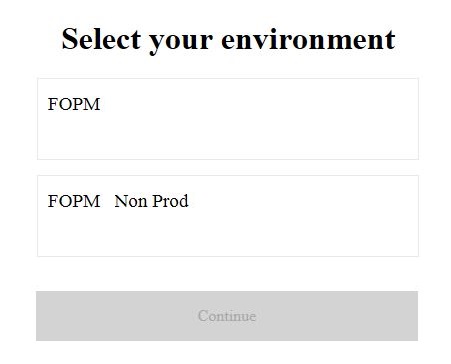
Select the tenant and continue:
 Question: How do I assign multiple users access to my non-production environment\tenant?
Question: How do I assign multiple users access to my non-production environment\tenant?Answer:
Let's start at the PA Workspace Administer screen which we leveraged above and select the circle in the top left corner of the user's table.
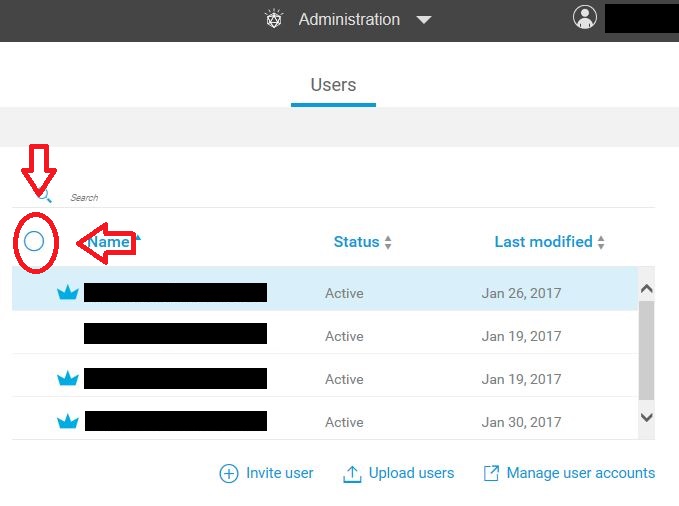
If you have uninvited users from the "Upload users" option, you will be presented with the following screen, select "Manage environments"
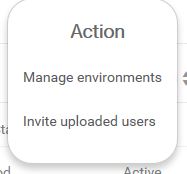
This will select all the active users (leaving the uninvited users deselected). From here, the administrator can change which users are selected, cancel out of the mode using "Cancel Selection Mode" or to do what we came here for, select "manage environments" for the selected users.
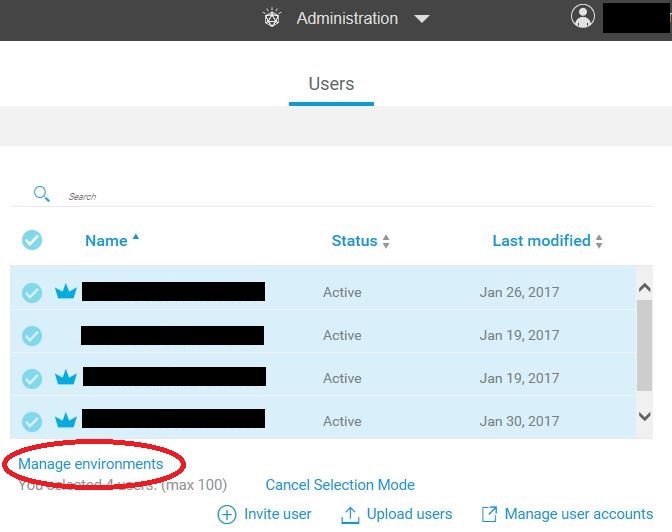
The screen to manage environments is very similar to above. One difference is that the light blue colour indicates that only some of the selected users have access to the environment. Clicking on the environments will update all users access.
 Question: Can I invite users from the Administer screen if I'm logged into a tenant that isn't the primary tenant
Question: Can I invite users from the Administer screen if I'm logged into a tenant that isn't the primary tenant
Answer: The invite user, and upload users buttons will not appear on the administer screen if an administrator logs into a tenant other than the primary tenant.
Question: Who can manage environments?Answer: Users with the Administrator role can navigate to the Administer screen and manage environments for users.
#administrator
#Planning Analytics Workspace
#administration#administrator#ExpertPost#GettingStarted#HybridDataManagementPlatform#PlanningAnalyticswithWatson#PlanningAnalyticsWorkspaceOnCloud#reference#Tips