|
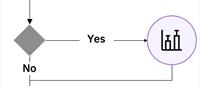
Creating an IBMid
|
|
|
|
IBM Planning Analytics uses IBMid for user security.
IBMid is used by all IBMid enabled applications and comes in two forms.
- IBM managed – a global directory of user ids and passwords managed by IBM
- Enterprise federation – where the authentication of the user is managed by a third party idProvider. Examples of third party idProviders are AzureAD, PingFederate, OKTA, ADFS etc. for more details on federating IBMid see here.
If your company is not federated due to another IBMid based offering or the user does not yet have an IBMid they will need to create one.
When opening a link to Planning Analytics the user will be presented with a login page.
To create a new IBMid, under the email address on the login page hit “Create an IBMid”
Alternatively, for direct creation of the IBMid, you can also ask users to navigate directly to: Create an IBMid
The form is relatively self explanatory:
The user should fill out the required information and their chosen password.
Should the user forget their password it can reset here: Reset IBMid Password
After completing the form and hitting next the user will be asked to validate their email.
The user will then receive an email to their chosen email address with the verification code that they should enter on this form.
If you do not see an email, check your spam/junk email folder or check with your email administrator.
The email will come from ibmacct@iam.ibm.com
Once verified, the user can now use their email address and chosen password to access Planning Analytics (provided they have been invited). The initial invite to Planning Analytics is covered in other blogs for Planning Analytics on Cloud, Planning Analytics as a Service or the online documentation.
For the signup process the user should get two emails (excluding verification mails): i) New User Registration with code ii) Registration successful.
By default, MFA will be enabled on the account.
Note: IF your organization already has IBMid Enterprise federation in place you can simply use your email address, log in using your organisations login page and an IBMid account will be auto provisioned for new users.
For more information on Enterprise Federation for an account please see: Configure IBMid Enterprise Federation