Arguably the hardest part of the analytics reporting process is the design phase. What colors and images do you wish to use? Cognos Analytics makes it easy to answer these questions—it offers customizable themes that can be applied to your reports and visualizations.
You may wish to work with professional designers and marketers to achieve a solid design for your themes, but once this is done the same theme can be used for multiple reports.
Before you get startedThe customizable user interface items are documented here: https://www.ibm.com/support/knowledgecenter/en/SSEP7J_11.0.0/com.ibm.swg.ba.cognos.ag_manage.doc/c_ag_manage_themes.html. The spec.json file is documented there as well.
Please note: The image filenames cannot contain spaces.
Step-by-step theme creationFollow these steps to create the theme folder structure and .zip file.
- Create a folder to hold the spec.json file and images. I recommend you give the folder the same name as the theme. For example, use “Hawaii” as the folder and the theme name:
- Hawaii - images – this sub folder contains images you might wish to use for your brand
- Create the spec.json file and add any required images to the images folder:
- Hawaii
- spec.json
- images
- HawaiiBrandLarge.jpg
- HawaiiBrandSmall.png4
- Open the theme folder (in this case, “Hawaii”).
- Select both the images folder and the spec.json file and use a third party zip utility such as WinZip or 7-zip to add these files to an archive.
Please note: do NOT simply select the Hawaii folder and choose “Send to Compressed (zipped) folder”. Cognos Analytics will not be able to use the resulting zip file.
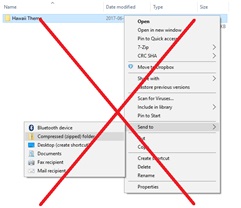
- You should now have the following files:
- Hawaii
- spec.json
- images
- HawaiiBrandLarge.jpg
- HawaiiBrandSmall.png
- Hawaii.zip (its location will depend on the zip utility you use)
- Upload the Hawaii.zip theme file to Cognos Analytics. For detailed instructions, refer to the documentation at: https://www.ibm.com/support/knowledgecenter/en/SSEP7J_11.0.0/com.ibm.swg.ba.cognos.ag_manage.doc/c_ag_manage_themes.html
- Wait 15 or 20 seconds before using the theme you just uploaded. There is a small amount of background server processing required before the theme is available for use.
That’s it! I hope this will answer any questions you may have about creating themes.
#Administration#authoring#classicviewer#CognosAnalytics#CognosAnalyticswithWatson#createBoard#CustomThemes#dashboard#Education#ExpertPost#home#LearnCognosAnalytics#Resources#Theming#Tips#Tutorials