Several companies big or small have changes taking place in their database – whether that’s in the development process where you are prototyping, or maybe there was a reorganization of your business unit and some policies are now different, or any other reason that results in a change to the structure of your data. Your business intelligence tool needs to have the capability to adapt to it, and we surely do recognize that need!
Cognos supported being able to sync database changes with your data module for a long time now. If you are on a release before 11.1.6, you can “Load metadata” for your respective schemas from the Data server connections UI. If say a new column/table gets added, you can then go to your existing data module and add it in by selecting the table from the source view and dropping it in the metadata tree of the data module. If a new column is added, you would still have to drag the whole table to add the new column in. This would initially give users a perception that it will overwrite all of your existing work in the table; it doesn’t. It merely adds the new column to the table.
This caused some confusion, and there were other workflow challenges such as finding the right data server, connection and schema to load the metadata for, you would then close the manage panel and open the right data module and then sync the changes. We got feedback from our users, and the answer to your voice in now in 11.1.6.
Reload the schema metadata from a data module
As of 11.1.6, you can now sync all your database changes directly from within the data module. To reload your metadata, you can go to the source view of the data module, and from the context menu of your schema, you can choose to “Reload metadata”
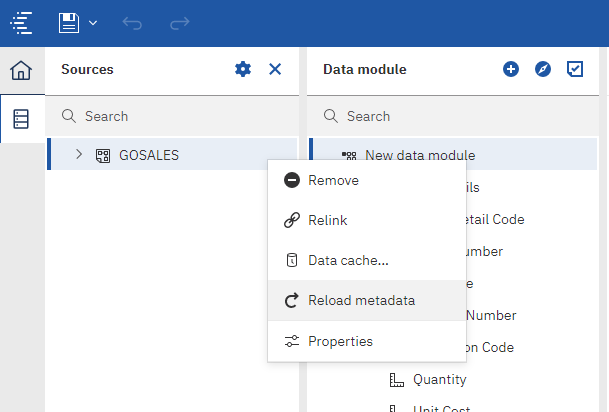
You can also see the progress of your metadata reload and if you change your mind, you can also cancel it and it will revert the changes back to the existing metadata with no new changes.
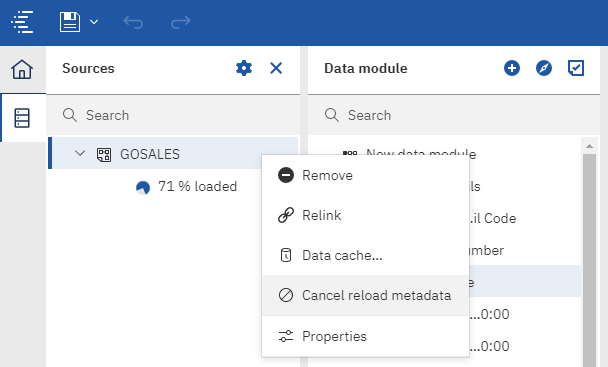
Add individual columns directly from the source view to a data module
Once the metadata is loaded, the new columns or tables you added in the database would now show up in the source view. Instead of having to manually find which columns and tables already exist in the model, you can now toggle “Show unused items” from the source tree settings and it will highlight all the tables and columns that are present in the source but not the data module.
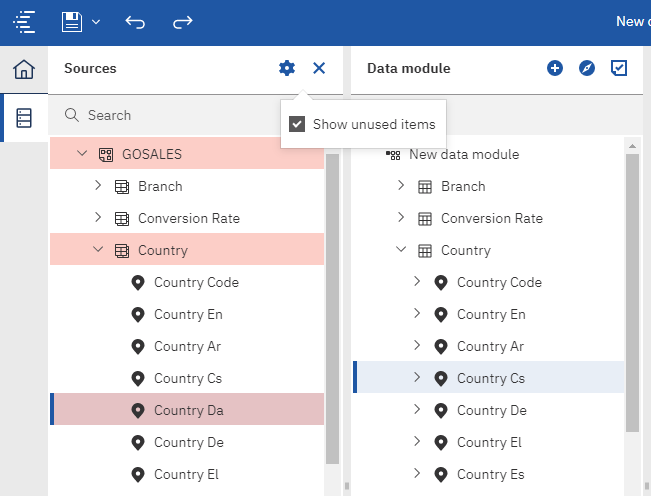
You can then easily drag and drop the tables or columns you want. You can also multi-select and add them all at once as well. The example below shows how a new column with the Danish language was added in the database and how a user can easily drag and drop it into the data module.
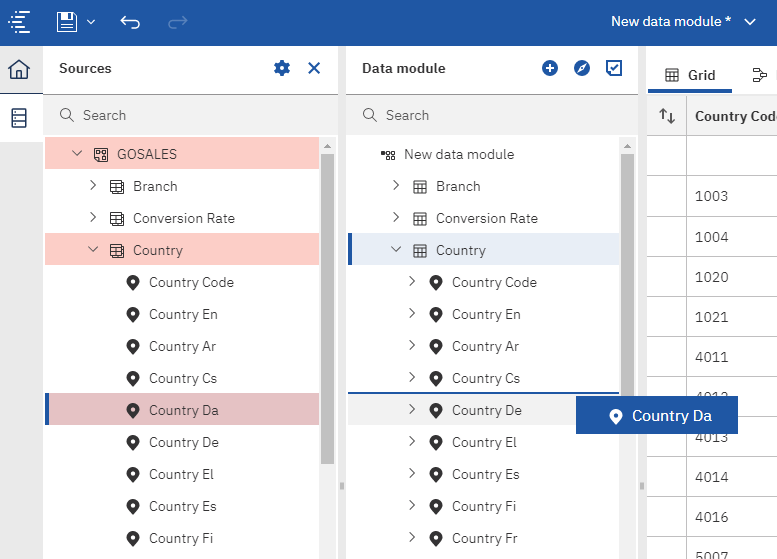
This is very helpful when:
- You want to add a column back which you initially removed
- A new column was added to your database and you want to add that to your data module
- Update your model after a name change in the database
@Admins – We are aware that in some cases, modellers don’t have access to the Data server connections UI – where data servers are managed by admins and modellers work with the schemas defined by the admin. This use case is still respected. Only users who were able to access the Data server connections UI previously will be able to see the “Reload metadata” option in data modules. In other words, only the users with the “Administration” and “Data Source Connections” capability will be able to see it, so it is still secure.
The following gif walks through both the topics above:
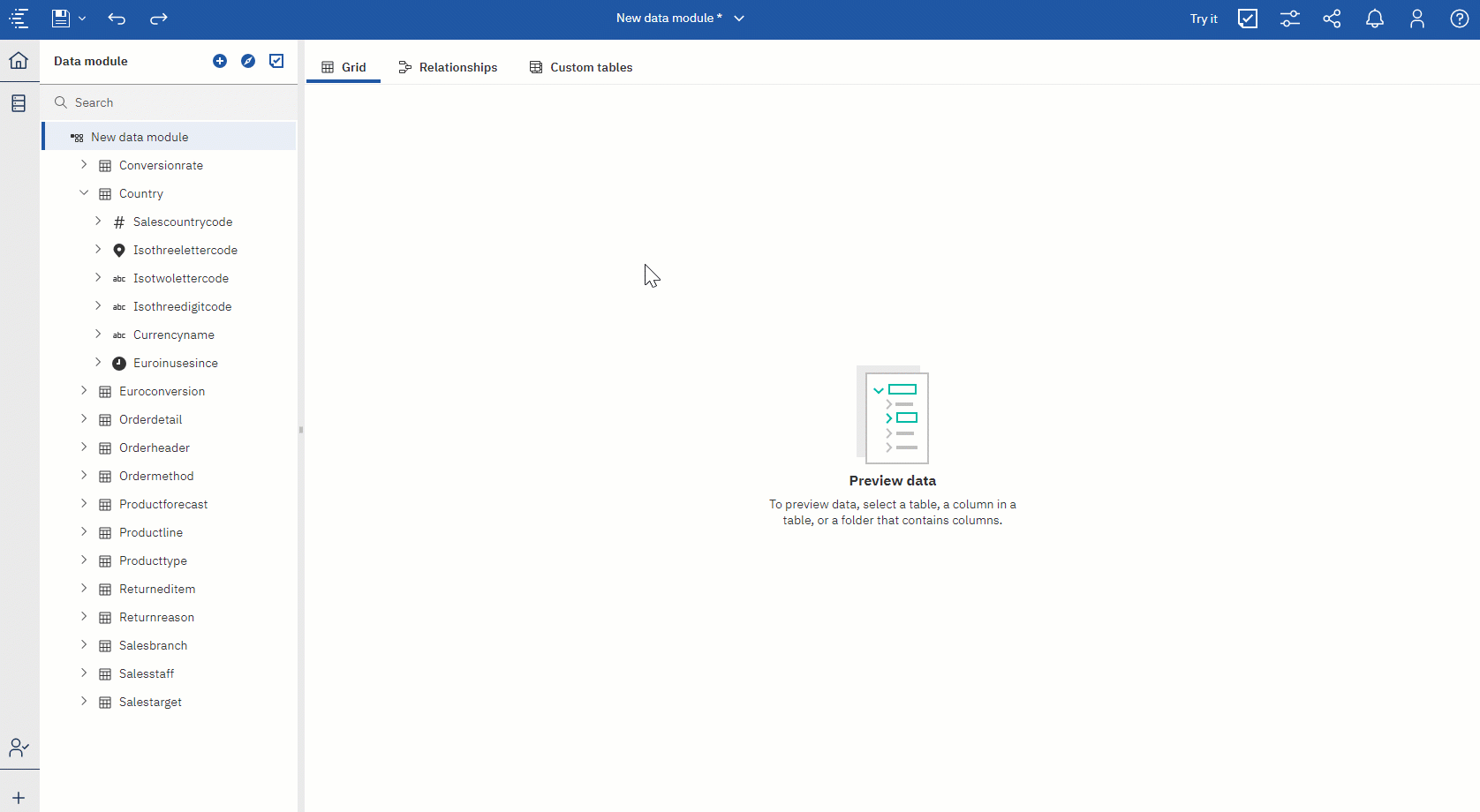
Watson Knowledge Catalog Integration - Phase 1 - One source of definition/reuse of Data Server Connections defined in WKC
We will be taking a phased approach in enhancing our integration with IBM’s Catalog offering, Watson Knowledge Catalog (WKC). Cognos Analytics 11.1.6 brings the first phase to market, which is our first step in this direction and shows the value an integration like this can bring.
In phase 1, you can now define your database connections once in WKC and use it in Cognos along with multiple other products without having to define them in silos everywhere. This enables users to visualize their data using Cognos based on their connections defined in WKC.
Example: the database admin can define 100+ connections in WKC and when new Cognos user joins the company, they can access the connections based on the governance set on their WKC credentials without having to ask the database admin. The user no longer needs to set up all the 100+ connections manually in Cognos.
A key thing to note is that we will only import connection details that correspond to data sources that Cognos Analytics supports today. You can read more about how to set up the integration here.
#Administration#ca-modeller#CognosAnalyticswithWatson#home#LearnCognosAnalytics