Did you know that you can reserve a dimension in Planning Analytics Workspace to prevent other people from editing the dimension while you are working on it? When you reserve a dimension, any changes are not saved until you commit the changes (unlike when you work on an unreserved dimension, when changes are saved instantly).
Here's how you reserve a dimension.
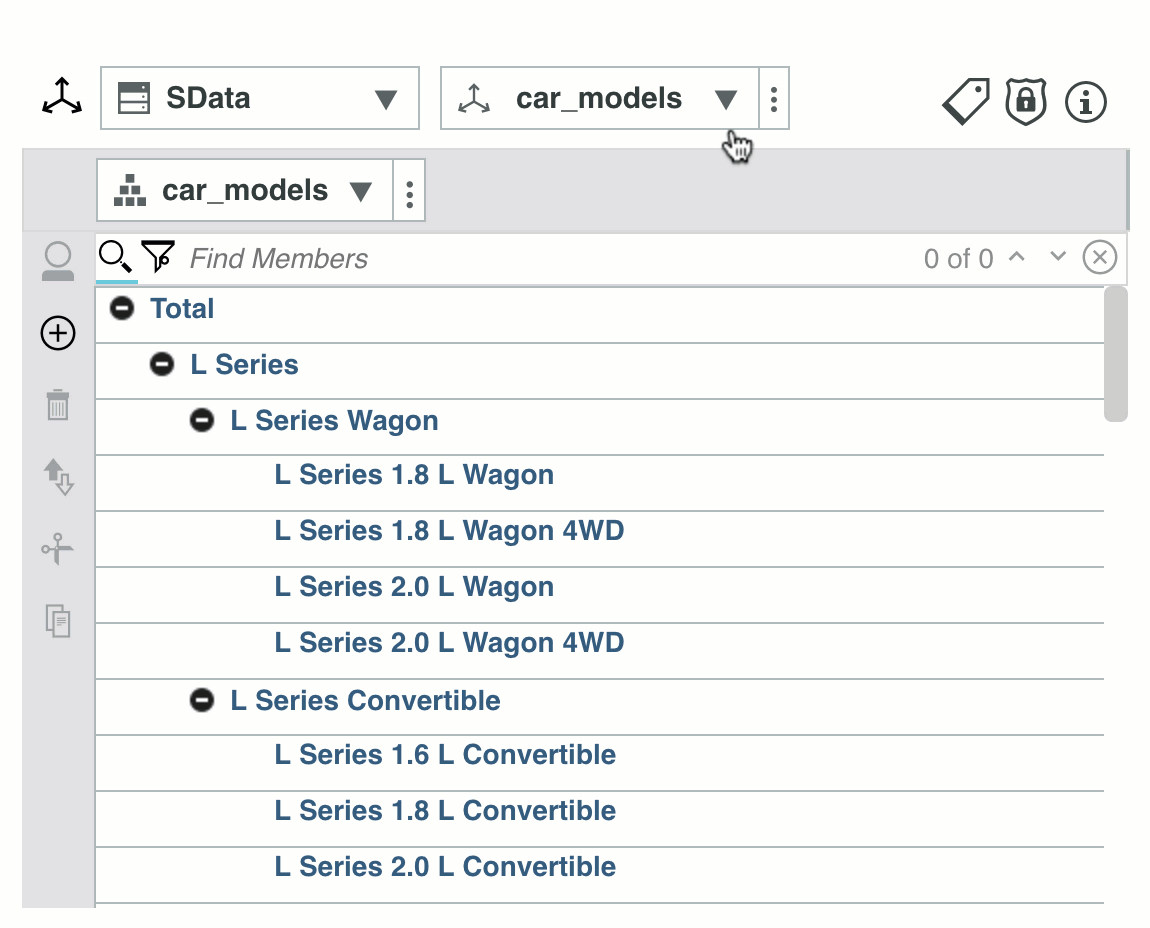
When you have reserved a dimension, the icon changes to

When you have finished making changes to the dimension, you can either commit the changes, or you can cancel them.
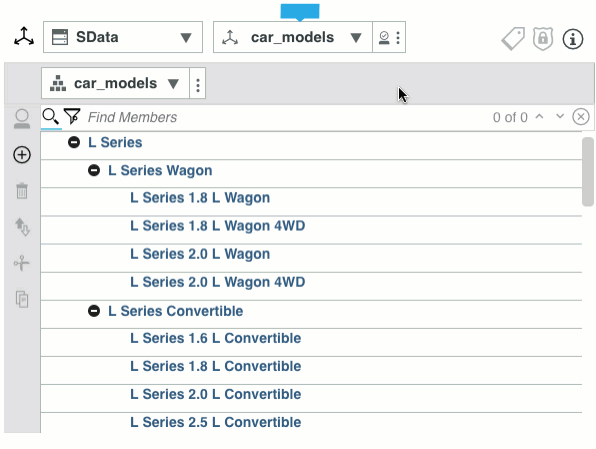
If someone else tries to edit the dimension, they will see the lock icon in the dimension editor, and in the tree, next to the dimension name.

Here's how you release the lock on a dimension. If you do this, any unsaved changes made by the person who reserved the dimension are lost.
 Note:
Note: When you reserve a dimension, you can edit only the dimension members and the hierarchy, not attributes or member security.
#modeler
#Planning Analytics Workspace
#administrator
#modeling
#Tips
#Documentation
#Resources
#novice
#administrator#book#createBoard#dashboard#modeler#pa-home#PlanningAnalyticswithWatson#planninganalyticstrial#PlanningAnalyticsWorkspace